Widgy As the leading application that helps to customize widgets on the iPhone, offering a unique personalization experience. With a friendly interface and outstanding creative features, Widgy not only helps to refresh the screen but also inspires users. Let's explore Anonyviet how to use Widgy through the article below!
| Join the channel Telegram belong to Anonyviet 👉 Link 👈 |
What is Widgy?
Widgy is an application that supports custom widgets for iOS 14 and above. This application allows users to freely create components on the main screen, lock screen or even Apple Watch. In addition to self -design, you can also use unique sample widgets shared by the user community.
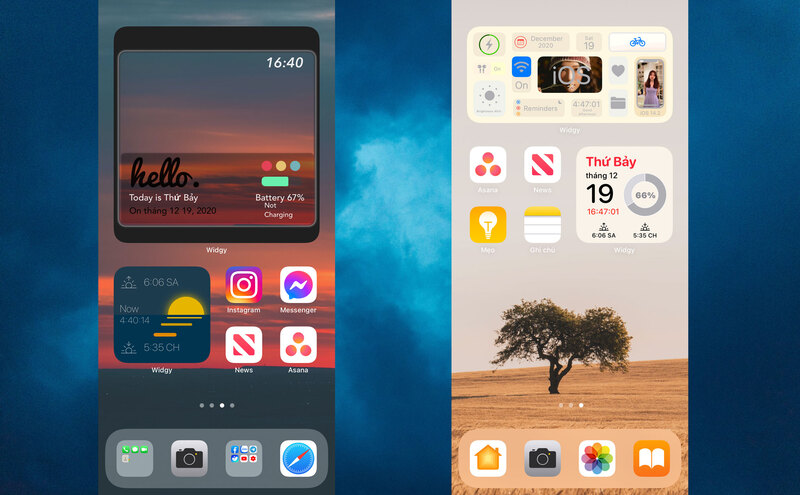
You can download Widgy HERE.
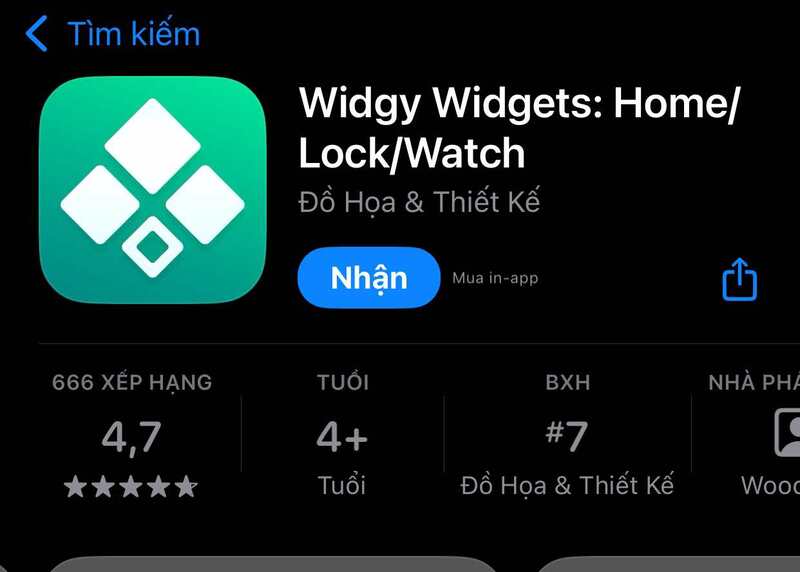
The highlights of Widgy
- Diverse custom: Feel free to design widgets with text, charts, calendars, symbols and many other factors.
- Creative community: Hundreds of unique Widget models are shared by users on Reddit.
- Easy to use: The interface is intuitive, suitable even for beginners.
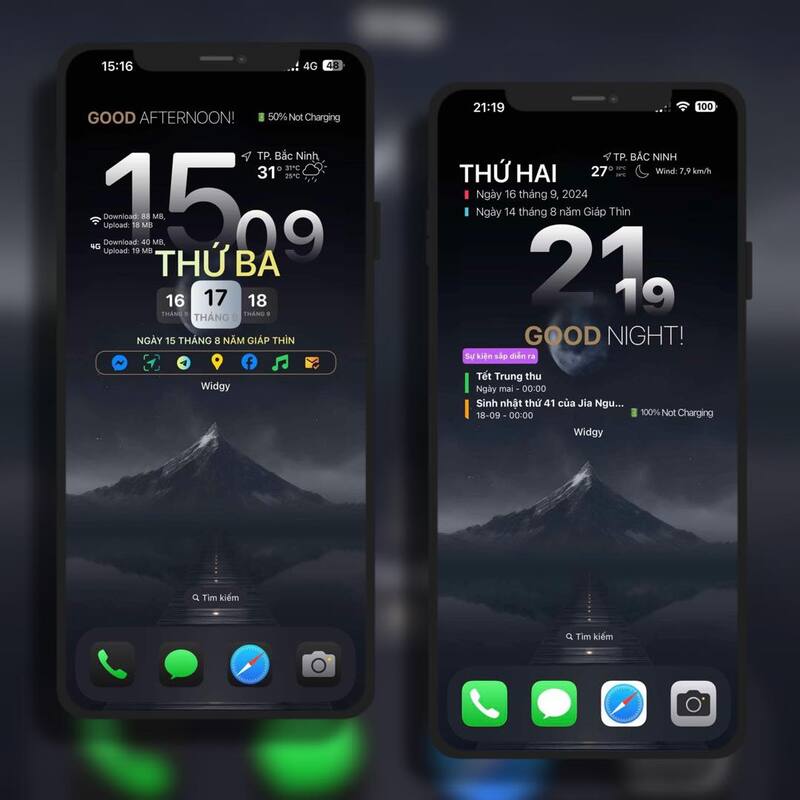
See also: Booking bored with How to create transparent widgets on iOS 18
Widgy allows you to create widgets in two main ways: completely self -designed or use ideas from the community. Below is a detailed guide for you to start:
1. New widget design
Step 1: Access section Create, select Create New.
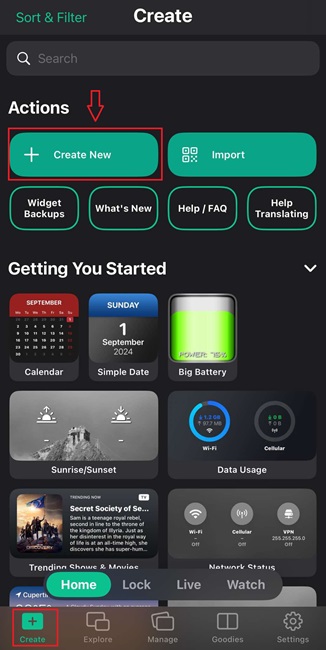
Step 2: Choose the appropriate widget size: small, medium, large (for the main screen), or the special size for the lock screen, Apple Watch, Live Activity, and Dynamic Island.
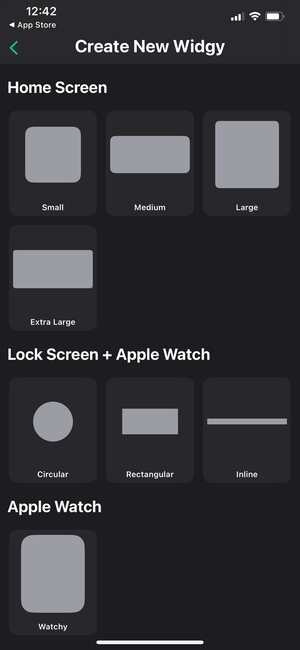
Step 3: Press Add new layer To add elements such as:
- Text (text): Customize content, font style, color.
- Chart (bar chart): visual data display.
- Calendar (Calendar): Synchronous calendar and event.
- Symbol (Symbol): Add illustrations.
Each layer has a detailed option to edit the position, size, effect, font, and color.
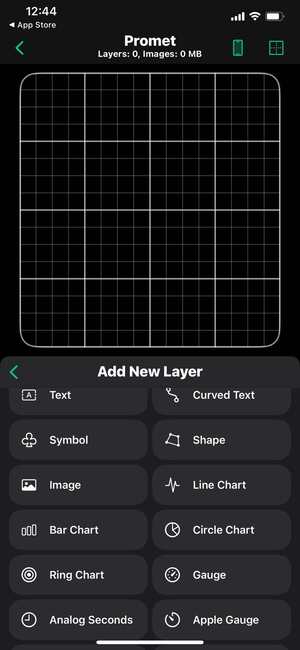
2. Use available widget samples
Widgy helps you import widget models shared by other users, saving time and inspiring creativity.
Step 1: Select the item Explore. Here, you will find hundreds of unique widget models shared by users.
Step 2: Click your favorite model> Select Import widget.
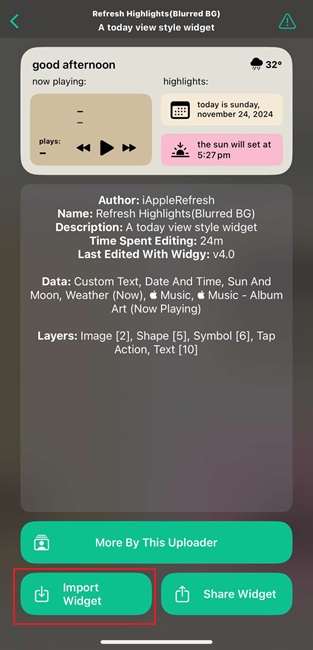
Step 3: Come back Tab Createselect the newly added widget below the imported section
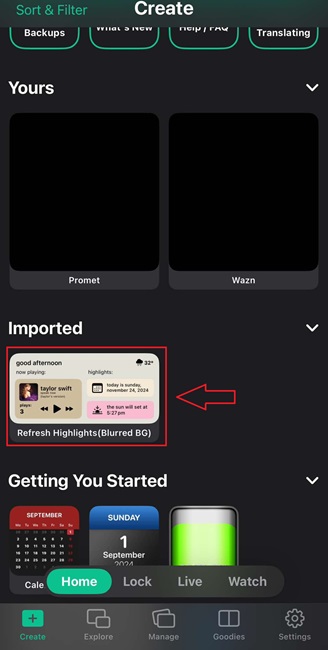
Step 4: Press Edit or Edit as a copy To edit as you like.
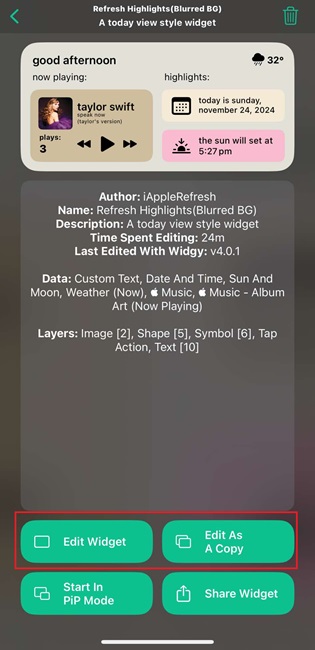
Note: In addition to choosing a template from the library, you can also import widgets from external sources, by:
Select Import On the Widgy application> scan the QR code from the image, the URL or the JSON file load is shared.
Step 1: Hold down the main screen of the iPhone, select Fix > Add utility > Widgy.
Step 2: Looking to Widgy, select the saved widget and add to the main screen.
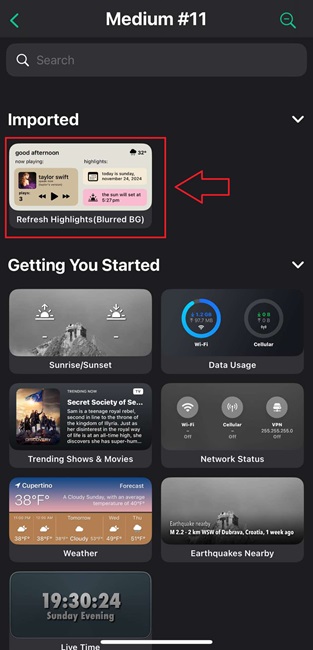
Note: The free version only allows the use of a single widget. To unlock all features, you can upgrade to the paid version for about 109,000 VND.
See also: Quyike widget – Add features for super nice phone screen
Conclusion
Widgy Is the ideal choice for those who love creativity and want to personalize their equipment. From the design from the beginning to the use of available ideas, this application brings flexibility, interesting, and unique that rarely has any other custom widget applications that meet.

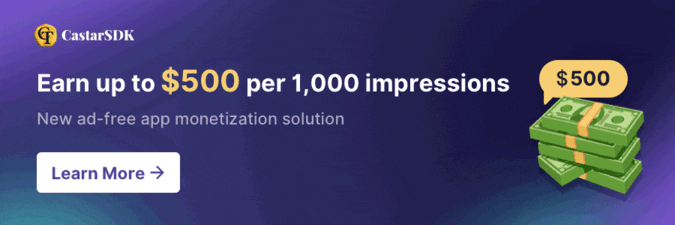


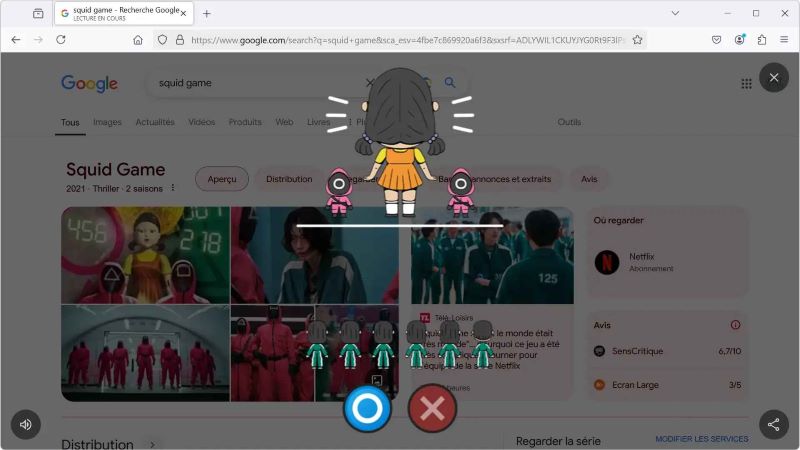



![[Lập trình Game] Lesson 3: Tilemap and Tileset to create Map Game [Lập trình Game] Lesson 3: Tilemap and Tileset to create Map Game](https://anonyviet.com/wp-content/uploads/2020/02/g1.jpg)


