Apple Notes is a feature-packed note-taking solution, and if you’re on a Mac, iPhone, or iPad, you can use it for free. The conversion is relatively simple, but there are a few things you need to keep in mind, especially if you use non-Apple devices like Windows or Android phones.
| Join the channel Telegram of the AnonyViet 👉 Link 👈 |

Why should you use Apple Notes?
Aside from using Apple devices like iPhones or Macs, one of the most compelling reasons to use Apple Notes is that it’s completely free. Notes are stored in iCloud and sync between Apple devices and is also accessible via the web at iCloud.com. These will count towards your iCloud storage limit, of which you get 5GB for free, but since the notes are mostly text, they take up very little space.
This is different from other note-taking services like Evernote or Bear limit the number of devices associated with the free account or require a paid subscription to access this feature. There are other benefits you’ll get when you pay for these services, but if you just need a simple note-taking solution, AApple Notes might be a better choice.
Notes is a simple app that doesn’t skimp on features that most users will use on a daily basis. Have Support file attachment, dip vehicles such as pictures and maps, share and collaborate notes as well as several security features to keep your notes hidden from prying eyes. You can format text, create checklists, draw tables, and draw or color with your finger or stylus.
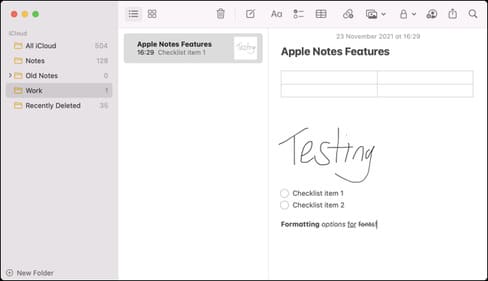
The application has a user approach like OneNote. It’s also a lot faster and overall easier to use than Evernote. You get more features and flexibility than Simplenote.
There’s also deep integration with Apple’s Spotlight search on Mac, iOS, and iPadOS. If you’re using the app on one of Apple’s tablets, you can Full handwriting support and other doodles with Apple Pencil. PDF and image attachments include OCR support so you can recognize text in images by searching like you would with any other note. You can also convert your handwriting to text.
Things to consider before switching
If you need a serious note-taking solution like OneNote or Evernote, Apple Notes might not be enough. There’s no dictation like OneNote, nor is there any deep integration with other platforms Evernote offers. You can only sync via iCloud, and keeping your Apple devices up to date with the latest versions of macOS, iOS, and iPadOS is essential to keeping Notes working properly.
Apple Notes is also an Apple-centric platform. This is something to consider if you need a note-taking solution for platforms like Windows or Android. There’s no native version of Apple Notes for these devices, so you’ll have a hard time using the web version (which is usable, but far from the native app).
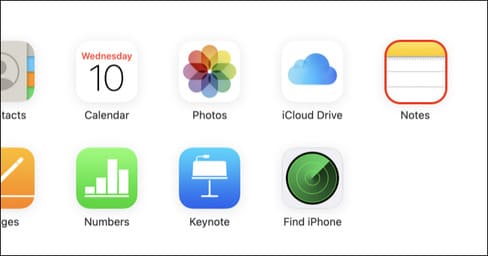
Apple Notes also offers very few export options, which means it can be a bit difficult to get everything out of the Apple ecosystem after you’ve been using it for a while. You can export each individual note into separate PDF files, but that takes a lot of work.
iCloud is another consideration. If you don’t have enough storage, it will cost you an extra $0.99 per month for 50GB.
Ultimately, it’s much easier to switch to Apple Notes from an existing platform like Evernote or OneNote on a Mac. On iPhone, your options are limited and require you to export your notes to the Files app or email the files to yourself and import them that way. Some apps like Evernote don’t let you export more than one note at a time on a mobile device, so using a Mac will make your life much easier.
Move your Notes to Apple Notes
I recommend using a Mac to do this. You can use your iPhone to import Evernote ENEX files, but other file types will be added to your notes as attachments instead of imported as text.
Apple Notes can import Evernote ENEX (notes and notebooks) on both Mac and iPhone or iPad. On a Mac, you can also import TXT, RTF, RTFD, and HTML files as new notes via the File > Import to Notes option.
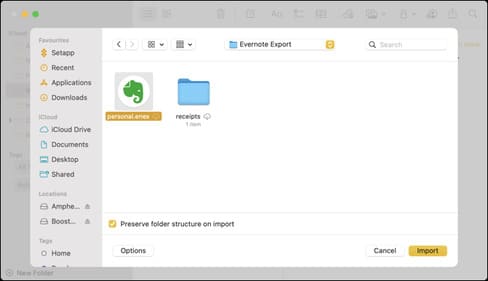
Having support for the Evernote ENEX format is a great feature to use. If you want to switch from OneNote to Apple Notes, you can use Evernote to import your notes from OneNote, and then export those notes from Evernote to the ENEX format. This allows you to import OneNote data into Apple Notes, using Evernote as middleware.
The Apple Notes equivalent of Evernote notebooks are folders, so an easy way to maintain your Notes structure is to export your Evernote notebooks one by one. To do this, launch Evernote for Mac and select the notebooks you want to export. Press Command + A or Edit > Select All, then choose File > Export Notes.
Choose the ENEX format and save your file (name the file that you will associate with notebooks). Now go to Apple Notes and click File > Import to Notes. Your notes will be imported and placed in a folder called “Imported Notes” with the same data as when your note was first created.
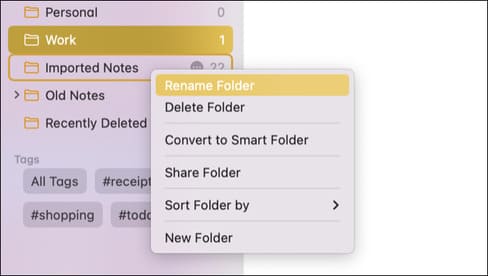
You can now right click (or Control + click) the folder and select “Rename” and give it a name. Do this as many times as needed for all of your notebooks, making sure to change the name of the “Imported Notes” folder to make it easier to organize.
To import an ENEX file on your iPhone or iPad, add it to your iCloud Drive and access it, or email it to an email account that you have access to on your iPhone. Tap the file to open it, then choose Share > Notes. Click “Import Notes” to complete the operation. You should have a folder named “Import Notes”.
Organize everything with Apple Notes
There are two main ways to organize things in Apple Notes: folders and tags. Folders create easy dividing lines between different types of notes. For example, you can keep all your work-related notes in a “Work” folder.
Tags are different in that they can be used to find things on different folders and used to set up smart folders based on tags. So, for example, you can easily find all of your receipts, both personal and work, by tagging them with the #receipt tag. You can set up a smart folder to filter by the same tag, which will list all matching notes no matter what folder they’re in.
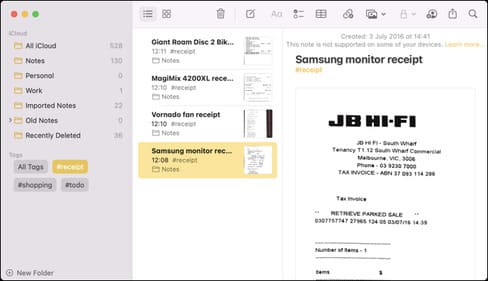
The tag must be added to the note’s body using the hashtag format (including the note title). The tag must be a continuous word, and if you want multiple words, you’ll need to use dashes or underscores. You can select multiple notes on iPhone (More > Select Notes) and Mac (Command+click), then apply existing tags using the “Tags” button on mobile or the right-click menu on Macs.
Create a smart folder using the “New Folder” button and select “New Smart Folder”, then enter the tag you want to use to filter your notes.
Extra Features You Should Use
Apple Notes is more useful thanks to some extra features that some note-taking apps don’t have or pay for. On mobile devices like iPhone or iPad, Notes can be used as a document scanner. Create a new note, tap the camera icon, then select the “Scan Documents” icon. You can also sketch using the “pen” icon.
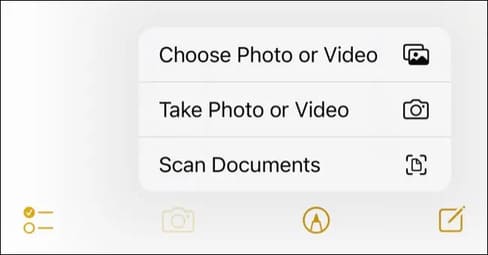
You can call these functions from the Mac app by clicking the “Picture” icon, but you’ll need to complete the action on your mobile device.
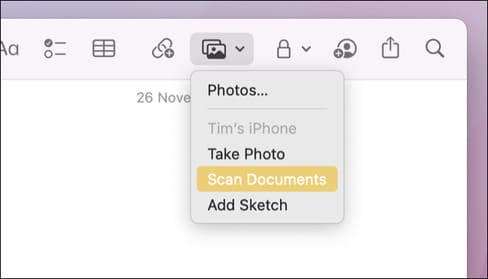
Another useful feature is the ability to lock notes. On a mobile device, tap the note, then use the option More > Lock. You should be able to unlock the note with a password (which is your Notes password, set up the first time you lock something) or Touch ID / Face ID if you have set up.
On a Mac, there is a button “lock up” in the top row of icons when viewing notes. Your password can be set in Notes > Preferences or you can use Touch ID if your Mac has a fingerprint scanner. Passwords will sync via iCloud, and you can’t recover it if you forget it (but you can create a new one, then destroy your old locked notes).
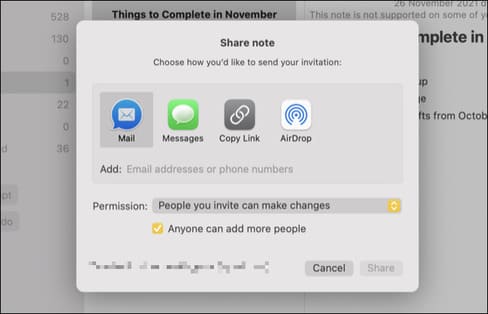
Collaboration is also present, and you can add others to your notes using the “Share This Note With Others” button that appears in both versions of the app when editing notes. Anyone you add will receive an invitation to collaborate and can use the mobile, Mac, or web versions of Apple Notes to do so.
You can even share entire folders in Edit > More > Share Folder on a mobile device, or simply by right-clicking a folder on your Mac and choosing “Share This Folder” to give another party access to any notes inside.
Alternatively, you can also create meeting notes using Google Calendar here.









