Losing important files may be a real nightmare, whether it is an important job document, family photo or project data. Only in an instant, everything may disappear. Right now What to do when you lose file? Fortunately, with appropriate tools and instructions, you can regain lost data. This article will explain why the file disappears, how to restore them with MyRecover, and offer tips to avoid losing data in the future.
| Join the channel Telegram belong to Anonyviet 👉 Link 👈 |
Why does the file suddenly “evaporate”?
There are many reasons why the file disappears, making you confused not knowing where to start. For example:
- Wrong deletion: Press the Shift + Delete combination will delete the file without going through the trash.
- System incident: The computer is suspended, sudden off or the system error may cause the data to disappear.
- Virus attacks: The virus may delete or damage the file.
- Mistimony format: Format drive or USB will erase everything.
- Equipment for external equipment: USB, SD cards are incorrectly withdrawn, causing data loss.
The good news is that these lost files are often on the drive, only hidden. With tools like MyRecover, you can find and restore them easily.

MyRecover: Salvation for your data
MyRecover is the ideal solution, designed to handle all situations when you need Data Recovery right away. Here are the highlights:
Support all situations on Windows
MyRecover can restore the file in any case, from wrong removal, drive format, system incidents to viruses or partition errors. This tool is compatible with all versions of Windows, including Windows 11, 10, 8.1, 7 (32/64-bit) and Windows Server 2025, 2022, 2019, 2019, 2016, 2012 R2. It also works well with file systems such as NTFS, FAT32, EXFAT and REFS.
Impressive recovery rate
Thanks to deep scanning technology, MyRecover found the files that other tools ignored. Whether the file has just been deleted or lost for a long time due to the format, the software still brings high recovery opportunities.
Restore more than 1,000 types of files
You need to get back the document WordExcel spreadsheet, JPG photos, MP4 videos or Zip compression files? MyRecover can handle it all! From the camera image of the camera, audio files to email, this tool supports all formats you need.
Operation on many devices
Not only limited to computer hard drive, MyRecover also restores data from USB, SD cards, memory cards and many other devices. This is a great choice for photographers, cinematographers or anyone who uses external storage devices.

Two convenient scanning modes
MyRecover provides Fast scanning To find the newly deleted file for a few seconds, and Deeply To rummage through every corner of the drive when it is necessary to restore the old file or be severely damaged. You can flexibly choose the right mode.
Steps to recover files with myrececover
If you are wondering what to do when you lose the file, just follow the 5 simple steps below to get back the data with MyRecover:
Step 1: Download and install myrecover
Go to MyRecover’s official website to download the software. Choose the right version for your operating system (Windows 11, 10, 8.1, 7 or Windows Server). The installation only takes about a minute, very fast.
Step 2: Choose the place where the file is lost
Open MyRecover, you will see a list of connected drives and devices, such as hard drives, USB or SD cards. Select the drive or folder where the file is lost. If you need to restore the file from the deleted partition, select the item “Lost Partition Recovery”.
Step 3: Start scanning
Press the button Scan (Scan) Let MyRecover search. The tool will run Quick Scan (Quick scan) first to find the newly deleted file. If you need to restore the old or from the site formatted, move to Deep scan (Deep scan). Scanning time depends on the drive capacity, but usually very fast.
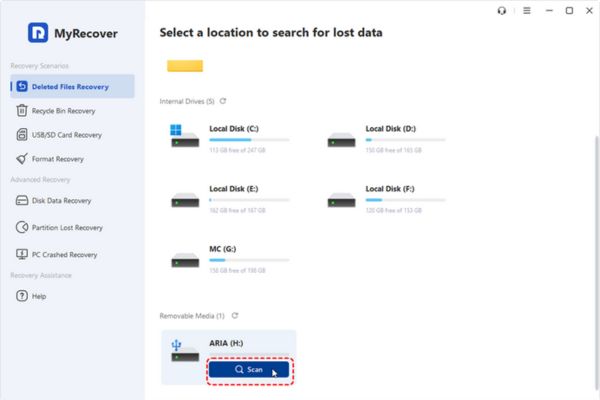
Step 4: See and select the file to be restored
After scanning, MyRecover displays a recovery list, arranged in the root directory or file type. You can filter by name, size or type (e.g. only display MP4 video) to find faster.
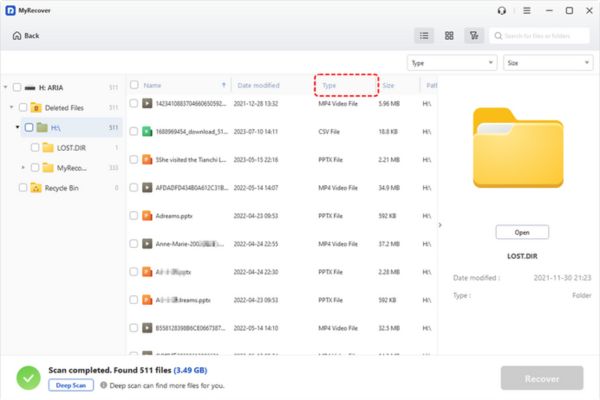
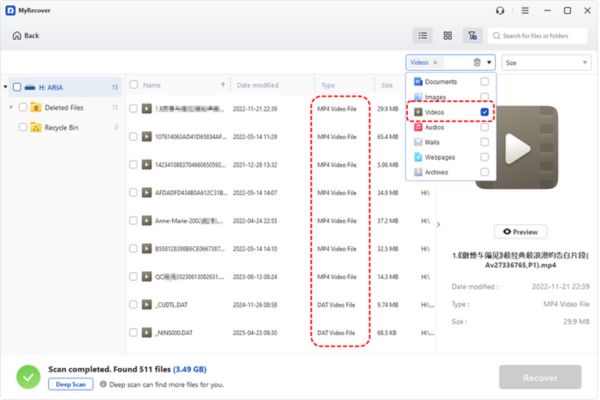
Step 5: Safety file
Select the files you want to get back, press Recover (Restore)
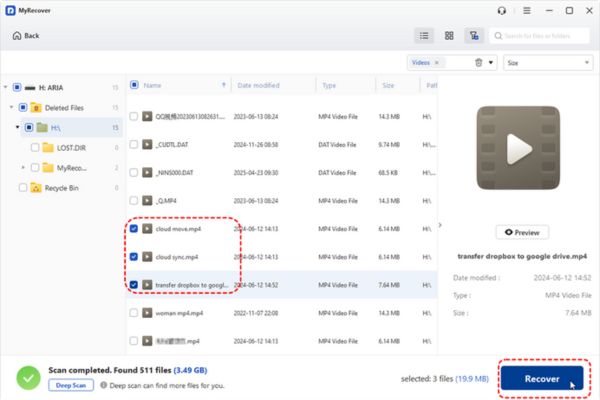
Then select a folder on another drive to save (to avoid overwriting data). The recovery process takes place quickly, usually only a few minutes.
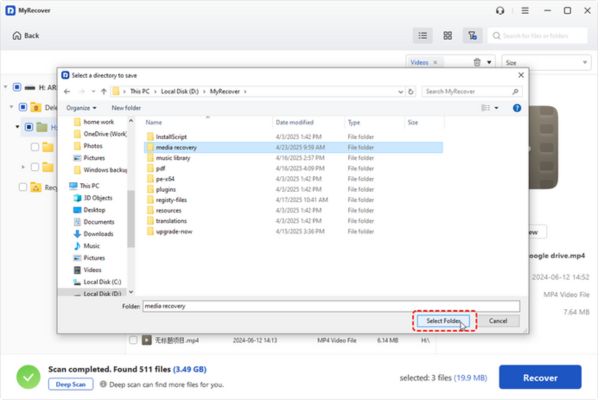
Once done, the software will tell you the number of recovery files and links to open them.
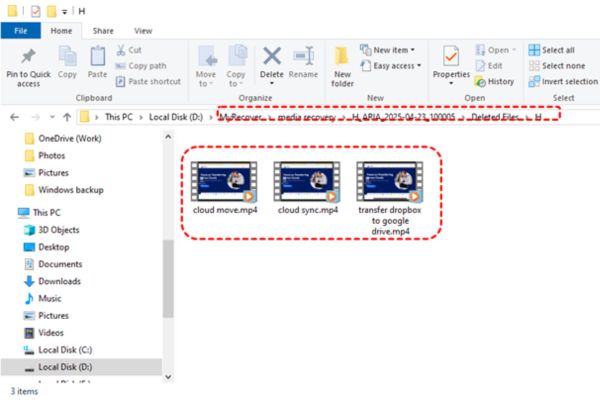
In addition to MyRecover, you can a tool Free data recovery tool other is WinFrgui Data Recoverya free software with a friendly interface, suitable for simple files.
Conclude
With MyRecover, the question What to do when you lose file There was a solution. This tool supports restoring more than 1,000 formats, works on many devices and is extremely easy to use. Follow the steps above to get valuable data back easily!









