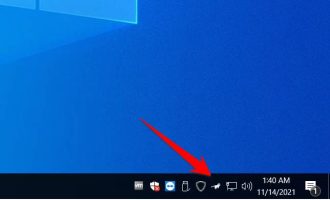The possibility of problems during Windows 10 update is very high. One of the most frequent problems is shutdown while Windows is updating.
| Join the channel Telegram of the AnonyViet 👉 Link 👈 |

When Windows Update gets stuck, it either fails to install or takes longer than usual to install. If Windows Update crashes, your first instinct is to power off your computer and try again. But Windows explicitly warns against shutting down the PC while installing updates.
Windows Update Process Overview
Before Windows Vista, Microsoft released operating system updates as separate service packs that you would have to install from a USB or CD/DVD. The reason for this was related to the underlying architecture of Windows at the time.
With Vista, Microsoft decided to shift its focus to over-the-air (OTA) updates through a process known as “Component-Bases Servicing (CBS).” This change in update strategy corresponds to a change in the underlying architecture of Windows Vista.
Vista was built as a self-sufficient set of components. Each part of the Windows experience we are familiar with is a separate entity. And this architectural change persists in Windows 10. For example, Windows Explorer is a separate component, like the Control Panel.
CBS aims to stabilize the update process by servicing each component separately. If something goes wrong during the update process, CBS can restart the operating system and reduce errors and conflicts.
So when you decide to install an update, CBS checks all the files to make sure that all the specific component files and all the core files are present. If all files are present, CBS will begin the installation process.
Next, CBS installs all the necessary files and tools for Windows to work. Includes things like Windows Explorer, hardware drivers, and core operating system files. When all the necessary files are installed, CBS marks the update as complete, and then Windows starts.
The next time you start your PC after a successful or unsuccessful update, CBS will check to see if the process is complete. If the process is marked as complete, it will allow Windows to start normally. Otherwise, CBS will begin removing the effects of the failed update.
What happens if you shut down your computer while Windows is updating?
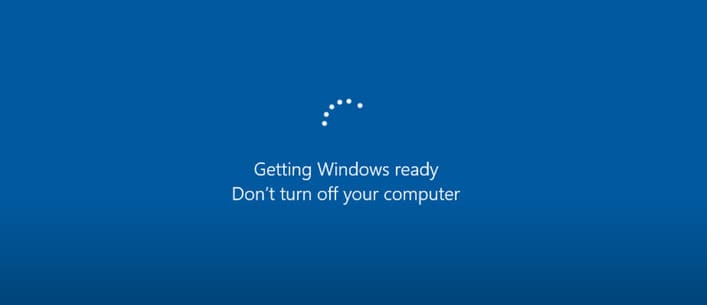
Let’s say your PC is updating and it’s laggy/stuck/stuck. Contrary to the warning, you decide to shut down your computer to update later.
Now, the next time you start your computer, one of two things can happen:
- CBS does its job and Windows starts up normally.
- Windows hangs and won’t start, or you face a blue screen of death (BSOD).
In the first case, CBS rolls back the update, reverses the update, and makes your PC look like it was before the update. So Windows restarts normally.
In the second case, CBS could not rollback the update for some reason and Windows failed to start.
In theory, CBS should save your operating system during an unexpected power outage, but it doesn’t always work. Windows needs core operating system files to work properly. If those files don’t appear or get corrupted during update installation, CBS can’t help. Because CBS also needs those Windows core files to work.
This is why Windows warns you not to turn off your computer during update installation because you never know when your computer will finish updating its core files.
So it’s important to note that you should never shut down your computer while Windows is installing updates. Doing so may result in lost core files resulting in Windows failing to start.
If you lose power in the middle of an update or have an unexpected power cut, there is a good chance that CBS will save you. And you can still repair Windows manually by uninstalling updates.
In the case of a blank screen where Windows does nothing after a failed update, you can also recover your personal data, but this process will be a bit time consuming.
What if you see a blank screen and nothing happens?
As mentioned above, if updates are not installed properly, you may get BSOD or blank screen. While the former is relatively easy to fix by troubleshooting, the latter requires you to take out the hard drive to recover data.
So if you are facing a blank screen and nothing shows on the screen, take out your storage drive, connect it to another PC as an external drive and copy your data. you to that PC.
What to do if Windows Update is stuck?
First, don’t be afraid. Just restart your computer. After CBS reverses all changes and Windows starts, make sure to delete the old Windows update files.
Clearing the old update’s cache ensures that all invalid update files are no longer present on your PC and you can try updating again.
You can turn off your computer during the update, but it’s not recommended
Windows displays a warning “Don’t turn off your computer” for a reason. From corrupting important operating system files to sabotaging the update process, to losing power.
If Windows Update gets stuck or takes too long to install, restarting your computer is fine. Often the CBS system will rollback the update and revert to the previous version of Windows. In this case, you can always try updating again.
In addition, you can also update Offline Windows using WSUS here.