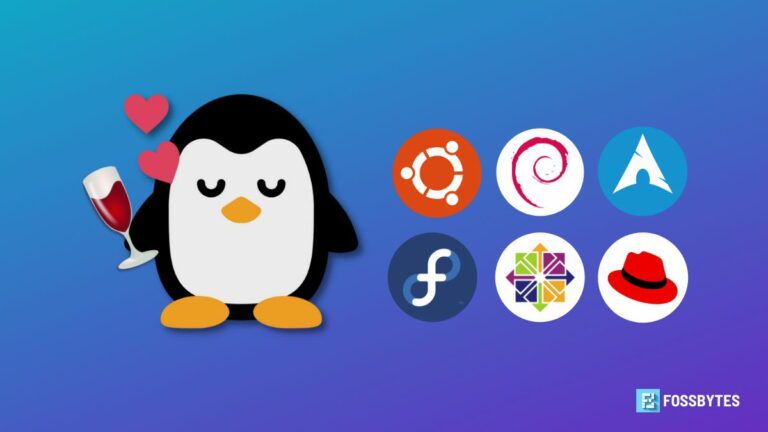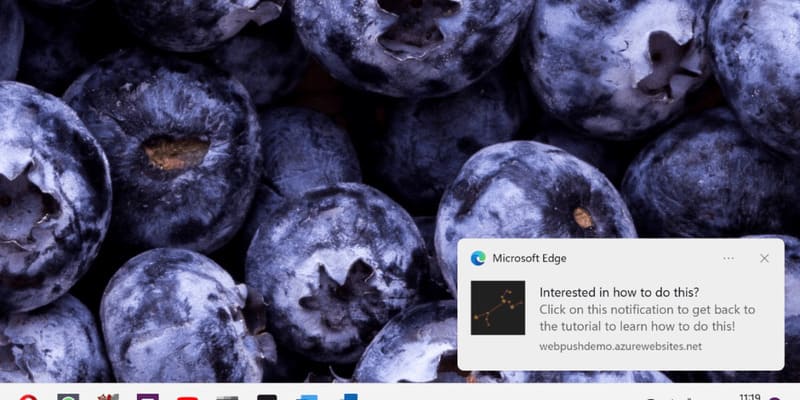How to block a website is one of the issues that many people are concerned about when they want to improve their ability to concentrate. AnonyViet will guide you how to use Web Lock – a locking tool webpage Simple but effective.
| Join the channel Telegram belong to AnonyViet 👉 Link 👈 |
What is Web Lock?
Web Lock is a new extension that blocks any blacklisted website you install. Web Lock provides cryptographic protection and recovery, which many utilities now support. When a website is blocked, only the installer can remove it.
Web Lock can help you:
- Prevent addiction to social networks, online games, videos, news,…
- Enhance concentration and work efficiency.
- Reduce stress and anxiety caused by too much information.
- Protect eye and brain health.
- Protect your privacy and safety when surfing the web.
How to lock websites with Web Lock
Web Lock is a free extension for Chrome and browsers that share the Chromium core.
Step 1: You go to the link This > Click Add to chrome > Add extension to install.
Step 2: After installation, remember to find and pin Web Lock in Extensions to the outside of the browser toolbar.
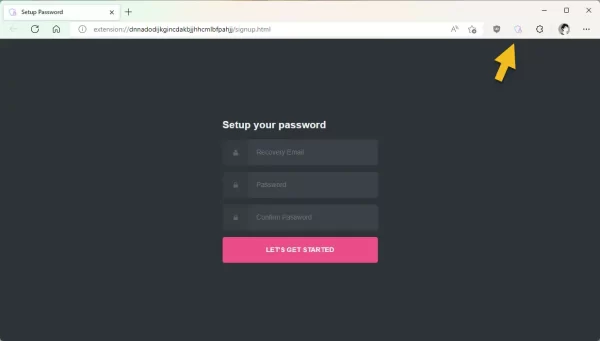
Step 3: Click on the Web Lock icon, the utility will ask you to enter your recovery email address and security password. Once done, enter the security password to open the settings page in Web Lock.
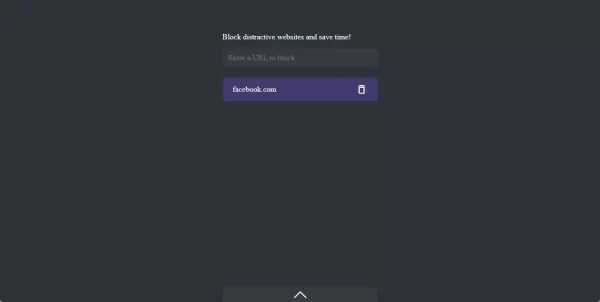
In the setup page, you can:
- Select Block site to install the website you want to block. You just need to enter the address (for example facebook.com) and press Enter to add it. Just like that to add other websites you want to block, click the trash can icon when you want to delete from the block list.
- Select Change Password to change the password and recovery email address. When you forget your Web Lock access password, click Forgot password > enter recovery email address > Reset password to get a new password.
- Select Settings to adjust other options such as language, interface, sound, etc.
How to check the effectiveness of Web Lock
After installing and setting up Web Lock, you can test its effectiveness by visiting blocked websites. You will see a warning page appear, asking you to enter your password to unlock. If you do not enter the correct password, you will not be able to access that website.
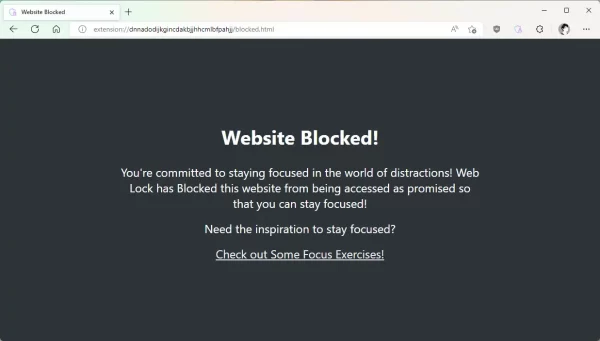
Web Lock can also block websites related to blocked websites. For example, if you block facebook.com, you will also not be able to access Facebook subpages such as facebook.com/groups, facebook.com/pages, etc.
Web Lock can also work in incognito mode of the browser. You just need to enable the option to allow Web Lock to run in incognito mode in Extensions.
Epilogue
How to block a website with Web Lock is an extension that helps you block distracting websites that affect concentration and productivity. You can also manage the list of locked and unlocked websites or change passwords as needed. Download Web Lock today and experience the security and convenience it brings you.