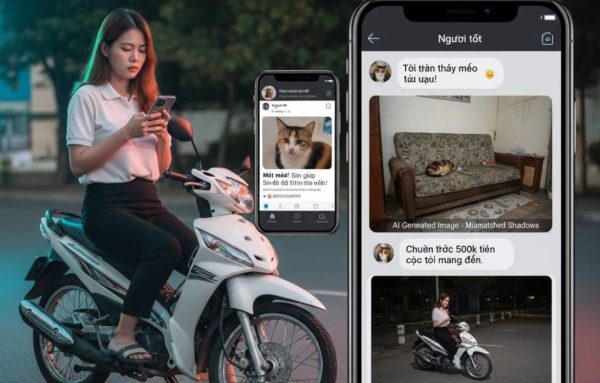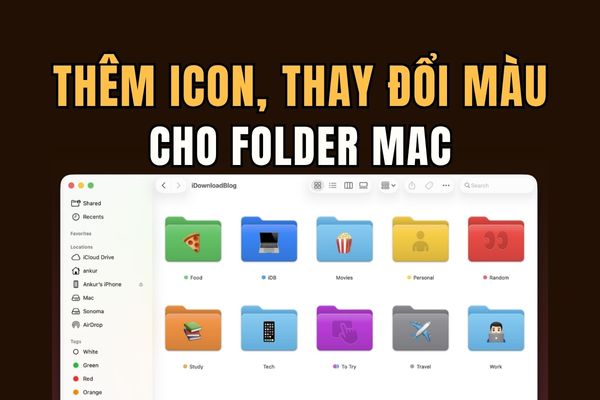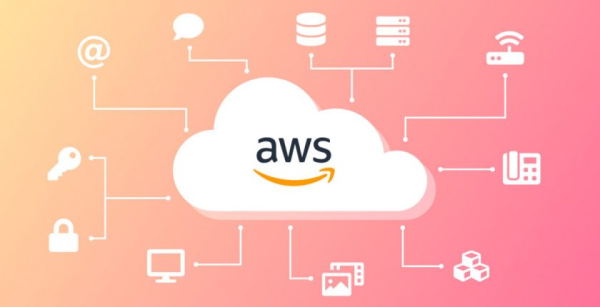Do you want to blow new souls into old photos in the library? With tools Ultra HDR Just being updated by Google Photos, now you can make old moments become vivid with vibrant colors and sharp details. Let’s explore how this technology works and how to apply it on your Android device!
| Join the channel Telegram belong to Anonyviet 👉 Link 👈 |
What is Ultra HDR?
Ultra HDR is an advanced image format, which significantly improves image quality by optimizing colors, bright areas and dark areas. This technology stores more information about light intensity, bringing images with high contrast, true colors and impressive details. According to Google, Ultra HDR Creating a clear difference compared to traditional formats, making the image more natural and attractive.

Similar to HDR in the video (HDR10, Dolby Vision), Ultra HDR provides a vivid visual experience, with clear display scenes, striking colors and perfect separation between bright and dark areas. Integrated into Android 14 Since 2023, this technology has now been available on high -end devices Google Pixel 9support both capture and display Ultra HDR photos.
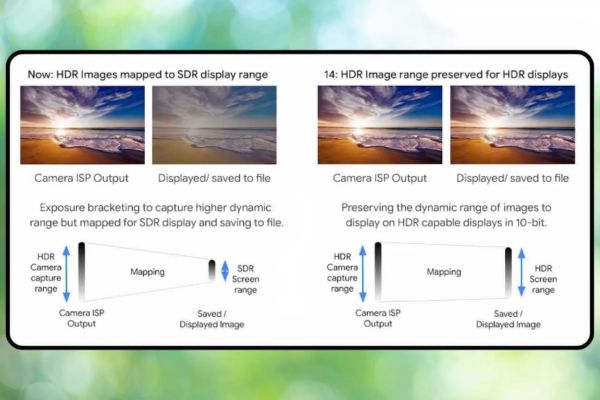
Why use Ultra HDR on Google Photos?
Google Photos has just released a new update (version 7.24.0.747539053), allowing users to apply Ultra HDR effect to any photo in the library. This tool replaces the standard HDR effect before, providing flexible editing ability through intensity slider. This is a great opportunity to:
- Revival old photos: Turn faint photos into artwork with vivid colors and details.
- Easy customization: Adjust the effect level to suit each photo.
- Increase authenticity: Highlight the scenery, from the deep blue sky to the dark corners.
However, this feature is only available on Android and are being gradually deployed through the update of the server. Some users may need to wait to experience.

Instructions for applying Ultra HDR on Google Photos
Step 1: Make sure Google Photos on your Android device is running 7.24.0.747539053 or newer. Check the update on Google Play Store.
Step 2: Start the application and select a photo from the library> press the button Edit Near the end of the screen.
Step 3: Roll to tab Adjustthen choose Ultra HDR. Use the slider to adjust the effect strength as you like. You can increase the brightness, contrast or color highlights.
Step 4: When satisfied with the results, press Finished To save the edited version.
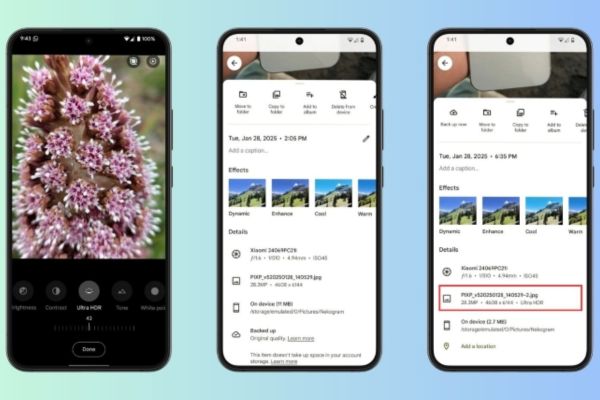
Note: If the Ultra HDR option has not yet appeared, it may be due to the update of the server not yet to your device. Be patiently checked after a few days.
Conclude
Ultra HDR On Google Photos is a big step in upgrading photo editing experience. With the ability to vivid color and detail, this tool not only helps you refresh the old photos but also offers unlimited creative opportunities. If you are using Android devices, update Google Photos today to explore the power of Ultra HDR!