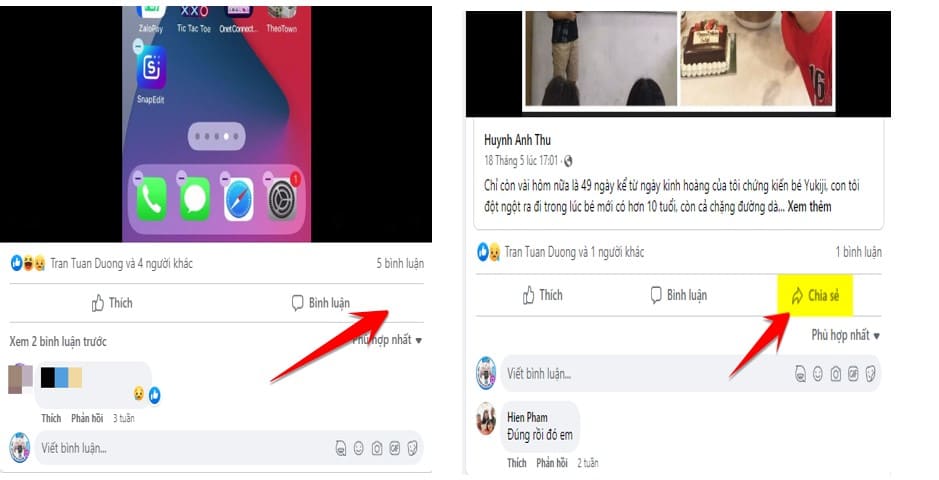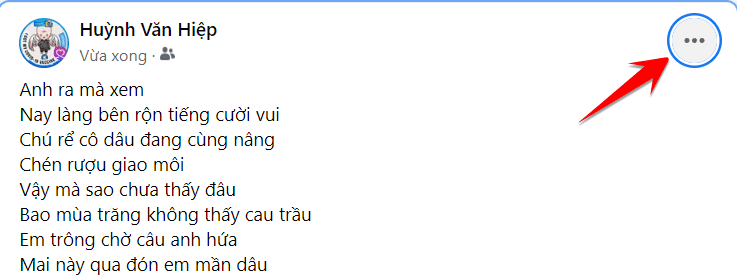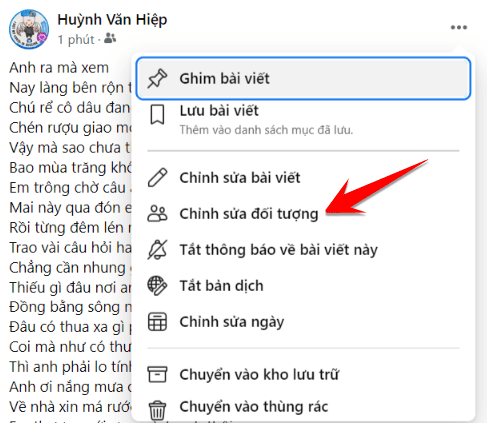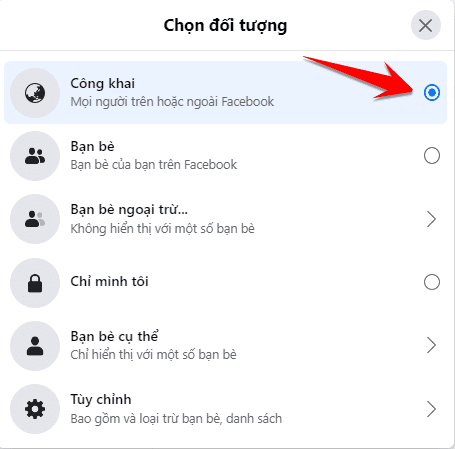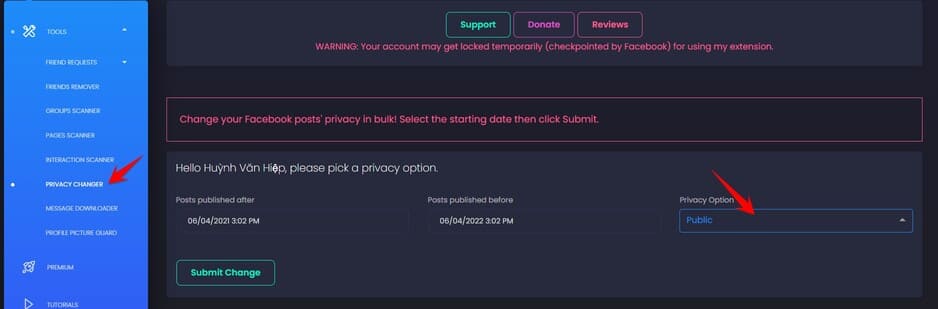Have you ever posted a post on Facebook hoping it would be shared by your friends and followers, however you find that some of your posts are missing the share icon? That can happen if you set the wrong privacy of your post.
| Join the channel Telegram of the AnonyViet 👉 Link 👈 |
To make your Facebook posts shareable, you’ll have to change the audience of your post to Public. Doing so will add a Share button to your posts that your friends and followers can use. Please perform the following steps:
How to open the Share button on a Facebook post
Instructions for changing the audience of a post are the same for both desktop computers (Windows, Mac, Linux, and Chromebooks) and mobile devices (iPhone, iPad, and Android phones).
Start by opening Facebook and finding the post you want to share.
In the upper-right corner of a Facebook post, click the three dots.
From the menu that opens after clicking the three dots, select “Edit Audience”.
You will see the “Select Object” window. Here, at the top, select “Public”.
That’s it. Your friends and followers will now see a Share button below your post. They can click this button to share your post anywhere they want.
You will have to repeat this process for each post that you want to share.
If you want to make all your posts private, use Extension LOC. After installing, go to Tool -> PRIVACY CHANGER
Then choose the time of the posts and change the post mode to Public, then the articles in the time period you choose will be changed to public mode, so everyone can share your posts. friend.