Do you ever want to share an attractive YouTube video with friends, but I'm afraid they have to tassel until the moment you want? Sharing the entire video sometimes takes time and makes viewers miss important information. Do not worry! YouTube has equipped the feature that allows you Link to the specific paragraph on youtube videos Easy way.
| Join the channel Telegram belong to Anonyviet 👉 Link 👈 |
Link steps to specific paragraphs on YouTube videos
There are 3 ways to create links to the specific timeline on the computer:
Method 1: Use YouTube sharing feature
This is the simplest and fastest way, you can follow these steps:
Step 1: Open YouTube video you want to share.
Step 2: Pull the slider to the time position you want to create links and pause the video.
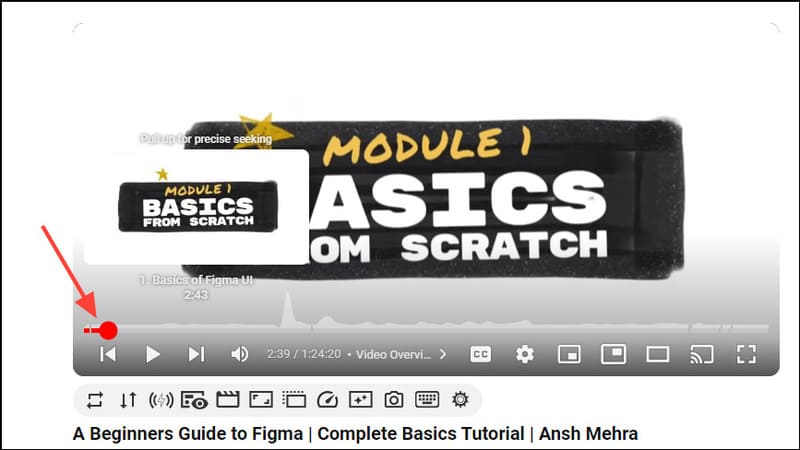
Step 3: Click the 'Share' button below the video.
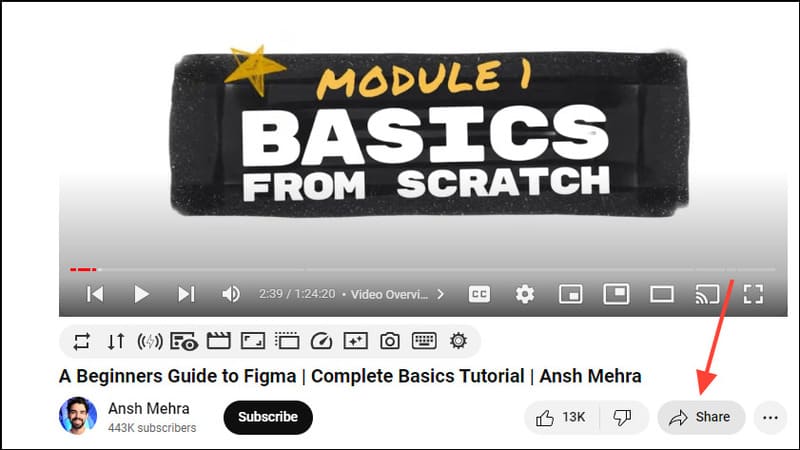
Step 4: In the overlooked window, accumulate the 'Start at' box (start at the time) display the time you have paused the video.
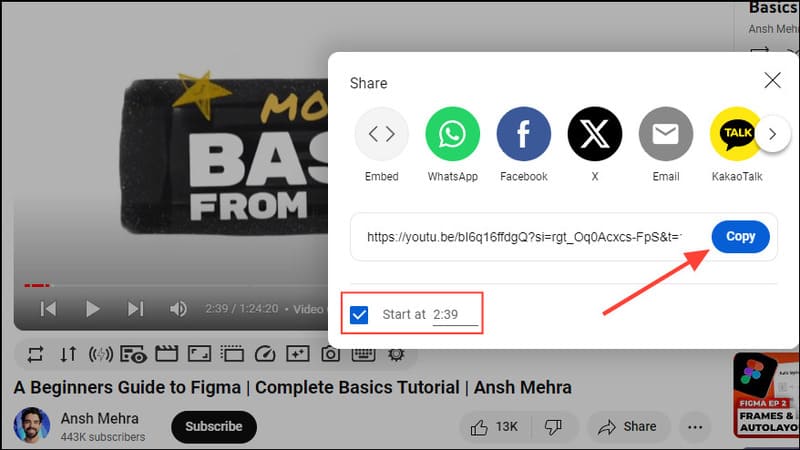
Step 5: Click the 'Copy' button to copy the link. You can also edit the starting time by clicking it.
See also: Revealing 3 ways Search results from Reddit from Google
Step 1: Another way is that you can right -click the video while pausing.
Step 2: Select 'Copy Video URL AT CURRENT TIME' in the drop -down menu. On the Mac, hold the command key and click the video.
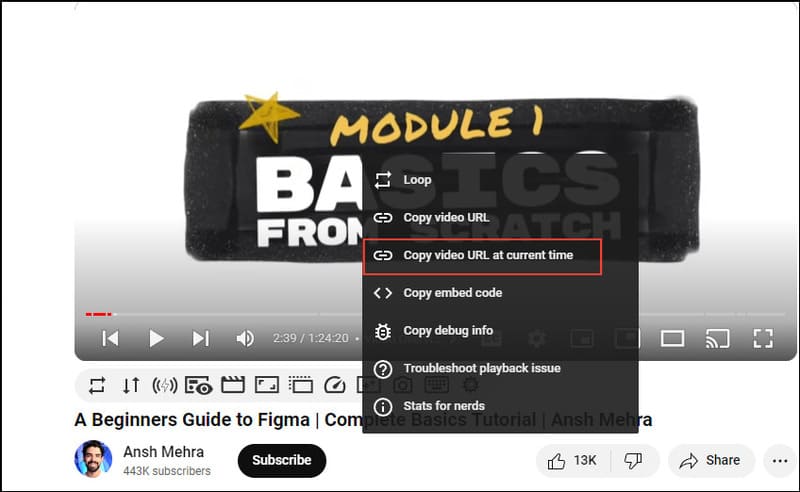
Now you can share the copied link by pasting it anywhere. For video viewers through links, the video will start from the point you have created a timeline.
Note:
- If the video has subtitles, right -click on the area without subtitles or turn off it before done.
- If you want to share links to the specific timeline of YouTube videos limited age, you will need to log in to your YouTube account.
Method 3: Create craft timeline
You can also add timeline marks manually to the link. This is especially useful when you do not want to open a video but are available and also remember how much time is in the second minute.
On the computer
Step 1: More & t =[thời gian] At the end of the link, in which [thời gian] It is the time you want the video to start. For example: Let the video began at 2 minutes 43 seconds, add & t = 2m43s At the end of the URL.
![Add & t =[thời gian] At the end of the link](https://anonyviet.com/wp-content/uploads/2024/07/dan-link-den-doan-cu-the-tren-video-youtube-5.jpg)
Step 2: Copy the URL with Ctrl + C on Windows or CMD + C on Mac and paste it into the place you want to share using the keyboard shortcut Ctrl + V/CMD + V.
On the phone
Create a link to the time mark of YouTube video when using mobile devices is similar to the method you use on the desktop.
Step 1: Open the YouTube app and move to the video you want to create a timeline.
Step 2: Click the 'Share' button below the video and then select 'Copy Link'.
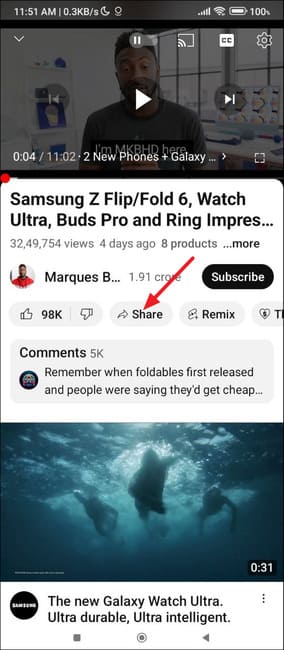
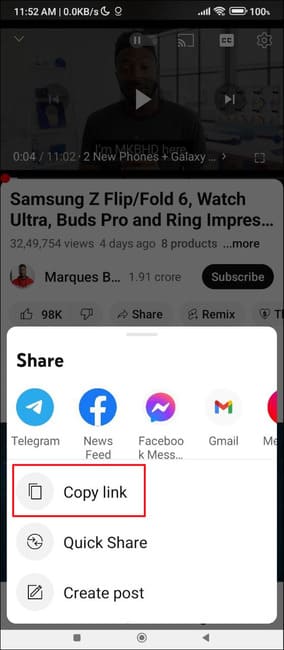
Step 3: Paste links to the browser and add & t =[thời gian] At the end of the link. Example: Add & t = 2m50s To add a timeline in 2 minutes 50 seconds.
![Add & t =[thời gian] At the end of the link](https://anonyviet.com/wp-content/uploads/2024/07/dan-link-den-doan-cu-the-tren-video-youtube-8.jpg)
Step 4: When you share this link, it will open a YouTube video starting from the above milestone
Note: On iOS, you can also use shortcuts YouTube link with timestamp To create links with timeline.
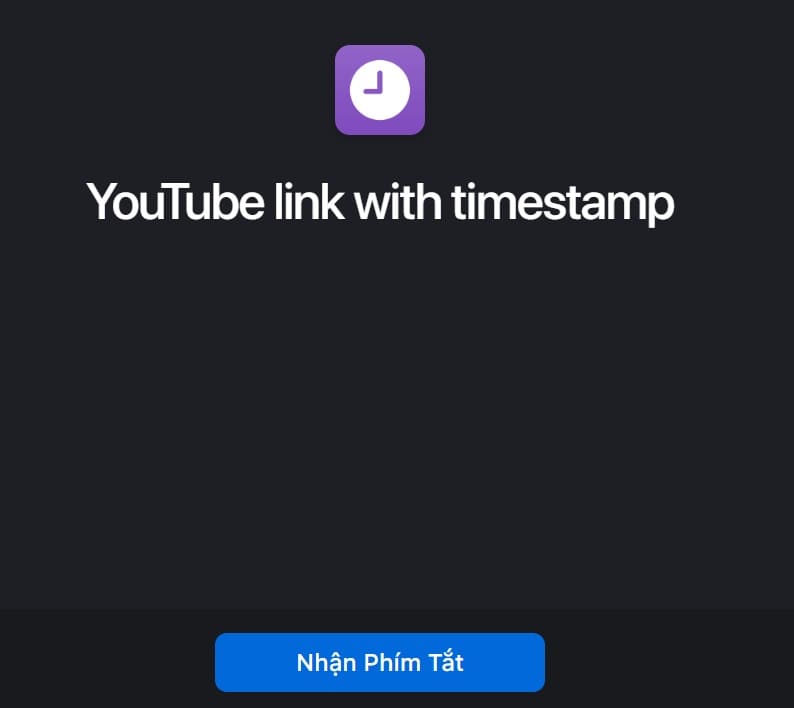
Things to note
- Any links you create to the specific timeline in YouTube video will work even when the video title changes.
- If you enter the timeline exceeding the video length, the video will play from the beginning.
- You can share links everywhere, including social networking platforms and emails.
See also: How Watch the video limited to YouTube without logging in
Conclusion
So you have held the secret Link to the specific paragraph on youtube videos Easy and fast. Apply this tip now to make your video sharing more effective and professional!









