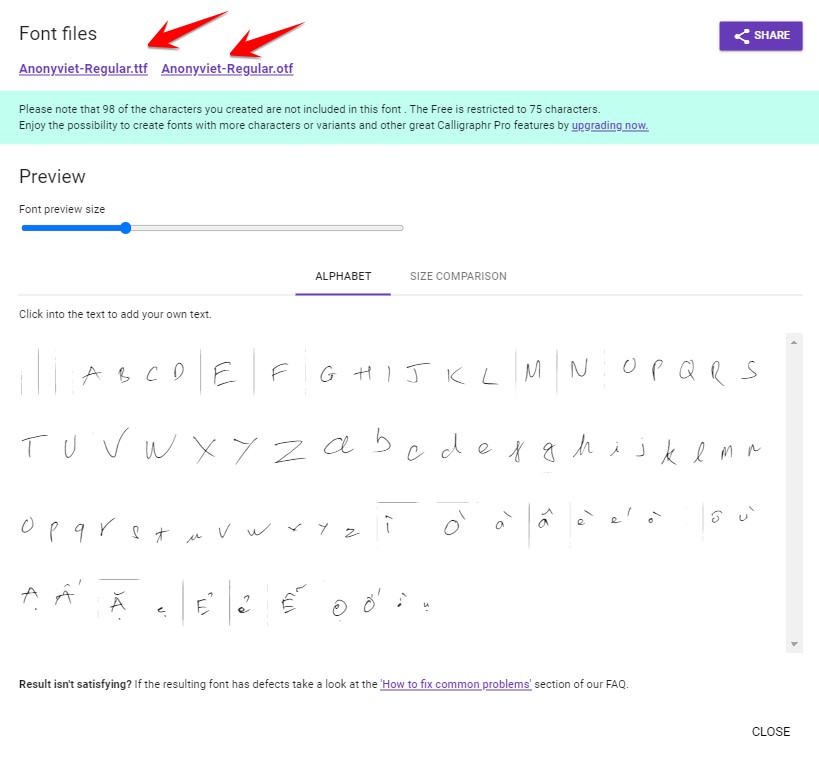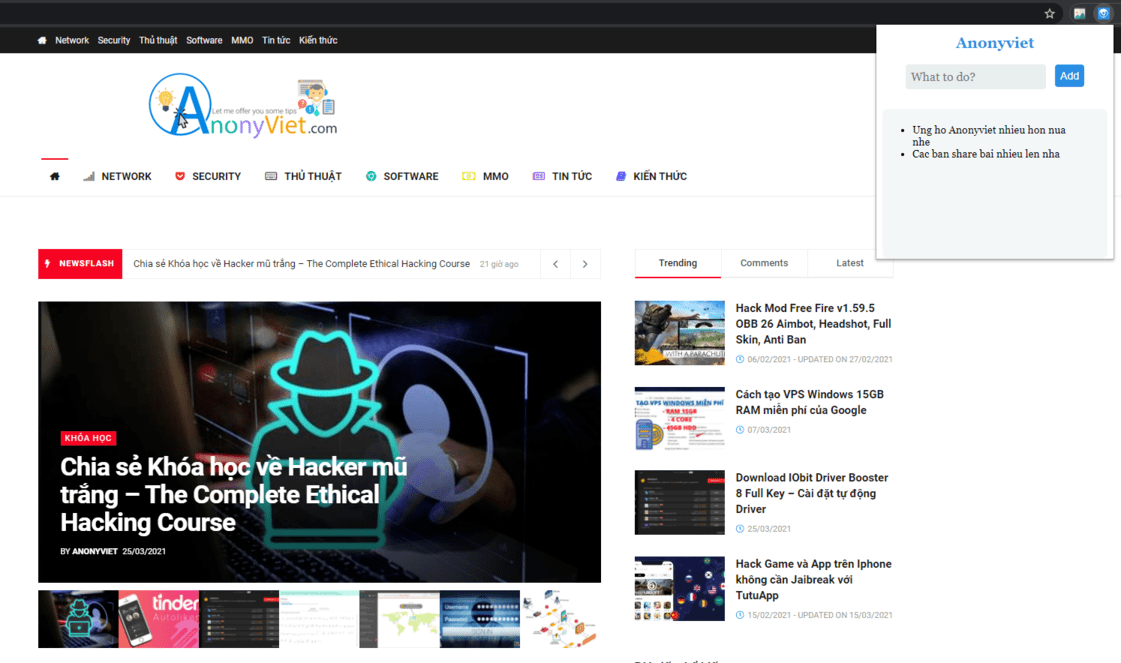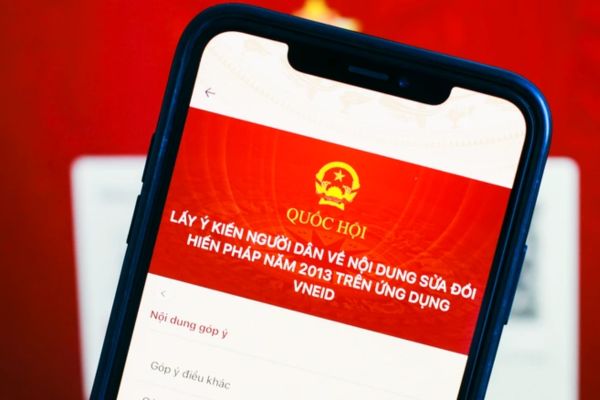Have you ever encountered an uncomfortable situation when trying to delete, move or edit a file on Windows, but you received notifications of the file is open in another program? Do not worry, this is a common problem and has absolutely solutions. In this article, Anonyviet will guide you 7 ways to fix it File error is open in another program Simply, effective and easy to implement.
| Join the channel Telegram belong to Anonyviet 👉 Link 👈 |
1. Check and close the related program
Before going into complex methods, start with the simplest step. This error usually occurs when an application is still using a file that you have not closed completely. Sometimes, the program can run hidden in the system tray.
Check carefully by clicking the small arrow in the lower right corner of the screen, see if there is any symbol related to the file (for example: Microsoft WordAdobe Reader). If so, right -click and select Exit or Close to turn off, then try again with the file.
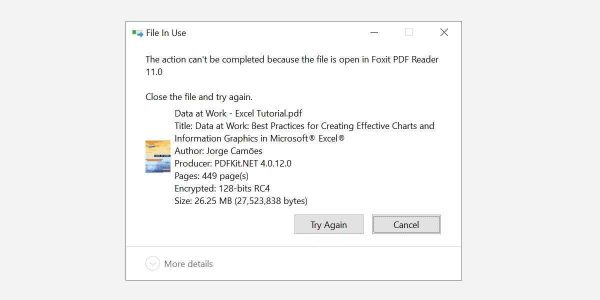
2. Use Task Manager to turn off the process
If the above is not effective, Task Manager will be your savior. This is a tool to help you control the running processes and fix the file is open in another program quickly.
Step 1: Press the key combination Ctrl + Shift + Esc To open Task Manager (or right -click on Taskbar and select Task Manager).
Step 2: If the interface is shortened, click More Details To see details.
Step 3: In the Processes tab, find related applications (for example, Microsoft Word if it is a word file).
Step 4: Right -click on the process and select End Task. Then, come back to check if the file has been released.
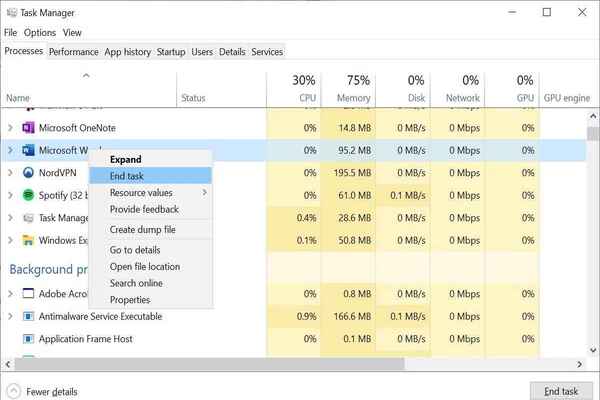
3. Adjust the File Explorer settings
File Explorer Sometimes the culprit causes this error, especially when it runs many separate processes. To overcome, you need to check the settings of the Explorer file:
- Open the Explorer file by pressing the shortcut Windows + E.
- In Windows 10: in View> Options> Change Folder and Search Options.
- In Windows 11: Click Three dots (See More)> Options> Change Folder and Search Options.
- Switch to the view tab, find the option Launch Folder Windows in a Separate Process. If this item is selected, please select and press Apply.
This change helps reduce conflicts between processes, thereby fixing the file is open in another program.
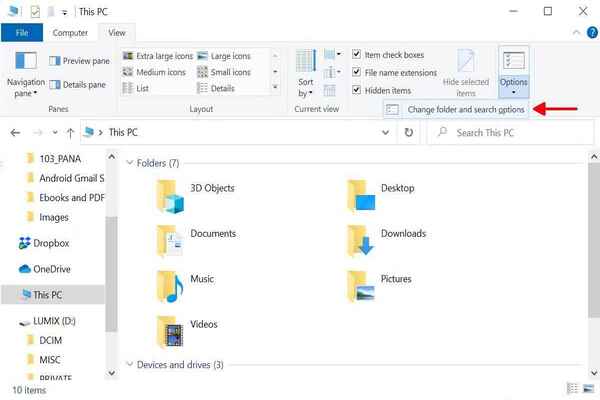
4. Turn off Preview Pane in File Explorer
Did you know that the Preview Pane feature (Preview the file) in the Explorer file can lock the file without opening the application? To turn it off:
- Windows 10: Open File Explorer, go to the tab Viewpress ALT + P To turn off Preview Pane.
- Windows 11: in View> Showif you see the Preview Pane is marked, click to delete. Try working again with the file after turning off this feature, you will be surprised with the results!
5. Delete the file via Command Prompt
If the above methods are ineffective, try harder with Command Prompt:
- Open the Explorer file, find the file to be processed, copy the link from the address bar.
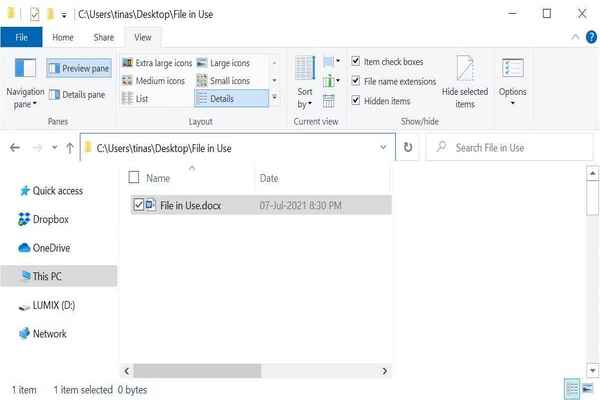
- Right -click the button Startselect Command Prompt (Admin) or Windows Terminal (Admin).
- Enter the command: CD [đường dẫn thư mục] and click Enter.
![Tips to fix the file is open in another program 12 Enter the command: CD [đường dẫn thư mục]](https://anonyviet.com/wp-content/uploads/2025/03/loi-file-is-open-in-another-program-6.jpg)
- Turn off the Explorer file: Open Task Manager > Find Windows Explorer > End Task.
- In Command Prompt, enter del “file name” (Replace the file name with the real file name) to delete.
- Restart File Explorer: In Task Manager, Select File > Tremor New Task > enter Explorer.exe > OK.
This method is a bit manual but extremely effective when encountering stubborn errors.
6. Use file unlock software
If you are not familiar with the command line, tools such as Process Explorer (from Microsoft), Unlocker, or Lockhunter will be a great choice.
With Process Explorer: Download from Microsoft page, open the program, in Find > Find handle or dllenter the file name to find the lock process. Then, use Task Manager to turn off that process.
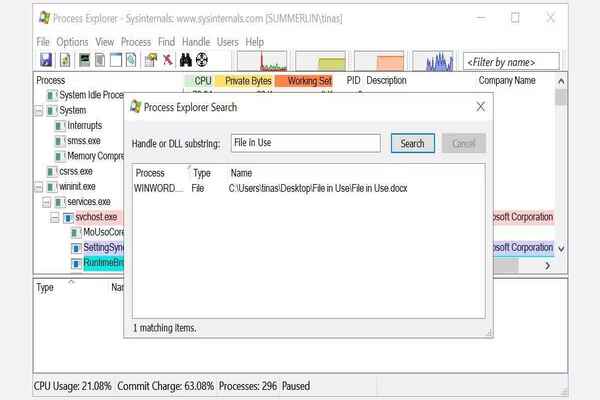
7. Start the machine at Safe Mode
Finally, if the file is suspected of being locked by malware or applications running in the background, try Safe Mode:
- Press Windows > Select the source icon> hold Shift and select Restart.
- When entering the Winre screen (Windows Recovery Environment), choose Troubleshoot > Advanced Options > Startup Settings > Restart.
- Select Safe Mode (Usually the 4 or F4 keys).
- In Safe Mode, try deleting or editing file as usual.
This method ensures only the basic processes of Windows running, making it easy to handle your file.
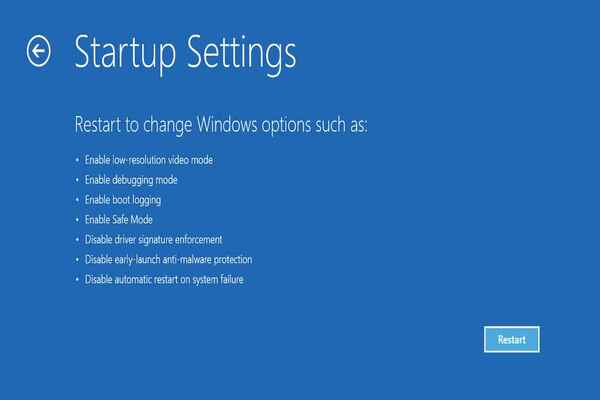
Conclude
File error is open in another program No longer an obsession if you apply the above ways. From manual inspection, using Task Manager, to using specialized tools or Safe Mode, you can confidently handle. Try step by step and find the most suitable solution for you!