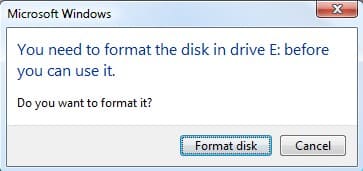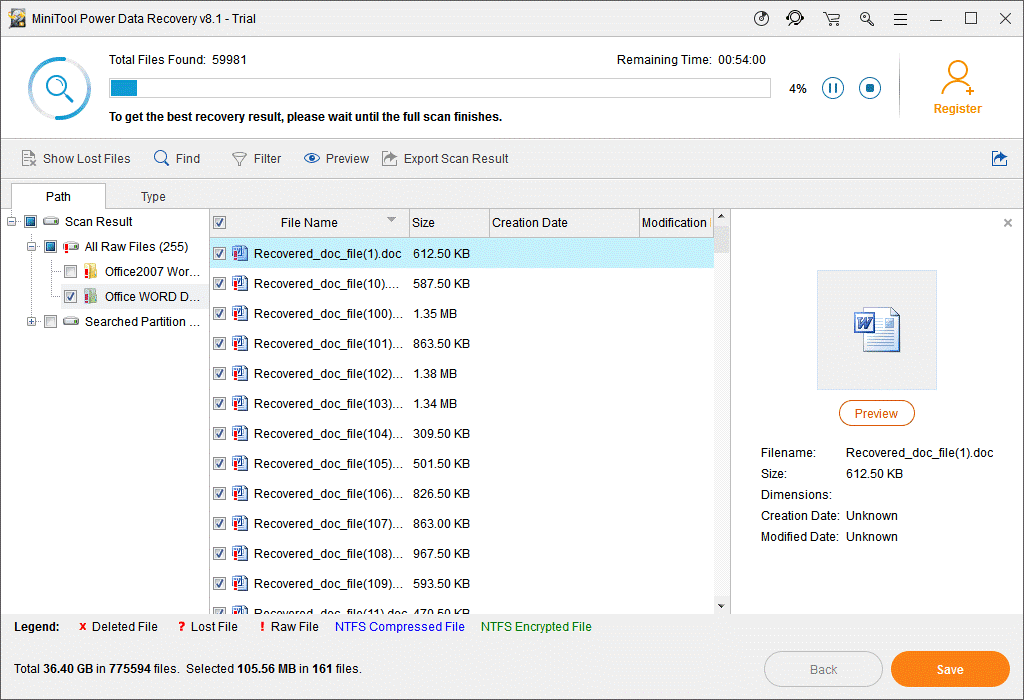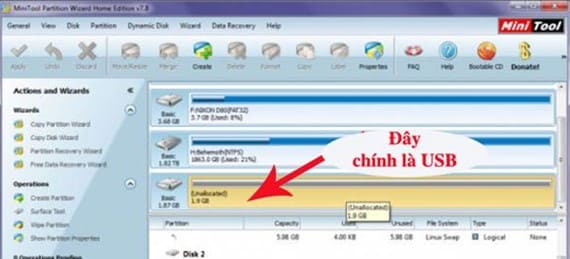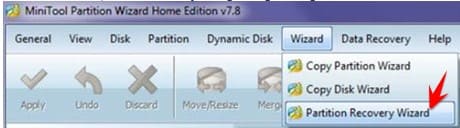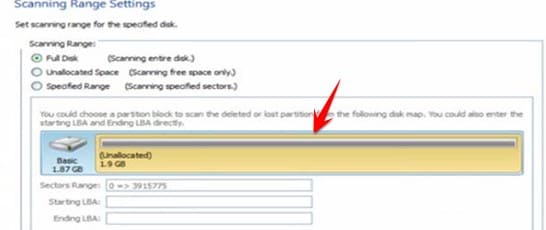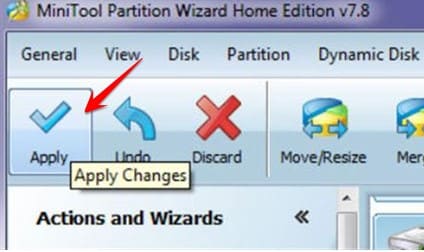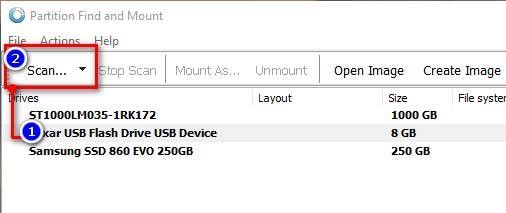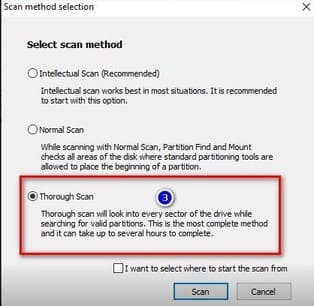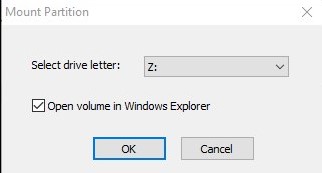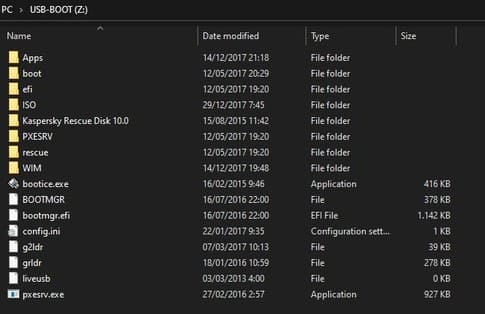USB is a small, convenient device used to store data. Removing and inserting it many times can damage the main board and memory chip. Surely you have witnessed a USB with a Format error. When plugging the USB into the computer, the Format disk message appears and the data will be erased. In this article, AnonyViet will guide you on how to retrieve data when the USB has a Format error in the simplest way.
| Join the channel Telegram belong to AnonyViet 👉 Link 👈 |
Use Recovery software to recover USB data with Format error
Currently there are many Recovery software to recover data. If you use Free software, the amount of data will be less. Currently AnonyViet has shared quite a lot deleted data recovery software Full Key version. You can refer to the 2 software below that I often use.
- Recuva Pro
- EaseUS Data Recovery
This is also the way to get back data in USB when it is encrypted or deleted by Virus.
You can see details on how to recover data in the article. Instructions for recovering deleted data on a drive after formatting.
Step 1: To fix USB format erroryou need to use software MiniTool Partition Wizard to restore USB to its original state.
After installation is complete, select the partition named “unallocated”. This is the unallocated free space of the USB.
Step 2: You select Menu Wizard -> Partition Recovery WizardNext, select your USB partition, look at the capacity to determine which partition of the USB has the Format error.
Click on the drive unallocated select mode and press Next.
Step 3: The partition recovery scan will be scanned once. Then you press Finishand button to button Apply on the Menu to start the corrupted USB data recovery process.
The process of recovering data from a formatted USB drive is fast or slow depending on the amount of data on your USB. If your USB is a 3.0 standard and is plugged into a USB 3.0 port on your computer, the reading and writing process will be faster than USB 2.0.
Use Partition Find & Mount to fix USB format error
This is the way Le Thinh shared on Facebook quite well.
Partition Find & Mount implements a new concept of recovering deleted or lost partitions. It works in the most convenient way possible – by locating and mounting partitions to the system. Lost partitions will be mounted with the same drive letter. Partition Find & Mount works in case any Boot Record (including Master Boot Record) is missing, damaged or overwritten. How to recover data on USB drive with Format error Partition Find & Mount as follows:
Step 1: Download this software to install: http://www.findandmount.com
Step 2: Plug in the USB and open the software. Remember to select the correct USB, selecting the wrong drive is a bit dangerous. Then press the button Scan.
Step 3: Select scan mode Thorough Scan then press the button Scan.
Wait a moment, more partitions will appear. Select the partitions that you suspect have data, then press the button. Mount as.
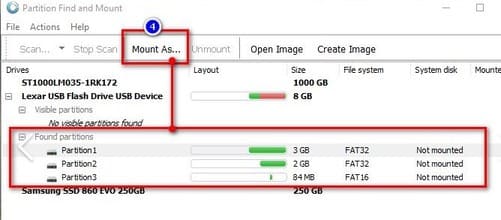 Step 4: Select the drive letter for the restored partition, I choose Z You can choose whatever you like.
Step 4: Select the drive letter for the restored partition, I choose Z You can choose whatever you like.
As a result, you will see all the old data before the USB was formatted. You will see an additional drive Z in Computer, this is the partition containing the deleted USB data.
When your USB fails and you lose data, stay calm and follow the above methods. Not only will you recover recent data, you may even find data from several years ago.