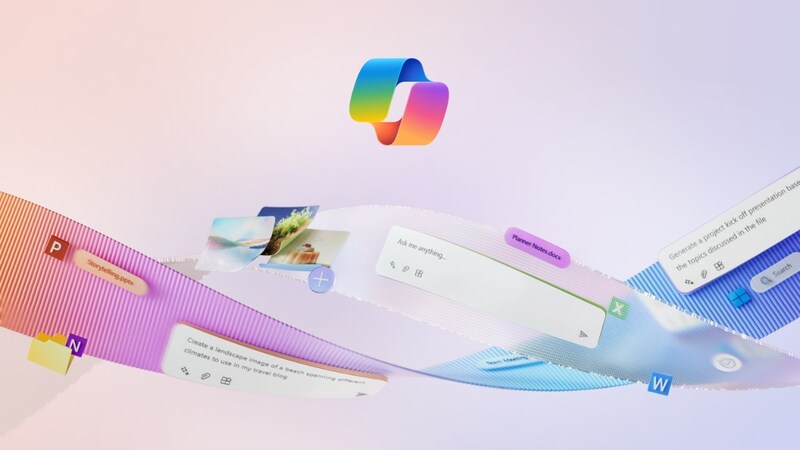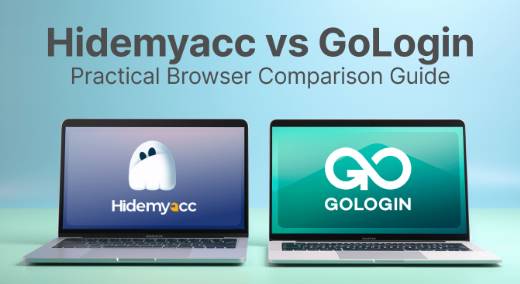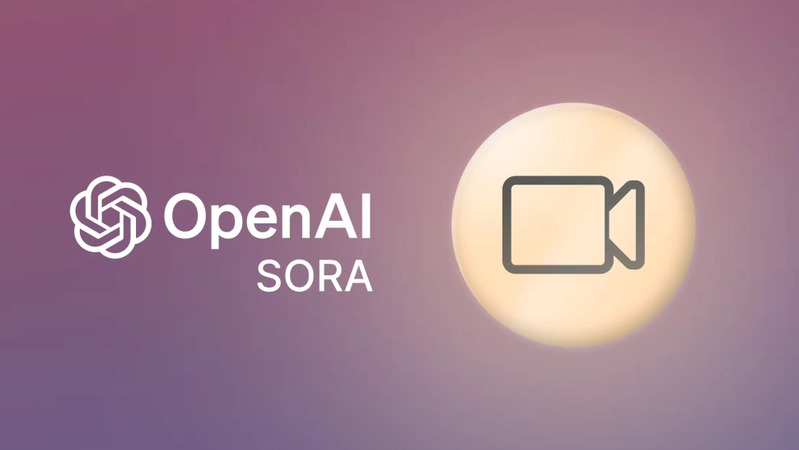Recently, New Microsoft EDGE integrates free VPN 5GB/month, allowing users to access the internet more safely and comfortably. So what is a VPN, why do you need to use a VPN and how to use Microsoft Edge’s free VPN? Let’s find out with AnonyViet in this article!
| Join the channel Telegram belong to AnonyViet ???? Link ???? |
Introducing Microsoft EDGE
Microsoft EDGE is a web browser developed by Microsoft, first launched in 2015. Since then, Edge has had many significant improvements and upgrades, becoming one of the most popular web browsers in the world. gender.
According to StatCounter statistics, Edge captured 8.03% of the global web browser market share in August 2023, ranking third behind Chrome (64.76%) and Safari (18.69%).
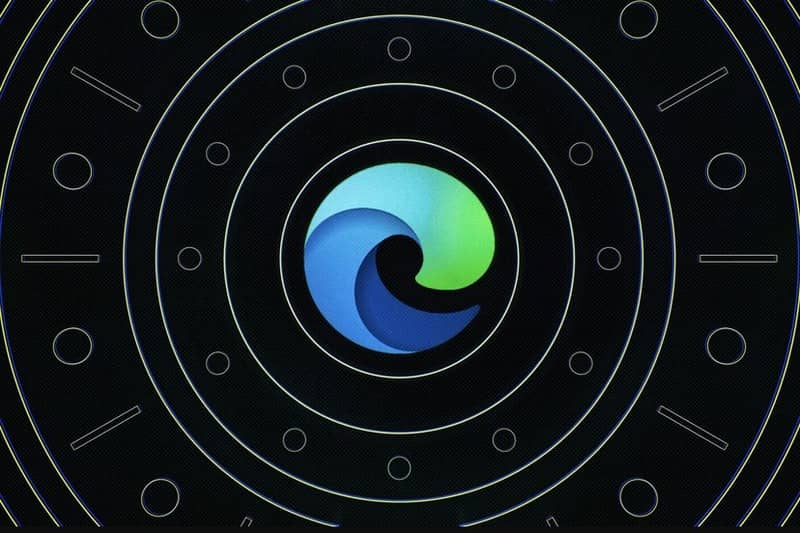
One of the reasons why Edge is loved by many people is because it has many outstanding features, such as:
- Speed: Edge uses Google’s Chromium technology to speed up website loading and save device battery.
- Security: Edge has incognito browsing, ad and tracking blocking, malware and phishing protection.
- Compatibility: Edge can run on many different platforms, such as Windows, Mac, Linux, Android, iOS,…
- Extension support: Edge allows users to install extensions from the Microsoft Store or Chrome Web Store to customize the browser as desired.
- And many other features such as: e-book reading mode, currency conversion and measurement units, website translation,…
In addition, a new feature that Microsoft just introduced to the Edge browser is free VPN.
What is a VPN and why do you need to use it?
VPN stands for Virtual Private Network, that is, virtual private network. This is a technology that allows users to connect to the internet through a server in another location, to remain anonymous or access blocked content.

When you use a VPN, your web traffic is encrypted and goes through a server in the country or city of your choice. Thus, you will get a new IP address, not your real IP address. This will help you protect your privacy, avoid being tracked or revealing personal information when browsing the web.
Additionally, VPNs help you access content that is blocked in your country or region. For example, you can watch TV shows or movies on Netflix, Hulu, BBC iPlayer, etc. without geographical restrictions.
However, to use a VPN, you usually have to install a software or an extension on your browser. This can cause some troubles, such as:
- Takes up device memory and resources.
- Causes browser slowdown or reduces internet speed.
- May conflict with other software or extensions.
- May be corrupted or incompatible with some websites.
Therefore, integrating a VPN into your web browser is a very good and convenient idea. You will not need to install any other software or extensions, just open the Edge browser and activate the free VPN feature and you’re done. You will have a safer and more comfortable browsing experience.
New Microsoft EDGE integrates free VPN
The new free VPN feature added by Microsoft to the Edge browser is called “Edge Secure Network”. This is an Edge exclusive feature, not available in other browsers. According to information from Microsoft, this feature uses technology from Cloudflare, a company that provides CDN (Content Delivery Network) services, to encrypt web traffic and hide the user’s real IP address.
Edge’s free VPN feature has the following characteristics:
Allows you to choose the optimal VPN mode or apply it only to certain websites
Optimal mode automatically selects the server closest to the user’s location for the VPN connection. The mode that only applies to some websites will allow users to enter a list of websites that want to use the VPN, but the rest will not be used.
Usage limit is 5GB per month
This is quite a high capacity compared to other free VPNs, which usually only allow from 500MB to 2GB per month. However, to use this feature, users must sign in with a Microsoft account to track usage. If you don’t have a Microsoft account, you can easily create one for free.
Does not store personal information or user access activities
According to Microsoft, Cloudflare will delete support and diagnostic data after 25 hours, and will not use or share user data with any third parties. This will ensure that user privacy is respected and protected.
How to use Microsoft EDGE free VPN
To use Microsoft Edge’s free VPN, you need the latest version of Edge, at least version 96.0.1054.29. You can check your Edge version by clicking the 3 dots in the top right corner and selecting “About Microsoft Edge”.
If you don’t have the latest version, you can update Edge by clicking the “Download and install” button and restarting the browser.
Once you have the latest version of Edge, you can enable and configure the free VPN feature with these steps:
Step 1: Open Edge browser, click on the 3 dots in the top right corner and select “Settings”.
Step 2: Click on “Privacy, search, and services” on the left and turn on the “Microsoft Edge Secure Network” switch in the “Security” section.
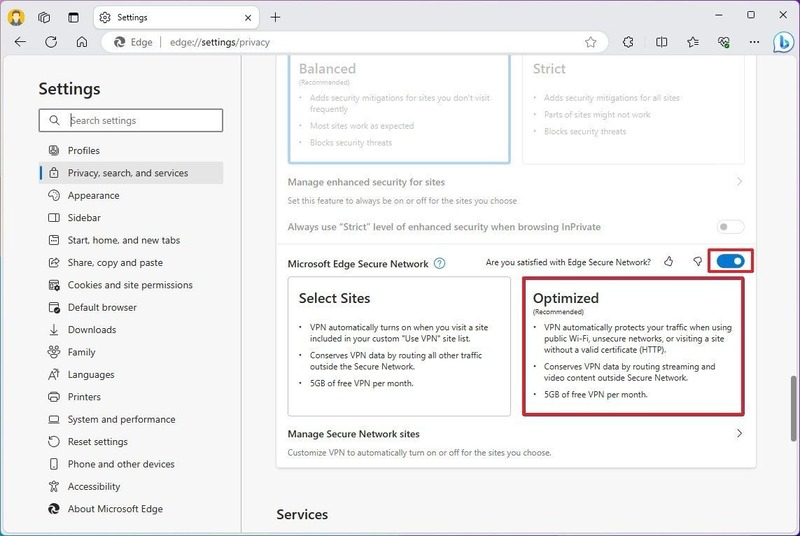
Step 3: Select the desired VPN mode, which can be “Optimized” to automatically select the closest server or “Select Sites” to apply only to specified sites. You can enter the domain names or URLs of the websites you want to use VPN in the “Add a site” box.
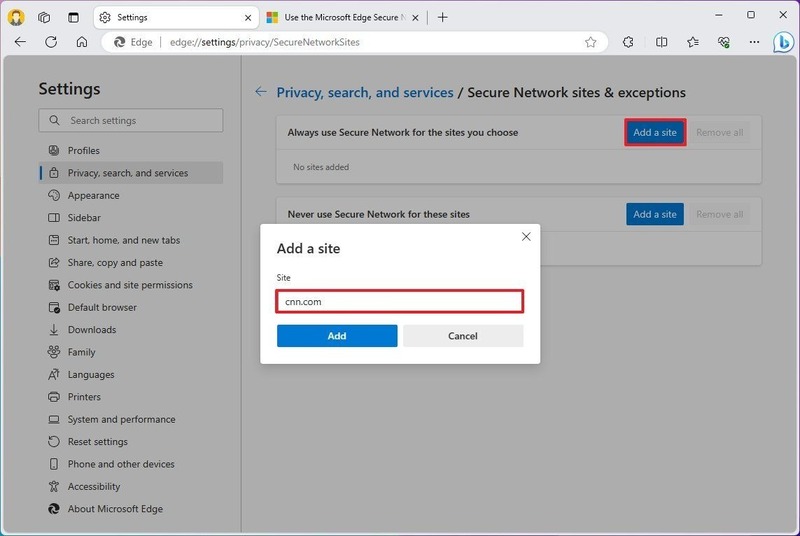
Step 4: You will then see a snake shield icon in your browser frame to indicate it VPN has been activated. This feature will automatically turn off when you close your browser.
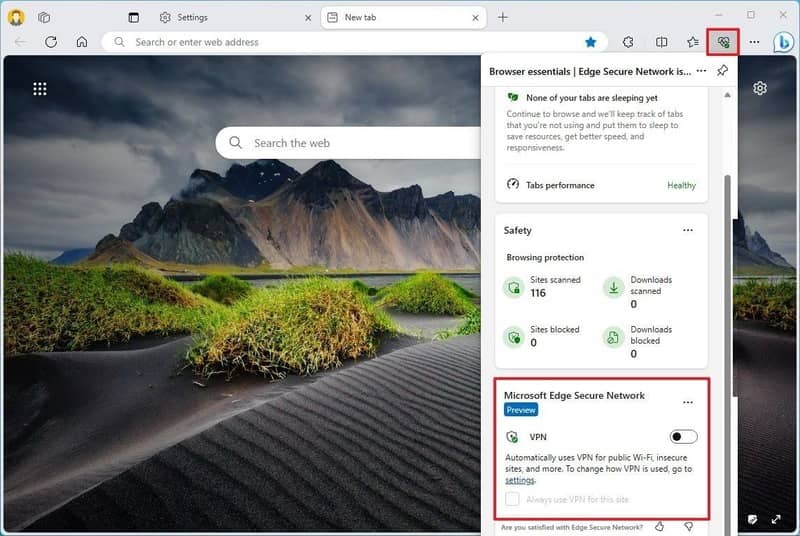
Epilogue
In short, work New Microsoft EDGE integrates free VPN is a convenient and unique feature, giving users a safer and more comfortable browsing experience. You do not need to install any other software or extensions to use VPN, just open the Edge browser and activate the free VPN feature and you’re done. Wishing you a successful application!