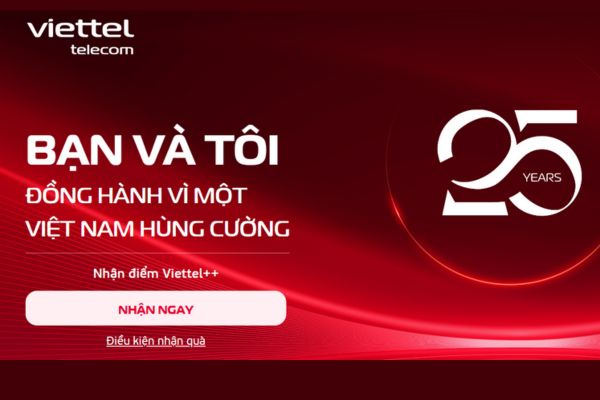Windows 10 is the most used operating system today. So Microsoft always updates Windows 10 patches to develop this operating system. However, Windows 10 is not without bugs. There are still a lot of problems with Windows 10, updates and fixes are rolled out by Microsoft continuously. If you have problems while using Windows, you can fix it yourself on Windows 10 by using some of the free tools below.
| Join the channel Telegram of the AnonyViet 👉 Link 👈 |
First make sure Windows is always up to date
Before using the Windows 10 repair tools, you need to make sure that Windows has been updated with the latest patches from Microosft. I know new updates will bring unexpected errors. But that’s not always the case. Windows updates can clear a bunch of nasty bugs (and can create new, even more nasty bugs).
Press Windows + I to open the board Settings and go to Update & Security > Windows Update. If an update is pending, save your work, highlight browser tabs and press Restart now.
In addition to updating your system, you should also take a look list of the best antivirus and computer security software on Anonyvietremoving malware can sometimes fix errors on Windows 10.
And now here are the best Windows 10 repair tools available today.
List of best Windows 10 repair tools
1. Advanced SystemCare and Driver Booster
Windows 10 tries to handle driver updates, but it’s never perfect. So when a hardware problem occurs, you should check if you need to update the driver.
One of the best ways to check the status of Windows drivers is to use the free driver update tool and IOBit Driver Booster is one of the best driver update tools on Windows 10, claiming to fix and update more than 1,000,000 drivers.
- Download and install Driver Booster, making sure to uncheck any additional software you don’t want.
- Open Driver Booster. You will see three tabs: Outdated, UpToDate, and Action Center. The first two tabs are fairly straightforward, containing a list of your system drivers and their status. Tab Action Center contains other IOBit utilities.
- Select tab Outdated. You can choose Update Now by pressing the big red button or update each driver you want. You can also choose to ignore specific tdrivers, roll them back to their previous state, or uninstall them entirely. Driver Booster will automatically download and apply the drivers for your system, you may require a system restart to complete the installation.
Besides, you should use more Windows 10 error correction tools Advanced SystemCare, Just 1 click helps fix errors and speed up Windows 10 by 300%.
2. FixWin 10
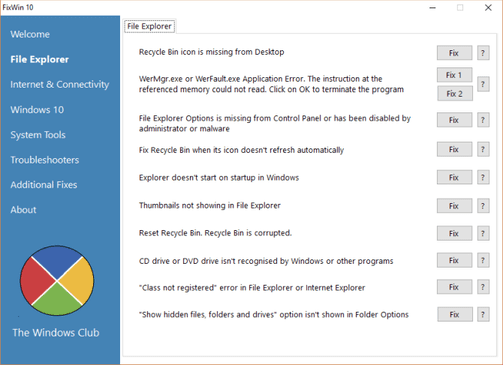
FixWin 10 Not only is it one of the best Windows 10 debugging tools, it’s also portable! You can use FixWin 10 to repair a lot of operating system problems.
The program is divided into six neat sections, each representing problems with specific errors (File Explorer, System Tools, etc.). Each section contains at least ten fixes (see Full list here). Some fixes may require a reboot, but you will be notified of this when the button is clicked Fix.
FixWin 10 can fix errors such as the Recycle Bin icon not updating automatically after emptying, to more advanced errors like restoring access to the Registry Editor.
Part Additional Fixes contains new but useful tweaks, such as restoring the Sticky Notes deletion warning dialog, while the Troubleshooters fix errors related to the Windows 10 troubleshooter tool.
3. Ultimate Windows Tweaker 4
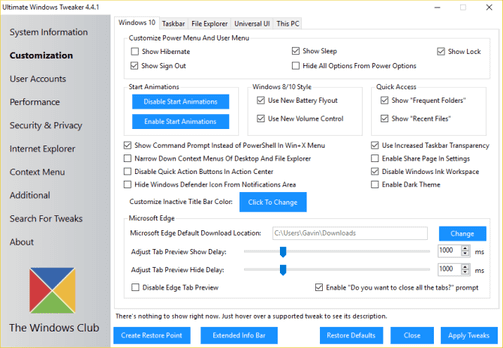
Ultimate Windows Tweaker Shared developer with FixWin10 (The Windows Club). This is quite recognizable as both interfaces are quite similar.
Unlike FixWin 10, which solves Windows 10 problems and lets you fix them, this program allows you to quickly enable, disable, hide or remove specific features from Windows.
You can make each of the changes listed in this program using the Windows 10 Settings app, Registry Editor, or Group Policy Editor. However, Ultimate Windows Tweaker helps you solve these problems much faster than the manual method.
Click the button Create Restore Point button in the bottom left before you start, tick the changes you want to make, then click Apply at the bottom. Part Additional allows you to restore the Windows Photo Viewer of Windows 7 with just one click.
Have over 200 Windows 10 tweaks available in Ultimate Windows Tweaker and these tweaks are just one click away.
4. Windows Repair
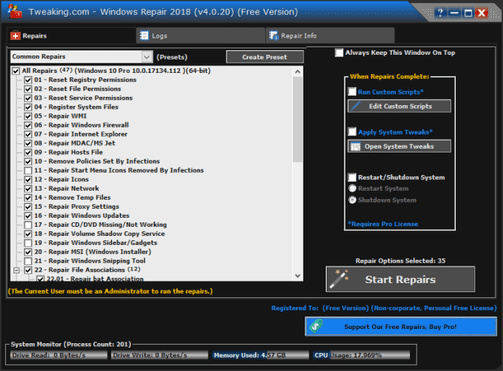
Windows Repair (All in one) is another free and useful Windows 10 repair tool that you can use to fix many problems on Windows 10. Windows Repair developers strongly recommend that you run the tool at Safe Mode for maximum effectiveness. Windows Repair tool with . button Reboot to Safe Mode separately for quick reboot.
Repairs include registry permissions, file permissions, Firewall settings, Winsock and DNS caching fixes, Windows Update issues, and more. Windows Repair also includes an automated repair process for Windows utilities. Check Disk (chkdsk) and System File Checker (sfc).
If the utilities don’t fix your problem — and you know what you’re doing and understand the risks — you can go to the tab Repairs. Here you have six options. Press the button Open Repairs to open the repair panel containing the available fixes. Includes options to fix specific problems, such as malware cleanup, corrupted file permissions, and Windows Updates.
5. Missed Features Installer
Windows 10 is a great operating system despite some annoying glitches, most users seem to enjoy using it.
However, not everyone is happy when Microsoft makes the upgrade from Windows 8.1 to Windows 10 (or Windows 7 to Windows 8.1, as evidenced by the fact that Windows 7 is still used on nearly 40% of the world’s computers even though it’s still in use today). one year before Microsoft runs out of support).
Fortunately, Missing Features Installer will bring many popular old features to users who are still nostalgic for Windows 8 or earlier.
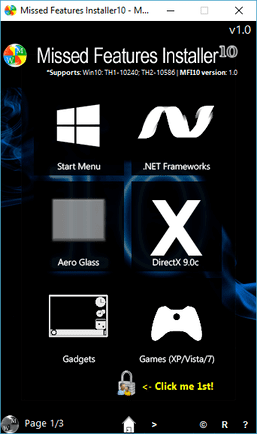
For example, do you hate Windows 10’s Start Menu? You can use Missed Features Installer to switch to the classic Start Menu. Legendary 3D Pinball on Windows? You can install classic games from Windows XP, Vista and 7 with this tool.
The utility also has options to disable Windows Update (though I’m not sure how well it works and besides, you should update your system) and remove Microsoft Edge, Cortana and Windows Telemetry browsers integrated. However, these features are experimental and may damage your system, so be sure to set a system restore point before you begin.
6. O&O ShutUp10
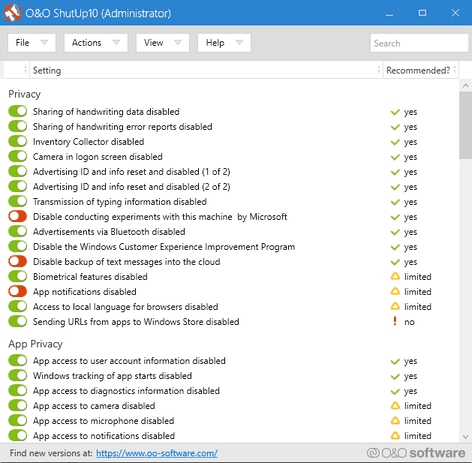
Windows 10 has privacy issues, and Microsoft knows it. Windows 10’s privacy controls have improved slightly since its release in 2015, but the core issues of tracking, remote safety, and data collection remain.
While some users believe this is essential for operating system development, you are not required to provide your data. Some of the tools that limit data collection from Microsoft and Windows 10 are O&O ShutUp10 can help us.
The program features 9 different security settings, many of which are not available directly in the operating system. ShutUp10 makes it easier to turn off invisible options by flicking the switches.
Most importantly, each option comes with a short description so you know what you’re turning off and what functionality it might affect.
O&O ShutUp10 has an option Apply only recommended settingsas well as the option Recommended and somewhat recommended settings.


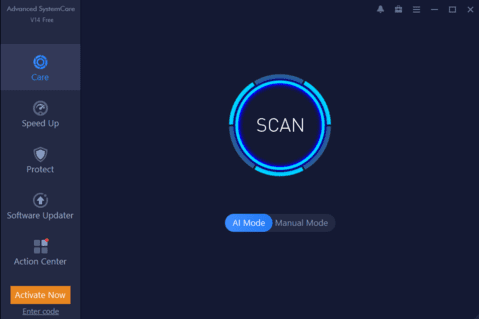


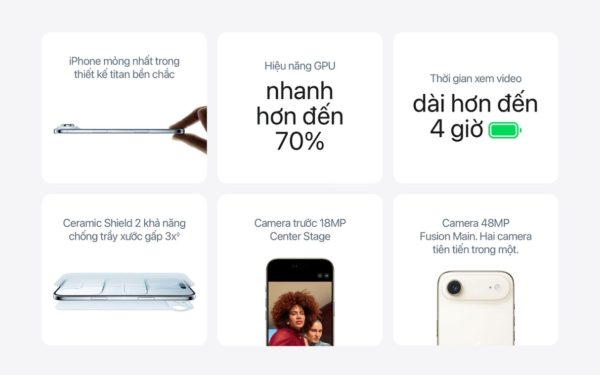



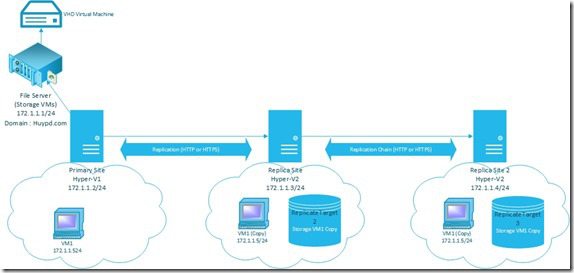
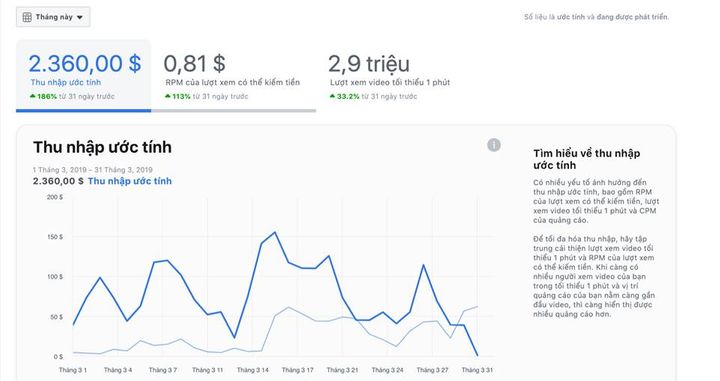
![[CẬP NHẬT] 150+ Latest HOT TREND special character names 2026 [CẬP NHẬT] 150+ Latest HOT TREND special character names 2026](https://anonyviet.com/wp-content/uploads/2025/10/word-image-95531-3.png)