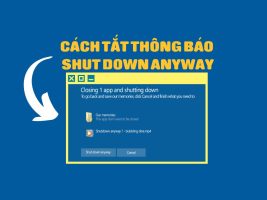Lexica is a website that allows you to create unique and creative art images using AI using just simple text descriptions. So what is Lexica and how to use it, please explore through the article below!
| Join the channel Telegram belong to AnonyViet ???? Link ???? |
What is Lexica?
Lexica is an image search engine that uses artificial intelligence (WHO) to create high-quality and eye-catching images from text descriptions (prompts)
Lexica based on the Stable Diffusion model, one of the most popular AI art models today.
Lexica’s outstanding features
Lexica has many outstanding features, such as:
- Allows the user to enter a text description of the desired image, can use keywords, formatting, details, color, style and other factors to adjust the results
- Allows you to choose the size and advanced settings for the image, including resolution, sharpness, lighting and other effects
- Search the database of previously generated AI images, saving time and increasing efficiency
- Show image results by column or row
- Can be previewed or downloaded to your computer
- Provide prompt templates for your reference and creative inspiration
How to use Lexica?
First, you visit the Lexica homepage heresign in with your Google account
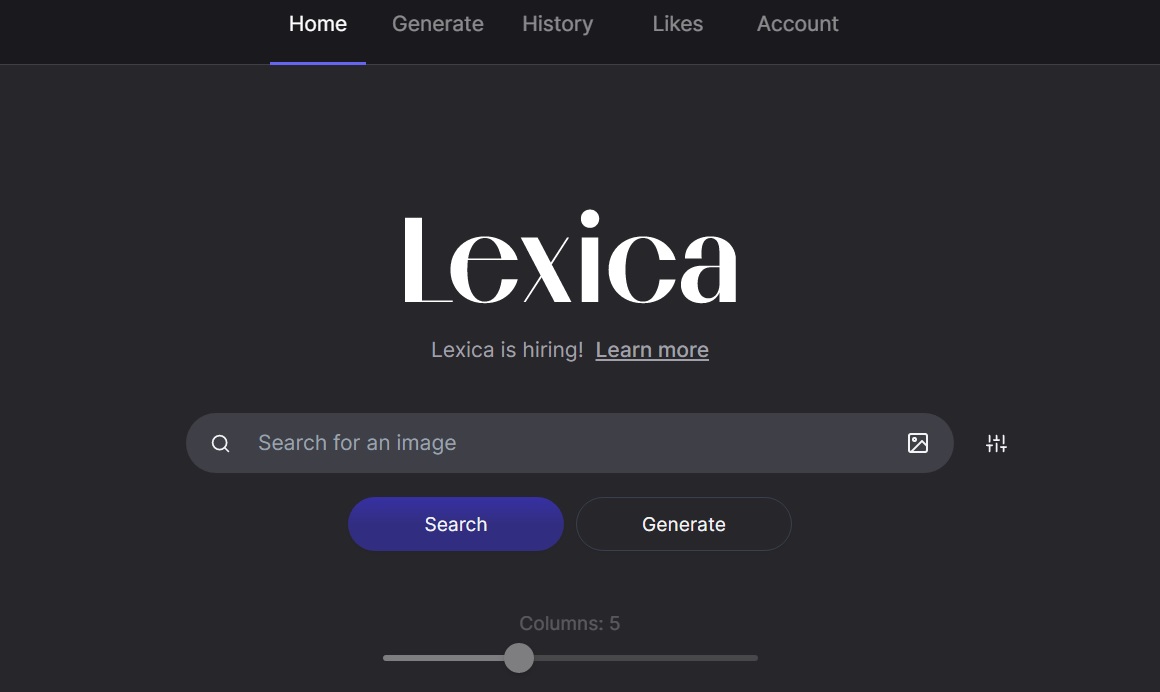
Scroll down and you will see the available images with a description prompt when you hover over the image.
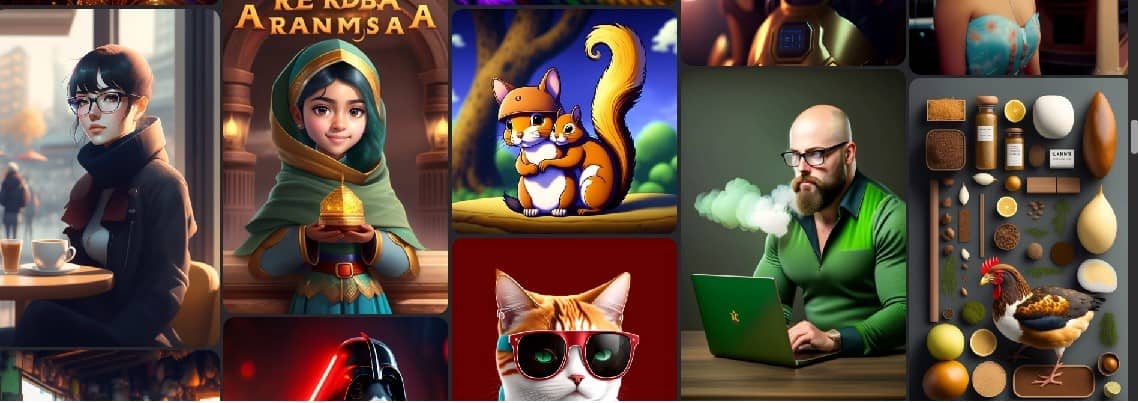
You can click on a photo you like to see more information about it
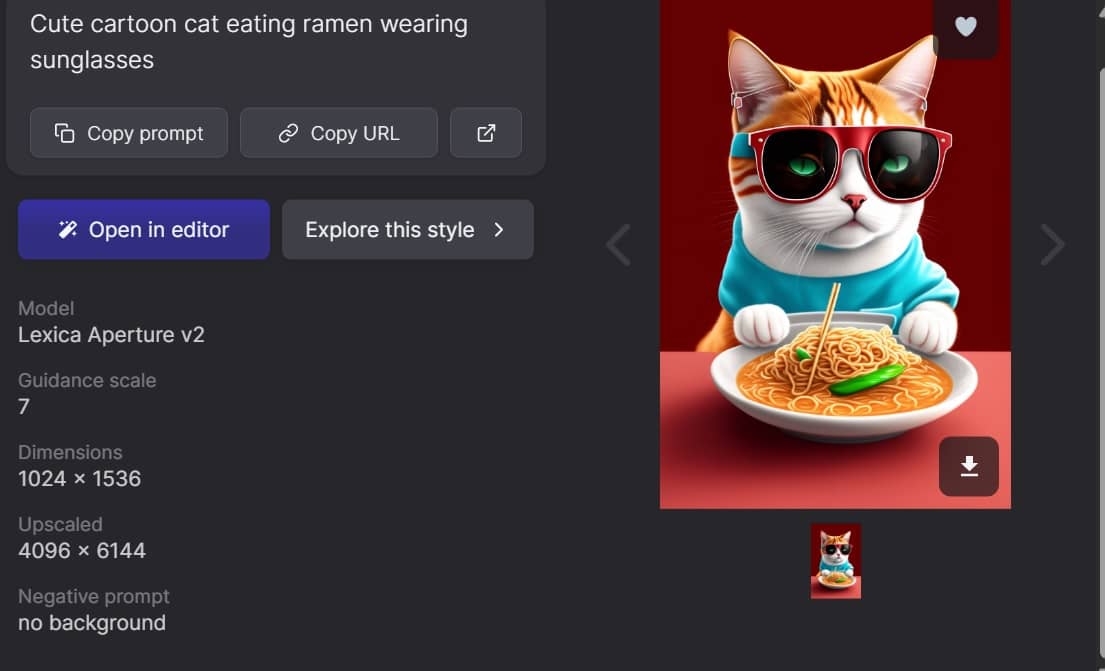
- Copy prompt: Copy the prompt description
- Copy URL: Copy URL path
- Open in Editor: Make edits (you can change the details, color, size of the image)
- Explore this style: Explore similar styles
Below is the information about the size, model, … of the photo.
You can click on the heart icon to save the photo to the “Likes” section.
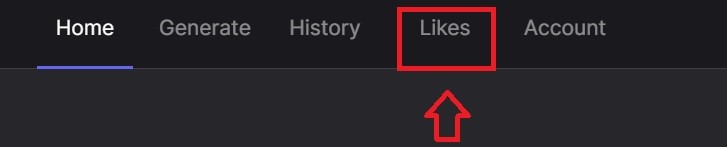
Use Lexica to find images by keyword
Simply enter the keyword you want to find in the box and then click “Search”.
For example, I want to find a picture for “house of cake”
The results will display a variety of different image styles by keywords for you to choose from.

When you hover over the image, the prompt of each image will be displayed. This will give you a lot of design inspiration when you don’t know how to implement your prompt.
Use Lexica to create images to your liking
If you want to create your own image, follow these steps:
Step 1: Click on “Generate”
Step 2: Enter a description of your prompt image in the “Describe your image” box.
Example: “An astronaut cat dives in a sea full of ancient fish, pastel lighting, elegant, high detail, smooth, sharp focus, graphics, pretty, geometric, trending in art station, full body, cinematic, 8k”
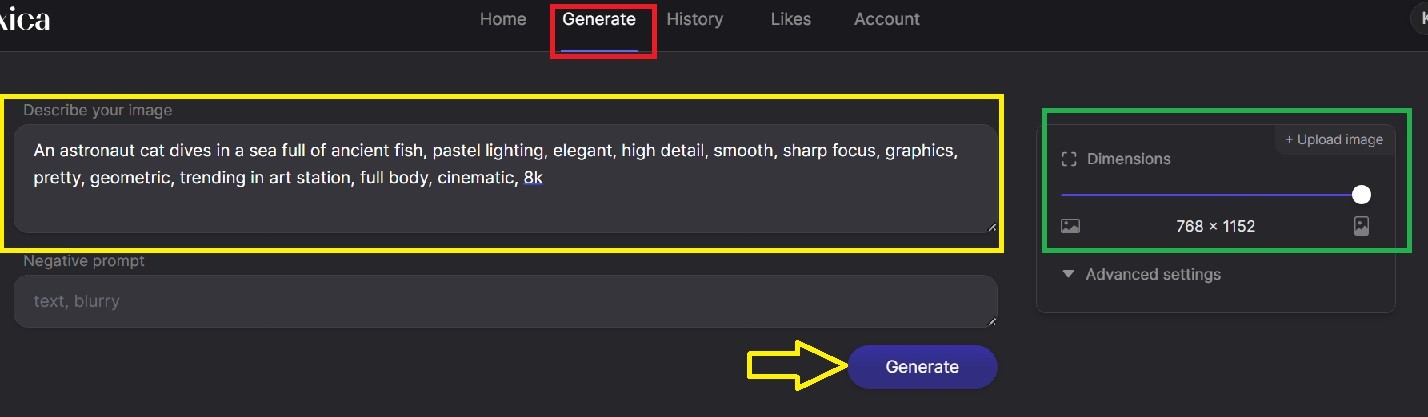
Step 3: Choose the size for the image, can be horizontal rectangle, square, vertical rectangle, .. by dragging the mouse to customize.
Step 4: Fill in the details you don’t want to appear in the photo in the “Negative prompt” section (or you can leave this blank).
Step 5: Click “Generate”, wait a few minutes for the system to output 4 image results.

When moving the mouse over an image, the following editing options will appear:
- 1 – Generate variations: Create variations similar to this picture
- 2 – Outpaint: Helps the image to expand, look more depth
- 3 – Download image: Download images to your computer
- 4 – Like: Click and drop the heart of the photo to store it in the “Likes” section, convenient for later editing.
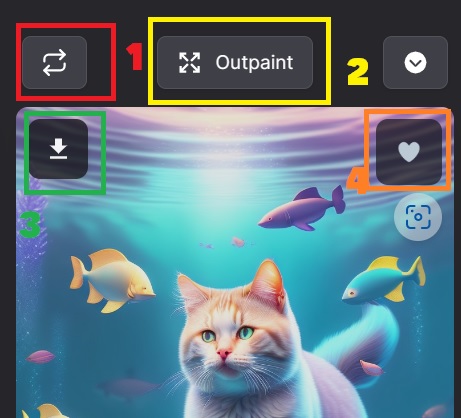
Illustration for before and after clicking “Outpaint”:
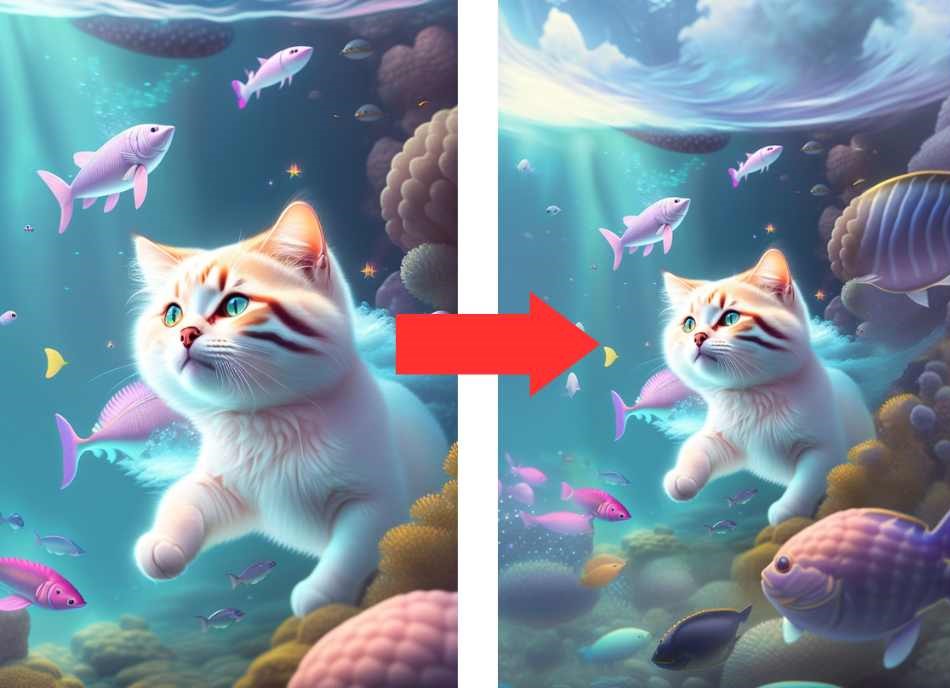
Epilogue
Lexica is an extremely unique and convenient AI image creation and search engine. You can also use Lexica to explore and get inspired by the images created on this website. Good luck with your application!