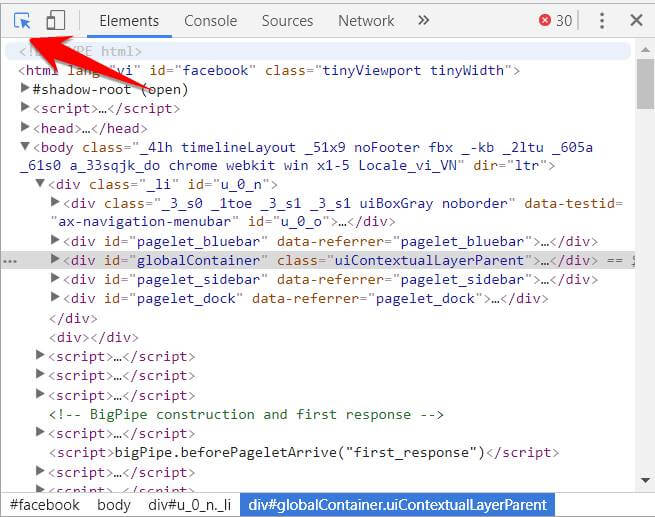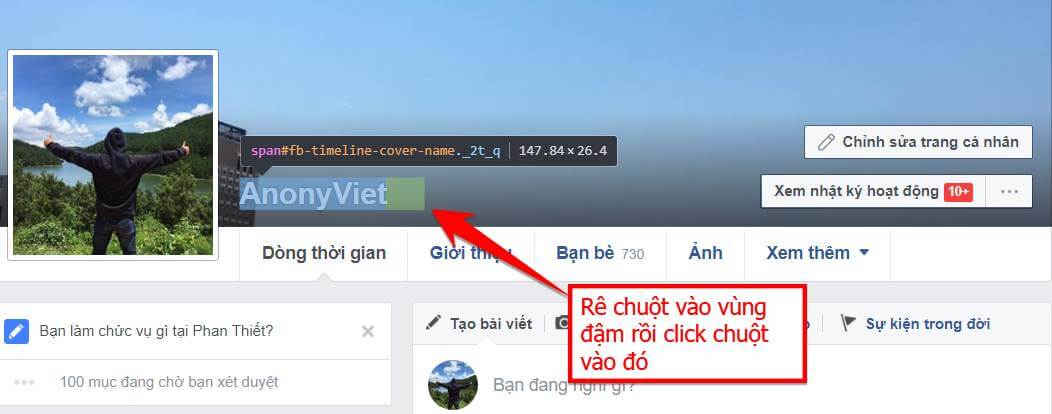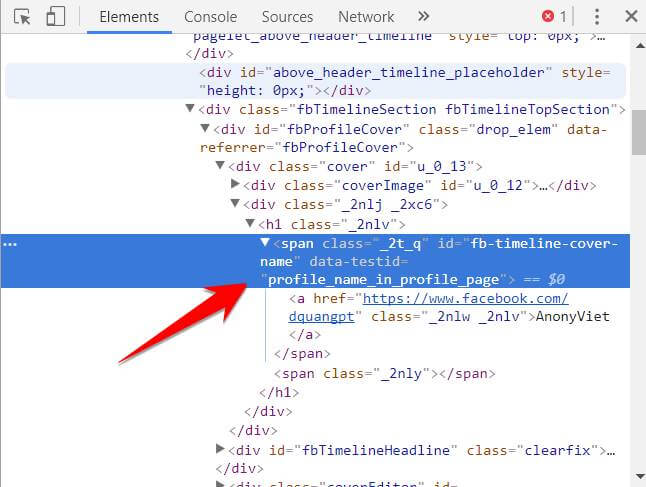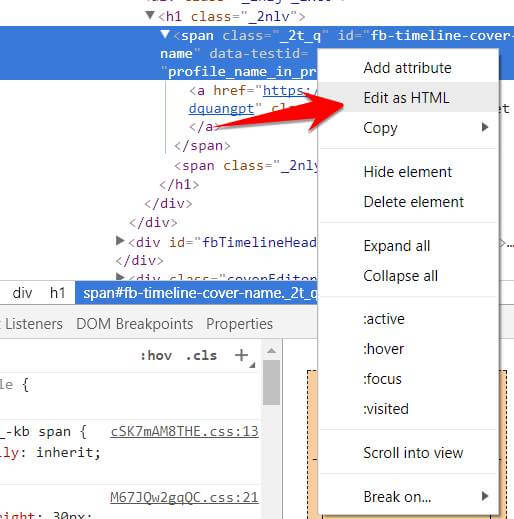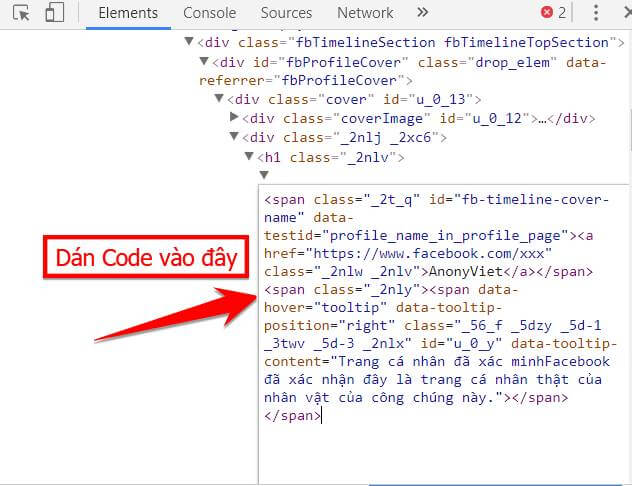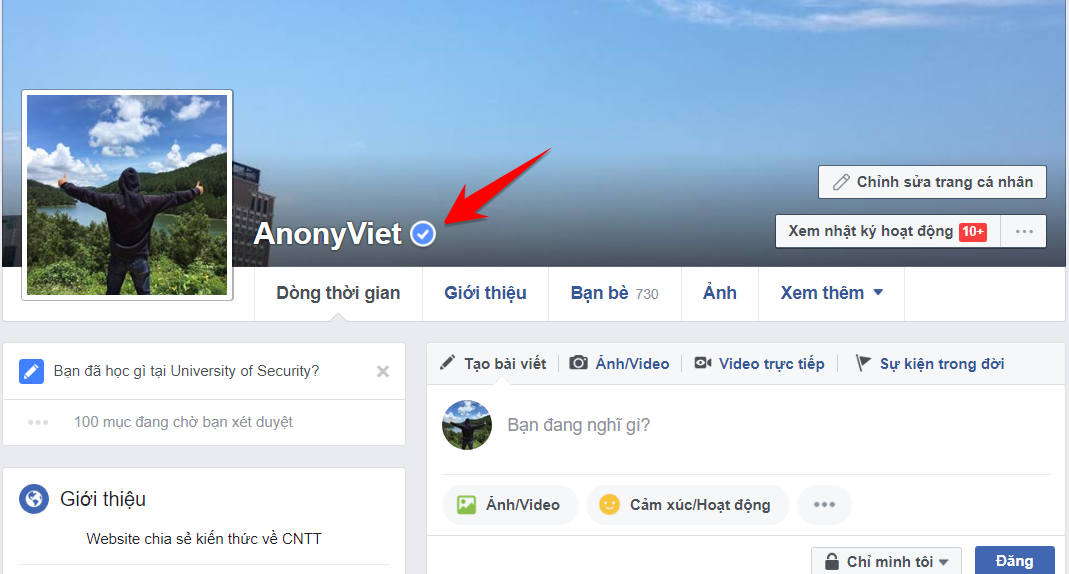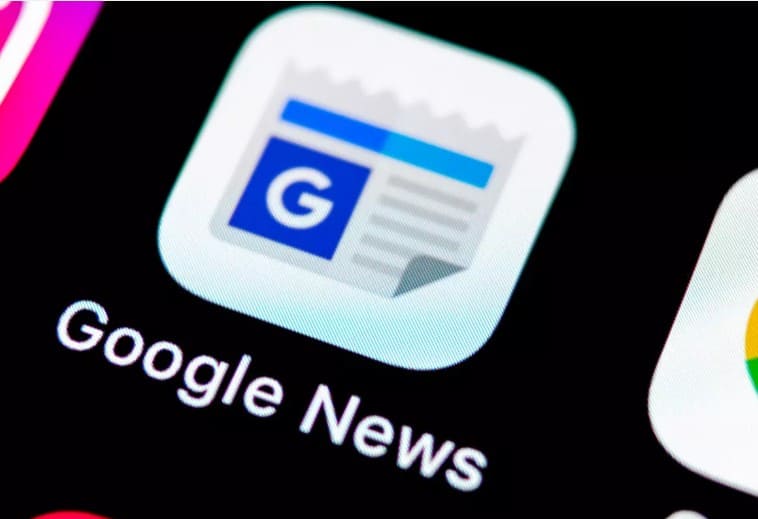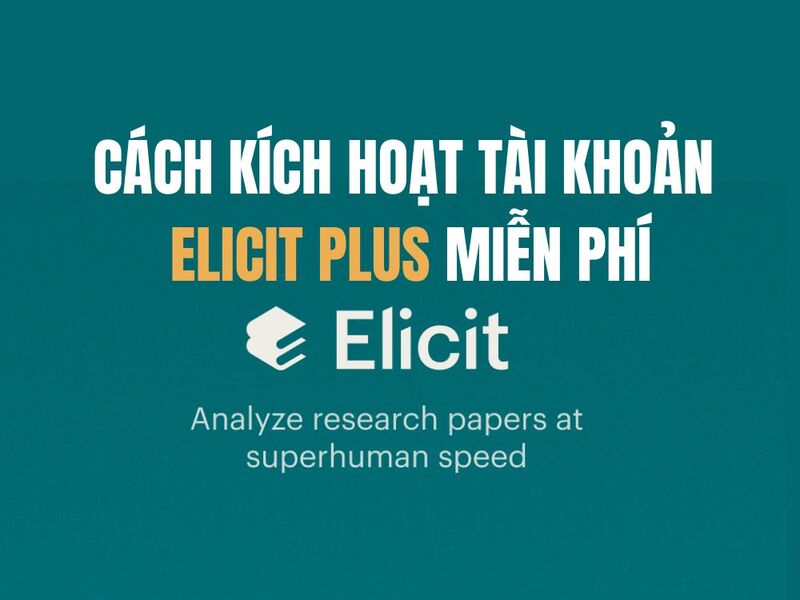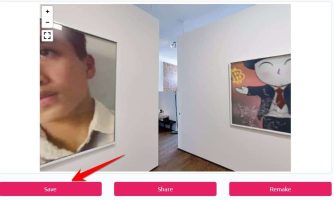As you all know, Facebook currently has 2 types of ticks: green ticks and gray ticks. To be authenticated by Facebook, your account must be a celebrity. As such, you must be an influence on the public or a company with a Facebook-verified license to operate.
| Join the channel Telegram belong to AnonyViet 👉 Link 👈 |
- If you see a blue icon
 on a Page or profile, it means that the Page or profile has been authenticated by Facebook as this public figure, media company or brand. Note that not all public figures, celebrities and brands on Facebook have blue icons.
on a Page or profile, it means that the Page or profile has been authenticated by Facebook as this public figure, media company or brand. Note that not all public figures, celebrities and brands on Facebook have blue icons.
- If you see a blue-gray icon
 on a Page, it means that the Business or organization that owns that Page has been claimed by Facebook.
on a Page, it means that the Business or organization that owns that Page has been claimed by Facebook.
Some pages and profiles are verified by Facebook to let people know that the account is authenticated. You’ll see a green tick (blue badge) next to a Page’s name or a verified individual account. These individual pages and accounts are typically:
– Celebrities and public figures
– Global brands and businesses
– Media
Tips to help you get green and gray tick verification
1) Put a lot of information on your resume. Include in your section the registered website address in your name. Make your profile public by default so everyone can follow it. Then make sure when you post to get in the habit of making your posts public as private or “friends only”, depending on what you want for each post.
2) Create a Facebook ad account using a credit card of the same name that you use for your profile.
3) Start a Facebook page for yourself, choose the “Public Figure” category.
4) Promote both profile and business (celebrity) pages with Facebook ads.
5) You can also request a verified badge for your Page:
Use Code to create Facebook green tick
This is just a trick to make friends with friends, take pictures to show off. Therefore it will not last forever. When you reload the page (F5) the tick will be lost.
To make the code to make the Facebook green tick, you need to go to your personal page or Page, so you have the name you want to show ticks. Then press the button F12 or press the combo Ctrl + Shift + I to show the version Developer Tools
 Then you use the arrow in the upper left corner or press Ctrl + Shift + C.
Then you use the arrow in the upper left corner or press Ctrl + Shift + C.
Next, move your mouse to the part of the Facebook name that needs to be ticked. Then make the namespace bold as shown in the image. Then click on that area
Now you look at the side of the frame Developer Tools You will see some lines of code highlighted in black
You right-click on that highlighted text area, then select Edit as HTML
Then paste this code at the end
<span class="_2nly"><span data-hover="tooltip" data-tooltip-position="right" class="_56_f _5dzy _5d-1 _3twv _5d-3 _2nlx" id="u_0_y" data-tooltip-content="Trang cá nhân đã xác minhFacebook đã xác nhận đây là trang cá nhân thật của nhân vật của công chúng này."></span></span>
Or Download the code to create a green tick here
Now turn off the frame Developer Tools and take a look at your profile page, see the tick already.
Hopefully with this article you will have a better understanding of facebook ticks. The ways to make ticks from real ticks to virtual ticks. Wish you all success with Tuts of AnonyViet