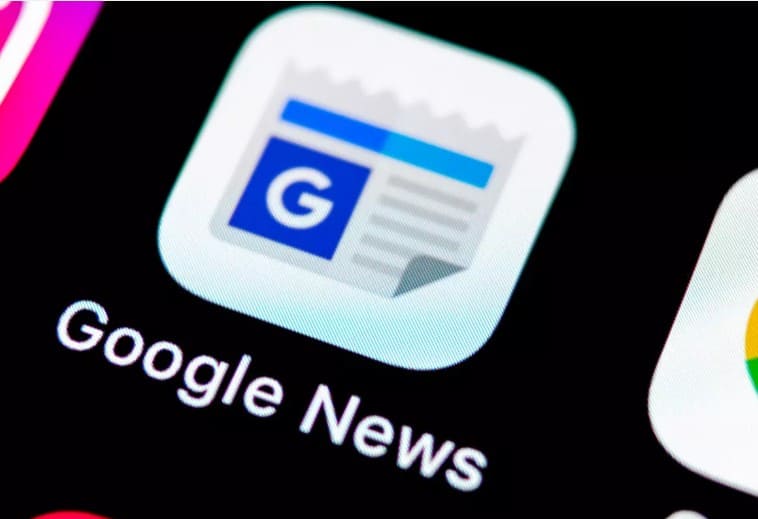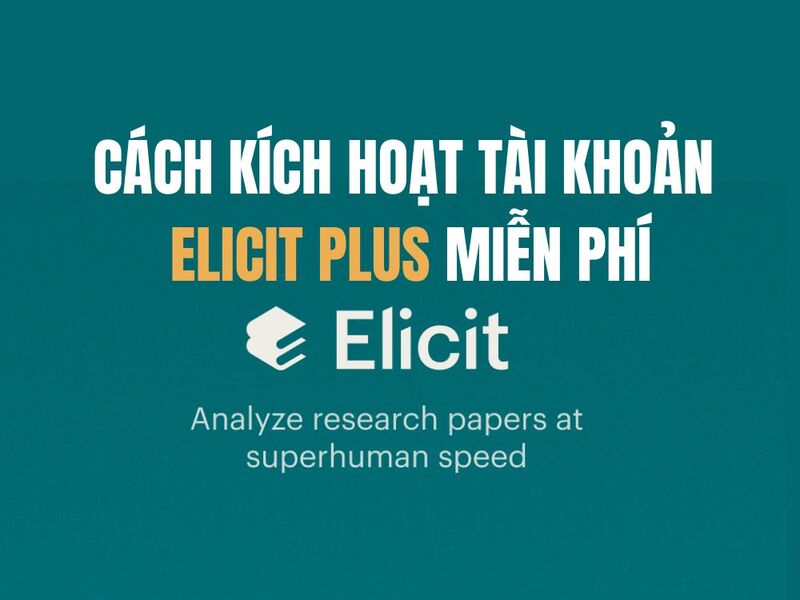Suggest you read small tips to help restore the speed of Google Chrome browser after a long time of use.
| Join the channel Telegram belong to AnonyViet ???? Link ???? |
Have you ever noticed that the Google Chrome browser you are using is getting heavier or sometimes crashing? The cause of this condition can be determined to be that add-on components, browsing data.. all can combine to reduce the performance of Google Chrome.

This article will show you how to disable add-ons and browser data to help restore speed to Google Chrome browser. Invite your reference.
Disable unused plugins
After installing Google Chrome, many additional plugin components are also installed and activated. With the exception of important components such as Flash, Java, Silverlight, or Windows Media, most other plugins are rarely used and are likely to slow down your browser.
You can therefore disable unused plugins by typing “about:plugins” in the browser address bar and pressing ENTER.

The list of plugins will be shown below. Now review the plugins and proceed to disable the unused plugins by clicking the Disable command.

Disable little or unused Extensions
Extensions are extensions offered on the Chrome Web Store that add features and components to Google Chrome. Many applications are quite useful, but if you install too many Extensions, it can also reduce the performance of the browser. Therefore, if your Google Chrome has too many Extensions, please check again and remove or disable the unused Extension applications to reduce the load on the browser.
The simple way to remove extensions is to right-click on the icon and select the Remove from Chrome command.

Or access the Extension management page by clicking on the settings icon and navigate to More Tools -> Extensions

At the Extensions management page, uncheck the Enabled option to disable or click on the trash can icon to delete the application.

Clear browser data
When you browse the web, browsing data such as URLs, cached content, search history, download history, cookies, site data and other plugins are kept by Chrome. And as the data stored gets bigger and bigger, the browser performance also decreases.
Therefore, sometimes you should also delete browsing data to improve browser performance. To do this, go to More Tools -> Clear browsing data.

The data deletion settings page will appear. There will be deletion options and the time period for which you want to delete the data. Select the options you think are necessary and click Clear browsing data to start deleting.

Use Google’s Software Removal Tool
If you want to quickly return Google Chrome to its original state as it was just installed, you can use the tool Software Removal Tool Released by Google itself.

All you need to do is download the Software Removal Tool and launch it.
Scan for Malware and Spyware
If your computer does not have Malware and Spyware removal and prevention software installed, it is very likely that your computer has been infected and affected your browsing. Therefore, it is best to install a security program that helps find, remove, and prevent spyware from entering your browser.

If your demand is not high then Malwarebytes It’s a pretty good choice that you’ll need.