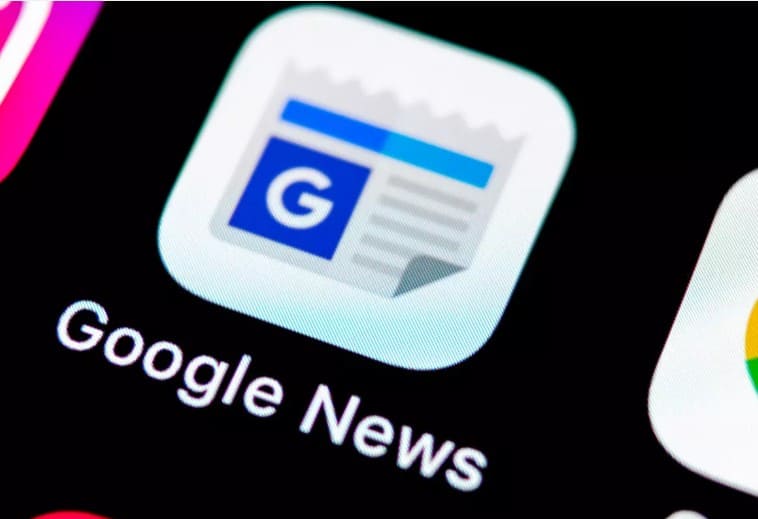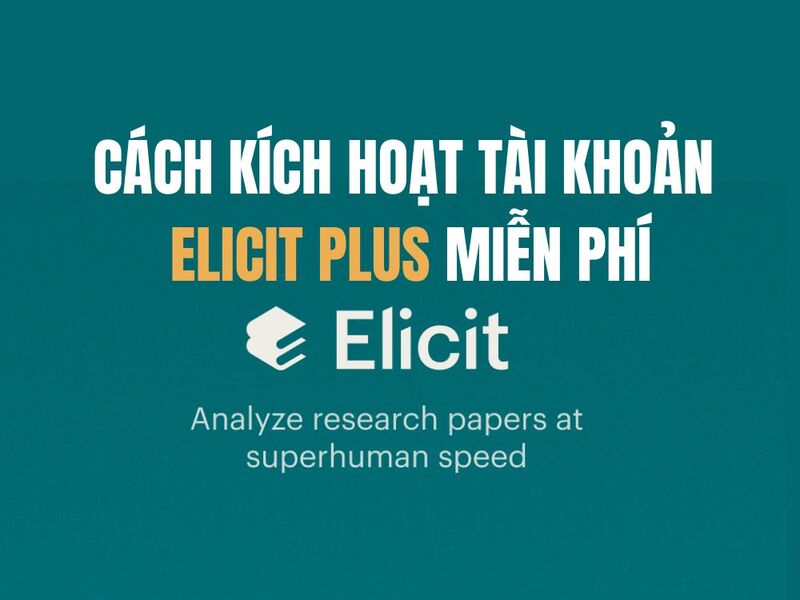Windows 10 is the latest operating system of Microsoft and very popular today all over the world. But it attaches ads and runs advertisement that’s very annoying and consuming computer resources. Together AnonyViet clean them up!!
| Join the channel Telegram belong to AnonyViet 👉 Link 👈 |
1. On Lock Screen
For Lock Screen (Lock Screen), Windows 10 will show ads in two ways
- Show on Windows Spotlight
- Use your custom wallpaper.
For you to use Windows Spotlight then no way to block adsso I recommend you use optional wallpaper according to you (can choose wallpaper single or slide show Run as many pictures as you want.)
And we will proceed not for Windows 10 and Cortana display ads on lock screen.
Instructions to remove ads on the lock screen
- You open them in the following order: Settings > Personalization > Lock screen.
- Find umbrella Background menuthen you choose Picture (single image) or Slideshow (photo series). As I mentioned above
Finally, you switch the options below to the Off state to turn it off
- Get fun facts (Off)
- tips (Off)
- more from Windows and Cortana on your lock screen (Off)
As shown below![Remove ads on Windows 10 - Part 1 11 [IMG]](https://anonyviet.com/wp-content/uploads/2017/03/gfPtT.jpg)
- So turn them off to get your computer’s resources back
- Suggested apps (recommended apps) show on Start Menu is a disguised and extremely sophisticated form of advertising Microsoft. This promotional activity It consumes a lot of your computer’s resources !
- You continue to open according to the path: Settings > Personalization > Start.
- Transfer Title bar like in the picture below to the Off state to turn off
![Remove Ads on Windows 10 - Part 1 12 [IMG]](https://anonyviet.com/wp-content/uploads/2017/03/gfbr0.jpg)
3. Turn off ads on Windows Ink (for touch-enabled computers)
With Windows 10 Anniversaries I recommend turning this off!
- Open by path: Settings => Devices => Pen & Windows Ink.
- You move Off state give “Show recommended app suggestions” like in the picture
![Remove Ads on Windows 10 - Part 1 13 [IMG]](https://anonyviet.com/wp-content/uploads/2017/03/gfzgD.jpg)
4. Turn off on Action Center & Notifications
Sometimes advertisement This will jump up and make you feel uncomfortable !! especially when playing games or watching pig movie… It jumps up and down very frustratingly. Encourage fellow citizens to turn it off.
- Because mainly, it only guides and introduces Microsoft’s App
How to turn off??
- You will open in turn according to the path: Settings => System => Notifications & actions.
- Change state as in the picture To be OK nah!
![Remove Ads on Windows 10 - Part 1 14 [IMG]](https://anonyviet.com/wp-content/uploads/2017/03/gD2nV.jpg)
Turn it off you will see the computer smoother a bit because no longer have to run ads in the background !!
5. Turn off on File Explorer
Dao recently ! Microsoft carried out Direct advertising on File ExPlore and feel very uncomfortable and annoying ! The Update recent of Windows 10 I’ve inserted code that runs ads into File Explore and it still annoys me sometimes!
![Remove Ads on Windows 10 - Part 1 15 [IMG]](https://anonyviet.com/wp-content/uploads/2017/03/cf6ZU.jpg)
As in the picture you see Microsoft for their one Drive ad. So how to turn it off?
Instruct
Follow the installation path View > Options in File Explorer.
- Scroll down and turn off option Show sync provider notifications as in the picture (red arrow)
![Remove ads on Windows 10 - Part 1 16 [IMG]](https://anonyviet.com/wp-content/uploads/2017/03/cfGNu.jpg)
In part 1 Hey, you’ve already turned off a lot of ads! If you want to be more optimized, watch it part 2 hi guys!
AnonyViet wishes you success
Internet Source 2017