Do you ever feel annoyed when you look at your computer and see it full of icons, files, folders with no rules? Have you ever lost time searching for a needed file or folder among thousands of other files and folders? Have you ever worried about your data, photos, videos being accessed by someone without permission? If the answer is yes, then you should not skip it iTop Easy Desktop – free computer management and customization software
| Join the channel Telegram belong to AnonyViet ???? Link ???? |
About iTop Easy Desktop
This is a software developed by iTop VPN, a company specializing in computer optimization and security solutions. iTop Easy Desktop is designed to help you automatically organize your desktop icons, files and folders according to your rules, freeing up desktop space and making it look neater and easier on the eyes.
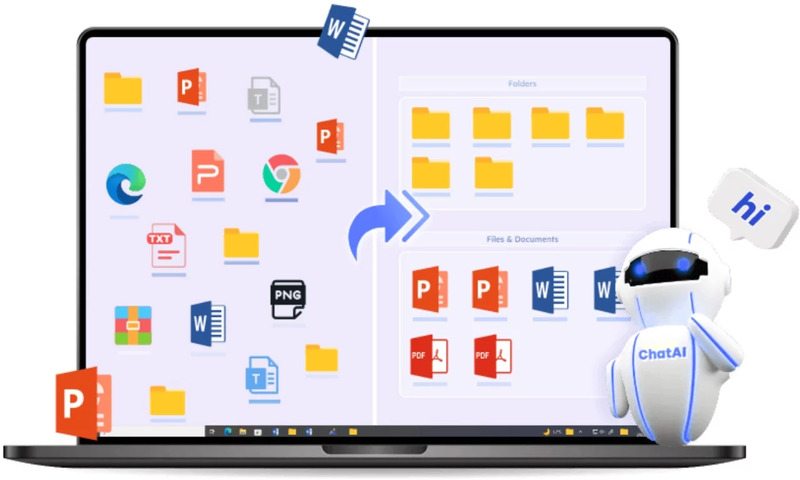
You can create groups and boxes to categorize different types of files, such as text, images, videos, audio, games, applications, etc. You can also customize the size, color, title, and keyboard shortcuts for those boxes.
And the most important thing is that this software is completely free and compatible with Windows 1110, 8, 7.
Benefits of using iTop Easy Desktop
There are many reasons for you to use this tool, such as:
Rearrange icons and files on your desktop
Saves you time and effort by not having to manually rearrange icons and files on your desktop. You just need to choose automatic or manual mode and iTop Easy Desktop will work for you.
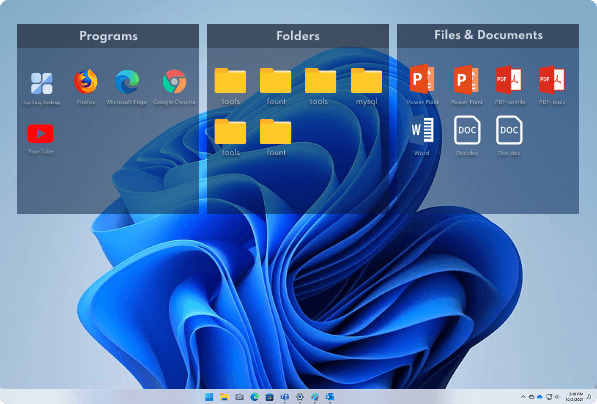
Search and access files in the fastest way
iTop Easy Desktop has a separate search engine, which allows you to enter the name of the file or folder you want to find and display the results in seconds. You can also use keyboard shortcuts to call up boxes on the desktop without switching to another page.
Secure your sensitive files with a password.
You can create a private box and put the files you want to protect in it. You can then lock that box with a single account. Only you can unlock that box with a password. That way, you won’t have to worry about someone being able to access your files without permission.
In addition, you can also use live wallpapers and ChatAI to make your desktop more vivid and professional.
Folder Portal to directly access folders on the desktop without opening File Explorer
Smarter Roll to hide or show boxes as needed, making your desktop look neater and more elegant.
How to use iTop Easy Desktop
Step 1: Visit the page iTop > Select “Download Now”
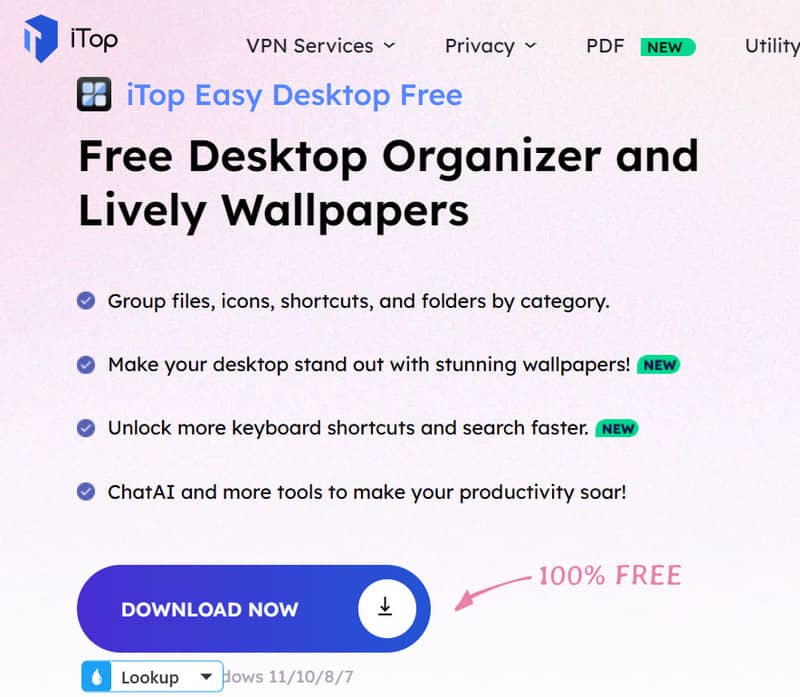
Step 2: Proceed to install the software as usual.
Step 3: You can choose “Quick Start” or “Customize” to get started
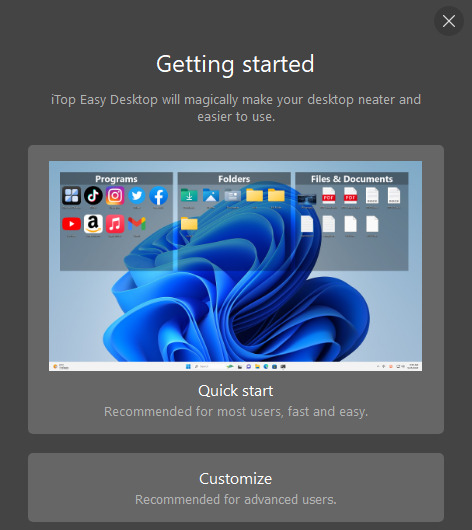
- When you select Quick Start mode
iTop Easy Desktop will automatically categorize icons, files and folders on your desktop by default groups like Text, Image, Video, Sound, Game, Application,..
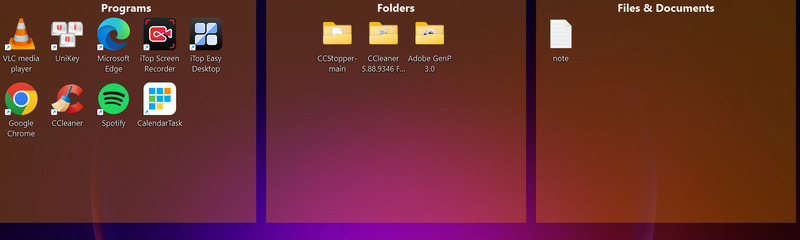
It then creates boxes corresponding to these groups and places icons, files, and folders inside the boxes. You can drag and drop boxes to change their position from one box to another.
Plus, you can hover over the corners of the box to resize it.
- When you choose Customize:
Top Easy Desktop will not automatically categorize icons, files and folders. You will have to create your own groups and boxes as you like. You can right-click on the desktop and select “Create a box” to create a new box. Then drag and drop icons, files and folders into the box.
In the Boxes . section
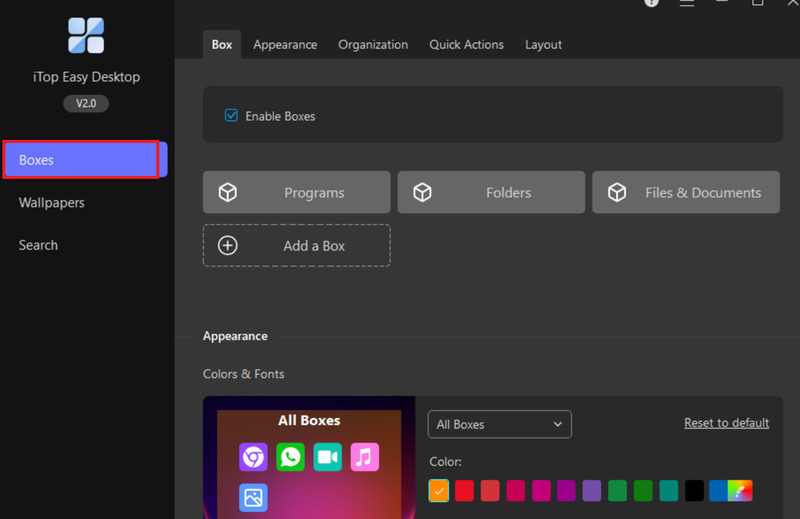
This is where you can personalize your boxes to your liking. You can do the following:
- Change the color of the box
- Change the title of the box
- Change the transparency
- Change box shortcuts: You can use keyboard shortcuts to bring up boxes on your desktop without switching to another page.
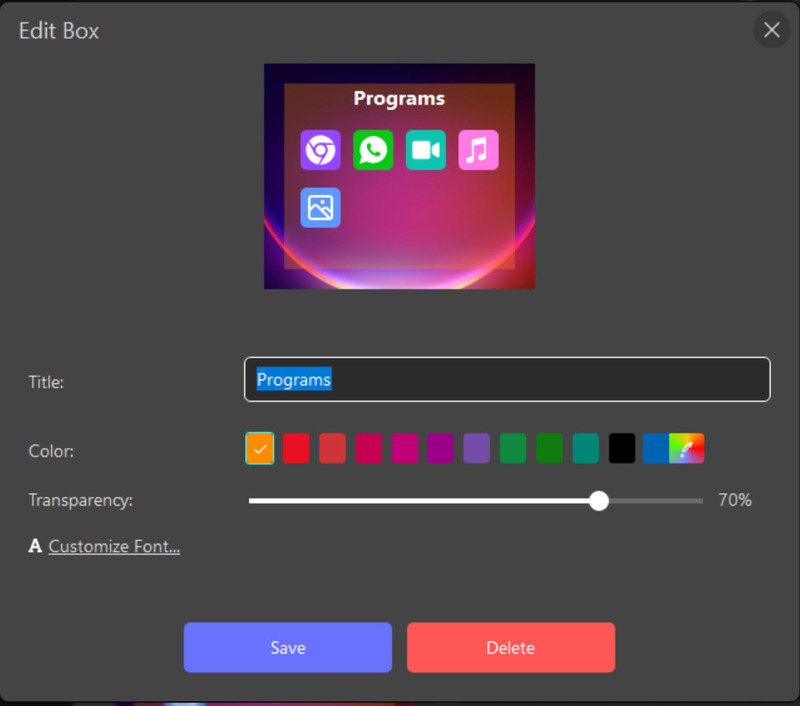
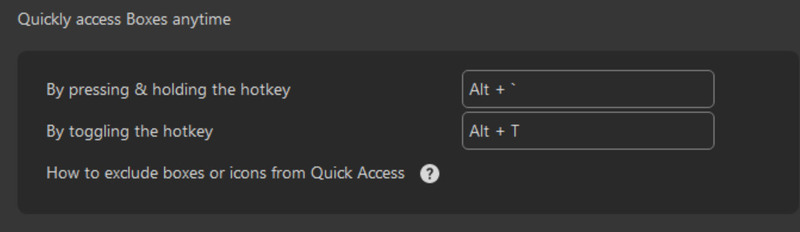
In the section Wallpapers
Here you can choose any wallpaper to set for your computer, there are static wallpapers, dynamic wallpapers, solid colors, …
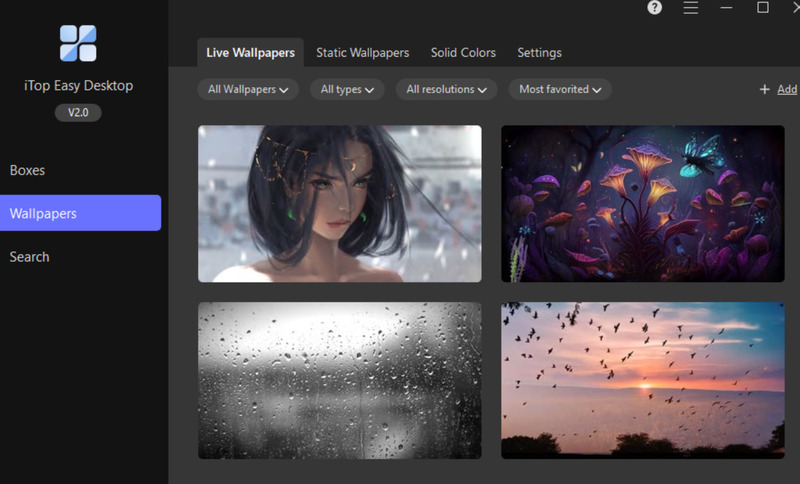
In the Search section
You can use iTop Easy Desktop’s quick search tool to search and access any file or folder stored on your computer by name. In this Search section, you can set a keyboard shortcut for it

Or access right at the Desktop
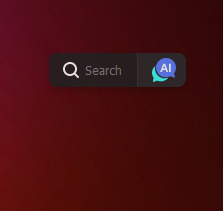
To use it, just type the name of the file or folder you want to find in the search box and press Enter. iTop Easy Desktop will display search results in a list. You can click on the result you want to open that file or folder. You can also right-click on the result to see other options, such as delete, copy, cut, paste, etc.
Next to the Search icon is Chat AI, but this AI does not support Vietnamese and does not update news in real time, so I personally think it is not really useful.
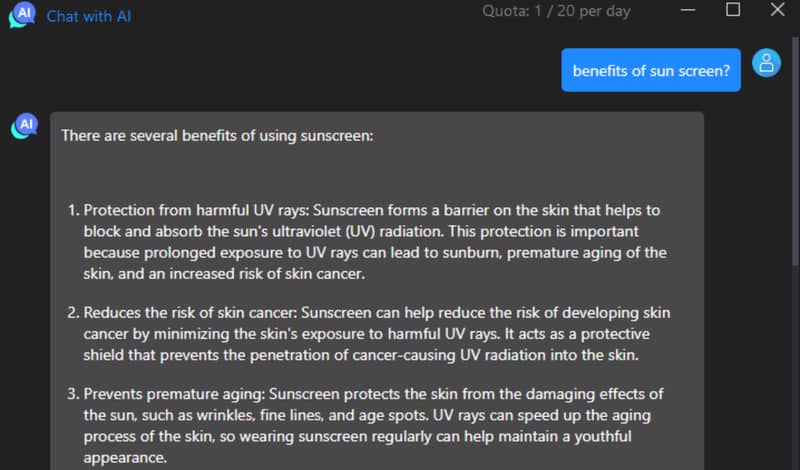
Use Folder Portal to directly access folders on your computer
This is a feature that allows you to quickly access any folder on your computer from the desktop, without opening File Explorer, by:
Step 1: Right-click on the desktop > Select “iTop Easy Desktop” > “Create a Folder Portal” to create a new Folder Portal.
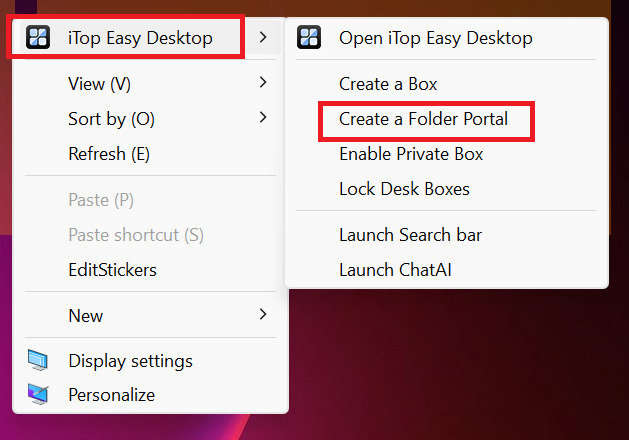
Step 2: Select a folder from your computer to link, it will display the entire contents of that folder on the desktop, like a small File Explorer window.
Use Private Box to Secure Sensitive Files
This is a feature that allows you to protect sensitive files, preventing someone from accessing them without your permission.
Step 1: Right-click on the Desktop > Select “iTop Easy Desktop” > Select “Enable Private Box” to create a new Private Box.
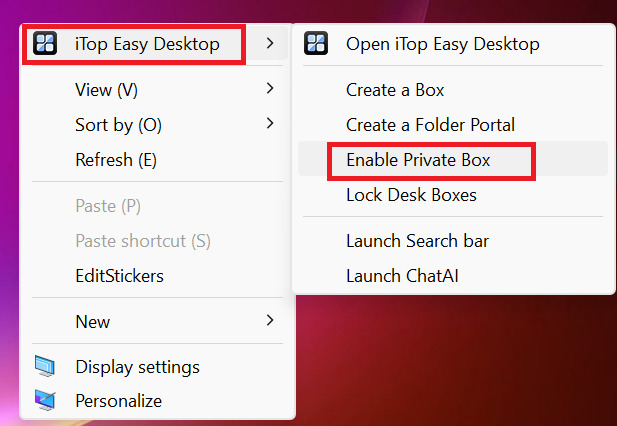
Step 2: Enter password, email > Click “OK”
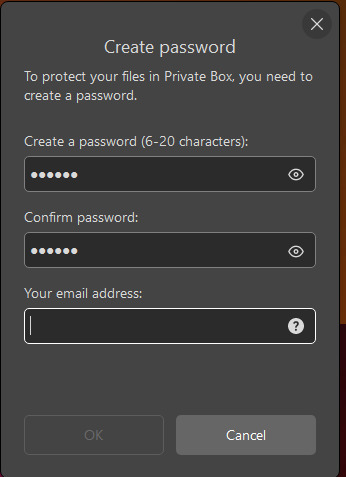
A Private Box will be created like this
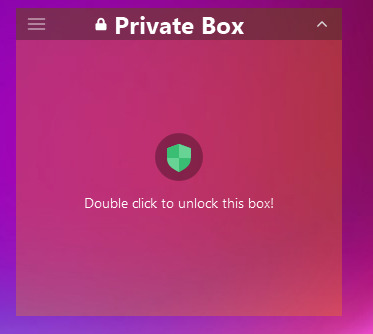
You just need to double-click it, enter the password> Unlock> Drag and drop the file you want to secure> Click Lock to lock it again
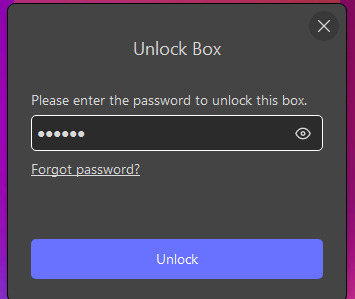
You can make this Private Box “invisible” completely, by clicking on the 3 tile icon > Opacity > Select 0% (When hovering over, it still shows, so you should leave it at a position where the mouse is less panned)
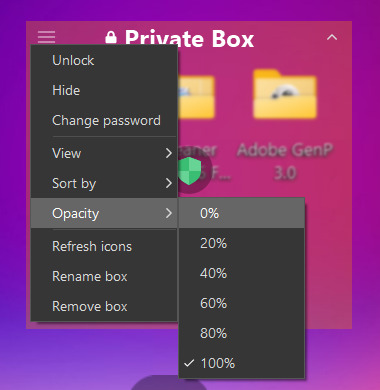
Epilogue
iTop Easy Desktop is computer management and customization software, lightweight but professional. This is software with many useful features, completely free and compatible with many operating systems. Good luck with your application!



![How to restore deleted files on USB flash drive [2025] How to restore deleted files on USB flash drive [2025]](https://anonyviet.com/wp-content/uploads/2025/02/word-image-81877-1.jpeg)





