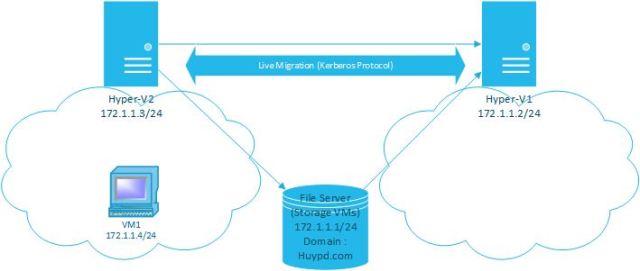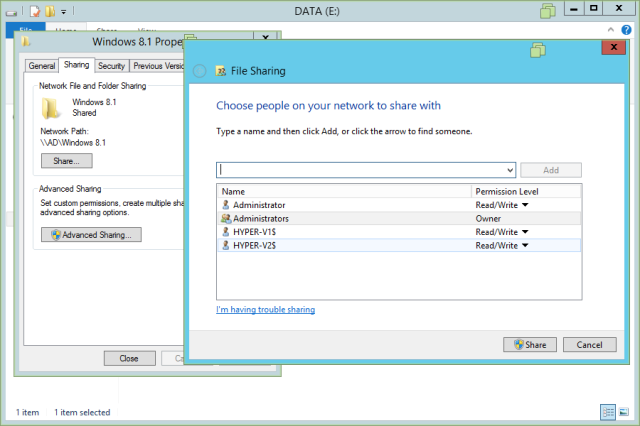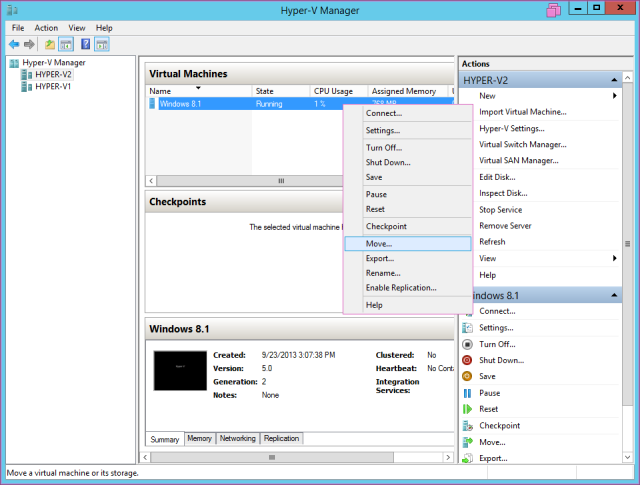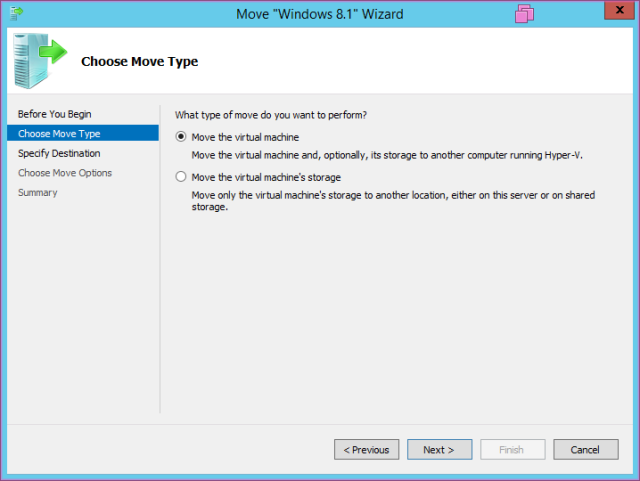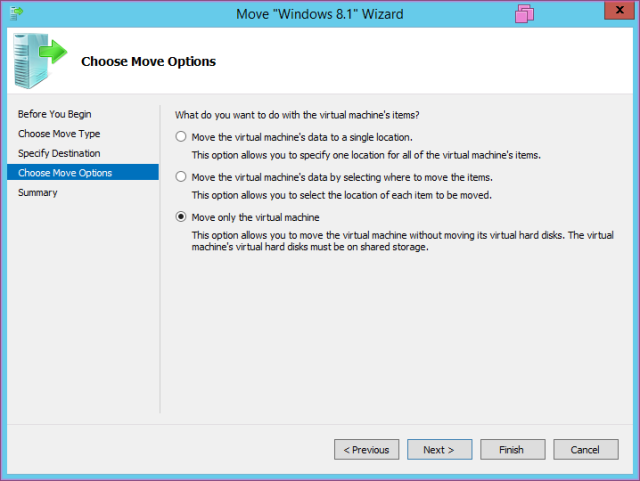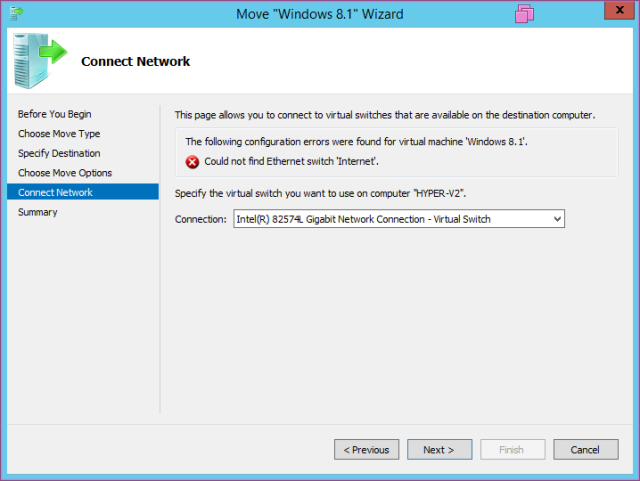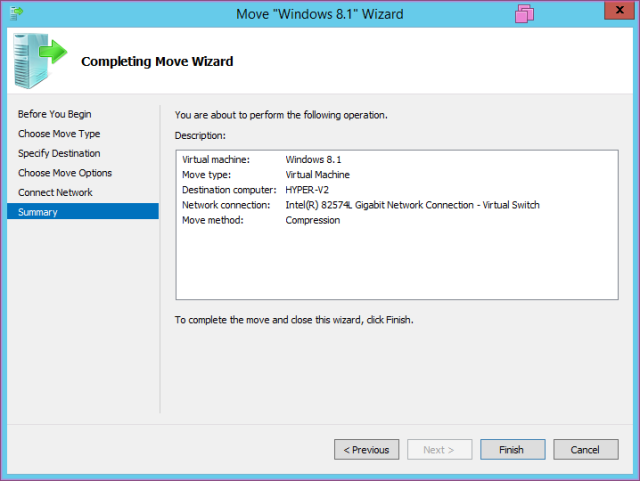A) Introduction
| Join the channel Telegram of the AnonyViet 👉 Link 👈 |
Sometimes businesses do not need to invest in storage systems for Hyper-V (Failover Cluster) mechanisms such as SAN, Cluster Shared Volume. Because it’s quite expensive.
Windows Server 2012/2012 R2 allows businesses to leverage the SMB (Server Message Block) protocol and still deploy and operate highly available Hyper-V servers. The feature of converting virtual machines from one Hyper-V to another in the domain now supports SMB 3.0 and it’s called Live Migration with SMB.
With Live Migration with SMB. Virtual machine storage will be stored on File-Server and use SMB 3.0 protocol to run. Allows live migration of virtual machines that are still running but the downtime that users perceive is almost very low.
Only convert virtual machines from Hyper-V Source host to Hyper-V Destination host, and the virtual machine’s storage including Current Configuration, Snapshots, VHD and Smart Paging remains on File-Server.
B) Lab Live Migration with SMB Shared Storage
Model as below, available a virtual machine running on Hyper-V2 and Storage of this virtual machine is in File Server.
- This is the storage path of the Windows 8.1 virtual machine (located in File Server 172.1.1.1)
- First, we need to grant permissions to the Storage folder of the virtual machine on the File Server, with Full Control permissions for the two Hyper-V1 and Hyper-V2 computers.
- Conduct Live Migration
- Declaring Hyper-V Destination
- Select the “Move only the virtual machine” mechanism: only move the virtual machine from Hyper-V Source to Hyper-V Destination, keeping the virtual machine’s Storage in File Server.
- Select the network card the virtual machine will use to communicate when they are switched to the Hyper-V Destination side.
- Now the virtual machine has been successfully migrated to Hyper-V1.