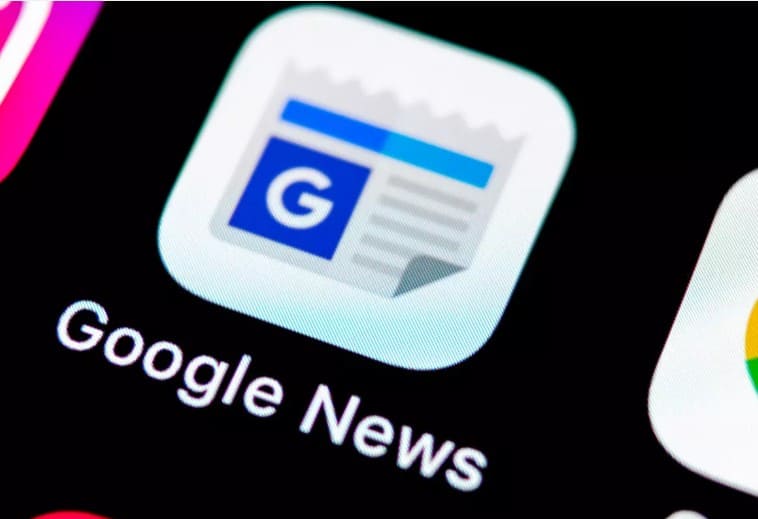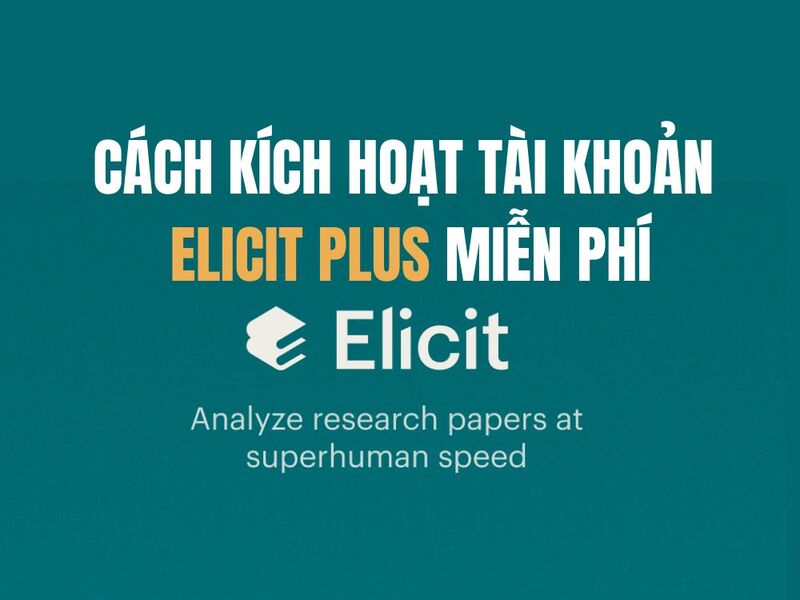On the Windows 10 Anniversary Update version, Microsoft has changed some features, including how to activate. Also starting with Windows 10 Anniversary Update, the Product key will not only be attached to the hardware anymore, but you will also be able to link the Product key to your Microsoft account.
| Join the channel Telegram belong to AnonyViet 👉 Link 👈 |
- This new feature allows you to reactivate Windows 10 without having to contact Microsoft when you change the hardware on your computer, including replacing the motherboard, processor ( processor) or hard drive.
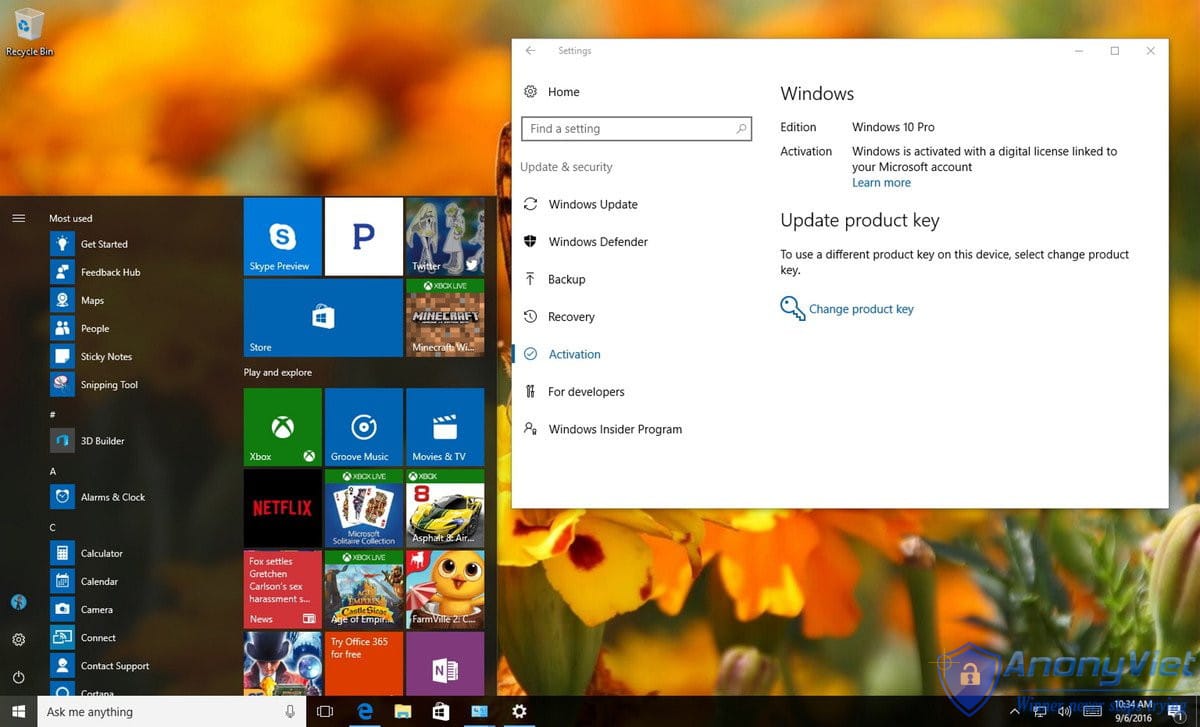
How to link copyrighted Windows with Microsoft account?
To make sure everything is working properly, you first need to make sure Windows 10 is activated properly. To do this, follow the steps below:
- Open Settings.
- On the Settings window, find and click Update & security.
- Next click select Activation.
- On the Activation window, you will see the message “Windows is activated with a digital license” (or product key).
- At this point you can be sure that your Windows 10 has been activated properly. The next step is to add the Microsoft account you want with the Product key. It should be noted that the process will change your account from a Local account to a Microsoft account.
1. Open window Settings.
2. On the Settings window, find and click Accounts.
3. Next click Your info.
4. Click on the link Sign in with your Microsoft account instead.
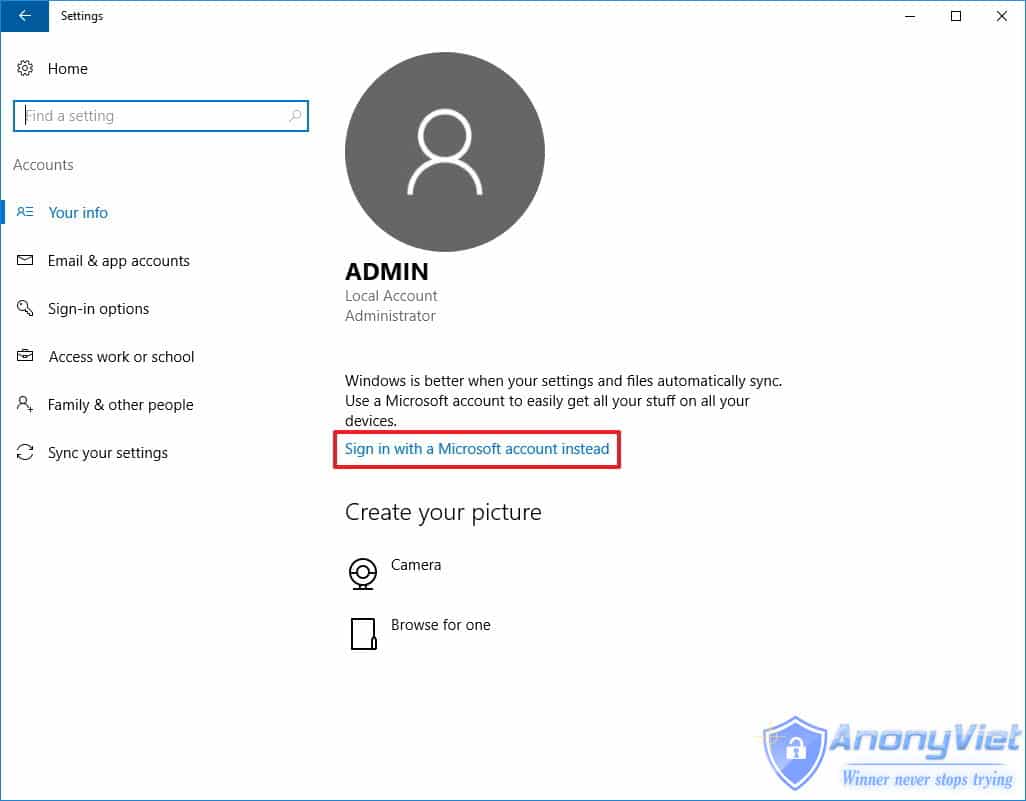
5. Fill in your login information.
6. Click select Sign in.
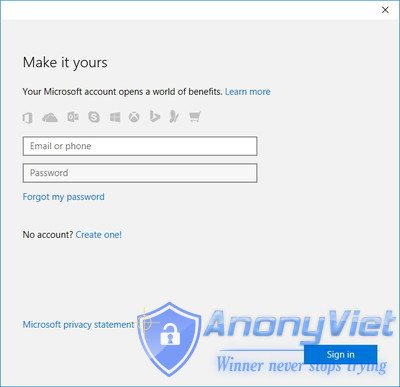
7. Enter your current password.
8. Click select next.
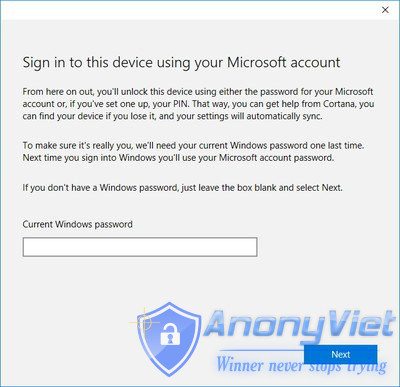
9. Click select Set a PIN or click on the link Skip this step to complete the process.

After completing the above steps, you can delete your Microsoft account.
- Now you can check if the digital license – the new licensing system on Windows 10 has been linked to your Microsoft account by following the steps below:
1. Open Settings.
2. On the Settings window, click Update & security.
3. Click select Activation.
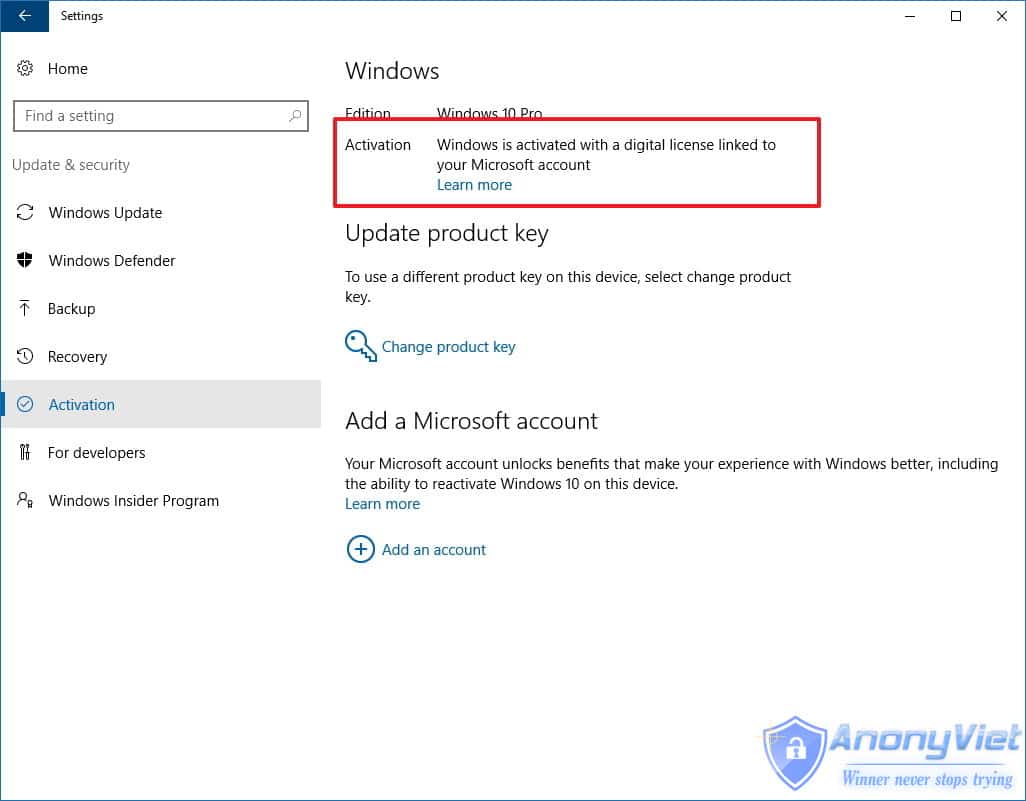
- On the Activation page you will see the message “Windows is activated with a digital license linked to your Microsoft account”.
Alternatively you can use a web browser to sign in to your Microsoft account and navigate to the Devices section. If you see your computer listed here, it means that your Microsoft account has been linked to a copyrighted Windows.
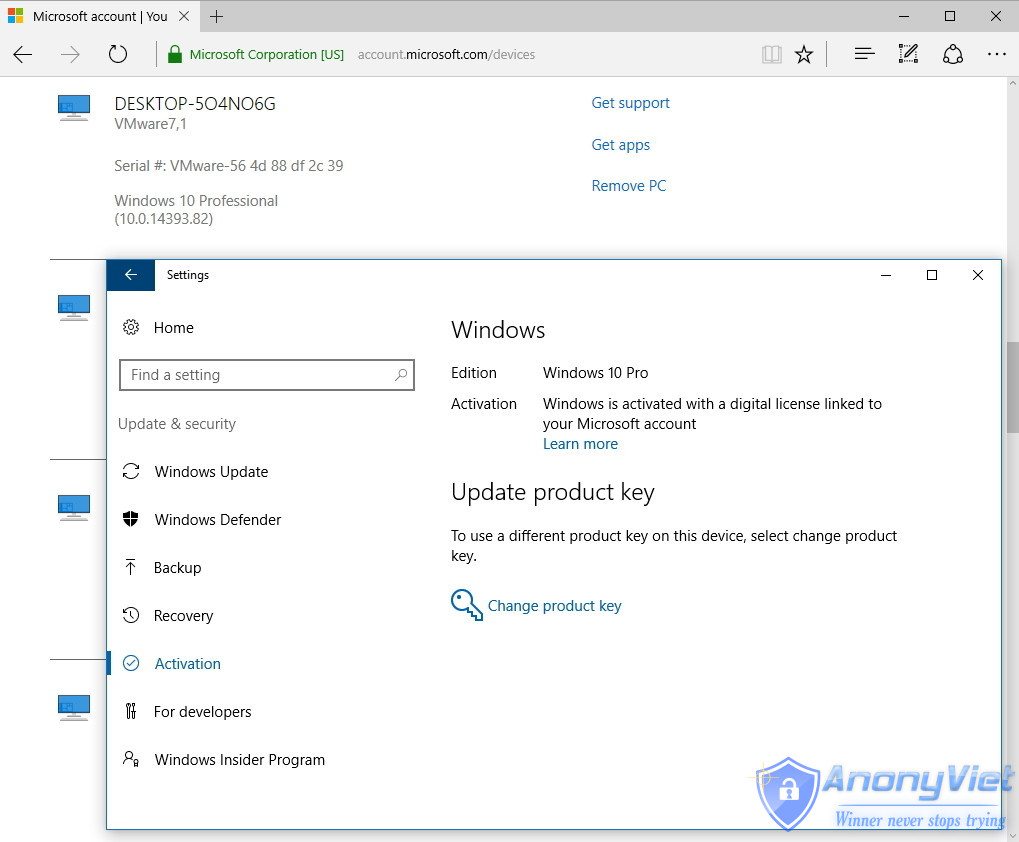
Good luck!
Source: Quantrimang