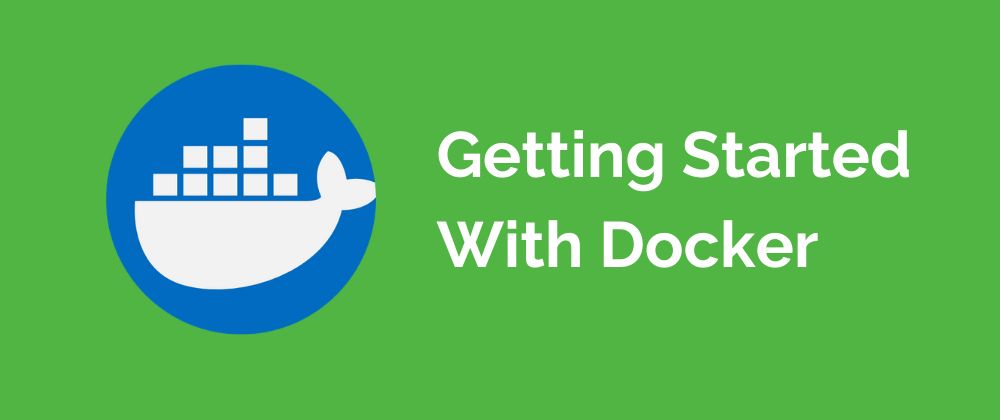Function keys let you do things with your keyboard instead of your mouse to speed up your work in Excel.
| Join the channel Telegram of the AnonyViet 👉 Link 👈 |
Function keys in Excel
F1
Open Excel Help.
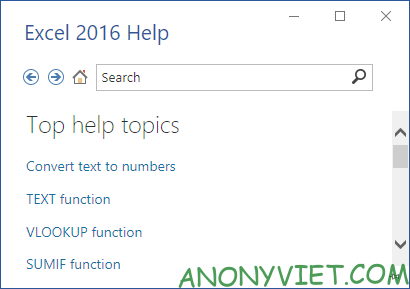
F2
Move the cursor to the end of the cell’s content. For example, select cell B6 below and press F2.
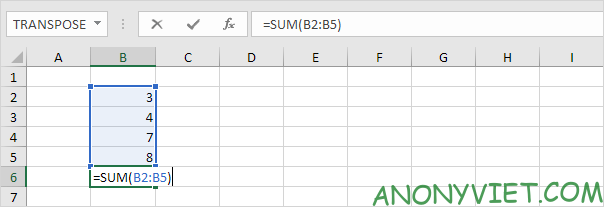
Note: turning off “Allow editing directly in cells” (File -> Options -> Advanced -> Editing Options) and pressing F2 will move the cursor to the formula bar.
F3
Displays the Paste Name dialog box. For example, select cell E2 below, type =SUM(, press F3 and select the range name.
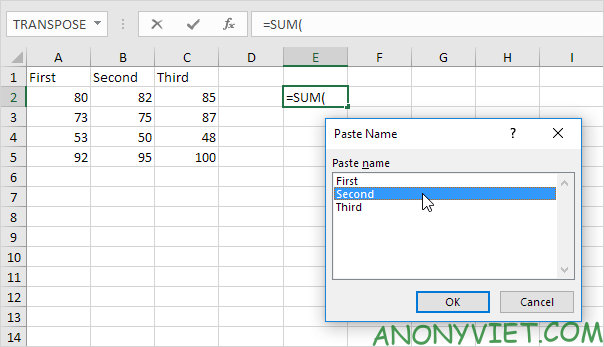
F4
Select all 4 cell reference types (absolute, mixed(2x) and relative references). For example, select cell B5 below, click the formula bar, move the cursor to the right of G2, and press F4.
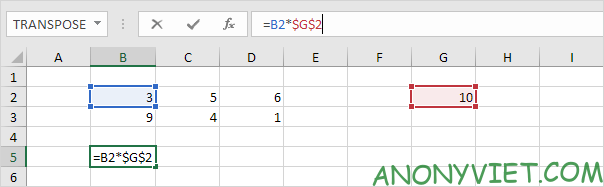
F5
Displays the Go To dialog box. For example, to select cell C15, in the Reference box, type C15 and click OK.
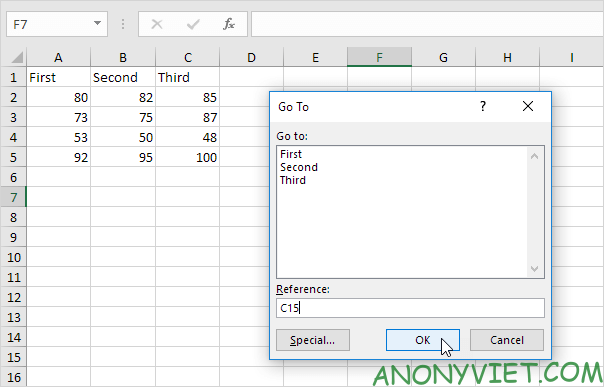
F6
Go to the next pane in a split sheet.
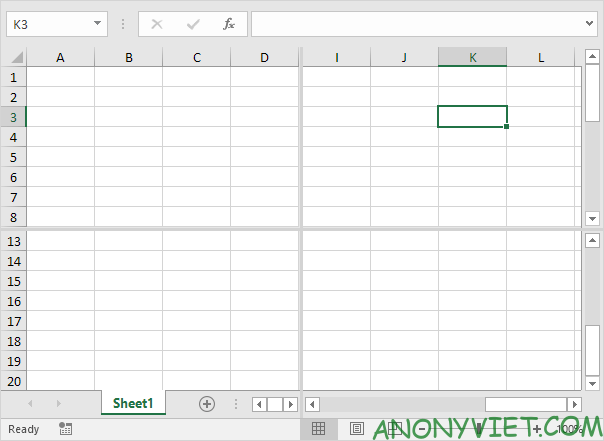
F7
Displays the Spelling dialog box (same as when clicking Spelling on the Review tab).
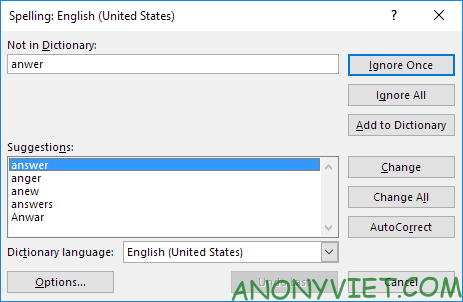
F8
Enable/disable Extend mode. If Extend mode is on, select cell A1 and press → and ↓ a few times.
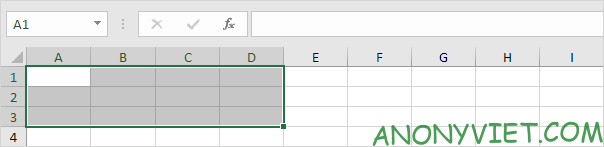
F9
By default, whenever you change a value, Excel automatically updates the workbook again. Turn on Manual (on the Formulas tab, in the Calculation group, click Calculations Options, Manual) and change the value in cell A1 from 5 to 6.

Press F9.

F10
Allows you to quickly perform any task available on the Ribbon without using the mouse.

F11
Create a chart page of a selected area.
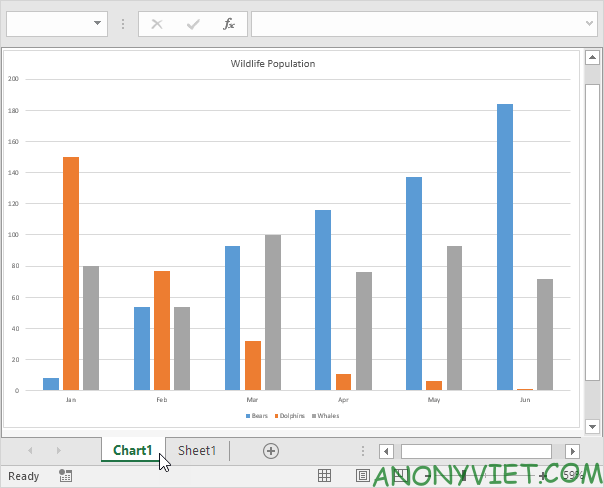
F12
Open Save As.
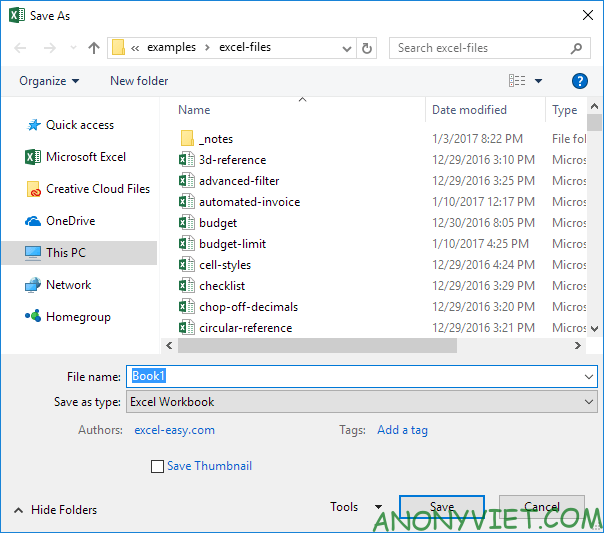
In addition, you can also view many other excel articles here.