If you frequently use an Excel command, you can add it to Quick Access Toolbar. By default, Quick Access Toolbar contains four commands: AutoSave, Save, Undo and Redo.
| Join the channel Telegram of the AnonyViet 👉 Link 👈 |

How to use Quick Access in Microsoft Excel
First, right-click the command you want in the toolbar, then select Add to Quick Access Toolbar.
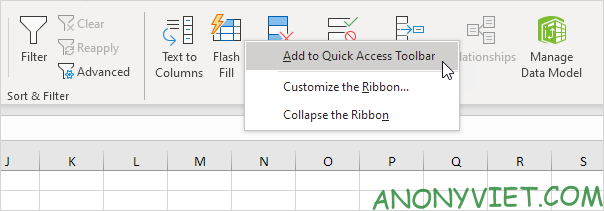
You should now see the command’s icon on the Quick Access Toolbar.
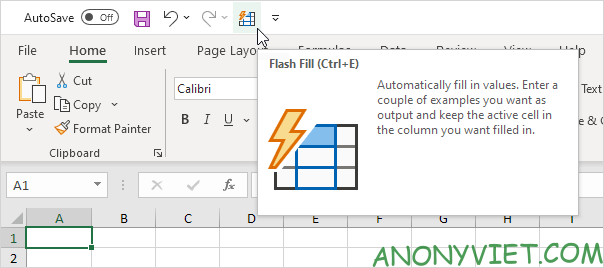
To remove this command from the Quick Access Toolbar, simply right-click the command box and select Remove from Quick Access Toolbar.
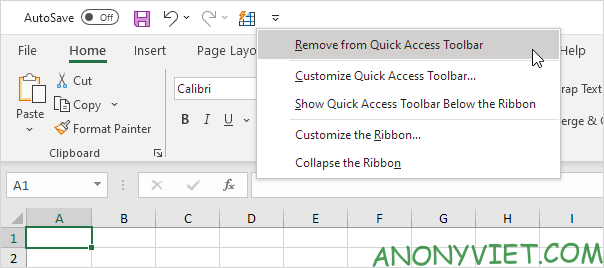
For commands that are not on the toolbar
To add a command that is not on the toolbar to the Quick Access Toolbar, you need to perform the following steps.
First, click the down arrow on the Quick Access Toolbar.
Next choose More Commands.
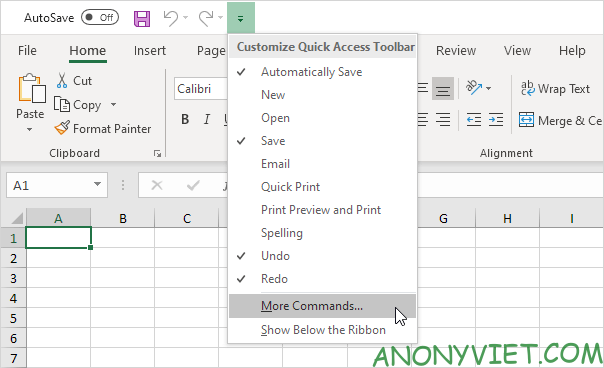
In the Choose commands from section, select Commands Not in the Ribbon.
Next select the command you want, then click Add.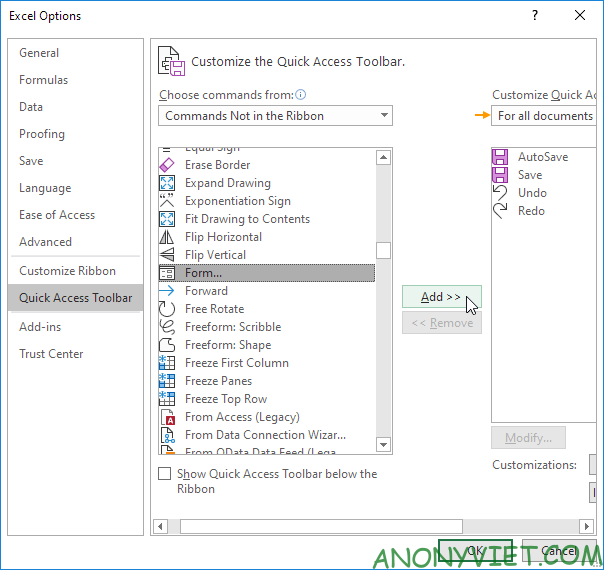
Note: By default, Excel customizes the Quick Access Toolbar for all documents. So you can select the current saved workbook to customize the Quick Access Toolbar only for that workbook.
Finally click OK.
You should now see that command on the Quick Access Toolbar.
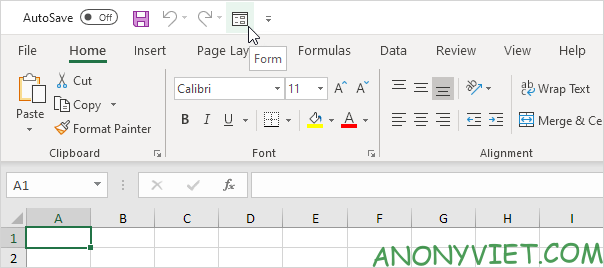
In addition, you can also view many other excel articles here.











