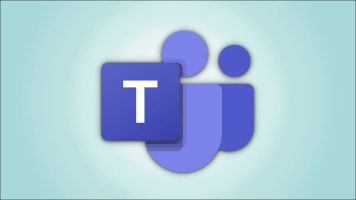The percentage change formula is used very often in Excel. For example, to calculate a percentage of monthly sales.
| Join the channel Telegram of the AnonyViet 👉 Link 👈 |
How to use percentages in Excel
1a. Select cell C3 and enter the formula shown below.
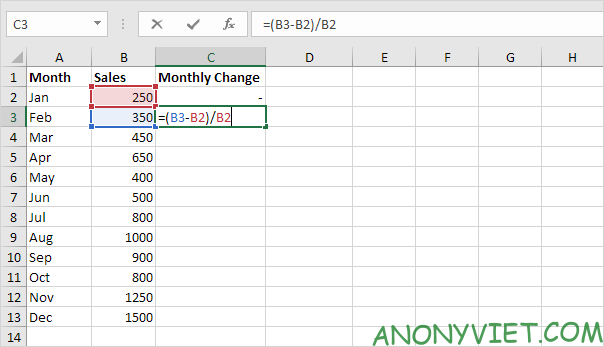
1b. Select cell C3. On the Home tab, in the Number group, apply the Percentage format.
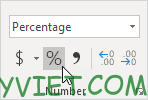
1 C. Select cell C3, click the lower-right corner of cell C3 and drag it down to cell C13.
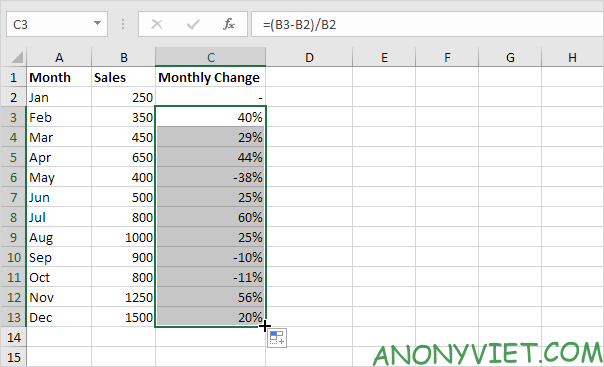
1d. Check if everything is ok.
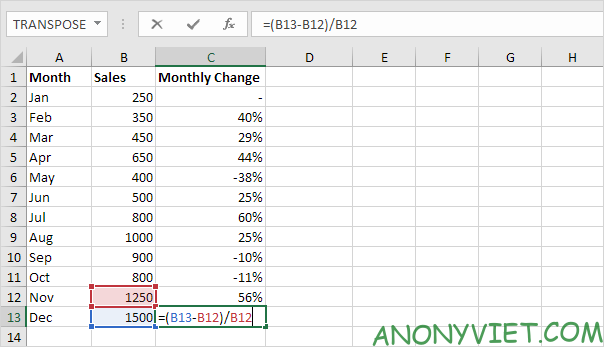
2 a. In the same way, we can calculate Total Change. This time we fix the reference to cell B2. Select cell D3 and enter the formula shown below.

2b. Select cell D3. On the Home tab, in the Number group, apply the Percentage format.
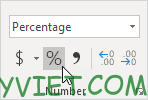
2 C. Select cell D3, click the lower-right corner of cell D3, and drag it down to cell D13.
2d. Check if everything is ok.
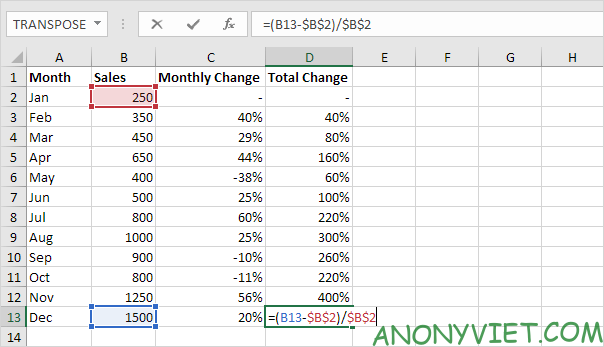
Explanation: when we drag the formula down, the absolute reference ($B$2) stays the same, while the relative reference (B3) changes to B4, B5, B6,…
In addition, you can also view many other excel articles here.