This article shows you how to count characters in a cell or a row and how to count the number of times a particular character appears in a cell or row in a row. Excel.
| Join the channel Telegram of the AnonyViet 👉 Link 👈 |

How to count characters in Excel
1. The LEN function in Excel is used to count the number of characters in a cell.
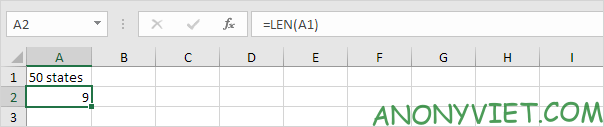
Explanation: The LEN function will count 2 numbers, 1 space and 6 letters.
2. Use the SUM and LEN functions to count the number of characters in a range.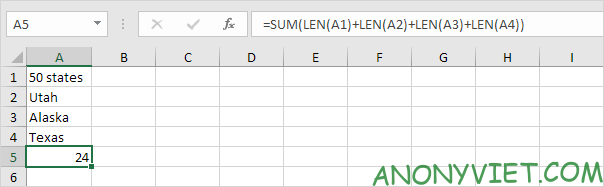
Note: as you can see, this recipe is quite lengthy.
3. The array formula below is much shorter.
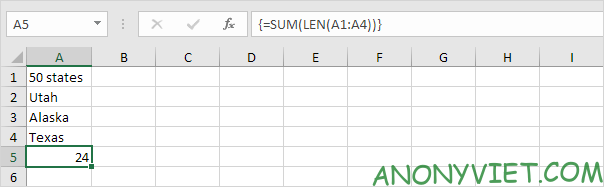
4. Use the LEN and SUBSTITUTE functions to count the number of times a specific character (such as the character a) appears in a cell.
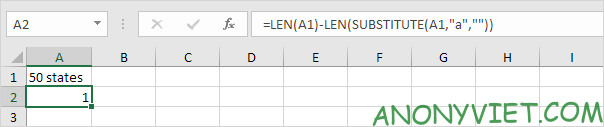
Explanation: the SUBSTITUTE function replaces the character a (second parameter) with an empty string (third parameter). LEN(SUBSTITUTE(A1, “a”, “”)) is equal to 8 (length of string that does not contain the character a). If we subtract this number by 9 (total number of characters in cell A1), we get the number of occurrences of character a in cell A1.
5. The array formula below will count the number of times a specific character (this example is still the character a) appears in a range of cells.
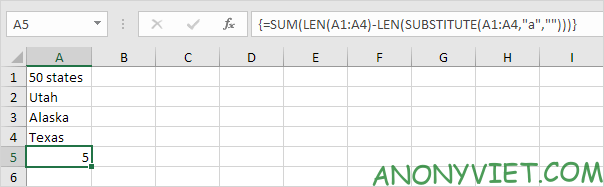
Note: end the array formula by pressing CTRL + SHIFT + ENTER. Excel adds curly braces {}. Array constant {1; first; 2; 1} is used as a parameter to the SUM function, giving the result 5. The SUBSTITUTE function helps us distinguish between uppercase and lowercase letters. The letter A in Alaska will not count.
6. The array formula below will count the number of lowercase and uppercase occurrences of a particular character (also the character a, for example).
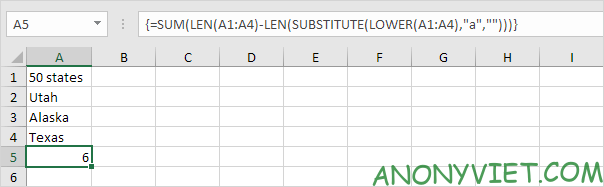
In addition, you can also view many other excel articles here.











