You can lock cells in Excel if you want to protect the cell from being edited.
| Join the channel Telegram of the AnonyViet 👉 Link 👈 |
How to lock all cells in Excel
By default, all cells are locked. However, cell locking has no effect until you protect the worksheet.
1. Select all cells.

2. Right-click, and then click Format Cells (or press CTRL + 1).
3. On the Protection tab, you can verify that all cells are locked by default.
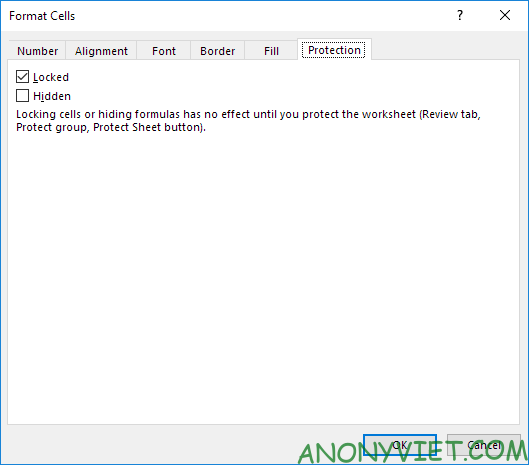
4. Click OK or Cancel.
5. Protect the sheet.
All cells are now locked. To unprotect a sheet, right-click the sheet and click Unprotect Sheet.
Lock specific cells
1. Select all cells.

2. Right-click, and then click Format Cells (or press CTRL + 1).
3. On the Protection tab, uncheck Locked and click OK.
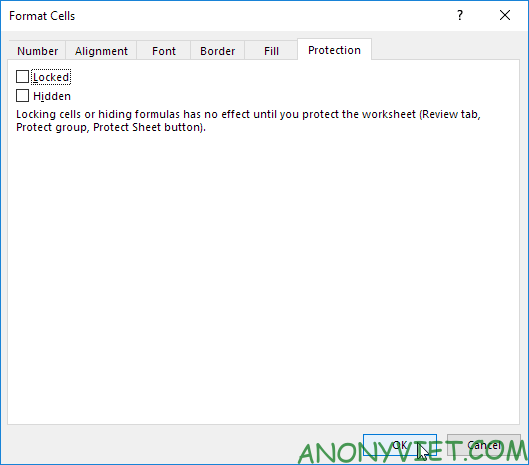
4. For example, select cell A1 and cell A2.

5. Right-click, and then click Format Cells (or press CTRL + 1).
6. On the Protection tab, select Locked and click OK.
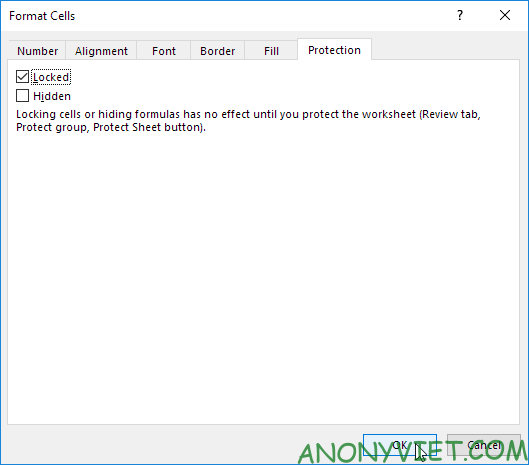
Again, cell locking has no effect until you protect the sheet.
7. Protect the sheet.
Cell A1 and cell A2 are now locked. To edit these cells, you must unprotect the worksheet.
Lock formula cells
1. Select all cells.
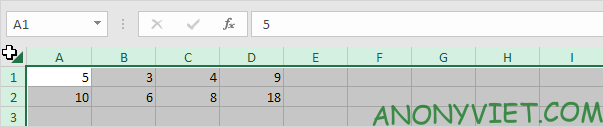
2. Right-click, and then click Format Cells (or press CTRL + 1).
3. On the Protection tab, uncheck Locked and click OK.
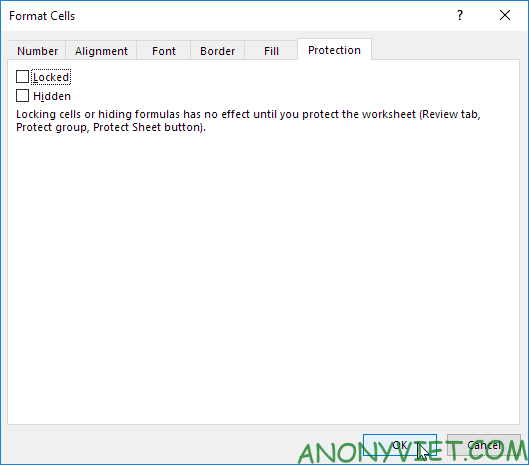
4. On the Home tab, in the Editing group, click Find & Select.
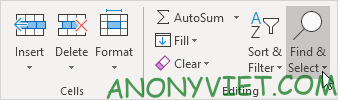
5. Click Go To Special.
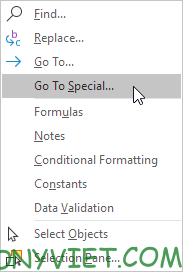
6. Select Formulas and click OK.
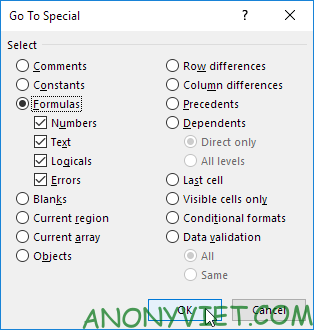
Excel will select all formula cells.
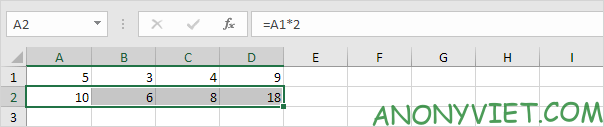
7. Press CTRL + 1.
8. On the Protection tab, select Locked and click OK.

Note: if you also select Hidden, users will not be able to see the formula in the formula bar when they select cell A2, B2, C2, or D2.
9. Protect the sheet.
In addition, you can also view many other excel articles here.











