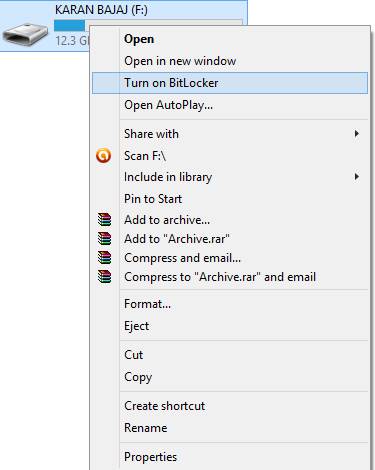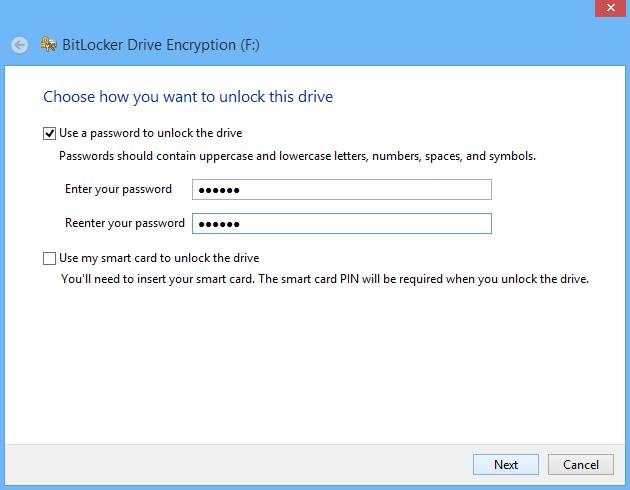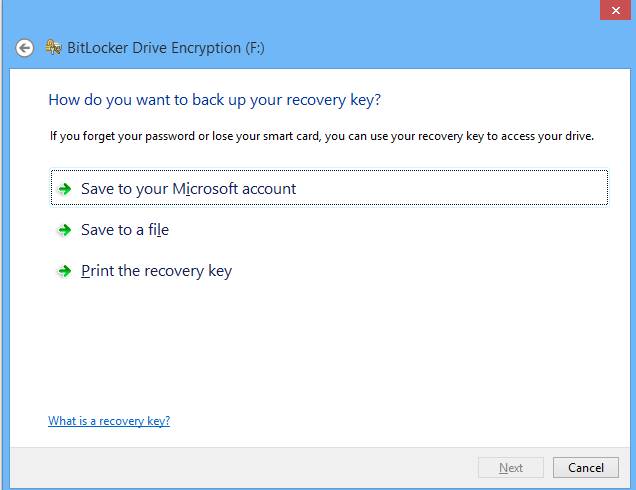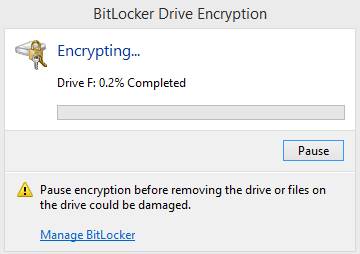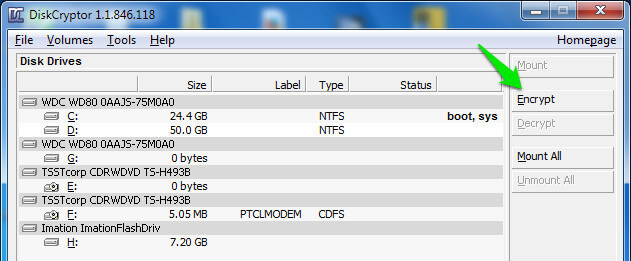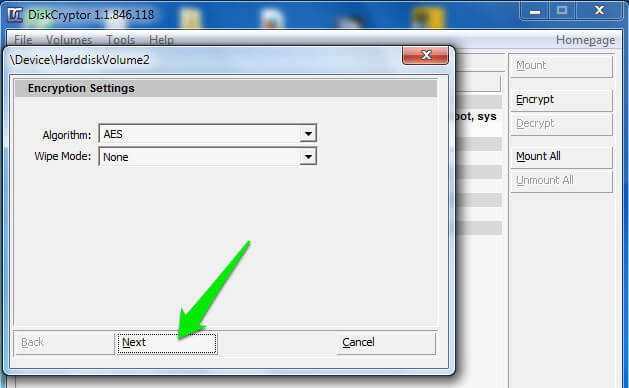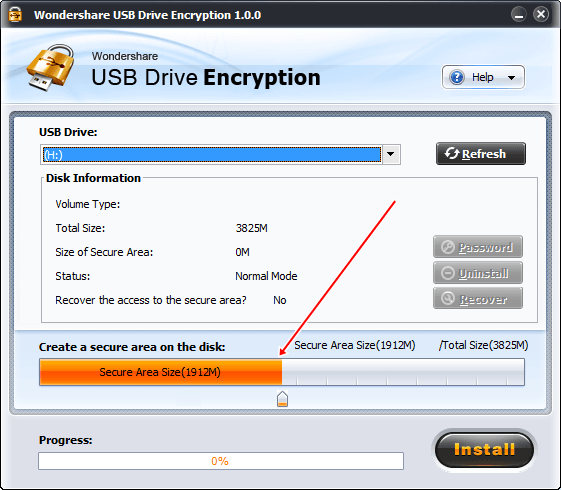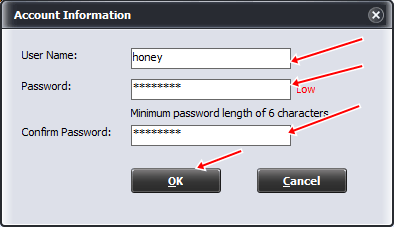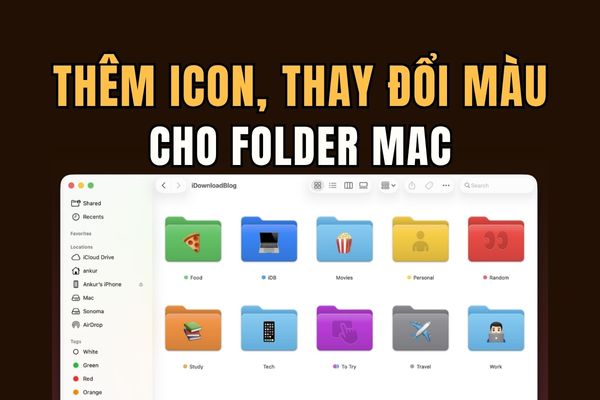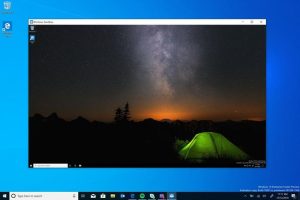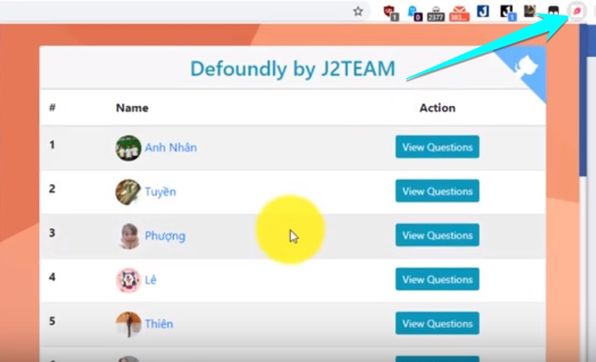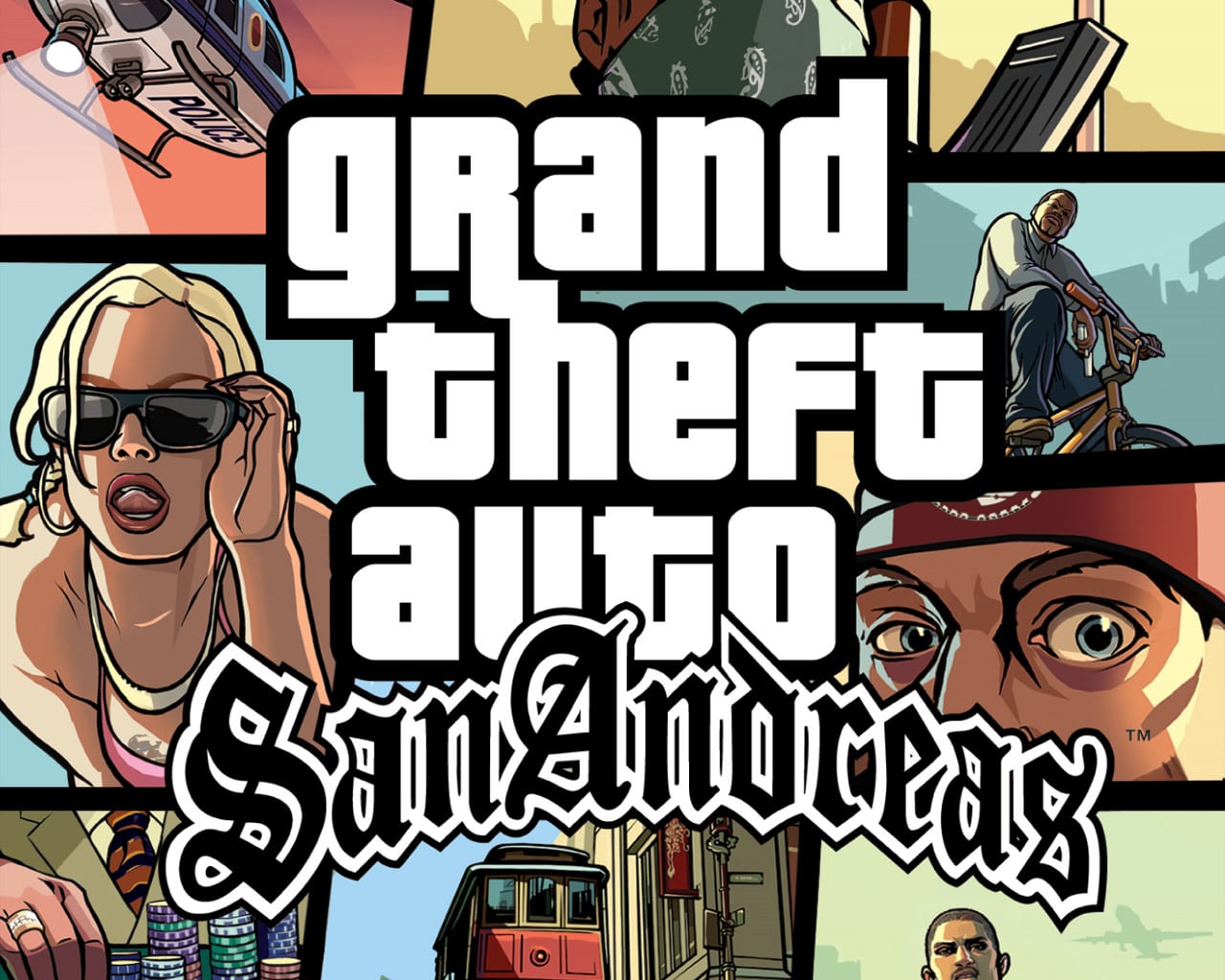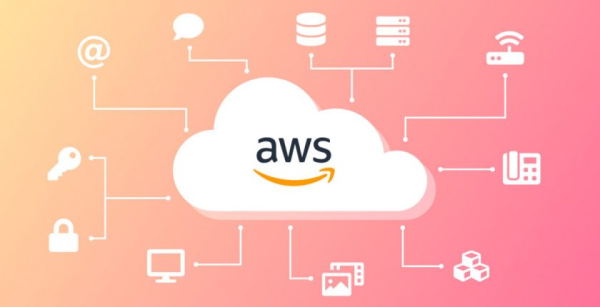Today, USB is an indispensable item for many people. The advent of USB almost replaced CD / DVD because of its large storage capacity, and compactness. The price of USB is also relatively cheap nowadays, so it is popular. You usually store important data on USB for backup. Or use USB to move data between computers. But few people care about the security of data in USB. Because of its compact nature, it is easy to steal and expose data. AnonyViet will guide you to set Password for USB.
| Join the channel Telegram belong to AnonyViet 👉 Link 👈 |
This way, you will be able to encrypt your USB and protect your data from unauthorized access by anyone.
Use Windows’ built-in BitLocker
BitLocker is a feature available from Windows 7 onwards that helps you encrypt data with Password. BitLocker is not only used to encrypt existing hard drives, but also well used for data protection on USB. You just need to do a few simple steps below:
Step 1: Plug the USB into the computer, right click to the USB drive select Turn on BitLocker.
Step 2: Check in Use password to protect the drive, and set Password for USB. You should write down the password in the notebook to remember, if you forget the password there will be no way to recover the data.
Step 3: You click Next and Next, to the recovery Key backup section. Here this will save you if you forget your Password to open BitLocker. You can choose to backup Key 3 by:
- Save to your Microsoft account
- Save the recovery Key file to your computer
- Print to paper
Step 4: At this point, the data encryption process will begin. Depending on the amount of data more or less, the encryption time will be long or fast. And now the USB will be protected by your Password.
Use DiskCrytor to set Password for USB
DiskCryptor is an open encryption solution that provides encryption for all disk partitions, including the system partition. The strength of DiskCryptor is that it is completely free, and supports creating CDLive discs before encryption.
Step 1. You need to open after installation and then click on the USB drive from the interface. Click “Encrypt” to encrypt.
Step 2. A window pops up and asks you to choose an encryption process. You should leave the default and click Next.
Step 3. On the next windows, you need to set the Password for the USB. To be sure! You should set a strong password and then click OK to start encryption.
Step 4. After the encryption is complete, click on the USB drive and then click on Mount.
It is done! Now every user needs to enter a password to view the contents inside the USB Drive.
Wondershare USB Drive Encryption
Wondershare USB Drive Encryption is a tool created to encrypt confidential data stored in USB removable devices. Wondershare USB Drive Encryption is a tool created to encrypt confidential data stored in USB removable devices. In other words, you won’t have to worry about data exposure even if the USB is stolen or lost. The program is easy to use and password protection requires a few steps. Protected data can be easily accessed from any computer, with no additional software installation required. In addition, the simple and intuitive interface provides all disc information clearly.
Step 1: You need Download Wondershare USB Drive Encryption and install.
Step 2: You open the software, attach the USB to the computer. On the interface, select the drive to encrypt. Click the Install button to start encrypting data
Step 3: Set Password for USB by entering Username and Password to protect data on your USB. Then click OK. You have finished protecting your USB with a password.
Thus, with a few simple steps you can protect the sensitive data on your USB. Confidentiality is always important. So do not be subjective when storing data on USB. You should have a backup plan to store it up Cloud will be safer.