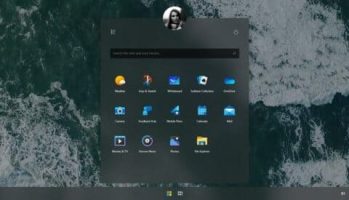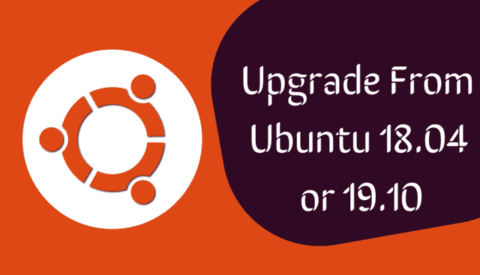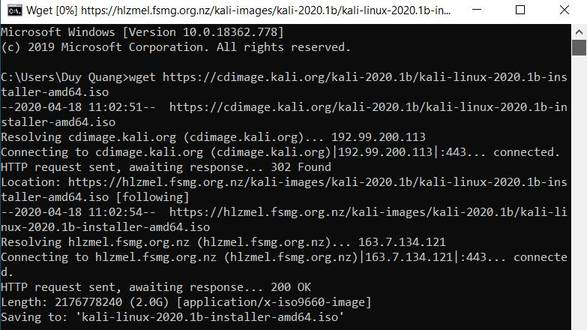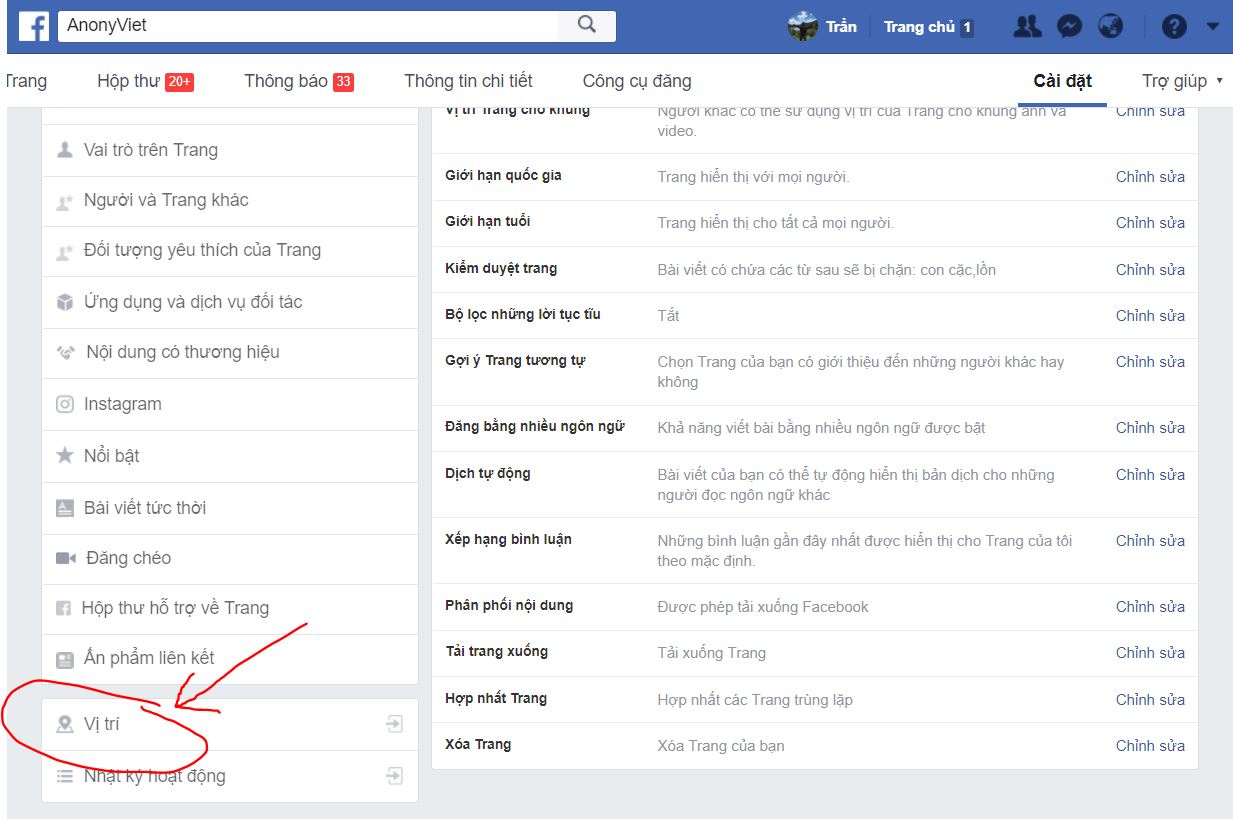For Windows 10 today, Microsoft is encouraging users to limit using the traditional Control Panel and switch to the new Settings. This seems to be better for many functions, but sometimes I need to reconfigure a few things in the Control Panel, but opening Control Panel on Windows 10 has to go through many stages that are very time consuming.
| Join the channel Telegram belong to AnonyViet 👉 Link 👈 |
In the current version of Windows 10, the Control Panel shortcut has disappeared from the menu Windows X (or open the menu by click on the Start button). Some of you will be confused to find the icon again Control Panel Where? In this article, AnonyViet will guide you to put Control Panel in the Windows X menu on Windows 10.
As noted by AnonyViet, in fact there are two ways to restore this useful shortcut – Easily and manually. If you want to do it manually on Windows 10 without tools, you can try the second option.
How to manually bring Control Panel into Windows X
First you need you to download the shortcut link of Control Panel traditional here
Next you access the folder below:
C:\Users\Username on your computer\AppData\Local\Microsoft\Windows\WinX\Group2
Note: You have to put the show and hide mode on to see the folder AppData
You will now see a shortcut named Control Panellet’s change name it becomes Control Panelfirst (because this is a shortcut to open Settings but not Traditional Control Panel where)![]()
Now please Unzip the downloaded file and copy files Control Panel (traditional) go to the path to the directory Group2 above.
Let’s restart the computerand see the result, already Control Panel in Windows X menu
If you are feeling lazy, there is a way to restore shortcuts in Windows X Win-X Menu Editor you can discover for yourself
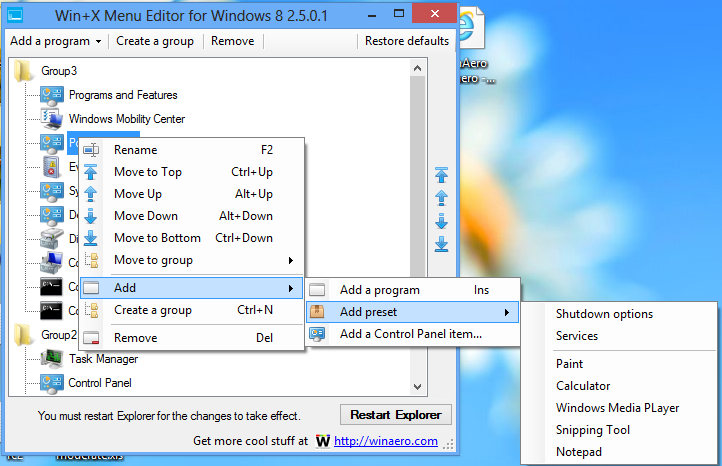

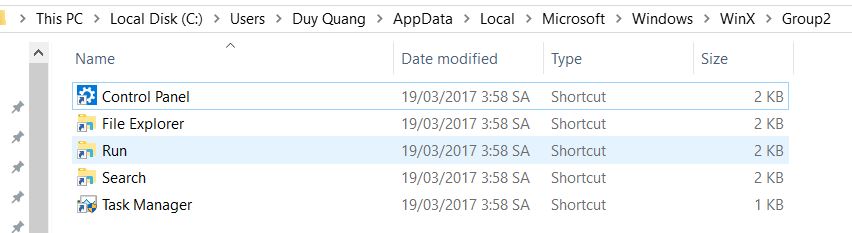
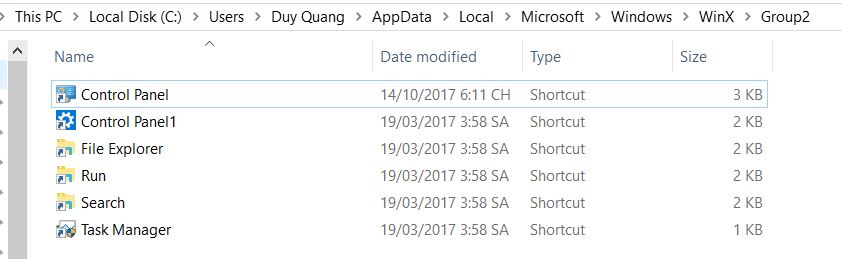
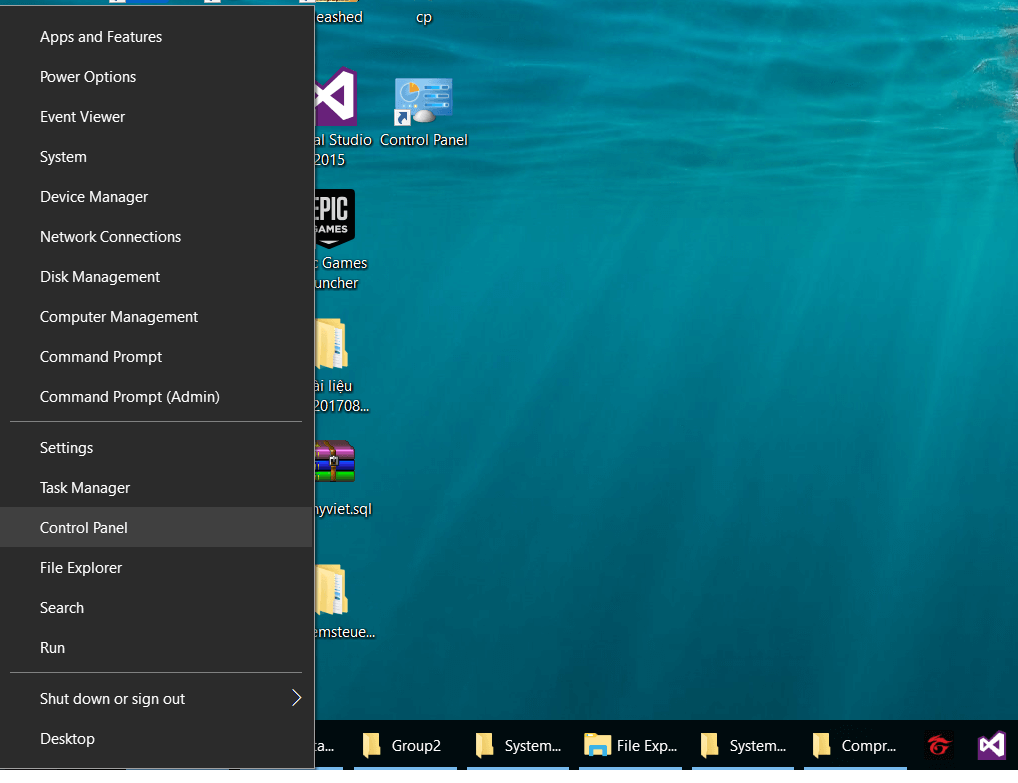
![[Lập Trình Game] Instructions for using AutoTile when designing games with Godot [Lập Trình Game] Instructions for using AutoTile when designing games with Godot](https://anonyviet.com/wp-content/uploads/2020/04/image005.png)