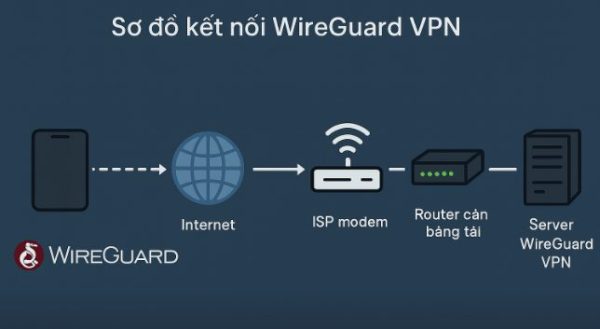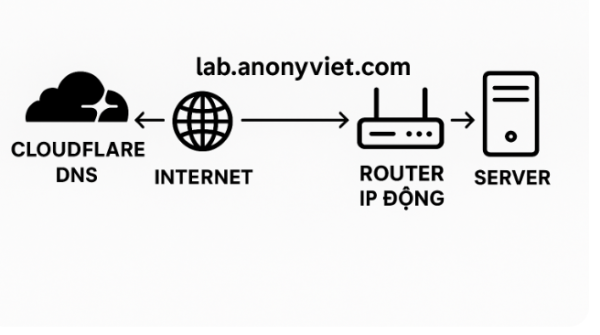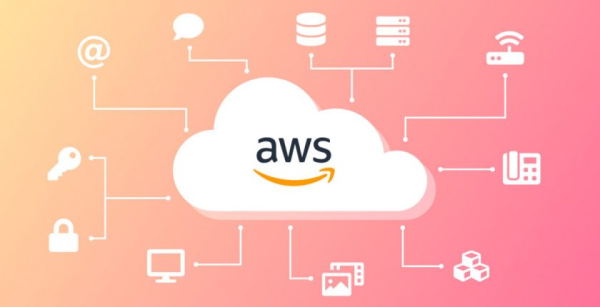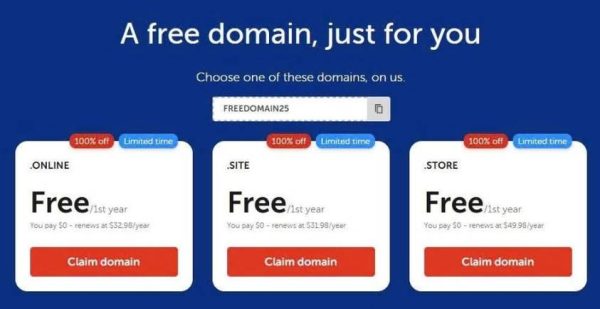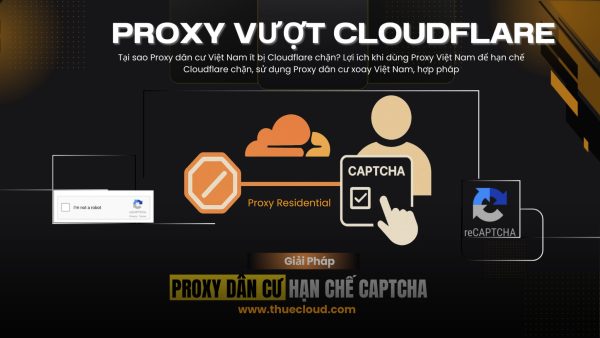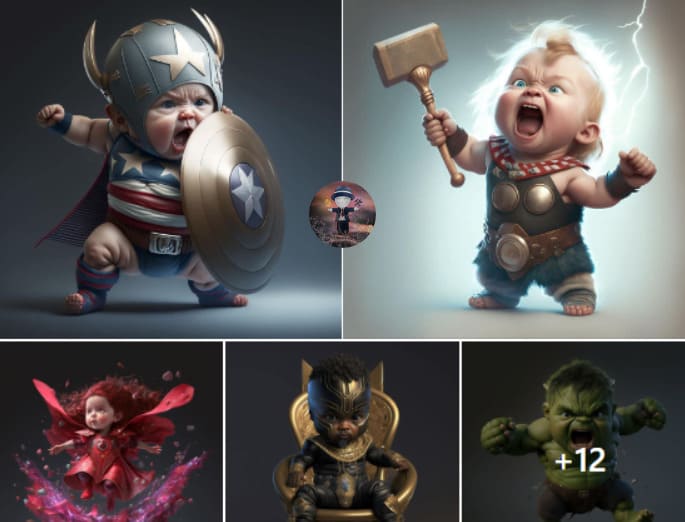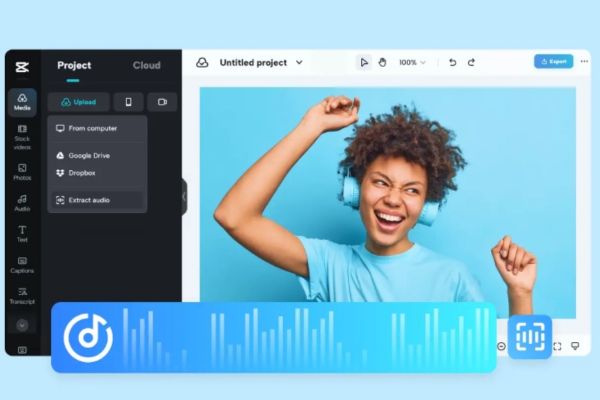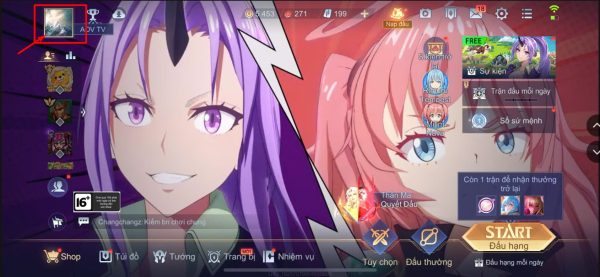In the previous post, I guided you to create a VPS with 4 CPUs, 24 GB of RAM from Oracle for free for life. But because this VPS uses ARM chips, there are limited compatible Linux packages. Therefore in this article, I will guide you to create 1 more free VPS from Oracle, and will use this VPS as Server Outline VPN.
| Join the channel Telegram of the AnonyViet 👉 Link 👈 |
In this blog, you will learn how to set up your own Server Outline VPN for free for life using Orcale’s VPS; no copyright required, unlimited storage in just 5 minutes.
What is Outline VPN?
Outline VPN is Google’s free VPN Server project. Users can use Outline VPN to create a VPN Server on their VPS. In case of cable break or want Fake IP, you can connect to VPS and use VPS’s own IP to access Website.
Learn more about What is VPN?
Why use Outline VPN
Outline works when other VPNs are blocked and is resistant to complex forms of censorship like network-based blocking or IP blocking.
Using your own VPN server through Outline makes internet access more secure and can access Web sites blocked by network operators.
Traditional VPNs are often easy to block because they are easy to detect and Web service providers and providers have IP databases of famous VPN servers.
Any VPN Server,
- TCP connection
- High speed
- Easy to configure and manage
- Management application (WIN, MAC, LINUX)
- Support Android, Windows, Chrome OS, IOS, macOS, Linux
Install Outline VPN on Ubuntu of VPS Orcale
As in the previous post, I have instructions, 1 Oracle Cloud account can create 4 VPS. So in this post, I will create 1 more Ubuntu VPS 1CPU – 1 Core to configure Outline VPN above. How to create a VPS Orcale review the article Instructions to create Oracle VPS 4 Core 24 GB RAM for free dental.
For those of you who don’t use Orcale’s VPS Then follow the same instructions below.

I skipped the VPS settings and opened the Port VPS Orcale because there were instructions in the post to create a VPS 4 Core 24GB RAM. Now go straight to Terminal to configure it.
The following steps include installing docker and setting up Outline VPN, then updating and upgrading related packages.
In the Ubuntu VPS Remote Terminal, type the following commands:
Switch to Root privileges: sudo -i
Update Linux packages: apt-get update; apt-get upgrade -y; apt-get dist-upgrade -y; apt-get autoremove -y; apt-get autoclean -y
Install docker: sudo curl -sS https://get.docker.com/ | sh
Start docker: sudo systemctl start docker
Setup docker autostart: sudo systemctl enable docker
Install Outline VPN on Ubuntu: wget -qO- https://raw.githubusercontent.com/Jigsaw-Code/outline-server/master/src/server_manager/install_scripts/install_server.sh | bash
After running it, you will see a code similar to this:
{"apiUrl":"https://xxx.xxx.xx.xxx:31816/t2lyZF0RSbcjcmYd2A7tNw","certSha256":"377 AFD19915FC5574E59CCD27674E2FE65B63D6B7B837228CB9EC69A7B272D10xxx"}
Copy that code into Notepad and Save it
At the same time, on the Terminal screen it is also announced that it requires you to open 2 Ports (2 These ports will appear randomly). The example in the picture is:
- Management port 31816for TCP
- Access key port 56650for TCP and UDP (notice the 2nd port opens both TCP and UDP)
You need to open these 2 Ports on Ubuntu, use the following command (remember to change the Port to the correct one on the Terminal that appears):
iptables -A INPUT -p tcp --dport 4773 -j ACCEPT iptables -A INPUT -p tcp --dport 45132 -j ACCEPT iptables -A INPUT -p udp --dport 45132 -j ACCEPT iptables -F sudo ufw disable
Configure Outline Manager on Windows
Once you have opened Port Ubutu, now proceed to install Outline Manager to manage Outline Server. Outline Manager supports both Linux, Windows, MAC, in this article I guide on Windows for you to easily visualize.
Outline Manager will generate an SSH Key, and you use this SSH Key to log in to the devices that want to connect to the VPN.
Download Outline Manager Windows | Linux | Mac
After the installation is complete, select Set up Outline Anywhere
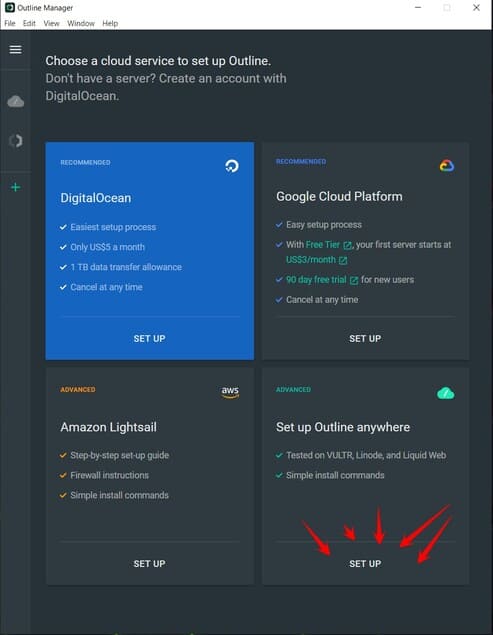
Paste the provided code in Terminal: {"apiUrl":"https://xxx.xxx.xx.xxx:31816/t2lyZF0RSbcjcmYd2A7tNw","certSha256":"377 AFD19915FC5574E59CCD27674E2FE65B63D6B7B837228CB9EC69A7B272D10xxx"} in the 2nd box and press Done
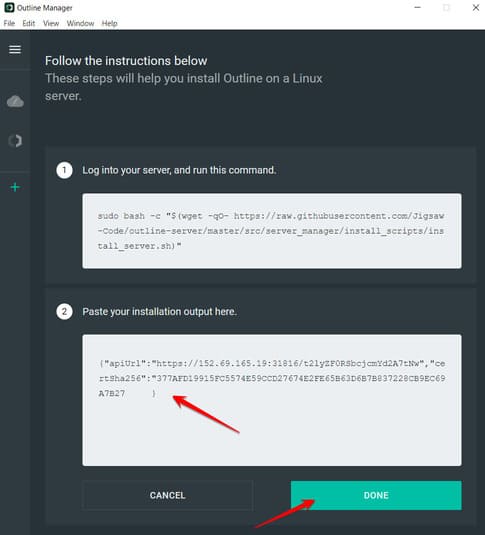
If the connection is successful, you will be able to access the Outline Server management page
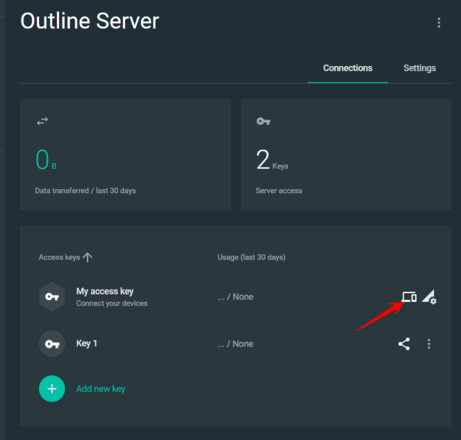
Select Connect This Device
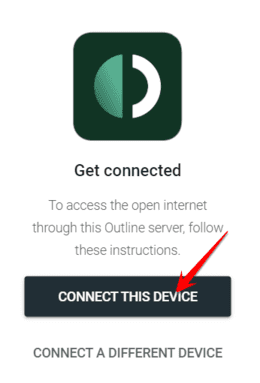
At this point, you will be given a piece of code that says ss://[email protected]:56650/?outline=1
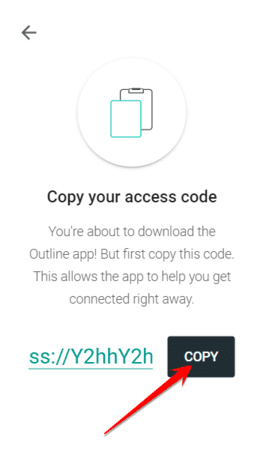
This is like your Password Outline. You will use this ss:// code to connect to VPN on mobile devices, computers, etc.
How to connect VPN using Outline VPN
OK! Having set up the Server part, now we will connect to the VPN. On your computer or phone, download the App Outline Client
Windows | Linux | Mac | Android | iOS
After the installation is complete, copy the paragraph ss://xxxxxxxxxxxxxxxxxx in the box Add access key is done. Every time you want to connect to a VPN, select the Connect button.
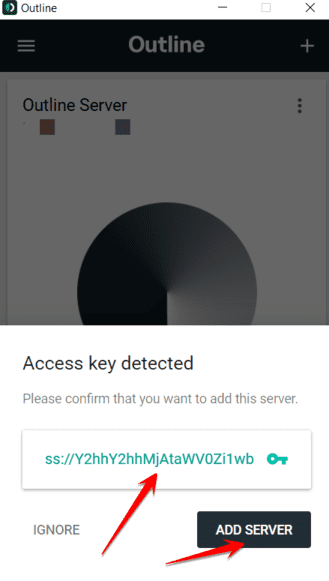
You can use this 1 ss:// Key for many devices, or you can create more Keys with Outline Manager to share with your friends and relatives using your Outline Ubuntu VPN Server.