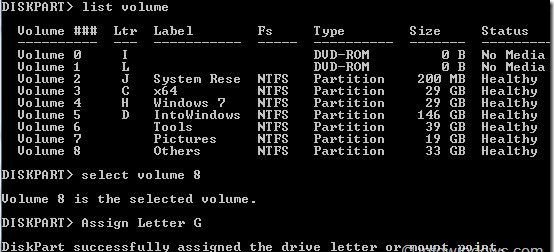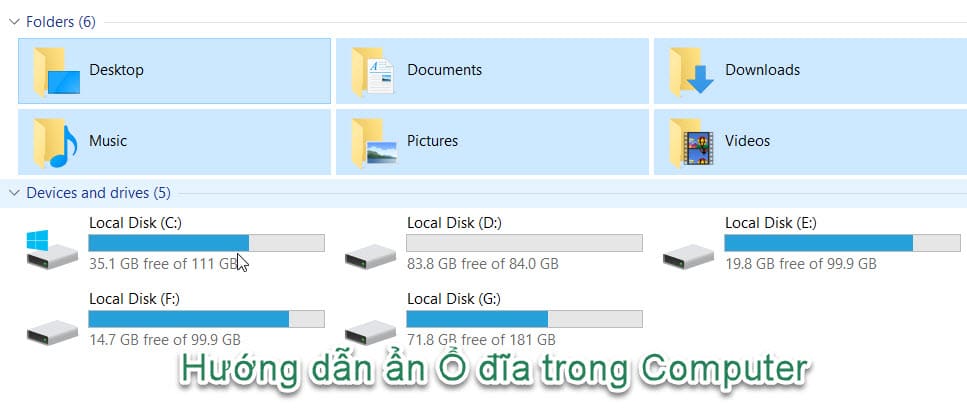The Command Prompt in Windows is a powerful tool for performing tasks that would normally not be possible unless you have a third-party software. Today, we will share another interesting way of Command Line.Command Prompt can be used to hide one or more drives in My Computer.
| Join the channel Telegram belong to AnonyViet 👉 Link 👈 |
Of course, you can use a free tool like DriveHide to do so. However, if you can remember a few commands, you can easily hide a drive in seconds without using third-party software.
Concealing the drive, will help you somewhat secure the necessary files, without wanting others to find out. Only when you need to use it, show the drive. Please do trywaist AnonyViet below steps
Instructions to hide Drives with CMD
Step 1: You open CMD by pressing the Windows R key, type cmd
Step 2: In Command Prompt, type Diskpart and press Enter key.
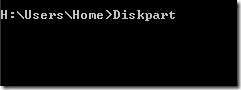
Step 3: Type command List Volume and press Enter to see a list of all drives
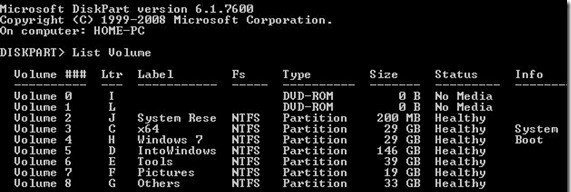
Step 4: Select the drive you want to hide. To do this, type select Volume WOOD (here, G is the drive letter) or Select Volume 8 (equivalent to drive WOOD)
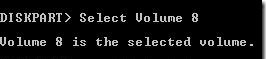
Step 5: To hide the drive, type Remove Letter WOOD. Here, WOOD is the drive letter you want to hide.

Step 6: You are done. Close Command Prompt. Go to My Computer to check
Instructions to Show Hidden Drives with CMD
Step 1: Follow the Step 1,2,3 as on the instructions Hide drive
Step 2: Select number Volume to which you want to assign a drive letter.
As in the example above, I hid the Volume 8 drive, now I want to show the Volume 8 drive letter, then type the command Select Volume 8 and press Enter key
Step 3: Once selected, type Assign Letter WOOD and press Enter key to see the drive in My Computer (replace G with the drive letter you deleted earlier).