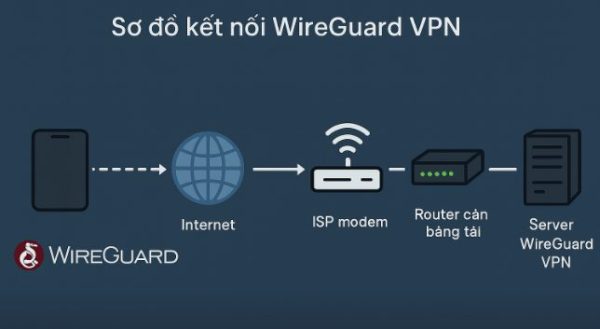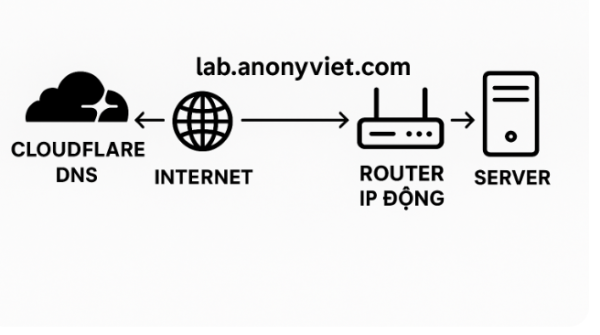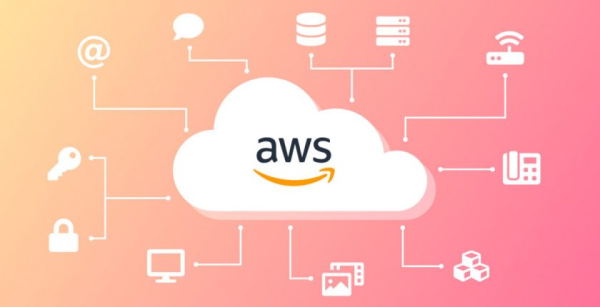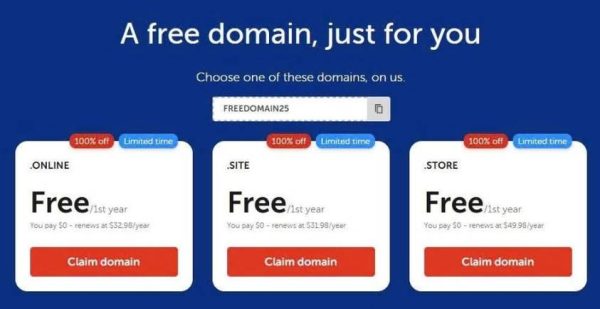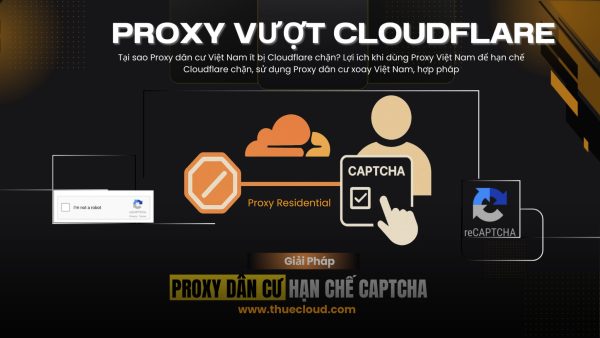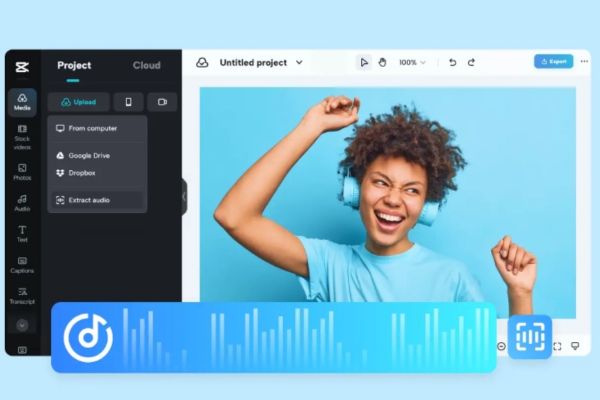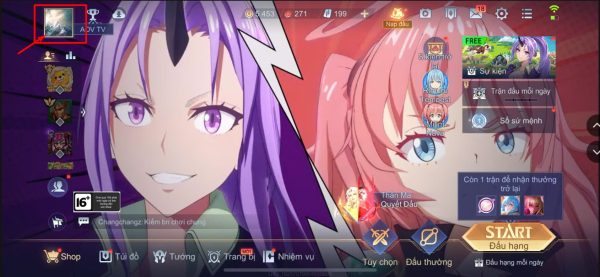Actually Tut creates VPS 4 Core 24 GB RAM of Oracle for free for a long time, but some of you only know how to create VPS 1 Core – 1Gb RAM only. For a newly created Orcale account, you will receive $ 400 Sing Free / month and create 4 free VPS for life.
| Join the channel Telegram of the AnonyViet 👉 Link 👈 |
In this article, I will guide in detail how to create an Orcale Cloud account that can add VISA and create 4 free VPS for life, including 1 VPS 4 Core 24 GB RAM. Because the content is quite long, I will divide it into 3 articles as follows:
First, the browser must be clean, IP must be clean. The best is create new Chrome Profile and Reset Modem to get new IP. Then do the following step by step:
Create an Orcacle Cloud account
In fact, in this post, I create a 12CPU VPS, 76Gb RAM for free.
Step 1: Access to Cloud Oracle account creation pagePress the button Start for Free
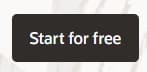
Step 2: Enter account information to create an Account

Step 3: Check your email and click on the confirmation link
Step 4: You will be redirected to the Password generation page and select the Usage Area. This step is quite important. In the section Home Regionfriend should not choose the Countries of Asia, but should choose Australia or Europe, America. I will choose Autralia East (Sysney)
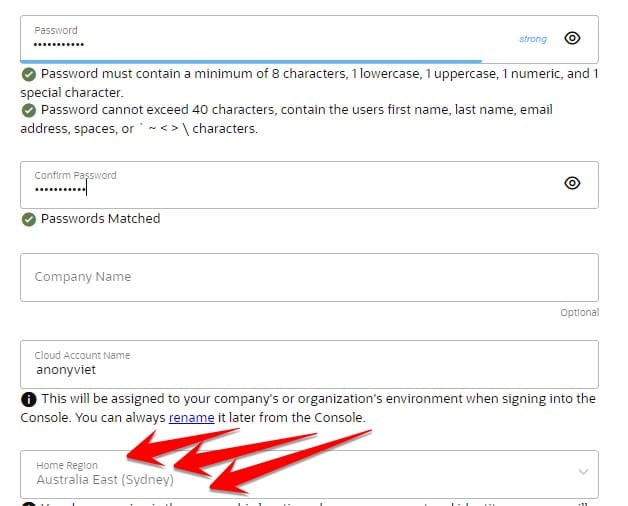
Step 5: Enter the address information in Vietnam, enter the correct phone number to (can) receive the verification code
Step 6: Click Add payment verification method to enter VISA card
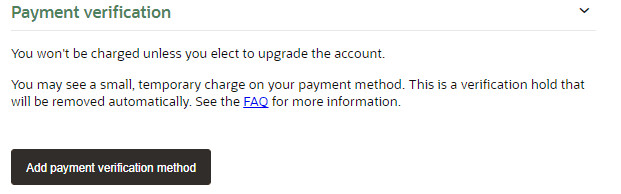
Choose Credit Card
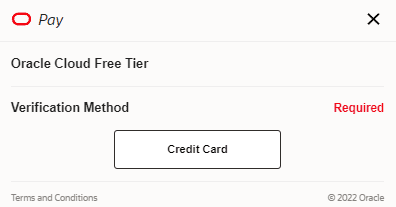
Check First Name, Last Name Does it match the name printed on your VISA card? This is the 2nd Acc I’ve created, 1 Acc using Visa Vietcombank, 1 Acc using Visa ACB are all Add normally. You should keep it in your reach card 100K CZK let it deduct the verification money, then it will be returned.
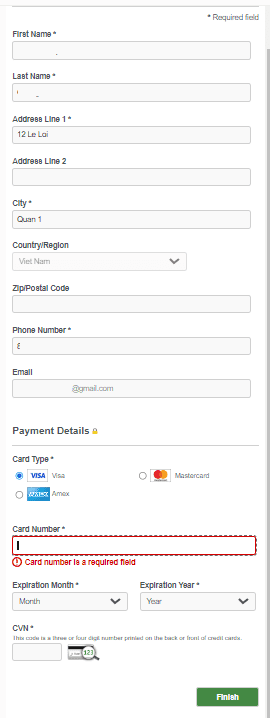
Add successfully, it will report like this:
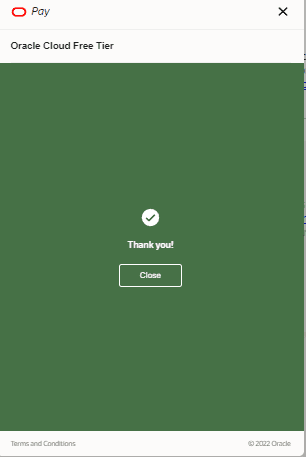
Back to the main page, Check the box Agreement -> Start my free trial
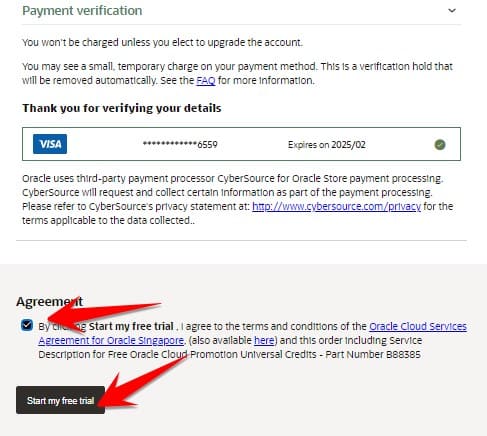
Waiting for it to pass this screen is 100% success.
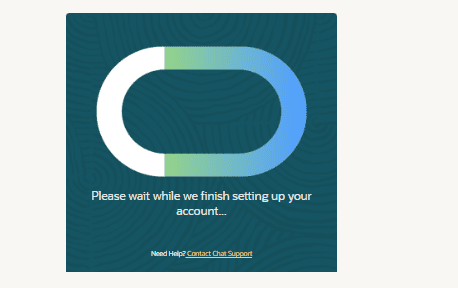
Step 7: You need to wait a few minutes for Setup Account, when Check your mail will see Access Details. Wait 30 minutes, don’t leave in a hurry, can’t log in at this time.
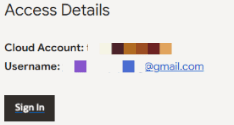
Step 8: Make a glass of orange juice, add a little sugar, honey, add a little ice to cool, sit wait another 30 minutes. You will receive an Email as shown below
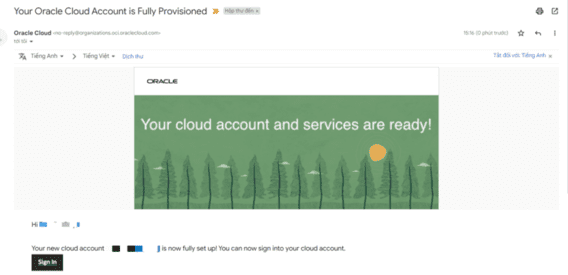
Step 9: Click the button Sign in in Email and log in with the Email/Password created in Step 4.
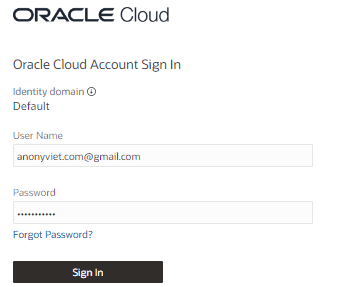
Create VPS 4 Core 24 GB RAM of Oracle for free
Now for the important part, I will guide you to create a VPS 4 Core 24 GB RAM of Oracle for free. After logging in to the Oracle Cloud Dashboard, drag the mouse down the middle of the screen, select Create a VM Instance.
(Whoever can’t find it, press Ctrl + F then type Create a VM Instance in the search box)
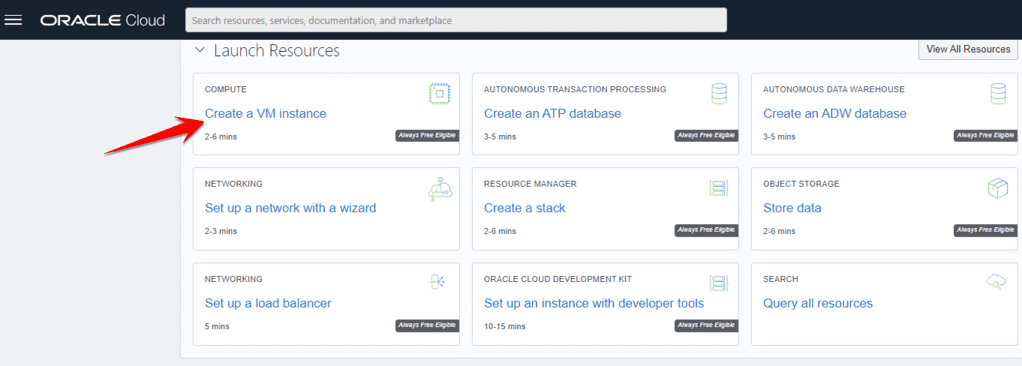
Via the configuration selection page for VPS:
Image and shape section: Select the operating system for the VPS, click the Edit button in the upper right corner
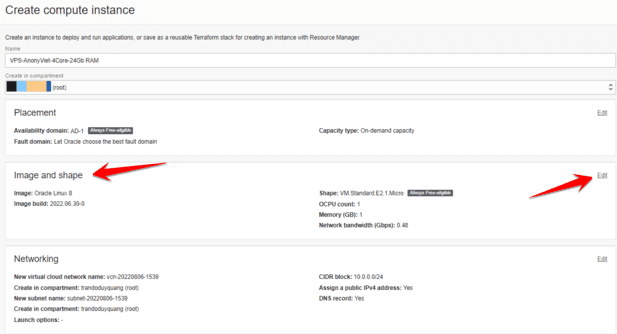
Now a window will pop up, select Change Image
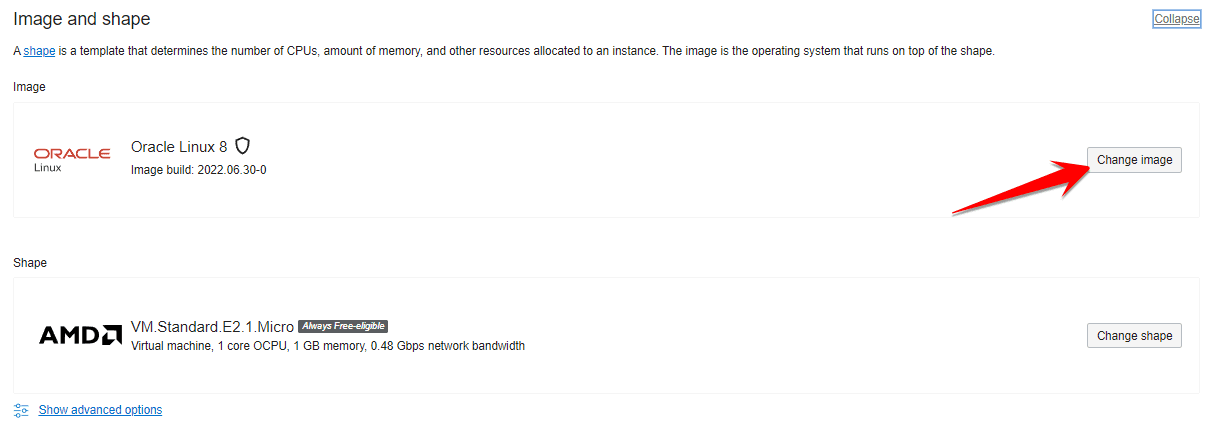
In my opinion, you should choose Ubuntu 20.04 for popularity and ease of configuring other services. Choose according to the picture. After selecting, press Select Image in the bottom corner to return to the VPS configuration page.
(In case you want to create Windows VPS can only choose configuration 1 CPU – 1GB RAM)
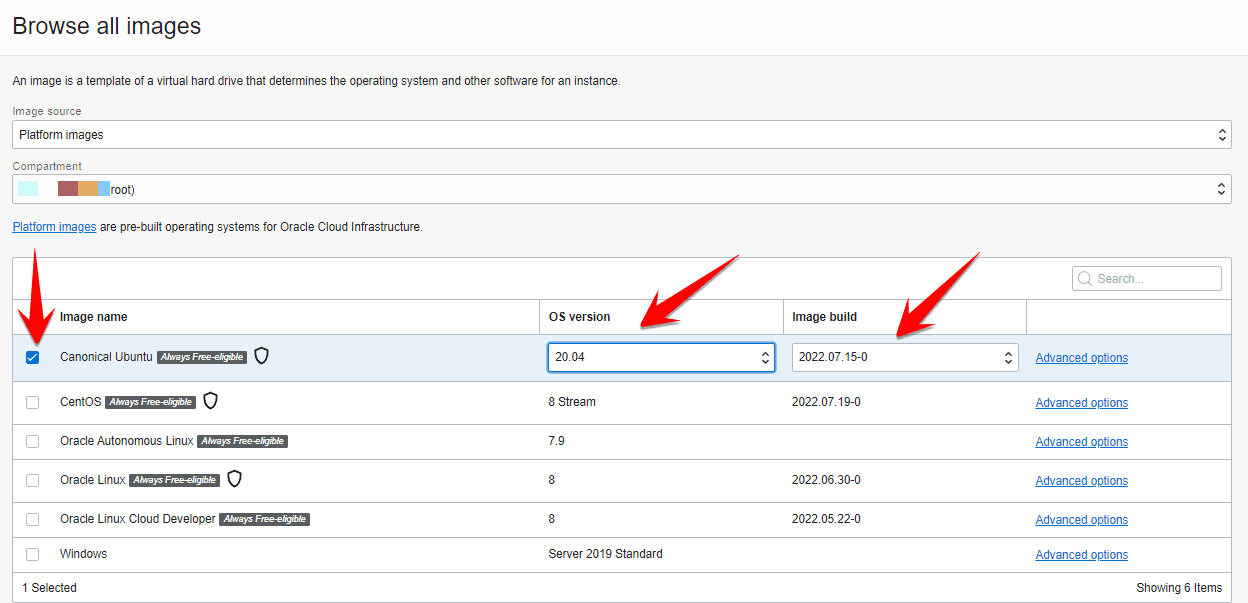
Now is the option to configure 4 Core 24 GB RAM for Orcale’s VPS here. Select Change shape
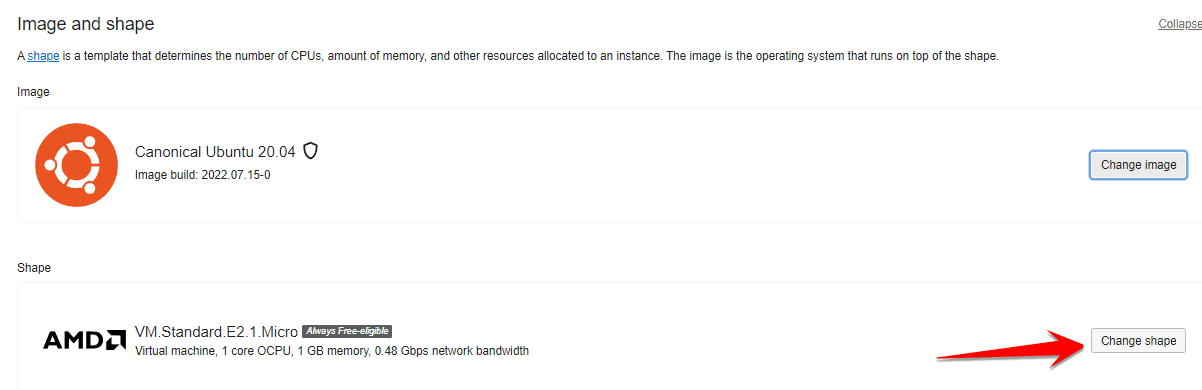
In the section Shape series Please select your CPU Ampere.
Click on VM.Standard.A1.Flex, now you can drag the slider to change the VPS configuration up to 12 OCPU, RAM 76GB. If you see the newspaper Service limits status then you drag the configuration down a little bit. When done, choose Select shape
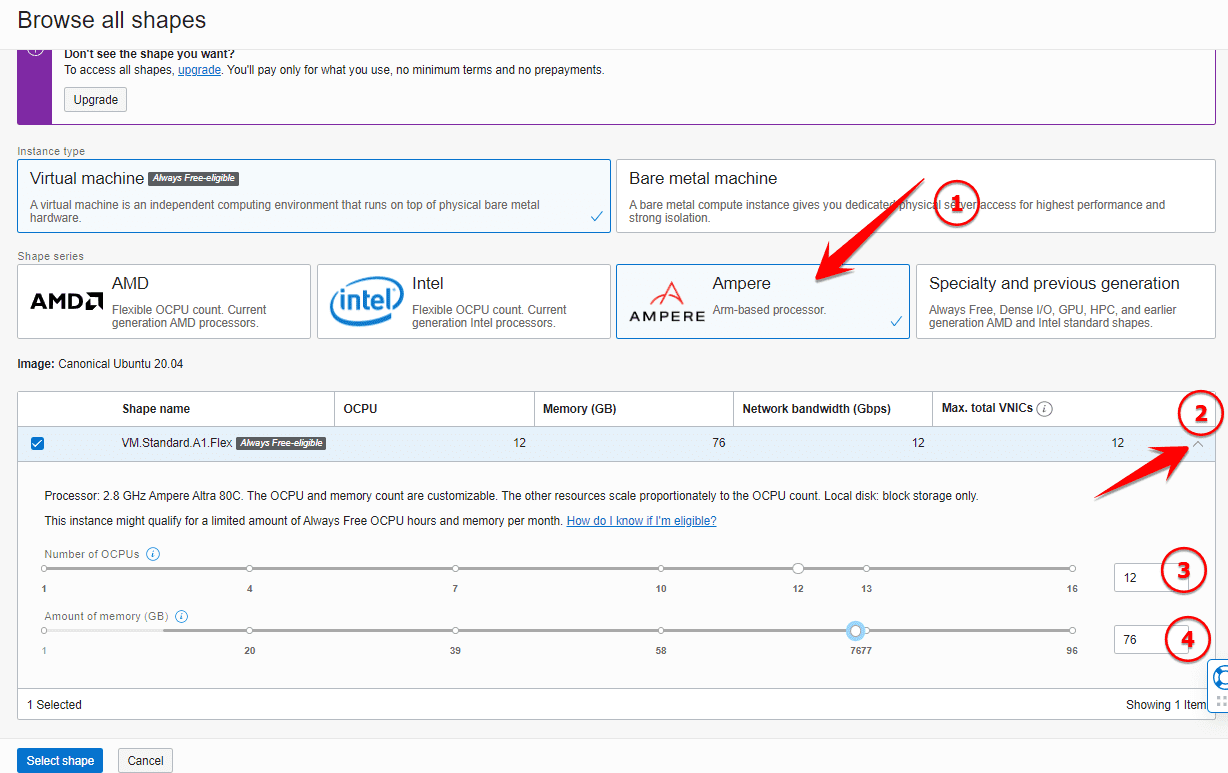
Back to the main page, you will see an overview of the VPS configuration you are about to create. Now drag the mouse down, to the section Add SSH keys, select Paste public keys

We will use software MobaxTerm to create Public Keys for VPS, the purpose is to use this software Remote VPS later. Open Mobaxterm, go to Menu Tools -> MobaKeyGen (SSH key generator)
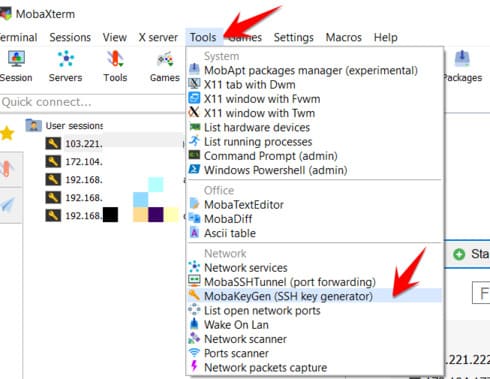
Press the button Generateafterward continuously drag the mouse Enter the space above to let the software generate Private Key and Public Key for you.
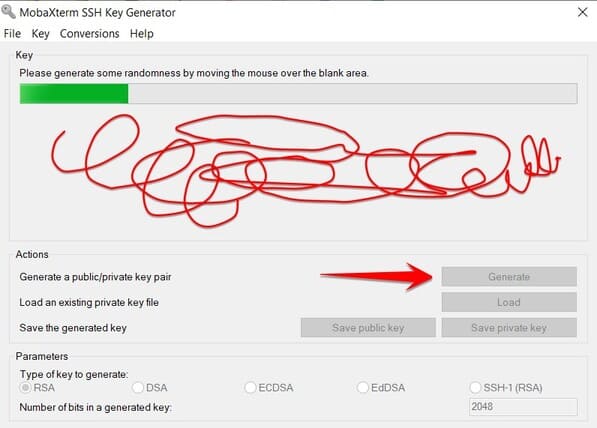
After the green bar runs to the end, you need to do the following 3 steps:
- Save the public key to your computer, name it pub:
C:\pub - Save private key to computer:
C:\private.ppk - Copy the code Public Key for pasting into OpenSSH server to the Orcale site (Remember to drag the mouse to select all the code)
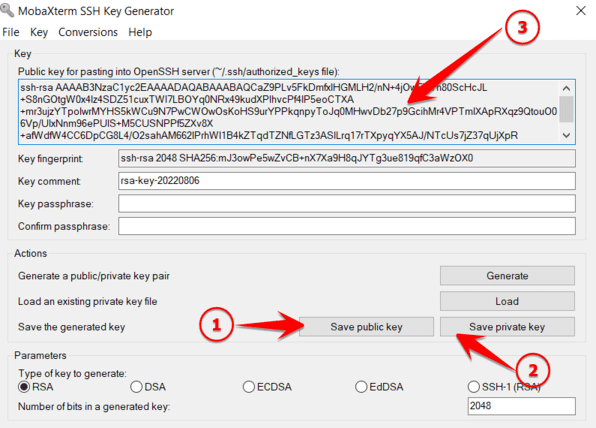
The code copied to the Web starts with ssh-rsa…….
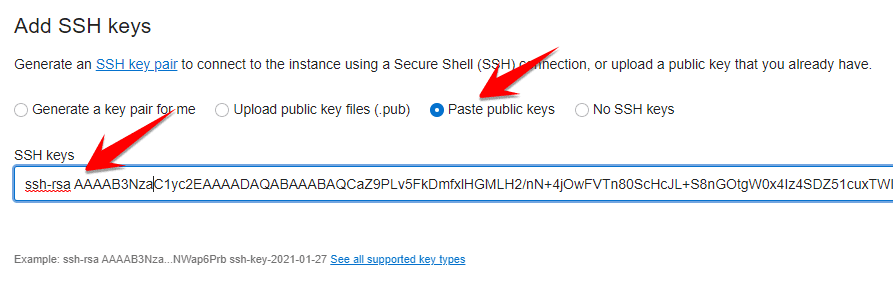
You can now scroll to the bottom of the screen and tap Create to start creating VPS already.

You wait about 1 minute to receive the VPS’s Public IP.
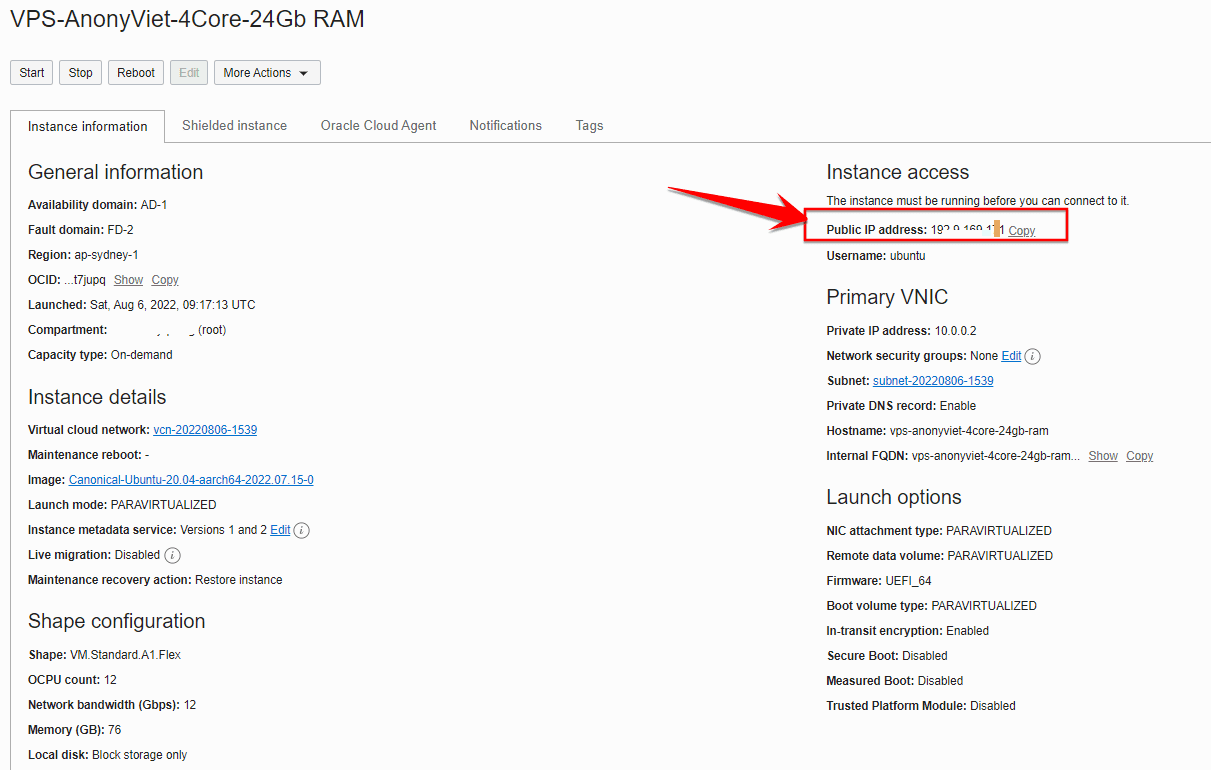
As shown in the picture, I have created VPS to 12 OCPU (24CPU) and 78GB RAM, not 4 Core and 28Gb RAM half. This depends on whether Oracle has resources in the area where you create the VPS or not.
Now to the connection part to manage VPS, you open the software MobaXterm up, choose Session
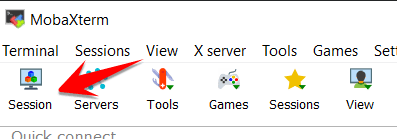
Next, click on the ordinal numbers as shown below:
- Select SSH
- Remote host: Public IP of VPS
- Check the box Specity username
- Enter ubuntu
- Click on the button Advance SSH settings
- Check Use private key
- Point to file
C:\private.ppkcreated above
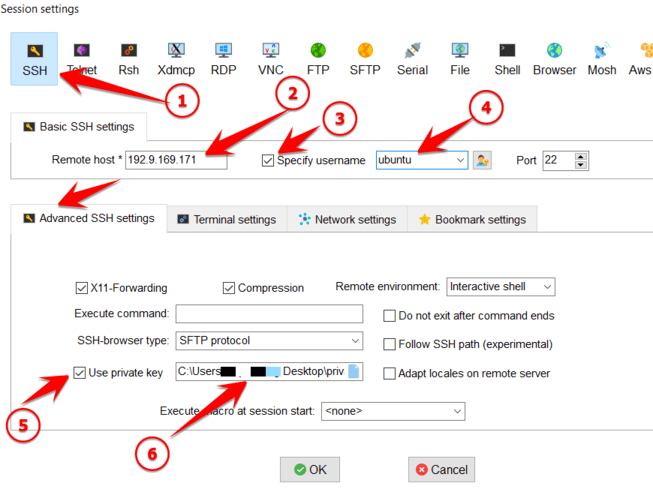
Results after connecting to VPS:
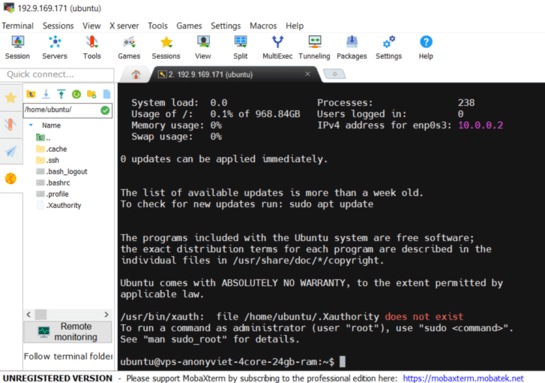
You type the command htop to check the CPU and RAM configuration of the VPS.
Open Port for VPS Orcale
VPS on Oracle Cloud uses 1 Firewall in front and blocks all inbound and outbound ports. To conveniently configure future services such as Outline VPN, Virtualmin, you should open all the ports for VPS Orcale. Here’s how to do it:
Access VPS management page: https://cloud.oracle.com/compute/instances
Click on the newly created Instance:

Click on the line Subnet
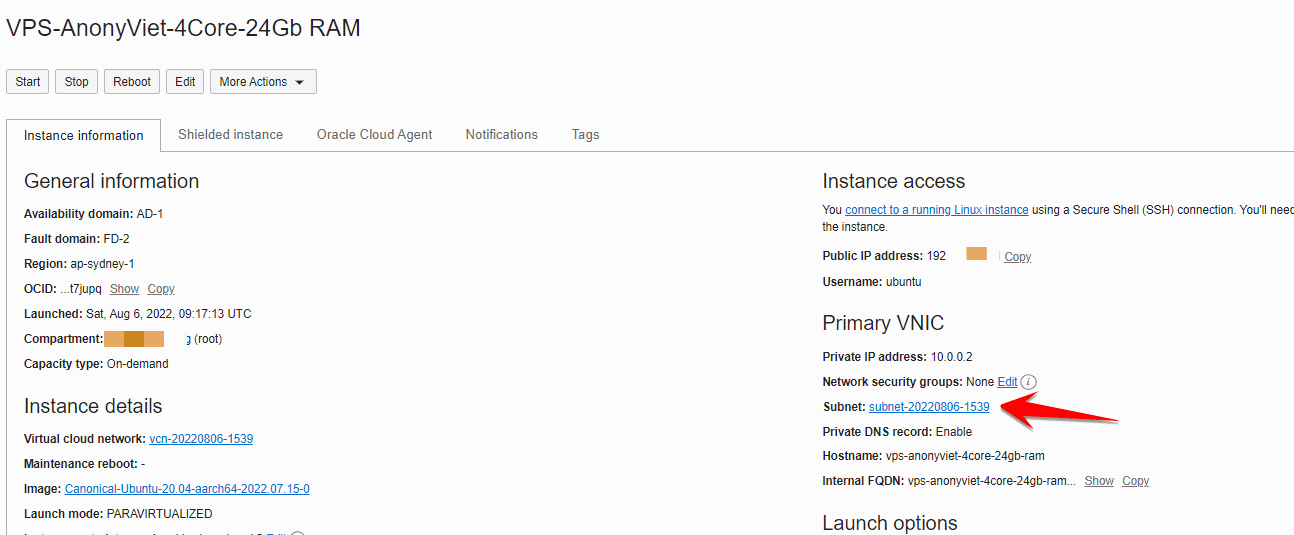
Click on Default Security List for vcn……………………
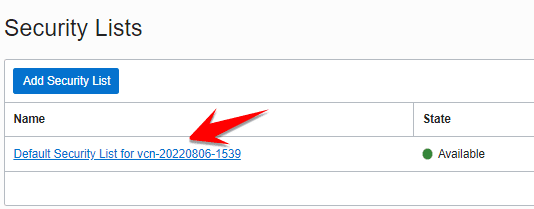
Select Add Ingress Rules
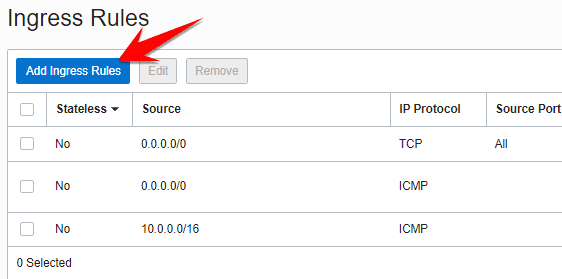
Choose the following:
- Source CIDR: 0.0.0.0/0
- IP Protocol: All Protocol
Add it and you’re done.
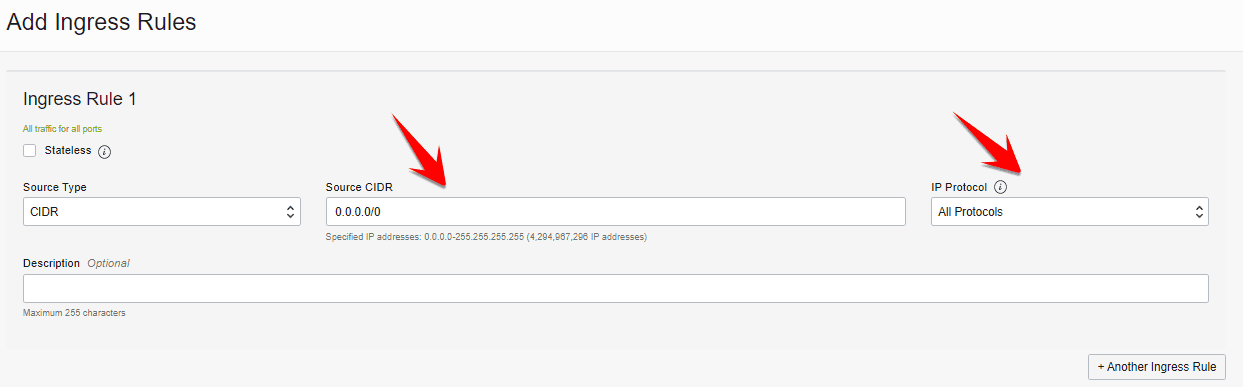
So in this article, AnonyViet has detailed instructions on how to create an Orcale Cloud Account to receive $ 400 Singapore and how to create a VPS with up to 12 OCPU, 76 GB of RAM for free and open Port on VPS Orcale. In the following article, I will show you how to install services to manage VPS with VirtualMin and install Outline VPN to create your own VPN for you with Orcale’s VPS.