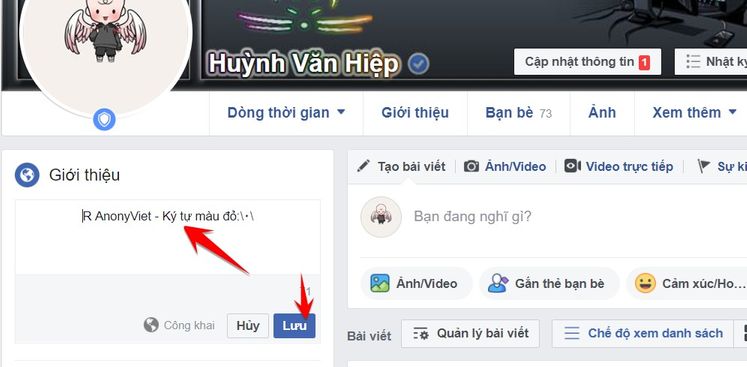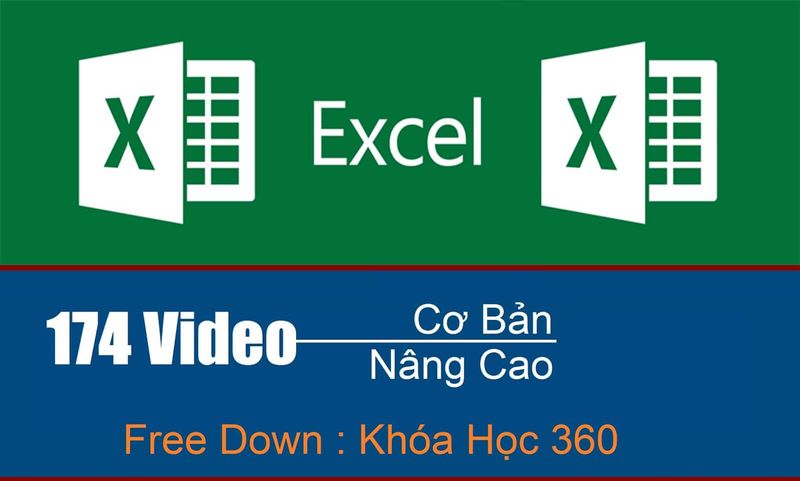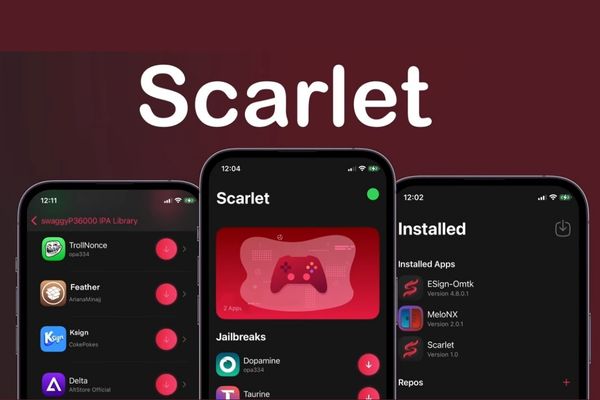Cache or cache memory helps the process of accessing or processing data faster. Sometimes this memory causes errors and slows down the system because the data is too old or too much. So you should clean the cache from time to time to avoid minor errors arising, in this article will guide you How to clear the cache on Windows 10.
| Join the channel Telegram of the AnonyViet 👉 Link 👈 |
Clear temporary cache with Disk Cleanup
To clear a file’s temporary cache, open the disk cleanup tool by clicking the Windows button in the bottom corner of the screen and typing Disk Cleanup.
Select the icon Disk Cleanupthe app will appear in Windows search results.
Once selected, Disk Cleanup will start calculating how much space you can free up on the drive containing the operating system (C:).
The Disk Cleanup for OS (C:) will appear. Scroll down and check the box next to it “Temporary Files”. You can also choose to delete files from other locations, such as Trash or Download.
Once you’ve selected what you want to remove, click Clean Up System Files.
When Windows calculates how much storage will be freed, you’ll be taken back to the same page. This time, select the files and locations a second time that you want to delete and then click OK. (You can reclaim 10Gb more disk space by delete folder Windows.old by this way)
A message will appear, prompting you to confirm that you are sure you want to permanently delete these temporary files. Select Delete Files.
Disk Cleanup will now clean up unnecessary files on your machine. This process may take several minutes.
Clear DNS cache
If you want to clear the DNS cache on Windows 10, open Command Prompt (CMD) with Admin rights. To do this, click on the . button Start type cmd to find this command line application.
The Command Command application will appear in the search results. Right click on it and select out Run As Administrator from the menu.
Next, run the following command:
ipconfig /flushDNS
You will receive a message letting you know that you have successfully cleared the DNS Cache.
Clear Windows Store Cache
To clear the Windows Store cache, open Run by pressing Windows + CHEAP on your keyboard. The Run window will appear, type the command WSReset.exego to the dialog box, then click OK.
Once selected, a black window will appear. There’s nothing you can do here, so just wait a moment while it clears the cache.
When the window closes, the cache will be cleared and the Windows Store will launch. You can close the Windows Store app if you want.
Clear location cache (locator)
If authorized, Windows 10 will save the locations you have passed just like Google Maps. To ensure privacy as well as free up memory, you can remove or disable the save location feature as follows:
To clear the location cache, click the Windows icon in the lower-left corner of your screen to open the Start menu. Then click on the . icon “Gear” to install Windows.
Windows Settings will appear. Scroll down and select Privacy.
You will now be in the group Privacy. In the left pane, select LocationFound in App Permissions.
In the next window, scroll down until you find the group Location History. Here, select the button Clear in the section Clear Location History On This Device.
Also you can use Spydish to turn off unnecessary functions to make Windows secure and work faster.


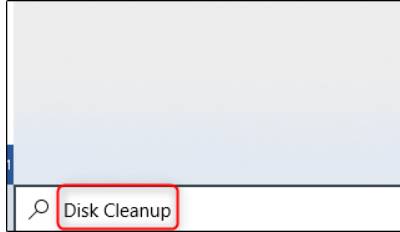
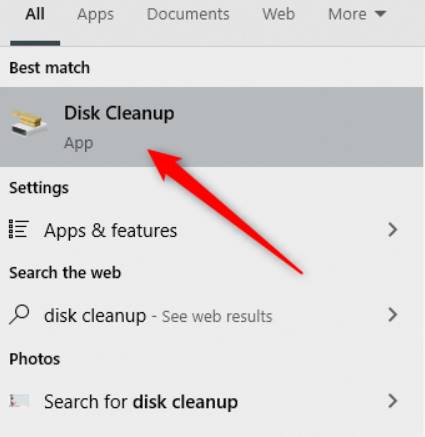
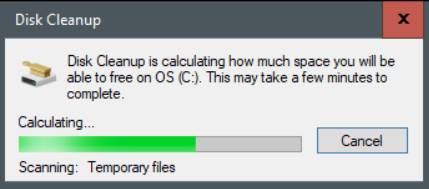

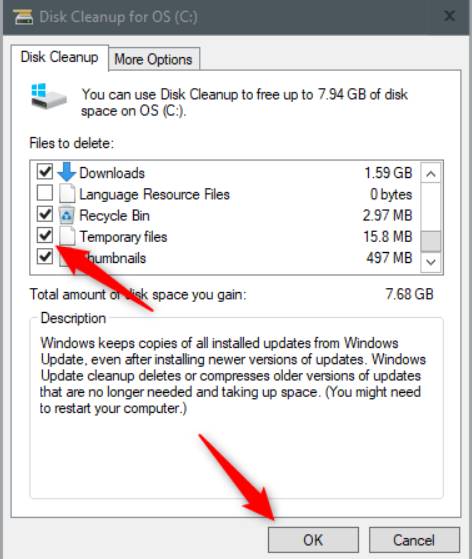

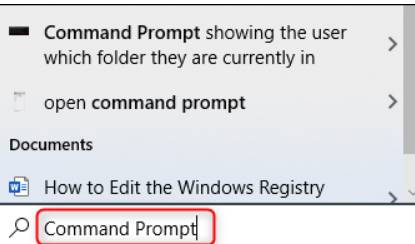
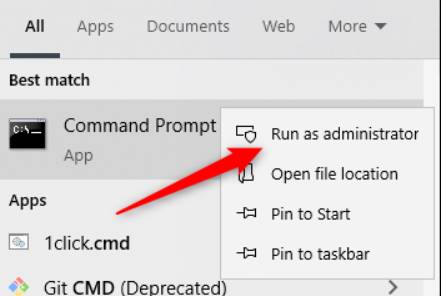
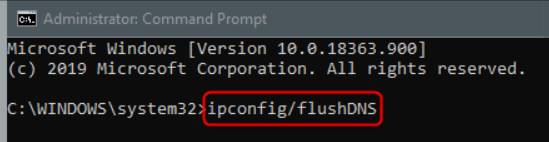
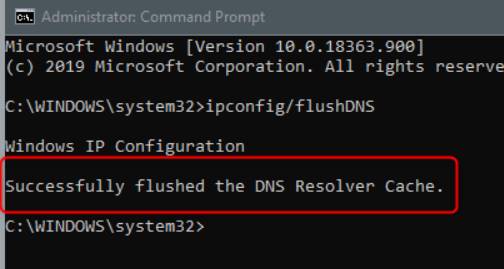

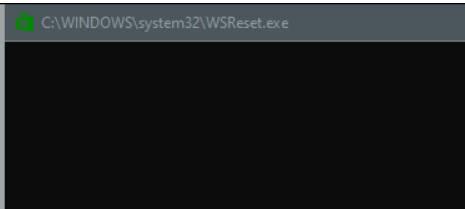
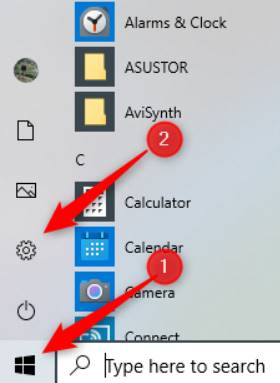
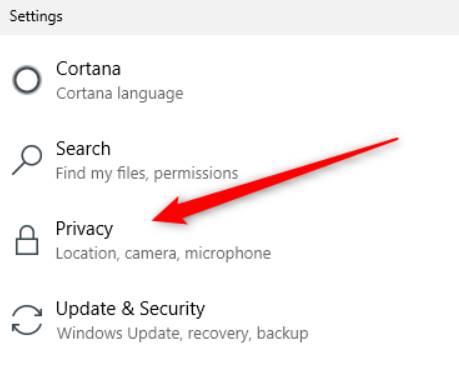
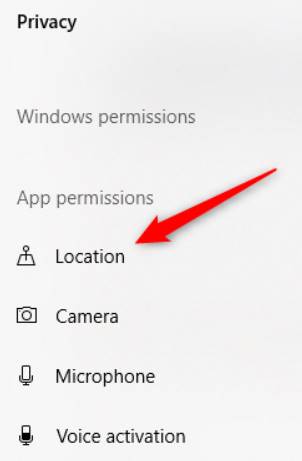
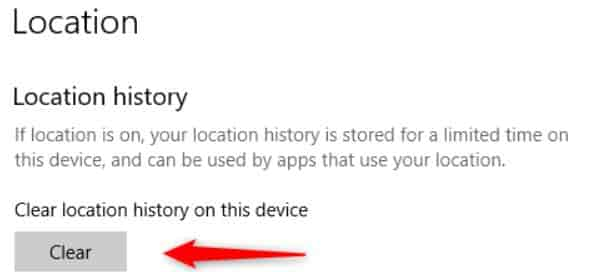
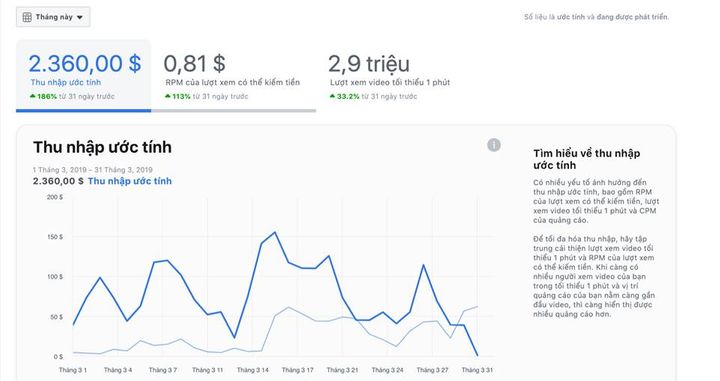
![[CẬP NHẬT] 150+ Latest HOT TREND special character names 2026 [CẬP NHẬT] 150+ Latest HOT TREND special character names 2026](https://anonyviet.com/wp-content/uploads/2025/10/word-image-95531-3.png)