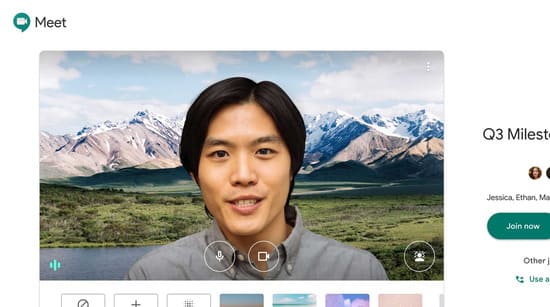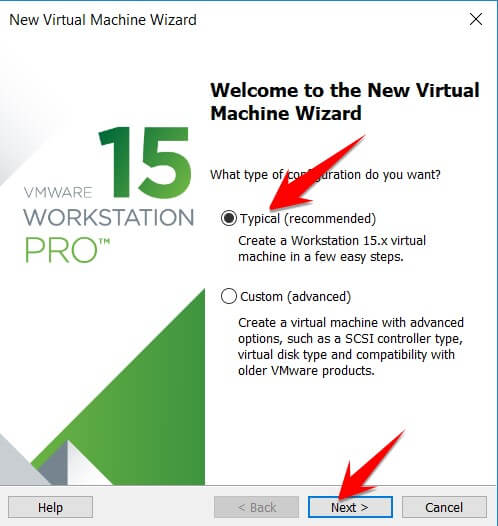With the era of technology 4.0 and the Covid -19 pandemic being complicated everywhere, it is no longer a strange thing for schools to open online classes. But in class sometimes you will get bored and you want to do something more fun for the class? Don’t worry, you can change your background so that you feel like you are studying in another environment and in this article I will guide you to change the background when studying online.
| Join the channel Telegram of the AnonyViet 👉 Link 👈 |
Change the wallpaper when learning to do?
When you go to an online class, what teachers always ask you to do is turn on your camera so the teacher can check what you are doing and you will have to turn on your camera. But for example, are you sitting at a coffee shop or have your personal things in the back or you are on the toilet? Many of you will think that going elsewhere is the lightest, but thanks to the advancement of technology, today, for online meetings, there is a much simpler and more compact solution. That’s changing your background.
Changing the background doesn’t just stop at covering your back, but if used wisely and properly, it can create fake cams in the classroom.see more: Instructions to turn on Fake Cam when learning online)
Note before doing
- What you do in your class, you will be responsible for them. It is strictly forbidden to put offensive, uncivilized images and images of 18+ in the classroom.
- Anonyviet will are not take responsibility for your behavior
Instructions to change the wallpaper when learning online
In this article, I will not do all the online learning platforms that you can use, but I will only guide the following 4 platforms:
Change Skype Background
Step 1: At your interface, click on your avatar and select settings
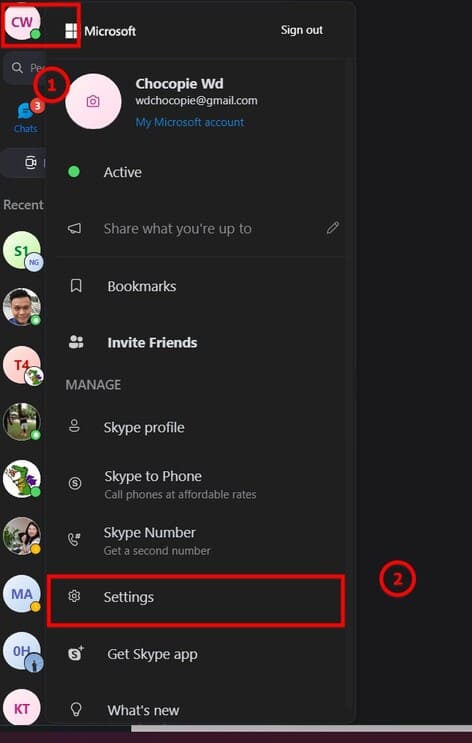
Step 2: Select the section Audio & Video
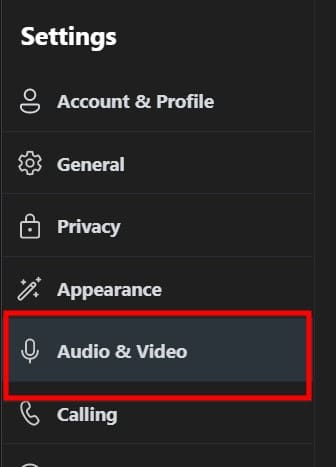
Step 3: Here, you find the background you want by clicking on the box with 3 dots. Once you’ve chosen, let’s go to the meeting
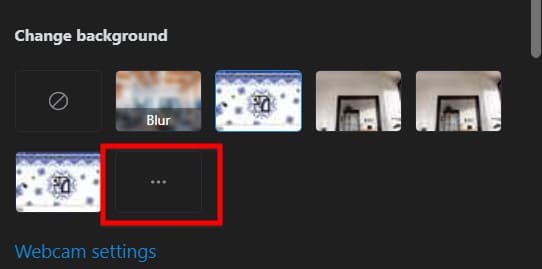
Change wallpaper on Microsoft teams
Step 1: Enter your meeting
Step 2: click on the 3 dots icon > Select Apply background effect.
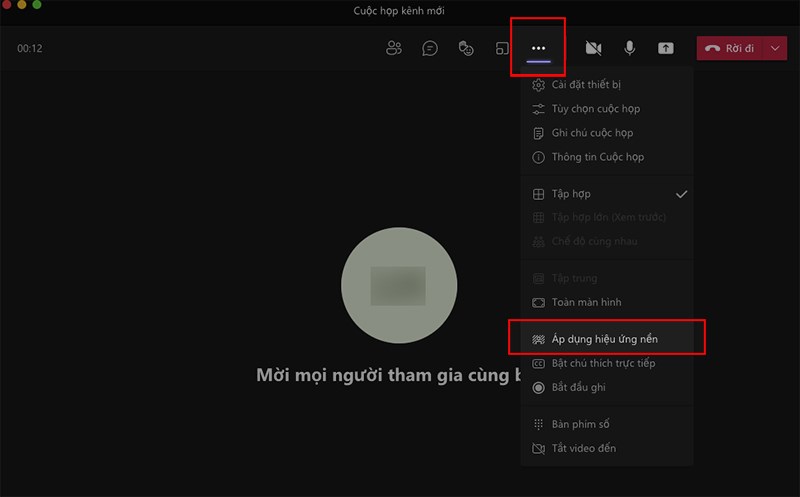
Step 3: Choose your background and press apply
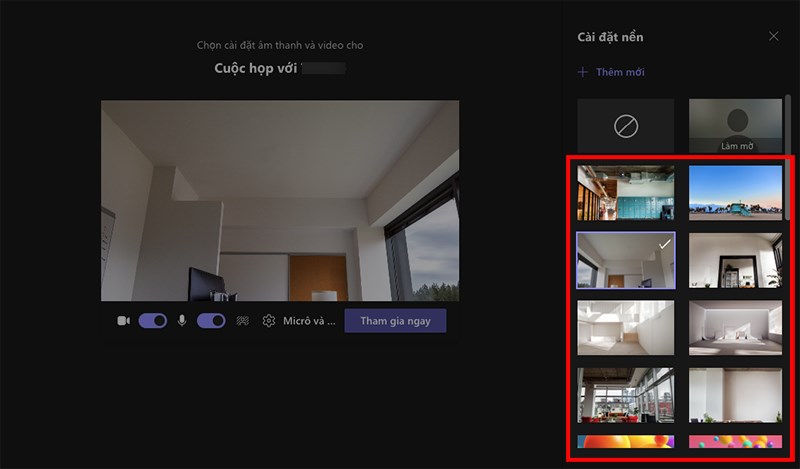
Change wallpaper when learning Online Zoom
Step 1: Click on the part with the gear icon ️
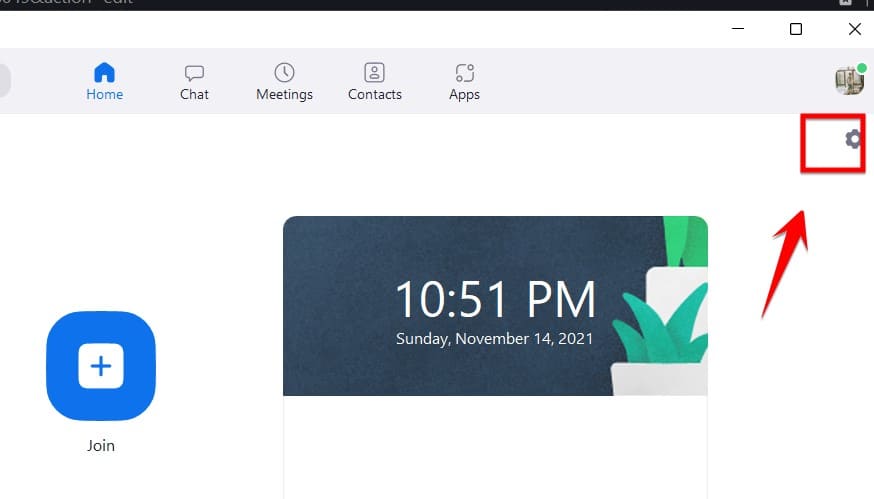
Step 2: select the background and filter section
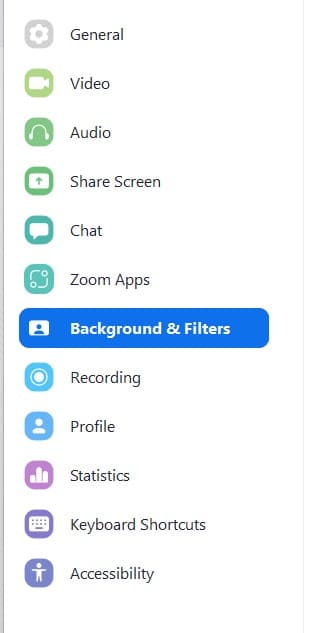
Step 3: Choose your desired background here
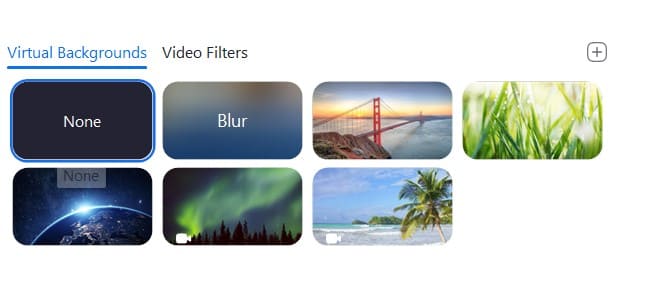
Change Background when learning Online on Google Meet
Step 1: You go to your link and wait in the lobby
Step 2: Choose the place with the star shape
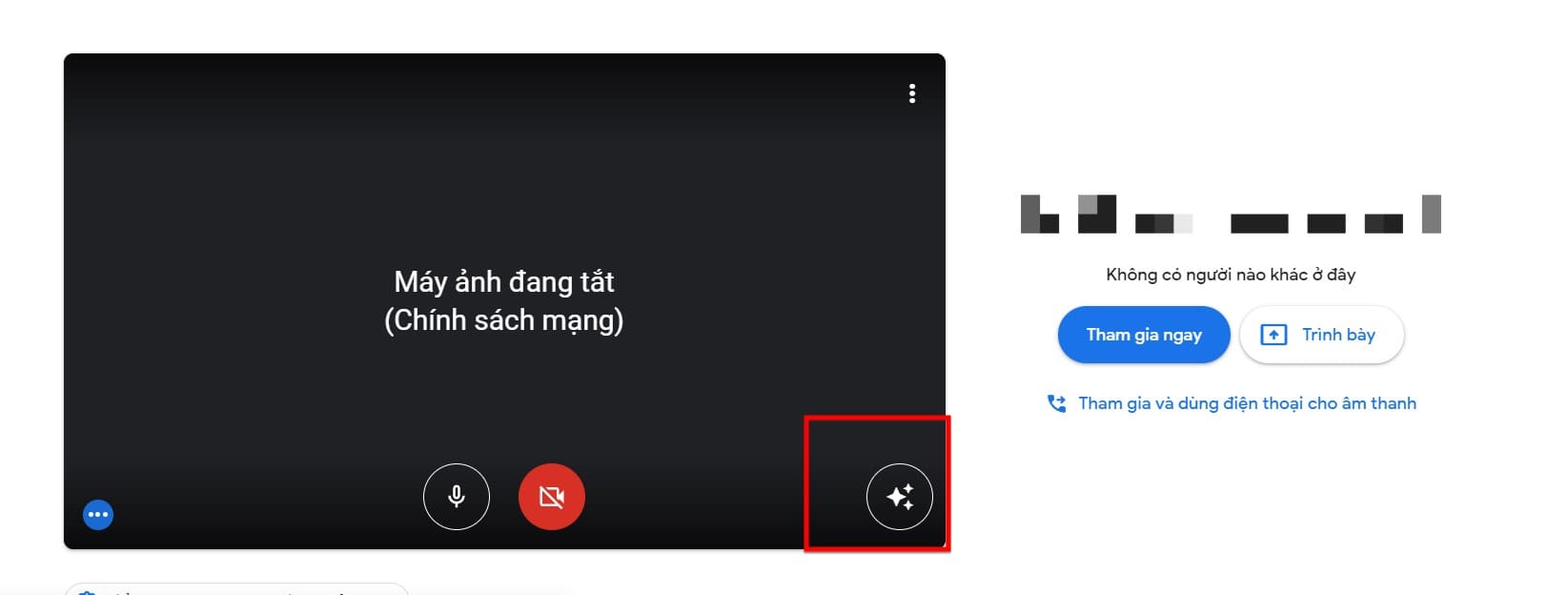
Step 3: choose the background you want or upload more background in the image with the + sign at the top
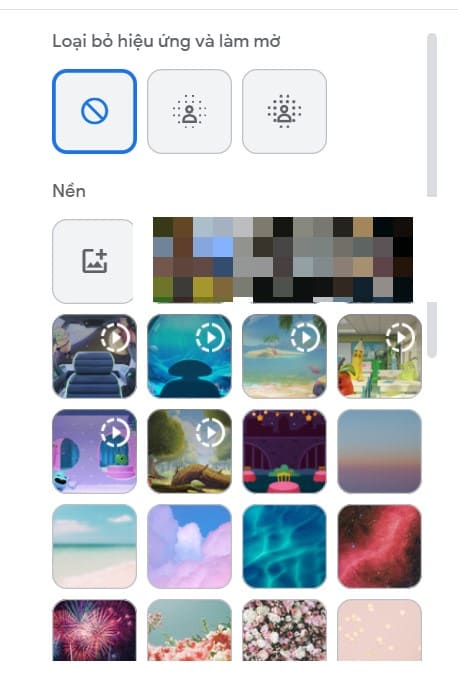
So from now on, learn online carefree, guys. If you have any questions, you can leave a comment below or send a message via anonyviet fanpage!