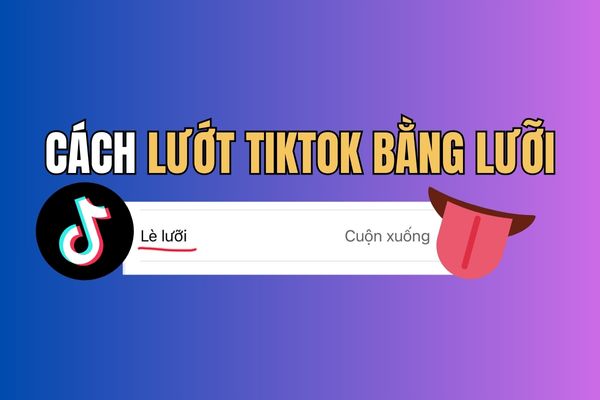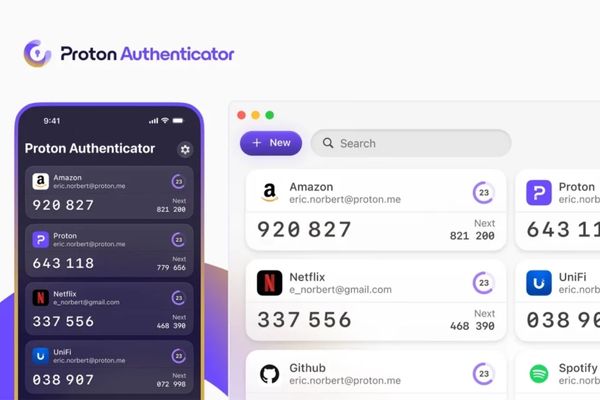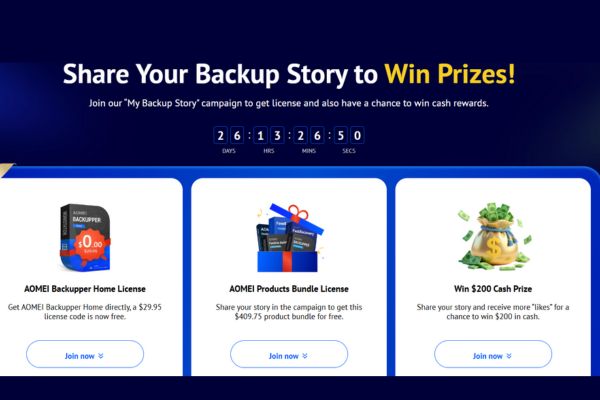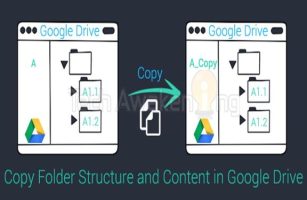AirPods automatically stops when sleeping Is the smart feature that Apple brings to you a complete sleep. Now, you no longer have to worry about music or podcast all night running out of battery and interrupting your dream. Let’s find out how to activate and take advantage of this wonderful “bodyguard”.
| Join the channel Telegram belong to Anonyviet 👉 Link 👈 |
Why try the AirPods feature automatically stop when sleeping?
Previously, to avoid sounding all night, the most common solution is to set Music Tim (Sleep Timer). But this method has many limitations. You have to guess how long you will sleep, and sometimes the music stops suddenly when you are still awake, or worse, it continues to play hours after you are asleep.

Apple’s new feature thoroughly solves this problem using sophisticated sensors to identify when you really fall asleep. Here are the benefits that it brings:
- No more awakening scene because of a podcast advertisement or an unexpected exciting song. AirPods Will gently pause, return absolute quiet space for your sleep.
- The continuous sound of the whole night is the main reason that both your AirPods and iPhones run out quickly. When AirPods automatically stops, it not only preserves its own energy but also for the device connected.
- A common problem when sleeping with AirPods is that one side of the headset is easy to fall out. This leads to irregular battery condition and reduces long -term life. The new feature helps both headphones stop working at the same time, ensuring they are always charged and used in a balanced way.
- For users Apple MusicThis helps the algorithm to propose not to be “noisy” by hours of random music while you sleep.

How to turn on AirPods feature automatically stops when sleeping
This “bodyguard” activation is extremely simple. Apple has designed so that all users can set up in seconds. Note that this feature will be on iOS 26 and operate with lines AirPods 4 and AirPods Pro 2nd generation.
Please follow these steps:
Step 1: Make sure your AirPods are connected to the iPhone and you are wearing them on your ears.
Step 2: Application access Setting On the iPhone> right below the Apple ID account information, you will see the installation section for your AirPods. Click on it.
Step 3: Pull down through the “Space Sound” section (Special Audio)you will find an option called “Pause the vehicle when falling asleep” (Pause Media When Falling Asleep). Turn on this switch.
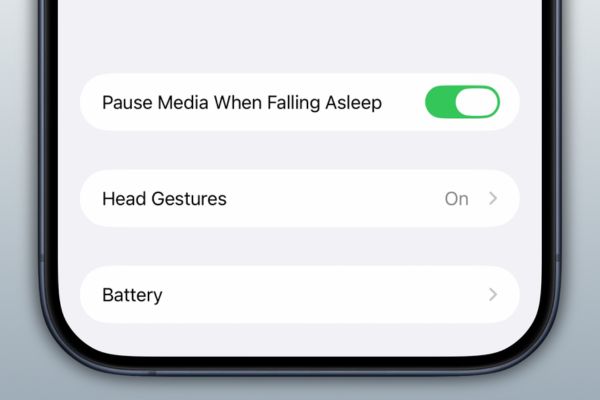
Other improvements are about to be on AirPods
The automatic stopping feature when sleeping is only part of a large update, promising to bring many breakthrough audio experiences for AirPods users. Here are some other notable improvements:
Outstanding sound and call quality
With features Slap voice (Voice Isolation) is improved, sound quality in phone calls and video calls will become clearer, clearer than ever, effectively eliminating the surrounding noise. In particular, AirPods can now record the sound room quality, help your voice have a balanced and natural, realistic sound like using a professional wireless microphone.
Smart and more convenient control
- Switch seamlessly with CarPlay: When you enter a car, call or music that is playing on AirPods will automatically switch to the sound system of the car. And when you get out of the car, the sound automatically returns to AirPods without any manual operation.
- Remote camera control: Now, you can use the AirPods headset as a remote photography button. Touch once to take photos, or press to start/stop video recording.
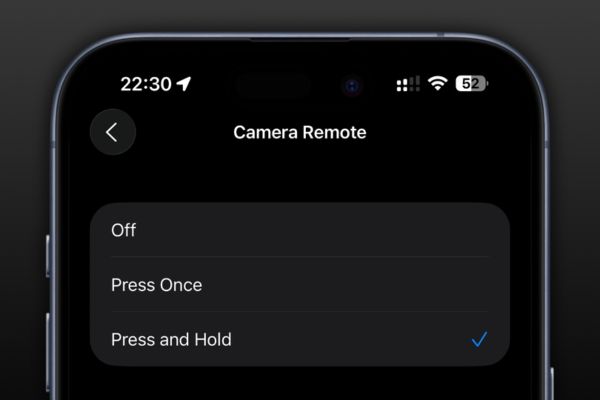
Firmware update easier
The software update process for AirPods has finally been simplified. Instead of passively waiting, you will receive notifications in the settings when there is a new firmware and can actively choose to install immediately.

Conclusion
Feature AirPods automatically stops when sleeping Not only is a small utility but a testament to Apple always listening and understanding the most sophisticated needs of users. It solves a practical problem, giving us a better sleep, and protects and optimizes equipment.