Have you ever forgotten to send an important message just because of the busy schedule or not good memory? Don’t worry, with features timer sending message On Android, you can schedule a message easily, making sure you do not miss any message. Let’s explore how to do it through this article from Anonyviet!
| Join the channel Telegram belong to Anonyviet 👉 Link 👈 |
Why should you use the timer feature to send the message?
In modern life, sending punctual messages sometimes becomes a deciding factor for success in work or maintaining relationships. The timer feature to send messages not only saves you time but also brings flexibility, especially when you need to send reminders, birthday wishes or important notifications at the right time.
With the development of technology, both Google Messages and Samsung Messages support this feature safely and effectively.
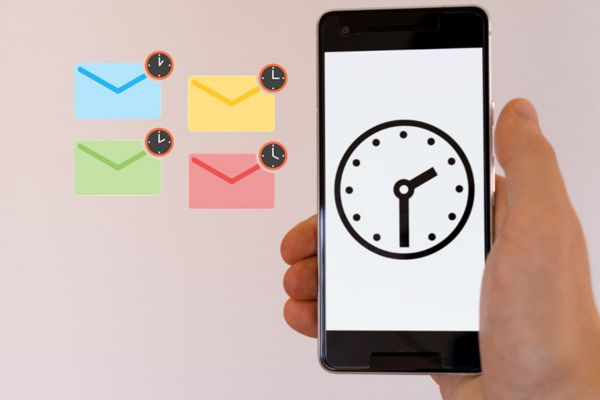
Timer sending message on Android super convenience with Google Messages
Google Messages is the default messaging application on most devices Androidbrings a simple but powerful experience. Here’s how to schedule a message by this application:
Step 1: Open Google Messages, choose a conversation and enter the message content you want to send.
Step 2: Click the icon plus (+) in the lower left corner> Select Schedule sent (Schedule Send) from the menu.
You can choose the suggested timeline or press Choose date and time (Select date and time) to customize.
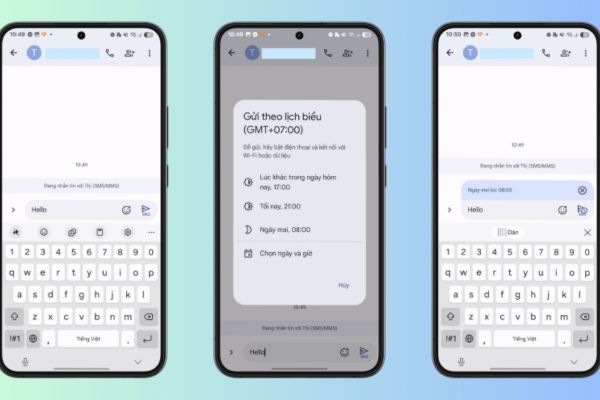
Step 3: After selecting the time, the message will display the time label with the clock icon> click Paper aircraft icon To complete.
To view or edit, go to the scheduled message (Scheduled Messages), where you can update, send immediately or cancel the message.
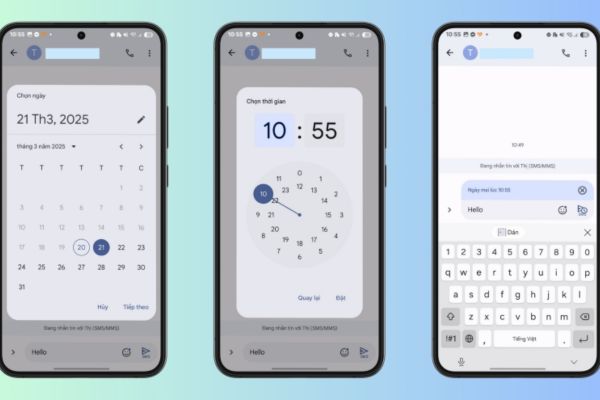
Tip: If the recipient does not use RCS, turn on the option to automatically send it back in the form of SMS/MMS in RCS settings to make sure the message is sent successfully.
Timer sending message with Samsung Messages
If you use the phone SamsungSamsung Messages application is also a great choice to schedule a message. How to do as follows:
Step 1: Open Samsung Messages, in conversation> Click the icon Three dots (…) and choose Schedule a message (Schedule Message).
Step 2: Choose the desired date and time, then click Finished (Done)> Compose the message and press the icon paper aircraft.
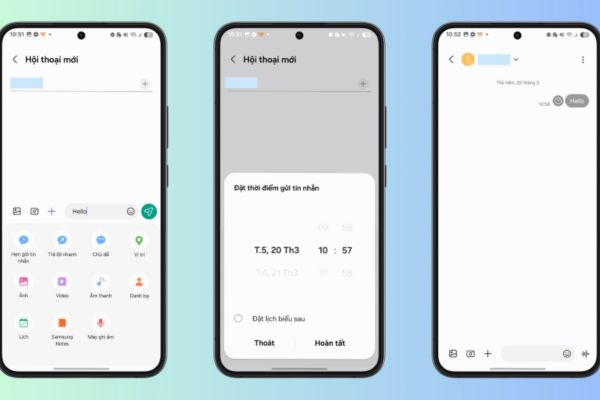
Step 3: The scheduled message will display with the clock icon> you can click it to select immediately send (Send now), delete (Delete) or edit (Edit).
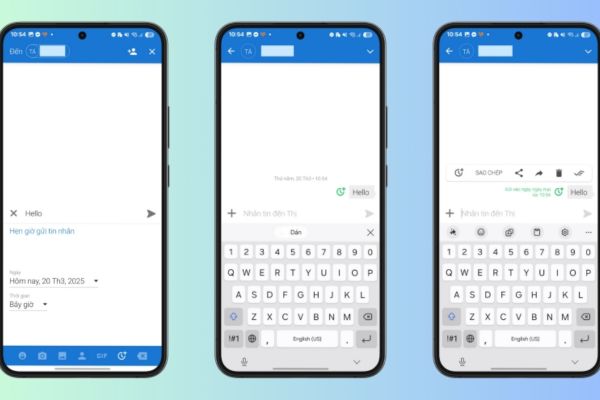
Both applications ensure security and do not require additional software installation, helping you feel secure to use.
Schedule a message by third party application
Although Google Messages and Samsung Messages meet basic needs, some users still want to try third -party applications like Textra SMSMicrosoft SMS Organizer or Auto Text. These applications support timer sending messages to regular SMS, but not compatible with RCS.
However, to ensure personal information security, you should prioritize official applications from Google or Samsung instead of third -party solutions!
Conclusion
Timer sending message On Android is not only a useful feature but also a powerful support tool for busy life. With simple steps from Google Messages or Samsung Messages, you absolutely can control your time. Try today to never miss an important message again!









