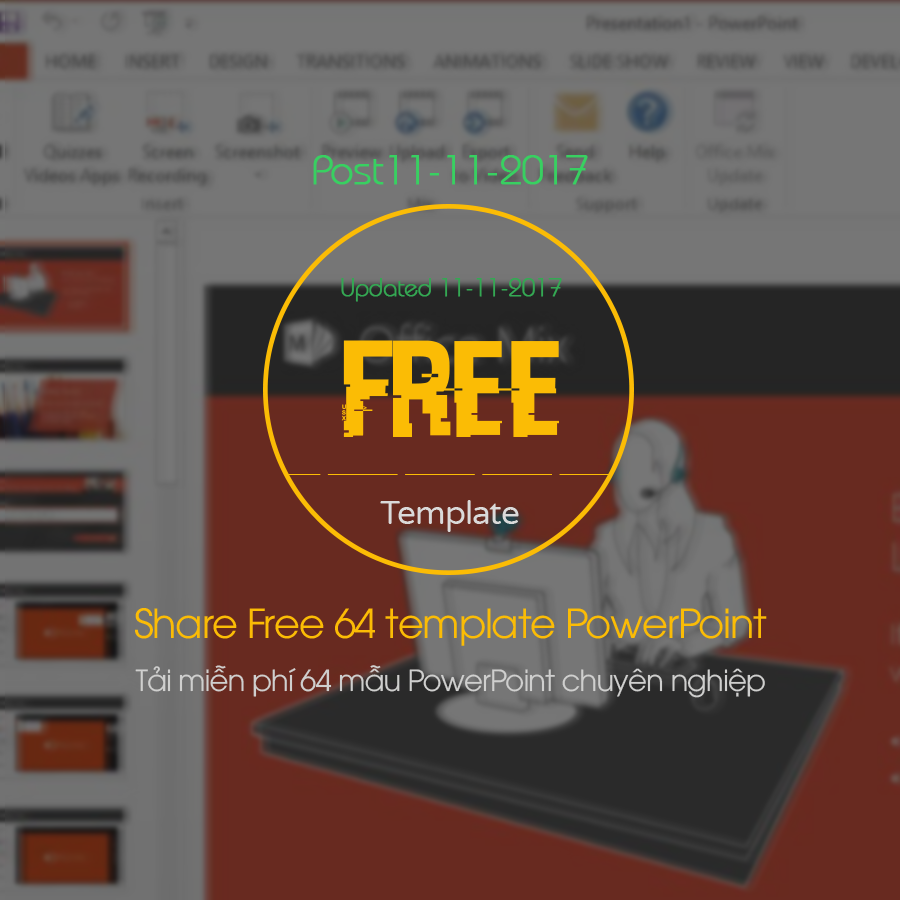Google Duet is Google’s artificial intelligence (AI) tool that helps you create and organize spreadsheets quickly and easily in Google Sheets. Simply enter a request in natural language, and Duet will generate a suitable spreadsheet template for you. You can use Duet in new or existing spreadsheets, and customize them as you like.
| Join the channel Telegram belong to AnonyViet ???? Link ???? |
What is Google Duet?
Google Duet different from Google Bard, another AI chatbot from Google. Bard does not work directly in Workspace apps like Gmail, Docs, and Sheets. Therefore, Google developed Duet for that purpose.
Duet is quite similar to Bard, but it is based on the Next Generation Path Language Model 2 (PaLM 2) which is equivalent to ChatGPT-4, instead of Bard’s older LaMDA technology.
How to use Google Duet in Sheets?
To use Google Duet in Sheets, follow these steps:
Step 1: Create a new spreadsheet in Google Sheets.
Note: You can use Duet in existing spreadsheets, but it will overwrite existing data or formatting.
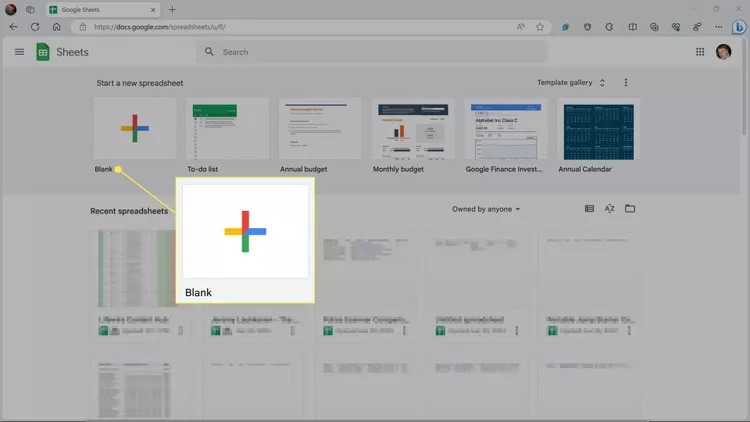
Step 2: Click “Help me organize”
Note: If you don’t see the Help me organize button in your worksheet, it means you don’t have access to this feature yet.
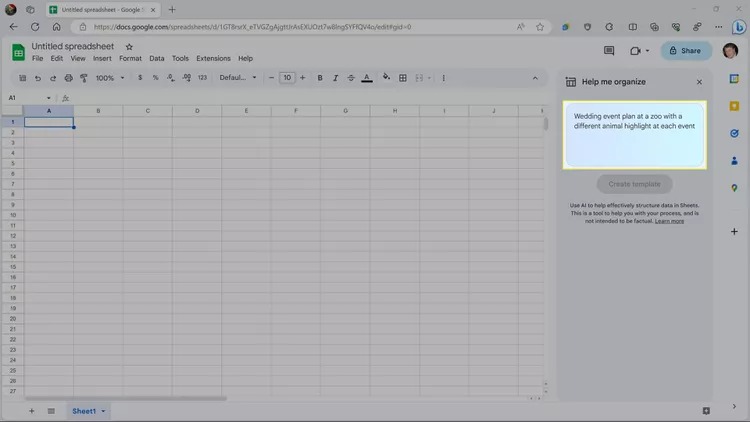
Step 3: Then you enter a request telling the AI what you want, and click “Create template.”
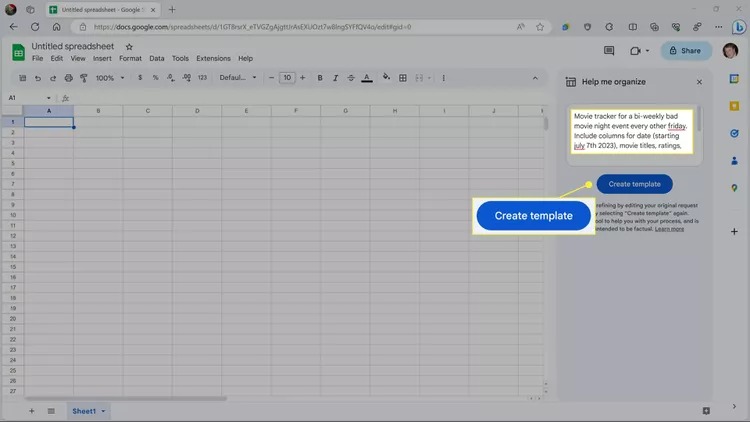
Step 4: Click “Insert” if you like the spreadsheet template, or adjust your requirements and click “Create template” again until satisfied.
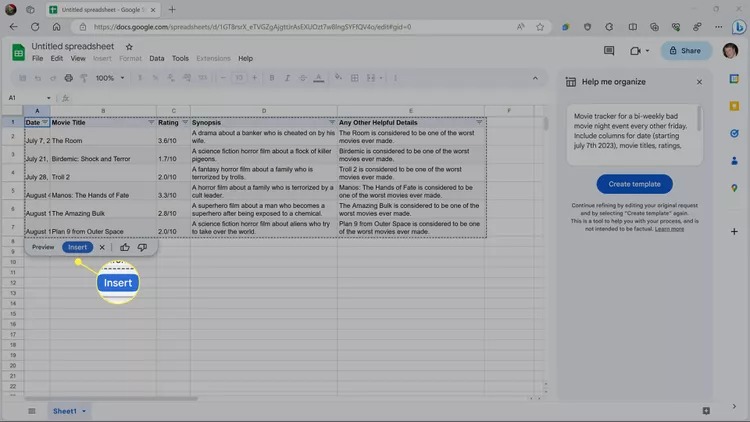
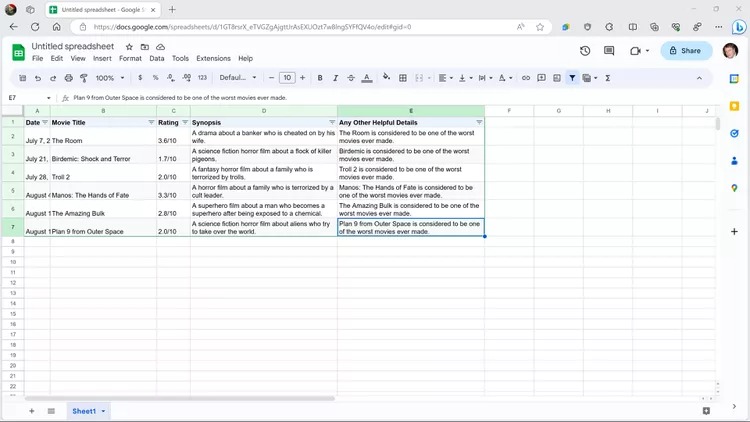
What limits does Google Duet have?
Duet can create spreadsheets quickly and even fill in sample data, but it also has limitations. Depending on your specific requirements, you may need to adjust your requirements several times to achieve the desired results.
If you submit a request that Duet cannot process, you will receive an error message indicating that. For example, if you ask Duet to create a spreadsheet with formulas or functions, you will receive the message: “We’re still learning, and can’t help with that. Try another request.”
Example of using Google Duet in Sheets
Here’s an example of how to use a spreadsheet template created by Duet. You can ask Duet to create a table that tracks profits and expenses, and then customize it with some formulas to make it more useful.
Step 1: You create a new spreadsheet in Google Sheets. Then you enter a request, for example: “profit and loss tracker for a launchromat”, and click “Create template”.
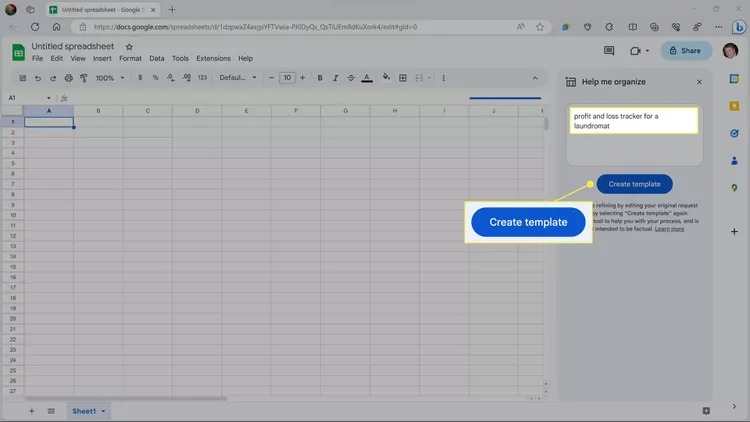
Step 2: If the spreadsheet template is not what you want, adjust your requirements and click “Create template” again.
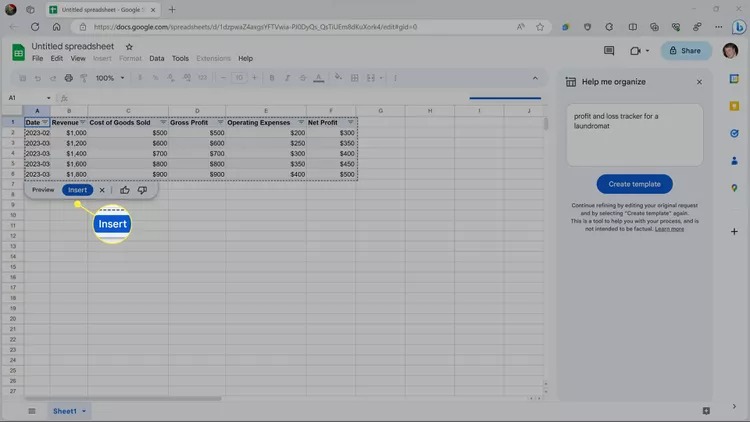
Step 3: Click the first number in the Gross Profit column and press the = key
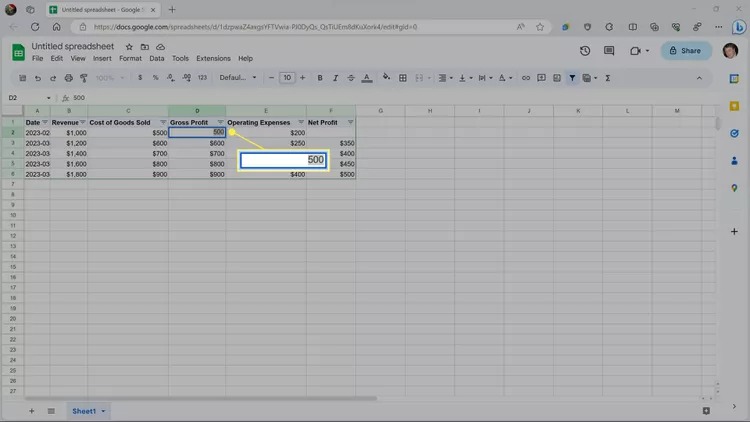
Step 4: Press the left arrow key twice, then click the suggested formula or press Tab
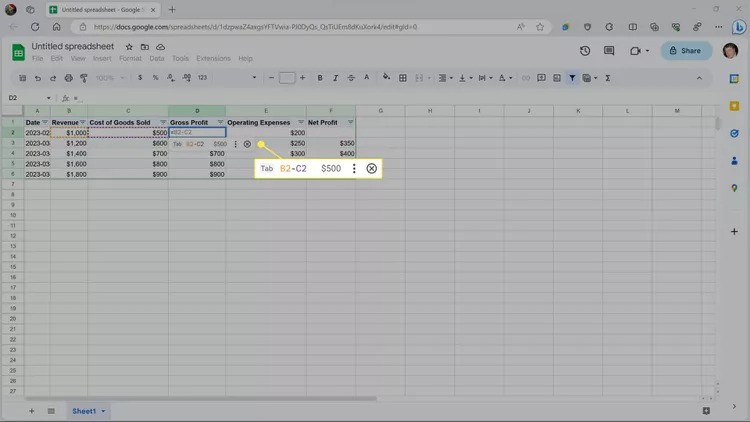
Step 5: Do the same with the first number in the Net Profit column. Delete the number from that cell, press the = key, then press the left arrow key twice. Then, click the suggested formula when it appears, or press Tab.
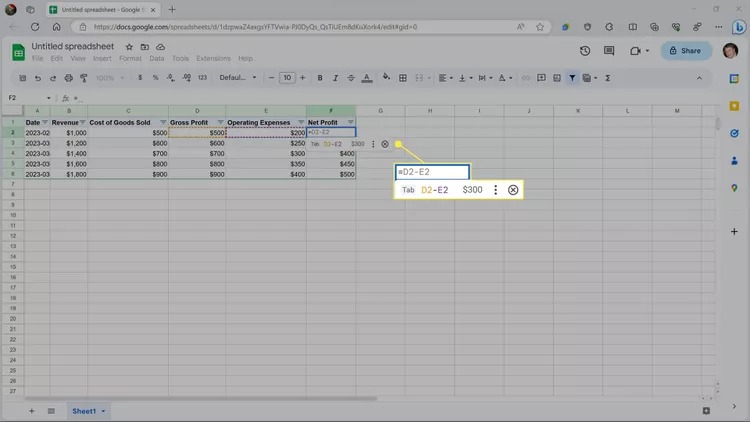
Step 6: Click the dot in the lower right corner of the selected cell, and drag it down.
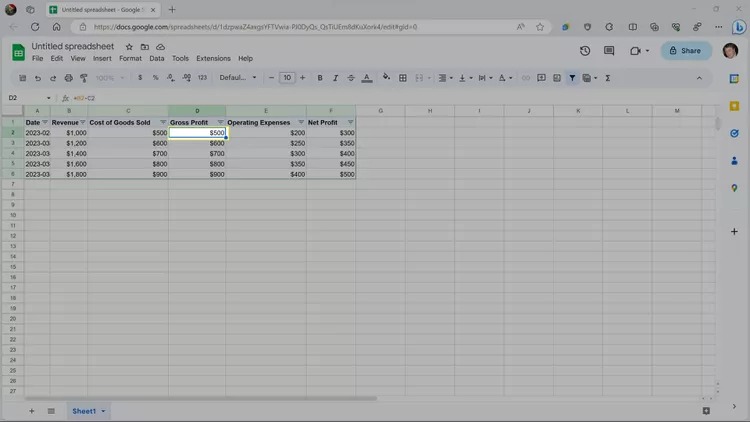
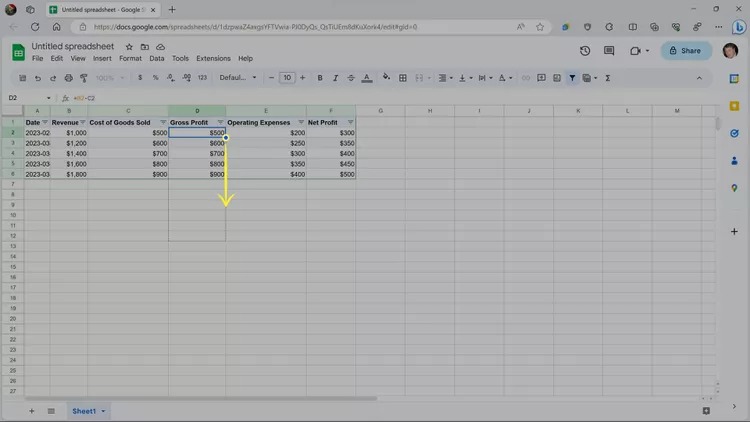
Step 7: Repeat that process, but with the first number in the Net Profit column.
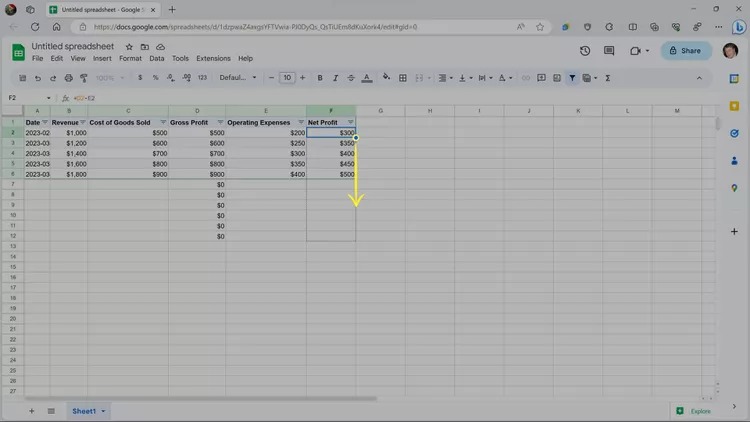
You can enter numbers in the Revenue, Cost of Goods Sold, and Operating Expenses columns.
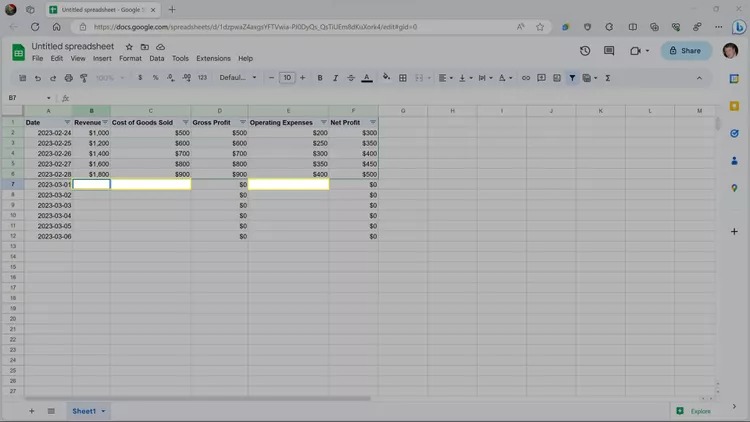
The spreadsheet will automatically calculate Gross Profit and Net Profit with the numbers entered.
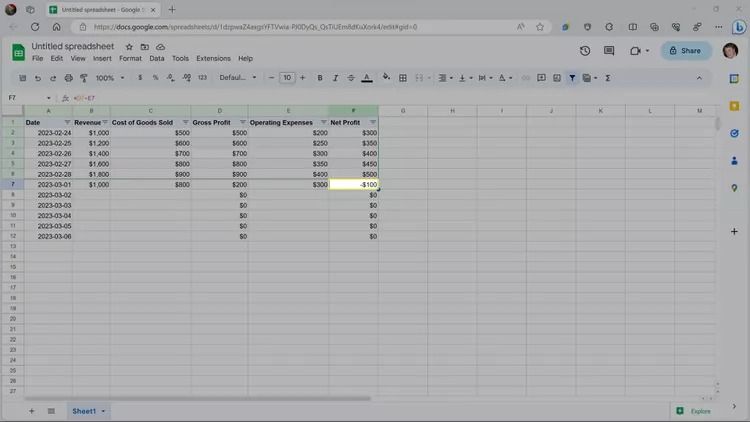
This is just one example of how to use a spreadsheet template created by Duet. Once Duet has created a spreadsheet template for you in Sheets, you can use it like any other normal spreadsheet.
Epilogue
Google Duet is a new service from Google that allows users to collaborate with artificial intelligence (AI) in Google Workspace applications. With Google Duet, users can receive help from AI in editing text, creating images, analyzing data, etc. How do you feel about this feature?