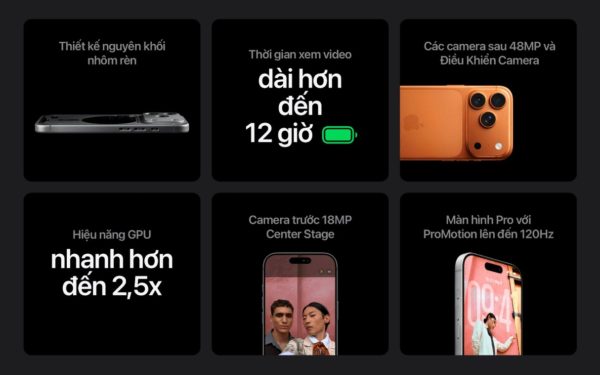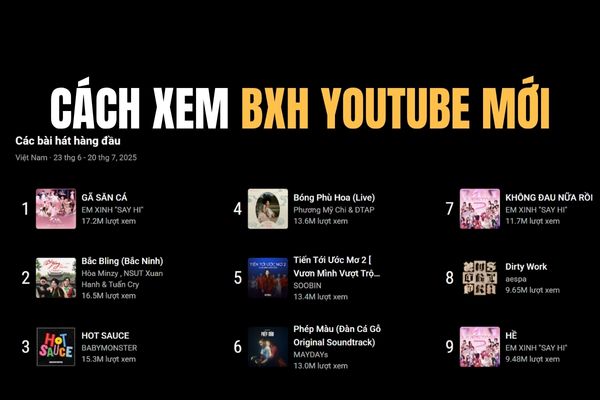Are you a music lover, often humming in your favorite tunes during bathing, when driving or simply when you are alone? If the answer is yes, then the good news for you here! Apple has turned your iPhone, iPad and Apple TV into a professional karaoke room with features Apple Music Sing. Forget bulky machines or advertising karaoke applications. Now, you can show off your voice, practice new songs or organize exciting music parties at home.
| Join the channel Telegram belong to Anonyviet 👉 Link 👈 |
What is Apple Music Sing?
Apple Music Sing is a karaoke feature built into the application Apple Musicdedicated to service users. This is not merely displaying lyrics. Sing’s “money” point lies in the ability to use artificial intelligence (AI) to separate the singer’s voice from the background music in a smart way. This allows you to do a wonderful thing: Adjust the original voice volume.
Do you want to sing solo completely? Pull the volume to the lowest level. Do you need a little support from the singer? Gently increase their volume up. This feature offers unprecedented flexible karaoke experience.
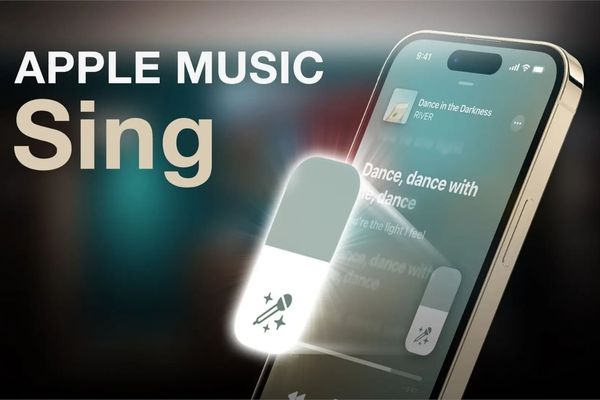
Which devices support karaoke with Apple Music Sing?
To fully enjoy this great feature, you need to make sure your device is on the support list and have been updated to the latest version of iOS, iPados or TVOS.
- iPhone: iPhone 11 or more and iPhone SE (3rd generation) or more.
iPad:
- iPad Pro 11-inch (3rd generation) or more.
- iPad Pro 12.9-inch (3rd generation) or more.
- iPad Air (4th generation) or more.
- iPad mini (6th generation) or more.
- iPad (9th generation) or more.
Apple TV
- Apple TV 4K (3rd generation, version 2022) or more.
Important note: Currently, the Apple Music Sing feature is not available on Android devices, Macs or Windows computers.
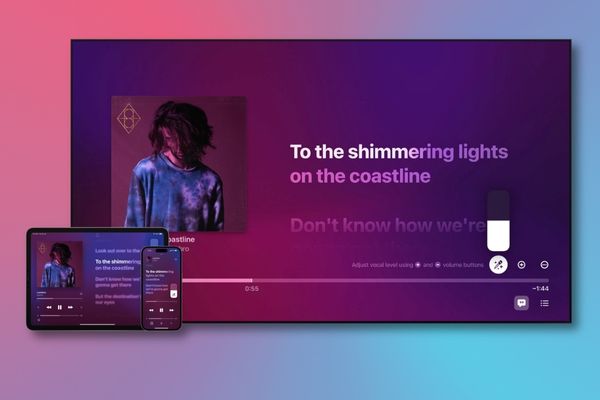
The mechanism of operation is miraculous behind Apple Music Sing
The power of Apple Music Sing comes from the advanced machine learning algorithm. It analyzes each song, determines what is the frequency of the main voice and what is the instrument. As a result, it can be isolated and allow users to control the volume of the voice.
Not only that, the karaoke experience is also enhanced with subtle details:
- Lyrics of real time, ie Lyrics of the song are lightly lighted According to Sye-from you need to sing.
- In the songs with many vocalists, the song will have a separate animation effect. In particular, the duet view will display the words of two singers on the two sides of the screen, helping you easily duet with friends.
Note about sound: Sing feature does not work with music you copy from CD or external sources. In addition, if you are listening to a song in the Dolby Atmos format, the activation of Sing will temporarily turn off Dolby Atmos to prioritize the karaoke experience.
Instructions on how to sing karaoke with Apple Music Sing
On iPhone and iPad
- Open application Music (Music) And play any song from Apple Music’s music store.
- On the screen Issuing (Now Playing)click lyrics icon (quotation symbol) in the lower left corner.
- When the lyrics appear, you will see one microphone icon There are stars appearing. Click on it to start Apple Music Sing.
- A vertical slider will appear next to the microphone icon. Now, you just need scissor Up or down to increase or decrease the volume of the singer’s voice.
- To turn off the Sing feature, just press the microphone icon again.
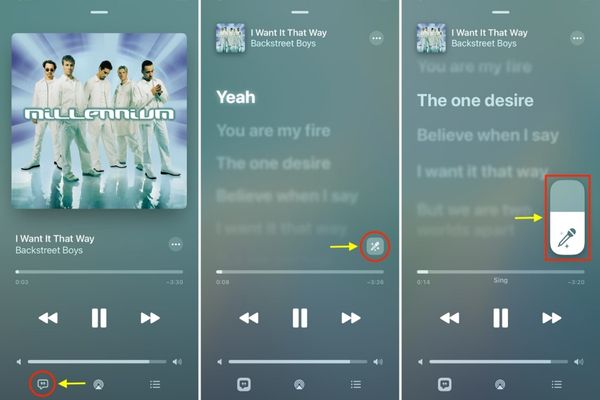
On Apple TV
- Open application Music (Music) On Apple TV> select and play a song you love.
- Click Lyrics button In the bottom right corner of the screen.
- Select Micro icon (Sing) To start the music party.
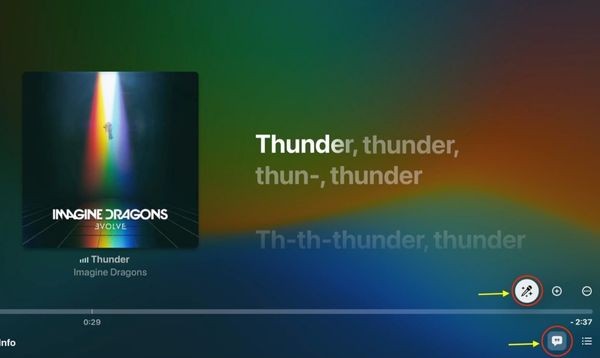
- Using the mouse hover on the Apple TV remote control, you can swipe up or down to adjust the volume of the singer’s voice.
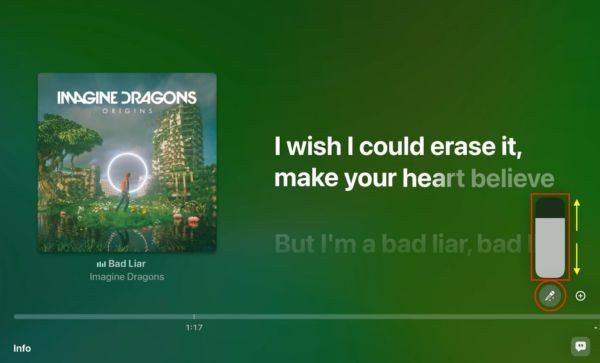
How to display your image when singing on TV
With TVOS 17 and aboveyou can raise the experience to a new level by using the iPhone or iPad camera to see yourself on the TV screen.
- After turning on the lyrics, choose Camera icon and choose IPhone or iPad connection.
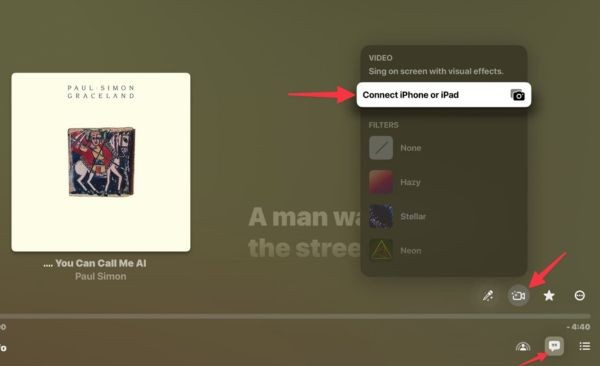
- Choose your name from the user list.

- A smooth camera notification (Continity Camera) will appear on your iPhone/iPad. Please press Accept To accept.
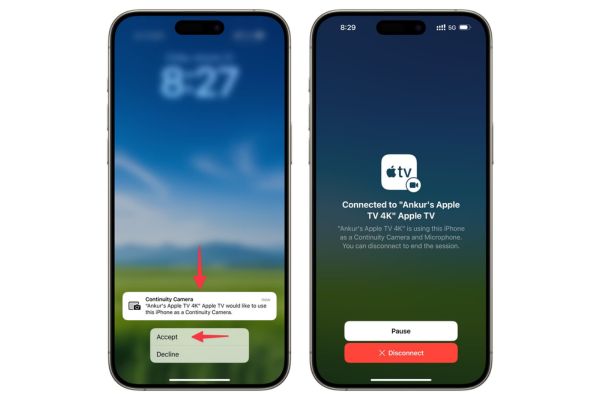
- Set your iPhone/iPad horizontally, the rear camera direction towards you. Your image will be transmitted directly to the TV, next to the lyrics. Now you have a true stage!
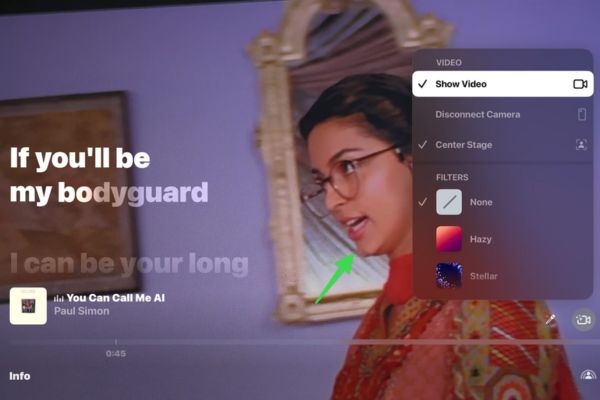
Why don’t I see the Apple Music Sing microphone button?
If you do not find the microphone icon, it may be due to one of the following two reasons:
- Songs do not support: Not all the songs in the Apple Music music store have lyrics in real time and compatible with Sing. Apple is constantly updating, but some old or less popular songs may not have this feature.
- The device is not compatible: Please check the list of equipment supported above. A common error is that Apple TV user older generations (before the 4K 2022 version) will not see this microphone button.

How to find karaoke songs on Apple Music
To help you start, Apple has created a lot of playlists dedicated to singing karaoke with Apple Music Sing. You can find them in the browse tab of the music application, or search with keywords like “karaoke”, “sing” or visit the Playlist synthesis link. HERE.
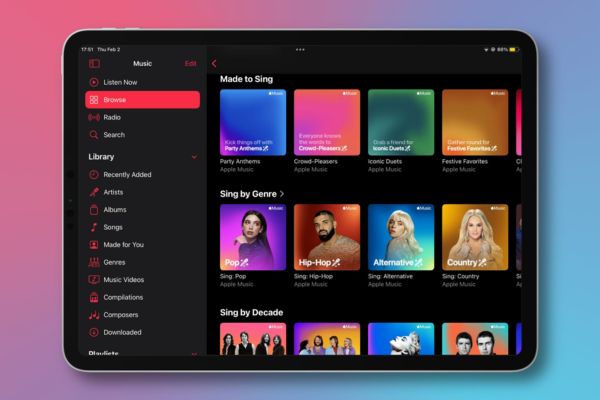
Conclusion
Apple Music Sing Not only is an entertainment feature, it is a revolution for those who love singing. With the ability to adjust flexible voice, intuitive lyrics and smooth experience on Apple devices, your karaoke nights and friends will never be as boring as before. Please pick up the iPhone, choose the song and shine!