With iOS 18.1, Apple officially brings the built-in Call Recording feature, helping you save important conversations more easily and conveniently than ever. No need to fiddle with third-party applications or manually turn on the speakerphone anymore, everything is now packaged right on your device. Join AnonyViet to immediately explore the features Record calls on iPhone iOS 18.1 please!
| Join the channel Telegram belong to AnonyViet 👉 Link 👈 |
Instructions for turning on and using Call Recording on iPhone iOS 18.1
Step 1: First, to use the new Call Recording feature, you need to update your device to iOS 18.1. To do this, go to Settings > General > Software Update. If an update is available, follow the instructions to download and install it.
After updating, the Call Recording feature will automatically appear in the call interface. Although Apple only advertises this feature exclusively for iPhone 15 Pro and above, in reality, it can be used on iPhone XS and newer models. Please check your device to see if this feature is available.
Step 2: When receiving or making calls, make sure the call screen is in full screen mode. If the call appears as a small window, tap it to expand it. The recording icon will appear top left corner call interface.

Step 3: To start recording, Click this icon. iPhone plays an audio notification to notify all parties involved in the call that the call is being recorded. This is to ensure transparency and compliance with legal regulations regarding call recording.
After the notification, the recording process will take place automatically.

See more: Reasons to upgrade to iOS 18.1 with iPhones that do not support AI
Instructions to stop call recording on iPhone
There are two ways to stop call recording:
- End call: The recording will automatically stop and save when the call ends.
- Press the button to stop recording: If you want to stop recording before the call ends, just tap the recording icon on the screen to stop.

How to view and manage call recordings
After the call ends, you'll see a notification that the recording has been saved. To review, you can click on the notification or open the app Note on iPhone. All call recordings will be saved in a separate folder in the Notes app.
Note: iPhone models that support Apple Intelligence will be automatically created call summary text thanks to AIhelping you easily search for call content without having to listen to the entire call again.
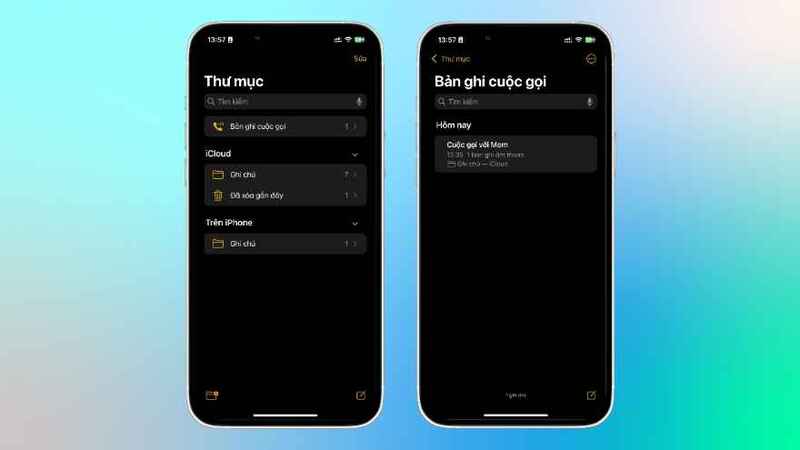
How to share call recordings on iPhone
To share a call recording, open the Notes app and navigate to the desired recording, you can do so in two ways:
- Long press on the audio file: Select Share Audio from the menu that appears.
- Tap the share icon in the upper right corner: Select the sharing method from the application list.
The recording file will be stored as .m4a – format optimizes storage capacity and sound quality.
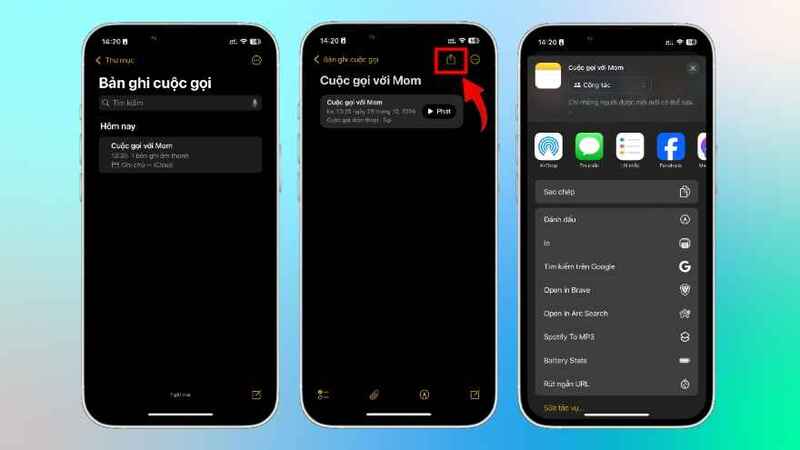
Notes on legality when recording calls
- Notice to participating parties: Even if there is an audio notification from your iPhone, you should separately notify the other person that the call is being recorded.
- Check local laws: The laws of each country and region will be different. Some places require all parties participating in the call to agree, but there are also places where only one party needs to agree.

See more: How to always enable stickers on iPhone iOS 18
Conclusion
Features Record calls on iPhone iOS 18.1 marks a new step forward for Apple in user support, especially useful for storing and looking up call information officially and conveniently. With the instructions above, you can easily update and use this new feature on your iPhone. Don't forget to comply with legal regulations and check security settings when using the call recording feature. Hope you experience the new features on iPhone to the fullest!









