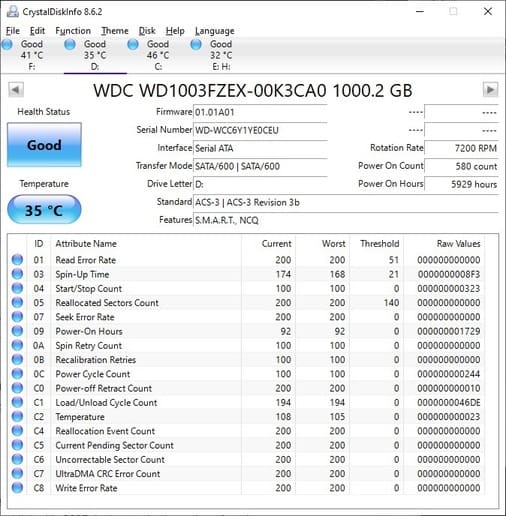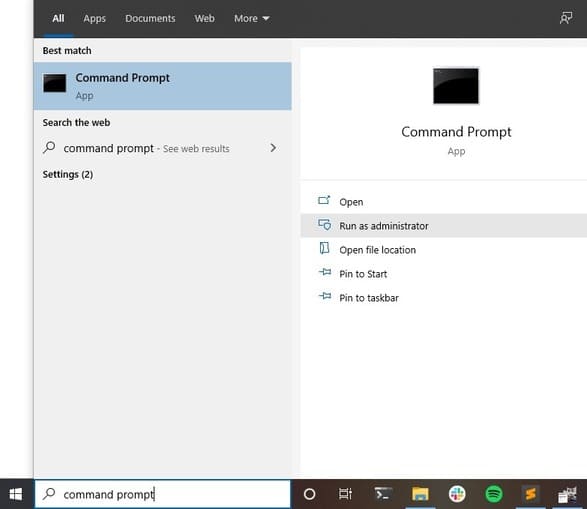The hard drive is considered the brain of the computer because this is the place to store your data. Other damaged hardware can be replaced, but the data in the hard drive is lost will cause many people to have a headache. Therefore, regularly checking the hard drive health and the status of reading and recording activities is never redundant.
| Join the channel Telegram belong to Anonyviet 👉 Link 👈 |
In all computer hardware, few people pay attention to the health of the hard drive. We all have heard warnings about the drive against the drive and cleaning the garbage files to make the computer work faster. No matter how good you maintain it, however, at some point, the drive will be broken. Sometimes you can hear a sudden stopping hard drive while doing projects or cases where the mainboard does not recognize the hard drive.
No matter how your hard drive is over, you will definitely see that if you use a computer for a long time. Hard drive is a complex small device. The main components are magnetic disks that contain data, as well as readers and record data.
Dropping the laptop or the surprise movement of the desktop case will cause the hard drive to be damaged. However, the yield and hours of hard drives also determine their life expectancy. Here are the software to help you check the hard drive health to see if it works well? And you will decide to replace the new hard drive or continue using it.
Use WMIC on Windows Health Hearing Health
The first tool to hold the tabs on the hard drive is the self -monitoring, analysis and reporting feature, or the Smart feature. This system is integrated into most modern hard drives and SSDs and is designed to report when your hard drive fails or has problems. Hard drive manufacturers can approach Smart, but they often measure the performance points similar to the speed of reading, mechanical shock, hard drive temperature, time search for time performance, etc.
Most of the time Smart system operates in the background mode, but you can make it display some ways.
The easiest way is to use the command line utility Wmic of Windows, abbreviated for Windows Management Instrumentation Command-Line. This basic tool will display a hard umbrella examination results based on Smart statistics. Open the CMD of Windows and type the command: wmic diskdrive get model,status.
On the screen will display hard drives mounted on the computer and health status.
If you see status OK You can rest assured about your hard drive.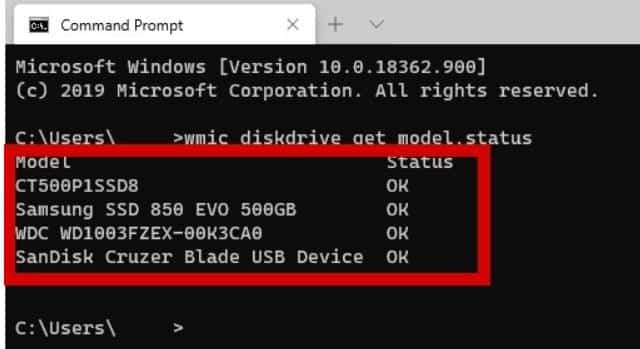
Crystaldisk info
If you want to check your hard drive health a bit more detailed, another option is to use Crystaldisk info. This is a free software that can display a lot of information about your hard drive, Crystaldisk info A comprehensive reading, recording and health test tool for computers. Whoever buys SSD About use this tool to check the hard drive quality.
The top area is probably enough information for most people, Crystaldisk info displays the status for each drive with a color code system: Good (blue), Precautions (gold), Bad (red) and Unknown (gray). Most of the time you will only see a good state, but if you see one of the other states, it’s time to replace the hard drive if you do not want to lose unexpected data.
But this is something to check the Smart status: it’s 100%reliable. A Google study published in 2007: The authors found that 36% of broken drives were still notified as Smart.
Everything has not changed much. In 2016, Backblaze reported that they saw 23.3% of their data center drives failed without reporting issues from the year of the Smart attribute.
According to statistics, most disks report Smart problems before failing; However, statistics become less reliable when trying to predict the broken time of a drive. In other words, the Smart feature of this Tool is not very accurate.
Smart is also part of SSD, but it also has the same limitations as HDD. The best solution today for SSD is to use monitoring tools provided by a drive manufacturer such as Crucial’s Storage Executive, WD’s SSD Dashboard or Samsung’s Magician (for EVO 860 and above).
Monitor from outside
In spite of Smart (Self-Monitoring, Analysis and Reporting Technology) As a useful tool to check your hard drive health, but you should also monitor the sound emitted from the hard drive. For example, if you start hearing the noise from PC, it is likely a hard drive. Maybe the hard drive life is almost over, you should replace immediately.
Even if you do not hear funny noise, your drive can cause strange things such as regular incidents, large quantities or error notifications, folders or files with strange characters, very slow performance or suddenly filled with garbage. Most of these issues are a clear sign, your drive is about to end, but not always.
First, check if the hardware’s driver is updated. This is a good basic step for any component and it can improve the performance of the hard drive if you encounter a problem.
If you already update the driver but can’t improve anything, order chkdsk (check disk) with CMD. If your hard disk has been used for a long time, run this command every few months. Command chkdsk When you are using admin rights, open CMD from the Start button and choose Run as Administrator.
To check the status of all types of drives, you just need to type chkdsk and press Enter, this command only displays the error but does not fix the error. If you want it to fix the problem, you need to run a disc test with /F or /R options.
- /F options focus on repairing file system errors
- /R includes the functions of /f and adding Bad sector error and other physical errors.
Examples to check and fix drive errors D: You use the command chkdsk D: /f
If fixing the drive error C: You need to restart the computer for the process of scanning to be executed.
Windows 10 is set to run automatically, so sometimes you will see Windows automatically check the hard drive health help.
There is always an important data backup plan
To avoid the worst effects of hard drive storage, make sure you are doing a regular backup. The best option is to use a backup plan to store important data, such as History file On Windows. In this way, if a recent backup has the same drive, you can turn back time to get their previous versions. In addition, you can also use specialized backup software.
Anonyviet recommends that you also use cloud backup services (Google Drive, Dropbox …) to have a copy outside. An alternative is to use an external hard drive to backup regularly or well -off, then play it always for safety.
When you begin to see serious hard drive errors that cannot be fixed by check disk, it is time to replace the drive as soon as possible. If the errors can be repaired, you can extend the hard drive life a little more, but should replace the new hard drive as soon as possible for safety.