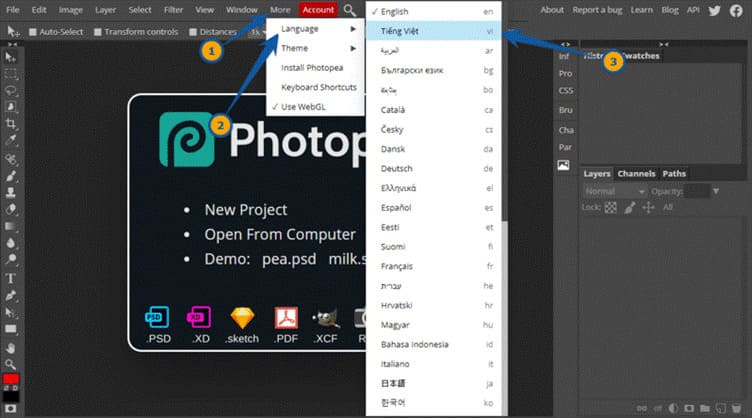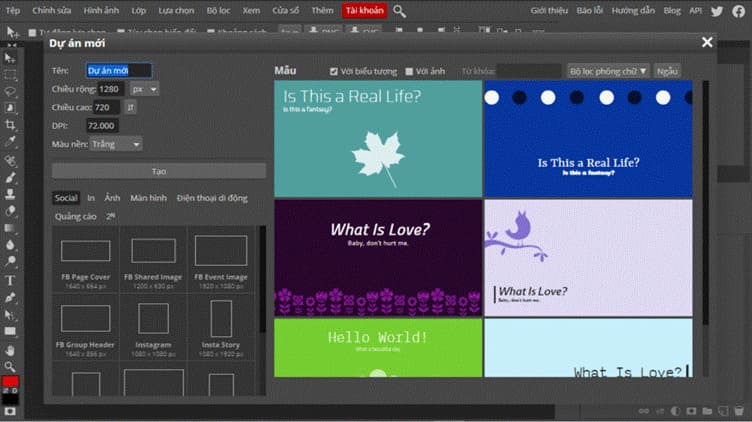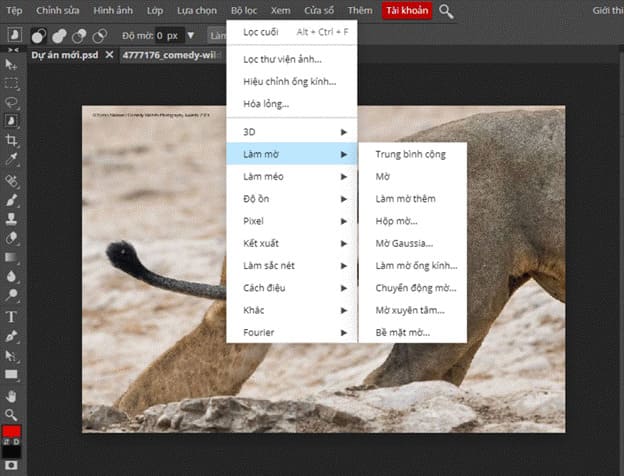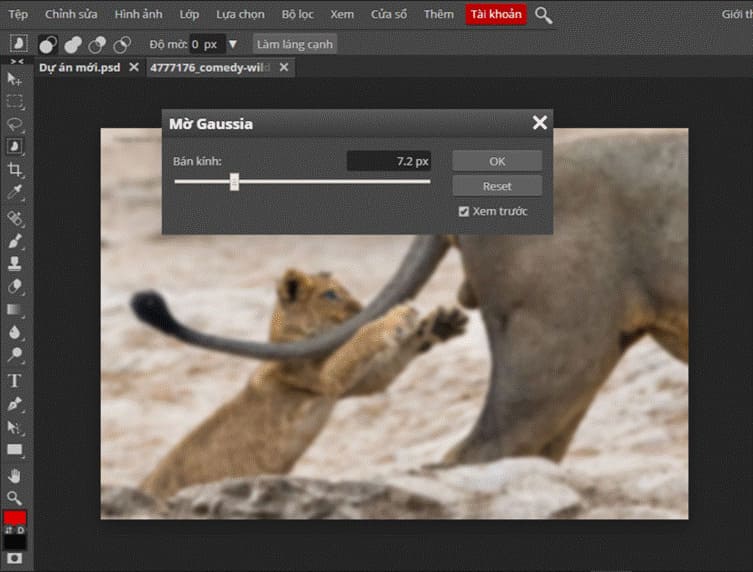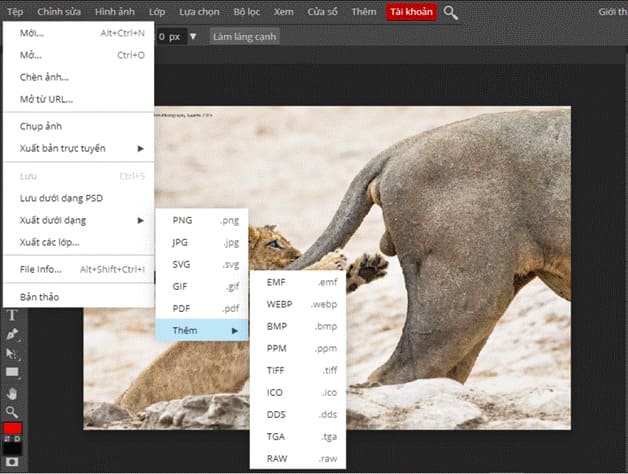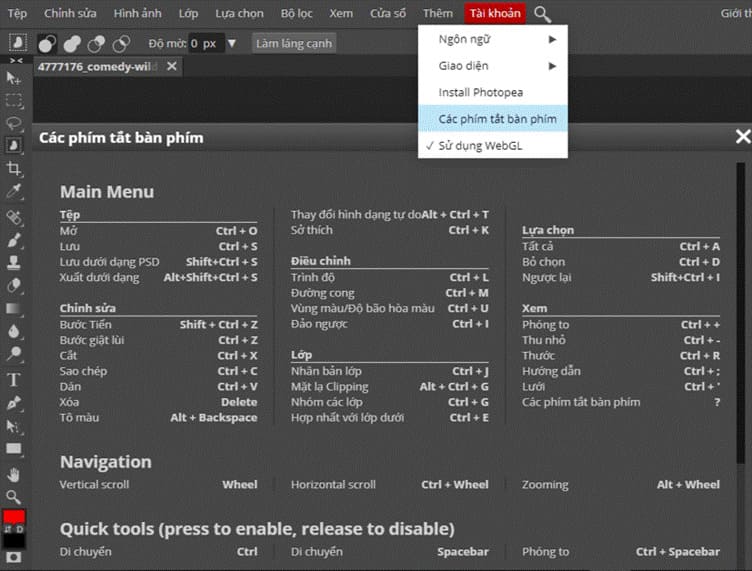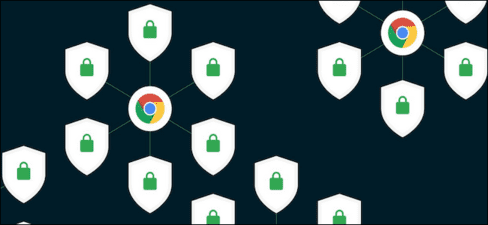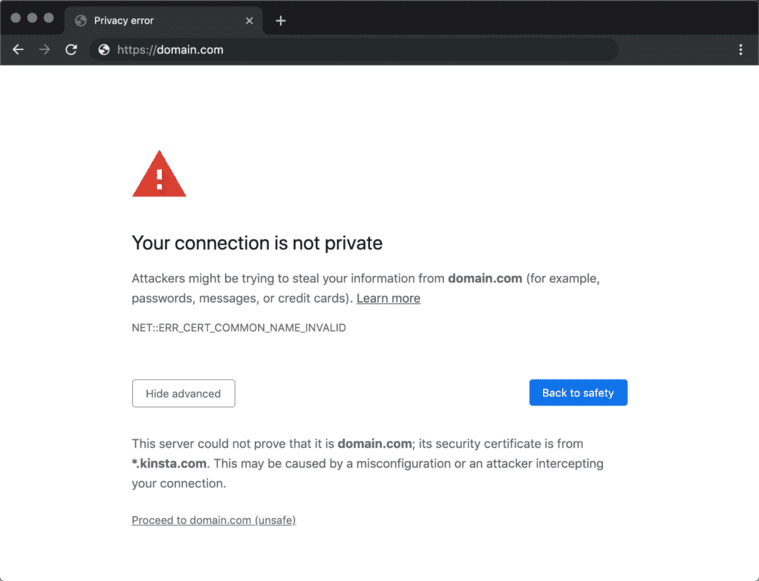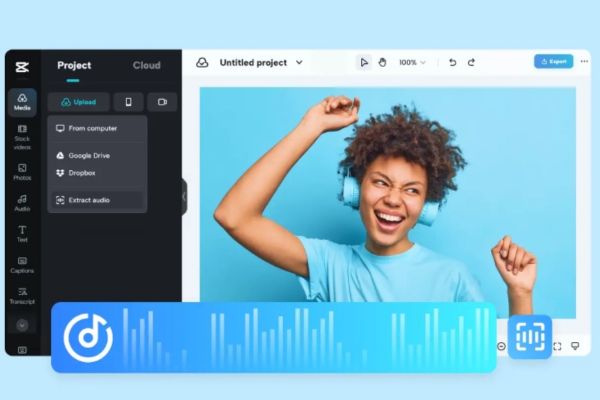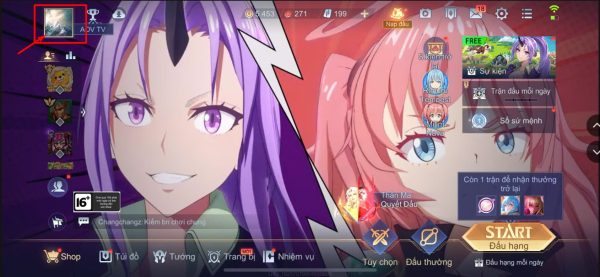You are passionate about graphics, but your computer cannot afford to install Photoshop software. Or when you’re out and about, but need to quickly fix a photo but the computer you’re using doesn’t have Photoshop installed? No problem, now there is Photopea to help you edit photos online completely for free, with the same features as Photoshop. Let’s take a look at the features of this online photo editing tool Photopea.
| Join the channel Telegram of the AnonyViet 👉 Link 👈 |
Photoshop now seems to be a force in the world of photo editing, it is difficult for any tool to completely replace it. From the blurry photos used to upload stories or even the famous Hollywood movie posters, it all went through one hand. But you must be wondering if there is a tool that can replace a part of photoshop, today I will introduce you to such a tool, if you are not a professional user then It can completely replace Photoshop.
How to use Photopea to replace Photoshop – edit photos online
The “Photopea” introduced by me in this article is also known as the online version of Photoshop and is completely free, because its interface looks very similar to Photoshop, but it does not require the installation of software that you need to install. can use it online right on the web. This is a very powerful online photo editor, whether you want to process a simple or professional photo, it even has advanced filters or scripts, etc., so it can meet your needs. your.
Photopea also has a built-in Vietnamese interface, supporting image files with formats such as PSD, XD, Sketch, PDF, XCF, RAW and many other image formats such as (JPG, PNG, GIF, TIFF, TGA, SVG) ,…). Of course, the purpose of Photopea is not to completely replace Photoshop, if you are someone who needs to use Photoshop at work, you should still use it.
Photopea is just like a stripped down web-based version of Photoshop and it’s aimed at casual users who want to edit photos simply and quickly. Lately, I rarely open Photoshop because I just want to edit quickly on Photopea, don’t need a powerful computer, but just have enough Internet to use it.
User manual:
Step 1: You visit the website https://www.photopea.com/ After opening the Photopea online photo editor, if you see the interface in English, find the More → Language option and select Vietnamese. After selecting, the user interface will become Vietnamese.
Step 2: From the Photopea interface you can add new projects, open PSD, XD, Sketch files or images from your computer. In addition, Photopea also has two sample files in the Demo section to test the website related functions.
When adding a new project, Photopea will have a number of ready-made templates for you to choose from. And what’s special is that you can use pre-made frames for Facebook, Instagram, YouTube, Twitter, etc. to create. Photos that fit the proportions are recommended for use on social networks.
Step 3: You can start editing by loading the image into Photopea, click on the top menu to add effects and use commonly used filter effects like: 3D, blur, distortion, noise, pixels, render, sharpen, stylize, etc.
Just like Photoshop, filter effects can also be adjusted. For example, Gaussian opacity will be opacity adjustable, it will also preview image changes instantly as you make adjustments for your ease of use.
Step 4: A few other basic adjustments to the image such as brightness, contrast, color scale, curves, exposure, saturation, color balance, black and white effect, etc., you can find them in the menu. Above, and the entire row of toolbars on the left, is a very popular and well-known photo editor because it is very similar to Photoshop.
For some editing functions that you don’t know, move the mouse pointer to the icon and it will automatically display the function name. The upper right corner is the function to save the edit history and it will be updated updated after each edit action, in the lower right corner will show the image layer name in different positions.
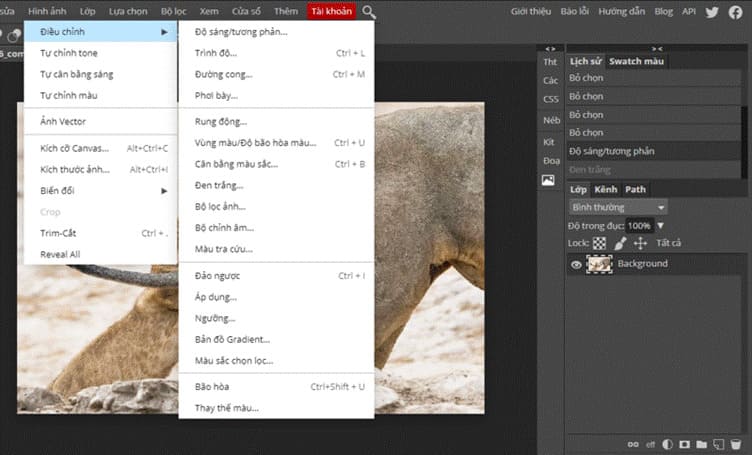 Photopea can save edited files in PSD format or convert files to PNG, JPG, SVG, GIF, PDF or other popular formats.
Photopea can save edited files in PSD format or convert files to PNG, JPG, SVG, GIF, PDF or other popular formats.
Step 6: If you are familiar with the editing operations available through keyboard shortcuts, click “Add” → “Keyboard shortcuts”. It’s a bit interesting because Photopea is an online tool and must be used on the browser, when using Photopea browser shortcuts will no longer be used, but instead photopea shortcuts will be used directly to avoid duplication. repeat shortcuts on both sides.
So I have finished guiding you on a website that helps you edit photos online and for free, no less than Photoshop, which is Photopea. It supports a lot of image formats and has an interface that is quite familiar with Photoshop, but if you want to master it, you have to spend a little time to learn how to use the most detailed, which is not too difficult because it is also easy to use. has Vietnamese interface. Come experience and see if you decide to use it for a long time instead of Photoshop.
Author: Truong Thuy Quang Nhat