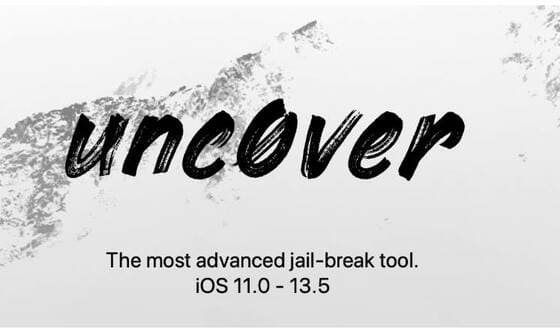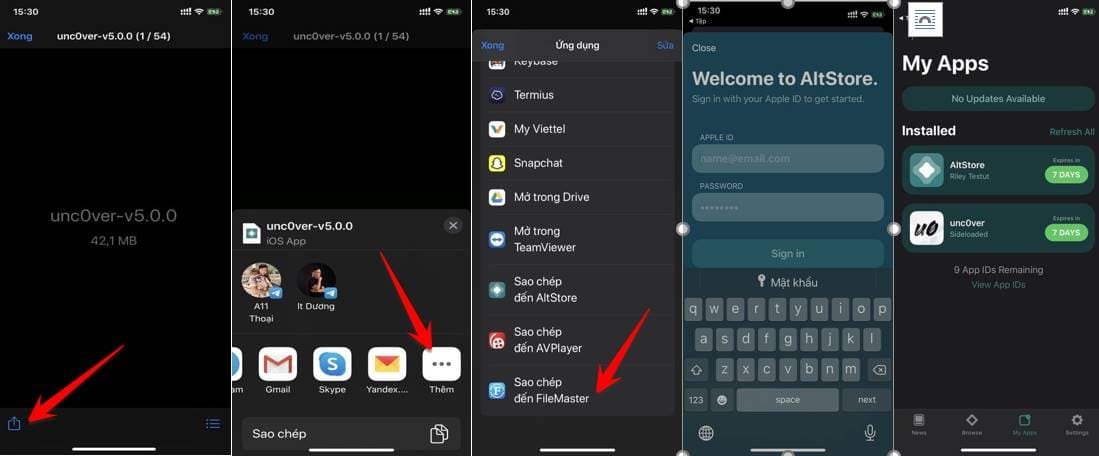Group Unc0ver just released Unc0ver 5.0 which supports Jailbreak all iPhones and iPads running iOS 13.5, the latest firmware for Iphone and Ipad. Now you can Jailbreak all iOS from Iphone 6S to Iphone 11 simply. An update to the new zero-day exploit-based Jailbreak tool allows deep penetration into the iOS 11 – iOS 13.5 operating system.
| Join the channel Telegram of the AnonyViet 👉 Link 👈 |
Although there are quite a few tools to jailbreak iOS 13, but must be used with a computer. Eg, Checkra1n based on Checkm8’s bootrom exploit, and while it can jailbreak iOS 13 – iOS 13.4, it only supports iPhone X and older devices. Checkra1n is also only available for Mac and Linux, with Windows support still being rolled out. Self Unc0ver also supports jailbreaking iOS 13 – iOS 13.3, but only for newer models like iPhone XS, iPhone XR, iPhone 11/Pro. However, the latest release of Unc0ver 5.0 supports all iPhones and iPads that can run iOS 13.5 and earlier versions of iOS. In particular, you can Jailbreak right on your iPhone, no need for a computer.
List of devices that can be jailbroken with Unc0ver 5.0:
Here is a summary of iOS operating systems that can be jailbroken with the Unc0ver 5.0 tool
Unc0ver 5.0 supports all iPhones and iPads running iOS 13.5.
- iPhone 6s
- iPhone 6s Plus
- iPhone 7
- iPhone 7 Plus
- iPhone SE (2016)
- iPhone SE (2020)
- iPhone 8
- iPhone 8 Plus
- iPhone X
- iPhone XR
- iPhone XS
- iPhone XS Max
- iPhone 11 Pro
- iPhone 11 Pro Max
- iPhone 11
- iPad Pro 2020
- iPad Pro 2018
- iPad Pro 2017
- iPad Air 3
- iPad Air 2
- iPad mini 5
- iPad mini 4
- iPad 5th/6/7
You can use Unc0ver 5.0 to Jailbreak all iPhones and iPads running iOS 13.3.1 – iOS 13.5.
Unc0ver 5.0 is an important release as it will be the first 0-day Jailbreak released since iOS 8. According to @pwn20wnd, all other jailbreaks released since iOS 9 use the the 1-day exploit has been patched by Apple in the next beta version of the operating system or in the hardware.
Unc0ver 5.0 changelog:
Full support for all devices on iOS 11.0 – 13.5 with Cydia and new tweak added.
If you have updated your iPhone or iPad to iOS 13.5, you can download the Unc0ver IPA on it and proceed with the jailbreak. This is still a tethered jailbreak, so you need to re-jailbreak your iPhone or iPad every time it reboots
You can download the latest Unc0ver from home page . If the site doesn’t work, you can download Unc0ver from GitHub .
Instructions to Jailbreak iOS 13.5 with Unc0ver 5.0
As introduced, Unc0ver 5.0 can jailbreak all Iphone from Iphone 6S to IPhone 11 with all Firmware. You can perform Jailbreak directly on Iphone without computer.
Prepare
- Remove the iOS 13 OTA update by going to Settings -> Storage and restarting your device before attempting the Jailbreak.
- Unc0ver 5.0 has full support for Cydia and Substrate.
- Make sure to Backup all important data on your device before proceeding with the jailbreak steps.
How to use Unc0ver 5.0.0 Jailbreak directly on Iphone without computer
Method 1:
Visit the page: http://jb.teshinfo.com/ Download Unc0ver to iPhone and Jailbreak directly without computer
One more page where you can download Signed and Jailbreak UnC0ver directly on Iphone: https://ammaripa.com/
Method 2:
Note before doing:
- When Jailbreak you turn on the plane, open wifi, clear safari data and then Jailbrak
- Sign out icloud, passcode
- If 25/31, reset line 2
Perform:
Step 1: download the app testFlight on the appstore
Step 2: into the https://gbox.run download gbox run via testflight
Step 3: download files certificate gbox.zip about decompressing.
Open and share 2 files in turn via gbox, copy cert light.p12 First, then go to Provision (green tick on hola configuration). Password: BawAppie
Step 4: download unc0ver on the unc0ver.dev homepage
Step 5: open unc0ver via gbox select newly downloaded certificate.
If you still can’t install the app, then provision again via gbox tick green on the hola Please. If you’re too stressed, go to settings > wifi and select the wifi you’re using. Click the exclamation point. Select proxy > auto > url: https://ffapple.com then save and turn off wifi then turn it back on and install
Jailbreak iOS 13.5 using Cydia Impactor
This method requires Apple Developer Accountso if you don’t have an account, use AltStore (see instructions below).
Step 1: Download the latest version of unc0ver 5.0.0 from home page or from Github.
Step 2: Download Cydia Impactor. It works for Windows, Linux and macOS, unlike Altstore, which only works with Mac and Windows.
Step 3: Turn off Find My iPhone or iPad. You can re-enable Find My iPhone after the jailbreak is complete.
Step 4: Connect iPhone to computer and open Cydia Impactor. Use Cydia Impactor to install the unc0ver 5.0.0 IPA file that you downloaded in Step 1. You will have to enter your Apple ID information. If you use two-factor authentication, you will have to generate an application-specific password by going to appleid.apple.com for use in Cydia Impactor.
Step 5: On your iOS device, go to Settings -> General -> Device Management and tap on Profiles.
Step 6: Select Trust and then open the un0ver app from your home screen. Click on jailbreak and wait for the process to complete. Your device may reboot during Jailbreak. Once done, open Cydia from your home screen to Download and install your favorite tweaks.
How to Jailbreak iOS 13.5 with Unc0ver 5.0 and Install Cydia with AltServer
Follow the steps mentioned below to Jailbreak iOS 13.3.1 – iOS 13.5 running on your iPhone or iPad.
Step 1: Download AltServer on your PC and install. Proceed to connect your iPhone to your PC via USB. AltServer supports both Mac and Windows. You need to install Mail plugin to establish AltStore.
In case you do not have Icloud software installed on your PC, you will see a request Download and install iCloud on the computer. Then log in to your Icloud account.
Step 2: Click the AltServer icon from your Mac’s menu bar, select Install AltStar, then proceed to select your iPhone or iPad.
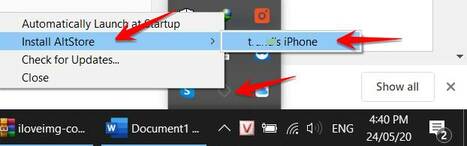
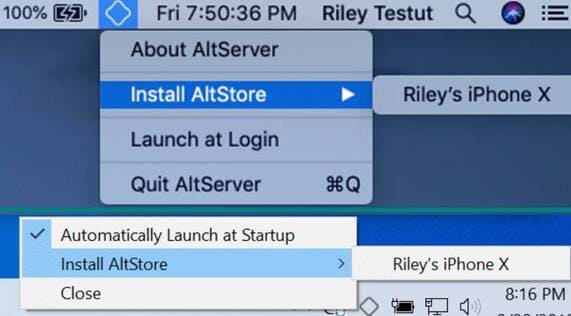
Step 3: The AltStore icon will show up on your iPhone’s home screen. Then go to Settings -> General -> Device Management, tap your Apple ID and trust to the Developer Certificate.
Step 4: With iPhone connected to PC, go to Unc0ver.dev and Download the latest version of Unc0ver. You will see an option of “Open In…”. You will use to open IPA in AltStore. You will now begin the installation process. You may have to enter your Apple ID credentials during installation for the purpose of validating the app’s certificate. Guaranteed to use same Apple ID that you used above.
Step 5: Go back to your iPhone’s home screen and you’ll see the . icon Unc0ver, touch to launch. Press the button Jailbreak and wait for the app to perform the jailbreak. During the process, the iPhone will restart, when you see the Cydia icon on the screen, your jailbreak is successful.
After the jailbreak is complete, you can go to Cydia to install the Nice tweak such as recording calls, adjusting fonts, interfaces, blocking ads … on Iphone.
It is possible that the jailbreak process will cause errors and failures. If that happens, just reboot your phone, open the Unc0ver app and try the jailbreak again. If Unc0ver app is not able to jailbreak your iPhone, such as it crashes or seems to be stuck, then you need to close Unc0ver app, clear all app cache, restart iPhone, turn on Airplane mode, then try jailbreaking the device again.