Google Fonts isn’t just limited to the web. You can download and use them in applications like Microsoft Word. So in this article, I will show you how to download and use these fonts on both Windows and Mac computers.
| Join the channel Telegram of the AnonyViet 👉 Link 👈 |

Download the Google Font you want
First, you need to download the font you want to use in your document from the Google Fonts Library. You can download specific fonts or download them all at once.
Visit page Google Fonts and select the font you want to load.

Click “Download family” in the top right corner.
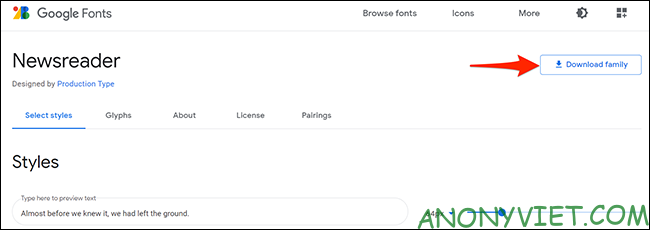
If you want to download all fonts from Google Fonts, open Google Fonts on GitHub. Then, scroll down to the “Download All Google Fonts” section and click the link to download it.
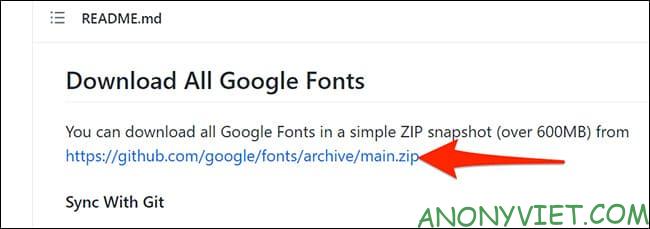
Install downloaded Google fonts
The next step is to install the downloaded font on your Windows or Mac computer.
To do this, first double-click the downloaded ZIP file to open it. Then, double-click the font file (usually with the .ttf extension) to open the font.
Note: If there are multiple fonts in the folder, you can select all of them and right-click and click “Install”.
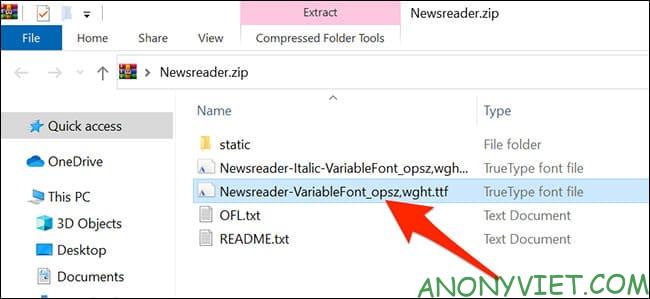
Your computer will open a preview of the selected font. If you are using Windows, click “Install”.

If you are using a Mac, click “Install Font”.
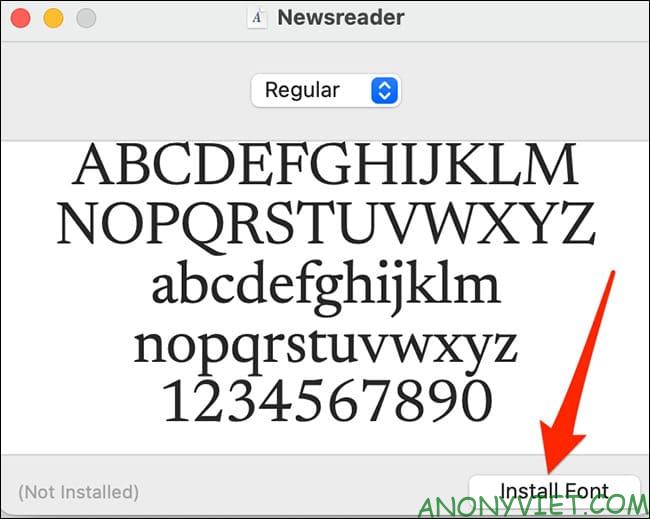
The selected font will now be installed on your computer.
Using Google Fonts in Microsoft Word
To use the newly installed font in Word, open an existing document or select “Blank document” on the main Word screen to create a new document.
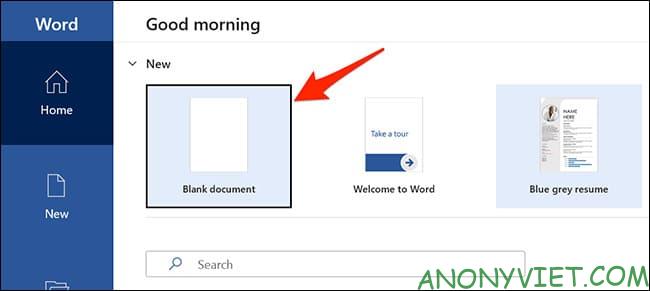
In Word’s editor window, on the Home tab, find “Font” and click on the current font.
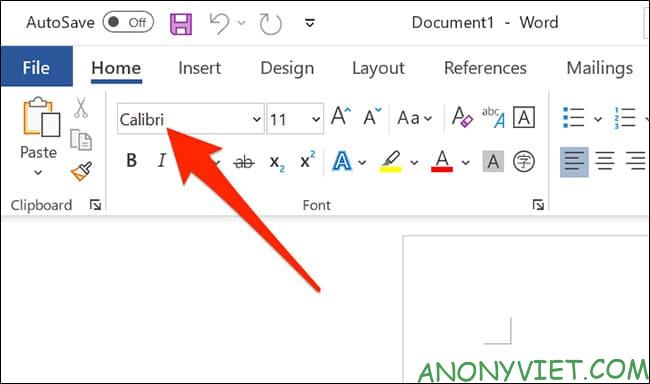
Scroll down, select the newly installed Google font.
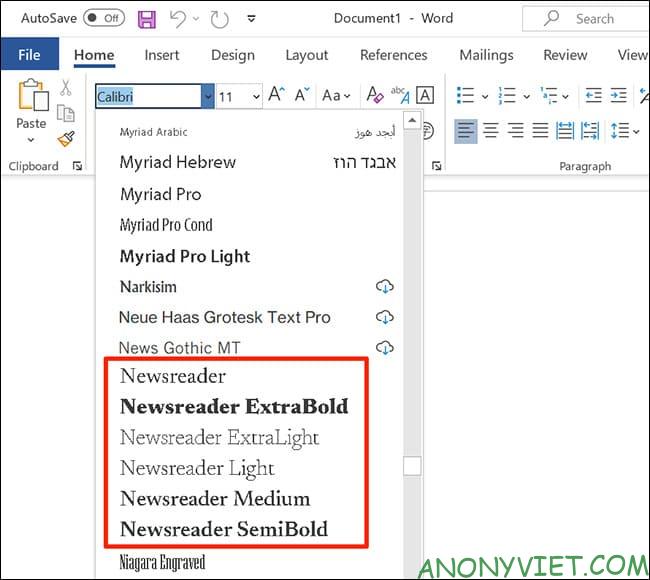
Click anywhere in your document to start writing Google fonts.

And that’s how to use Google fonts in Microsoft Word. In addition, you can also change default font in Microsoft Word that’s more.











