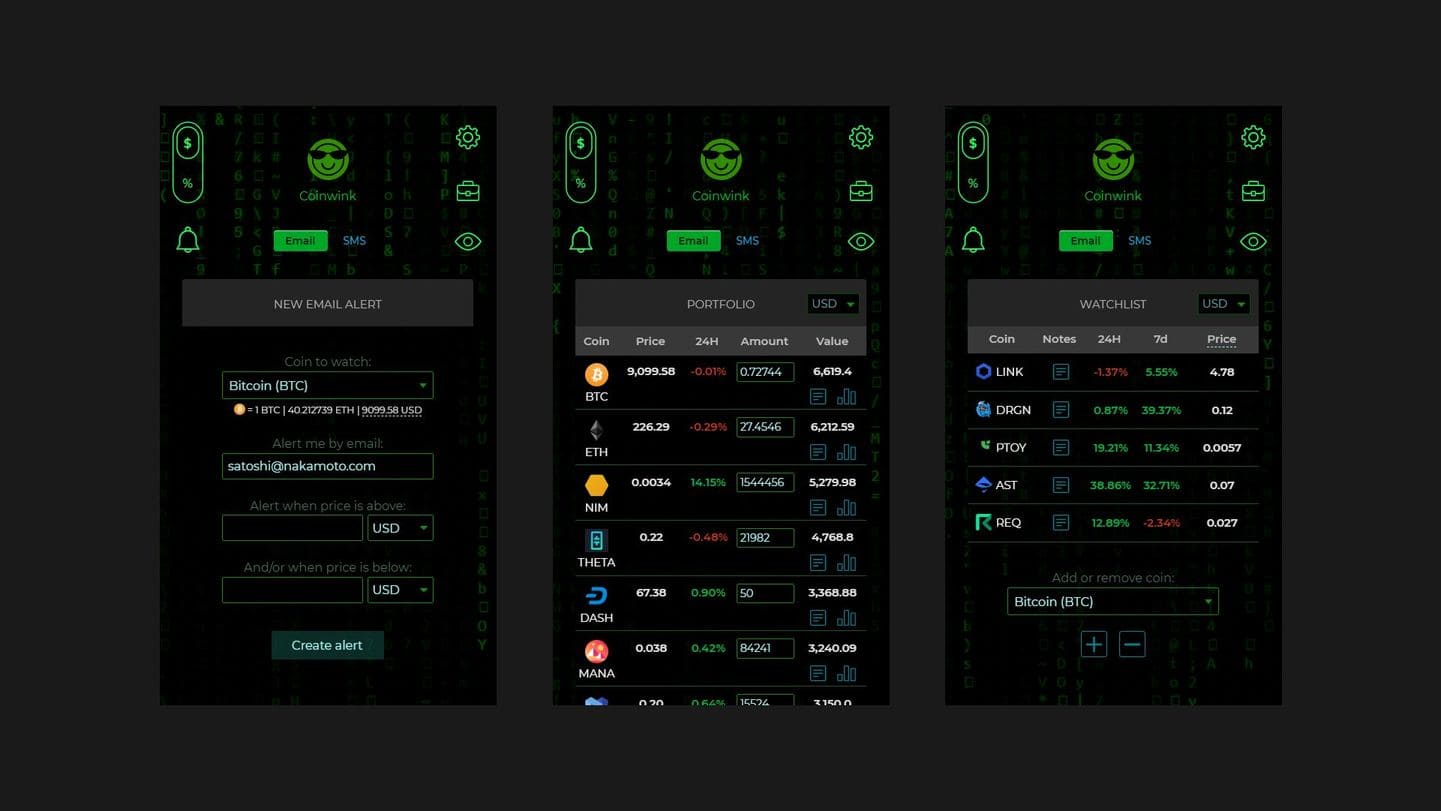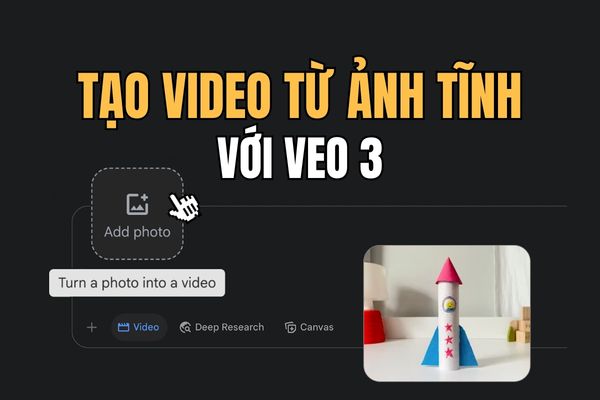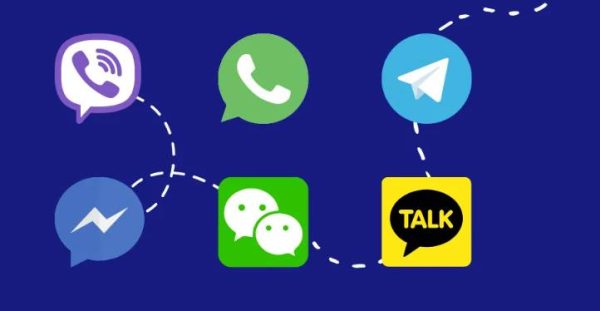Firefox 74 has an official Facebook container supplement that helps Facebook to track tracking your web browsing activities. It can automatically block any Facebook tracking when outside Facebook to enhance your privacy when online.
| Join the channel Telegram belong to Anonyviet 👉 Link 👈 |
How to work on Facebook Container on Firefox
Facebook container Working by isolating on Facebook Your into a completely separate version of the browser, which Firefox called the “container”. When you install Facebook Container, Firefox extended utility will delete your Facebook cookie, log out you from the website and close all the open Facebook tabs. This is a free browser extension created by Mozilla itself.
When it is activated, you can navigate to Facebook as usual. But then, you will see a line blue Below any Firefox tab. This indicates that the container is operating. Everything related to Facebook inside the container is allowed. Everything related to Facebook outside the container is blocked. All links are not Facebook that you click on the storage area will open in the normal Firefox tab, outside the Facebook container.
Any website requires Facebook login, or accessing Facebook content, will not work normally if any. This is the exact purpose of additional utilities: Preventing any activities related to Facebook disturbing or tracking you in normal web browsing activities.
Remember: This additional utility does not do anything with the existing Facebook information, nor does it interfere with Facebook’s activities in the storage area. In addition, this additional utility can be conflict with the additional utility “Multi-account container”, allowing you to put one or more websites you choose to a similar storage area.
How to use Facebook Container Facebook to track you
Search Facebook Container on Mozilla Add-ons in Firefox to install. Also, you can access “Addons.mozilla.org” In Firefox and search “Facebook container“After that, click on “Add to Firefox”.
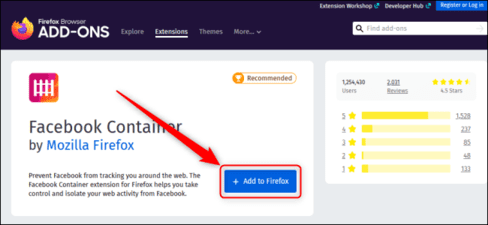
Then there is a notice “Add Facebook Container” will appear. Click “Add”.
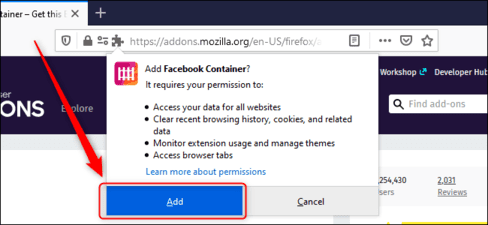
You can know whether the Tab has Facebook container is active or not by finding the black line under the text of the tab.
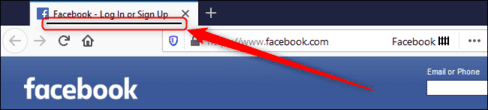
How to add exceptions
The area isolate your Facebook activity in a special part of the browser. Facebook cannot track your web browsing through Facebook links on other websites. However, sometimes you may want to interact with your Facebook account on a certain website.
If you want to eliminate a website from these limitations, you can add the site as an exception and allow it to interact with Facebook. To do this, navigate Firefox to that website. Click the Facebook Container icon and select “Allow Site in Facebook Container”.
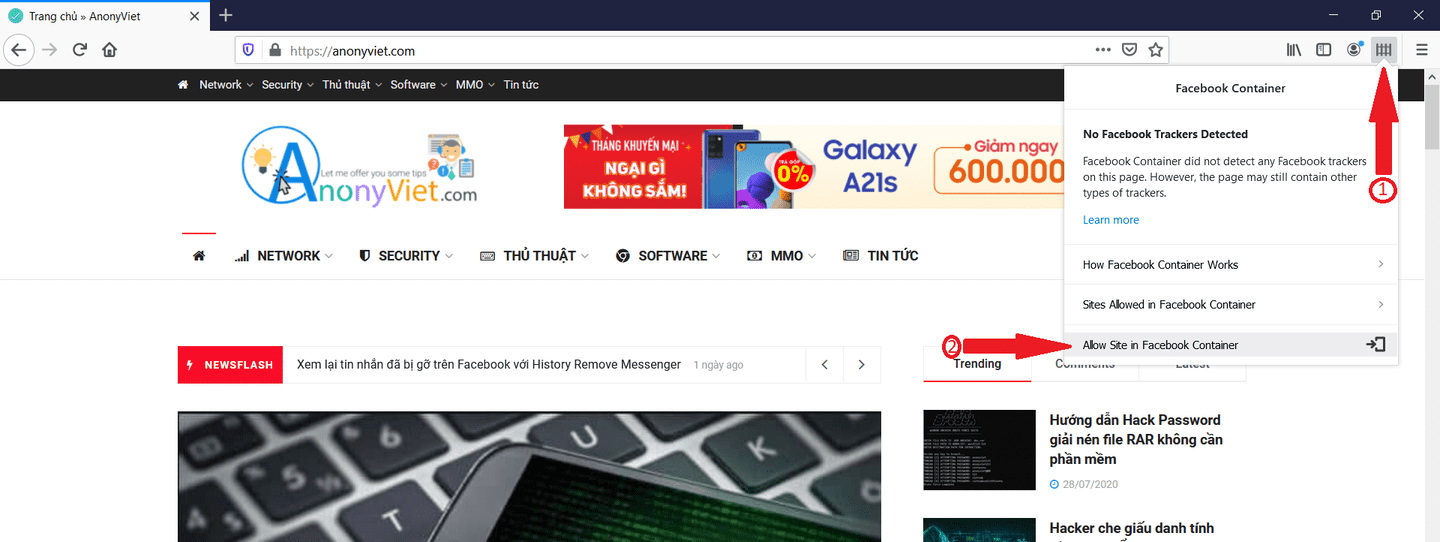
Click “Allow“And Trang will be put on the exception.
With these settings, Firefox can give you a browsing experience without throwing new ads at you based on what you last to see on Facebook.