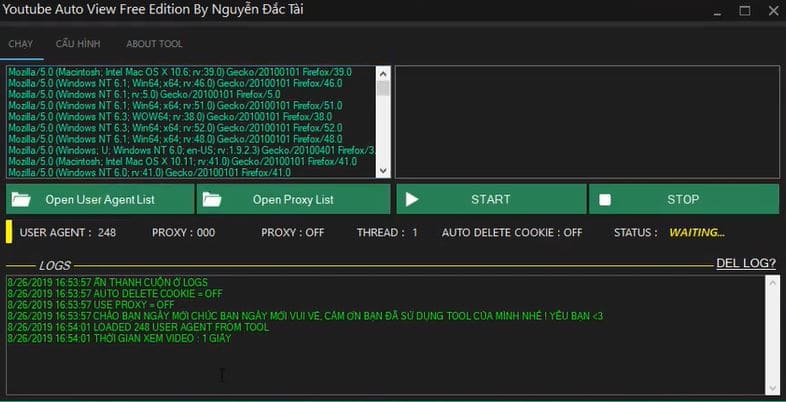Firefox 74 has an official Facebook Container add-on that helps prevent Facebook from tracking your browsing activity. It can automatically block any Facebook trackers while outside of Facebook to enhance your privacy online.
| Join the channel Telegram of the AnonyViet 👉 Link 👈 |
How Facebook Container works on Firefox
Facebook Container work by isolating operations on Facebook your browser into a completely separate instance of the browser, which Firefox calls a “container”. When you install the Facebook Container, the Firefox extension deletes your Facebook cookies, logs you out of the website, and closes any open Facebook tabs. This is a free browser extension created by Mozilla itself.
Once it is enabled, you can navigate to Facebook as usual. But then, you will see a line blue below any Firefox tab. This indicates that the container is active. Anything Facebook related inside that container is allowed. Anything Facebook-related outside of that container is blocked. Any non-Facebook links that you click in the container will open in a normal Firefox browser tab, outside of the Facebook Container.
Any website that requires a Facebook login, or access to Facebook content, will not function properly if it does. This is the exact purpose of the add-on: to prevent any Facebook-related activity from disturbing or tracking you during normal browsing.
Remember: This add-on does not do anything with the information Facebook already has, nor does it interfere with Facebook operations in the container. Additionally, this add-on may conflict with the “Multi-Account Container” add-on, which allows you to place one or more websites of your choice into a similar container.
How to use Facebook Container to prevent Facebook from tracking you
Search for Facebook Container on Mozilla Add-Ons in Firefox to install. In addition, you can access to “addons.mozilla.org” in Firefox and search for “Facebook Container“. Then click “Add to Firefox”.
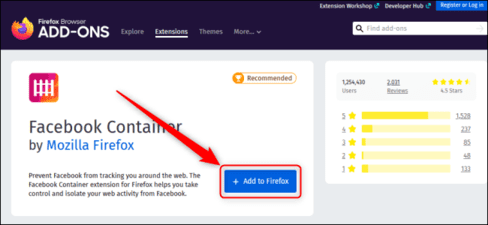
Then a message “Add Facebook Container” will appear. Click “Add”.
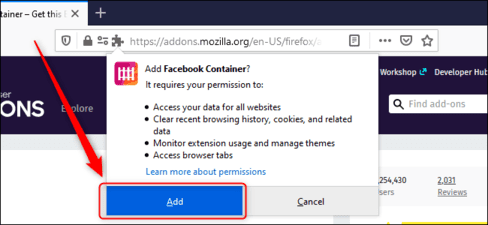
You can tell if a tab has an active Facebook Container by looking for the black line under the tab’s text.
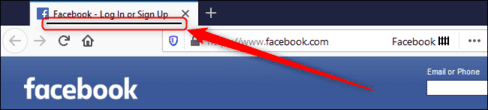
How to add exceptions
The container isolates your Facebook activity in a special part of the browser. Facebook cannot track your browsing activity through Facebook links on other websites. However, sometimes you may want to interact with your Facebook account on a certain website.
If you want to exclude a website from these restrictions, you can add that site as an exception and allow it to interact with Facebook. To do this, navigate Firefox to that website. Click on the Facebook Container icon and select “Allow Site In Facebook Container”.
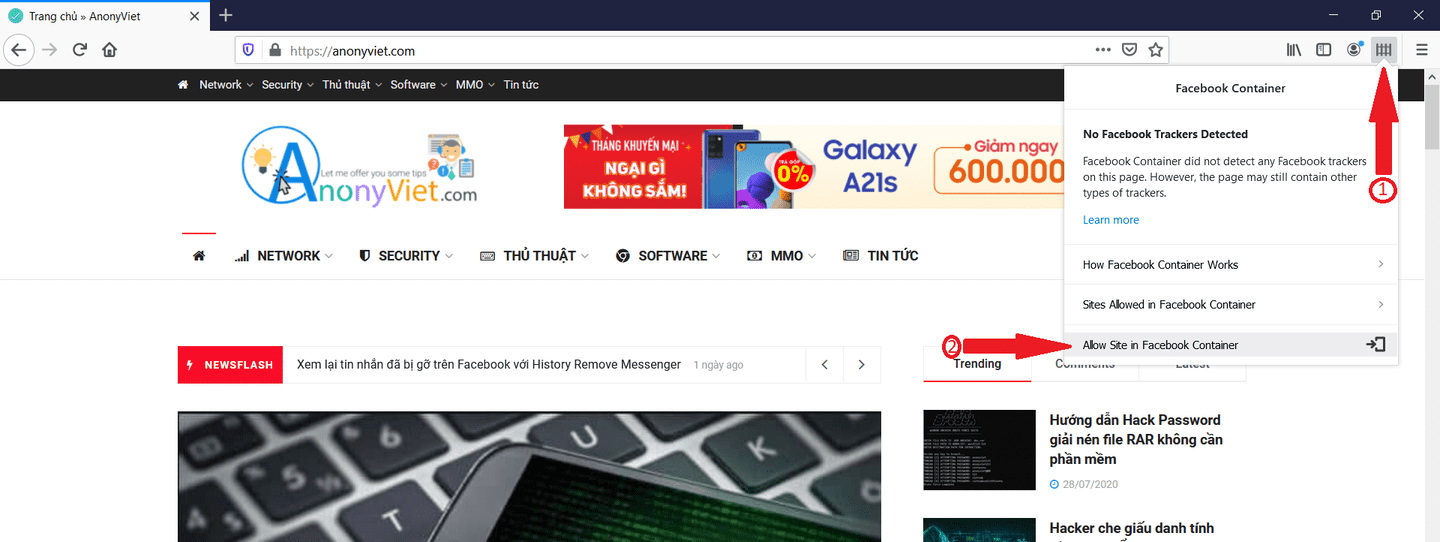
Click “Allow” and the page will be thrown with an exception.
With these settings, Firefox can give you a browsing experience without throwing new ads at you based on what you last viewed on Facebook.