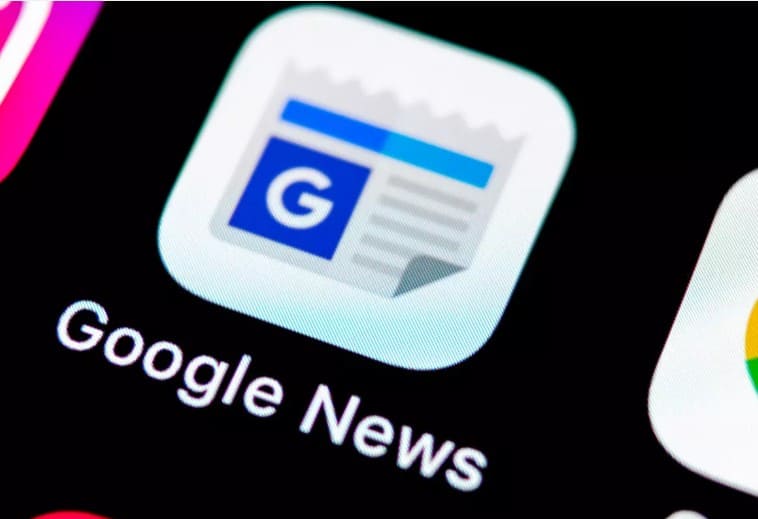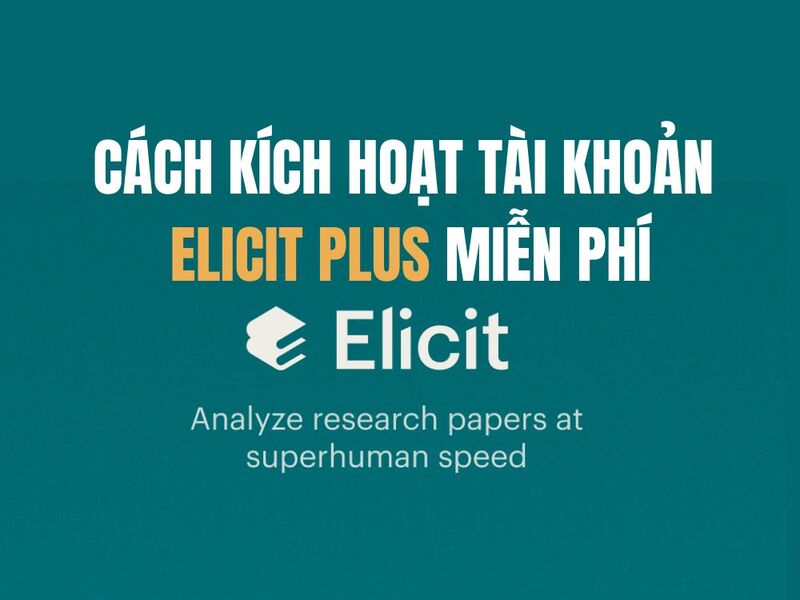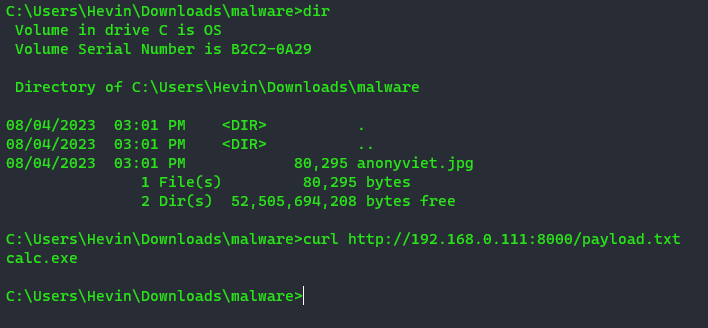In the current technology era, Deep Fake is becoming a hot and controversial topic. Although Deep Fake can offer potential applications in the fields of entertainment and art, if misused, it can lead to unpredictable consequences. In today’s article, AnonyViet will guide you how to use Deep Fake on Stable Diffusion to change face in video.
| Join the channel Telegram belong to AnonyViet ???? Link ???? |
Note: The article only shows how to do it for entertainment and experience purposes only. Absolutely do not promote any abuse of Deep Fake to perform illegal and unethical activities.
What is Deep Fake?
Deep Fake is an image or video spoofing technique in which a user can create a video or image with unreal content by using artificial intelligence (AI) technology to change the face of a person. others.
How to use Deep Fake on Stable Diffusion to change the face in the video
To use Deep Fake on Stable Diffusion To change the face in the video, you can follow these steps:
Step 1: You visit the page Stable Diffusion Life > Select “Short Clip Deep Fake”
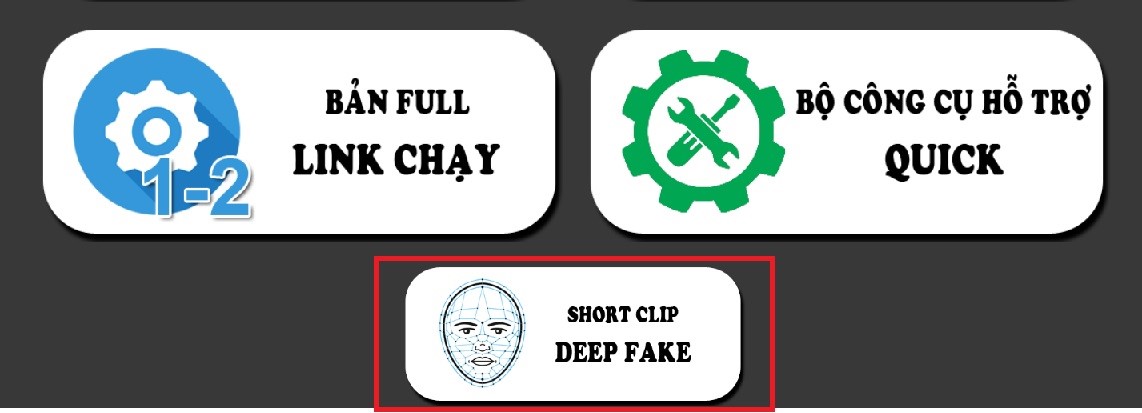
Step 2: At the “Initialize environment” section, click the arrow to run > Select “Run anyway” > Select “Connect to Google Drive”
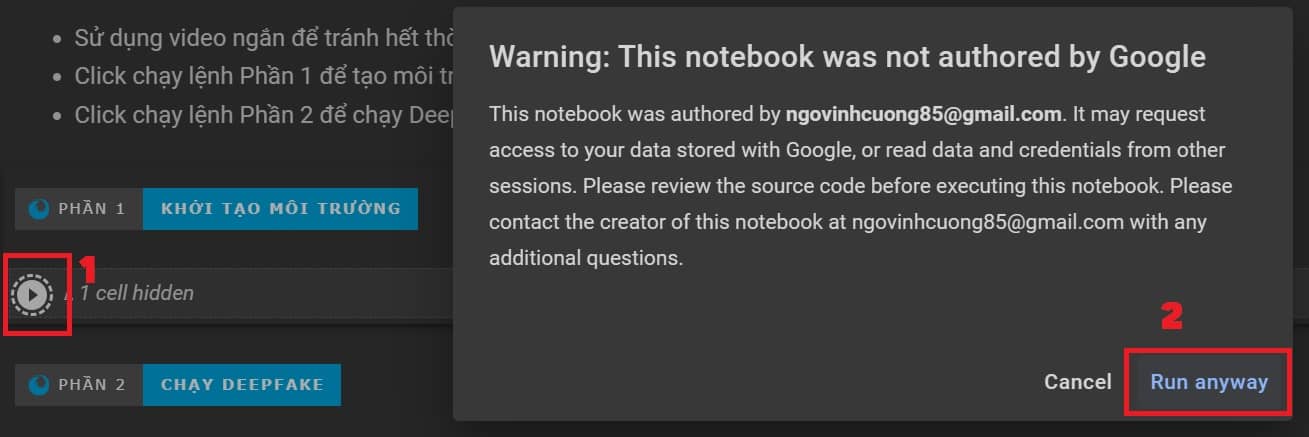
Step 3: While waiting for the system to run (quite a long time), prepare:
- 1 image that you want to add face to (.jpg extension)
- 1 video you want to change face (.mp4 extension)
Step 4: After running the “Initialize environment” part, you will see the message as shown
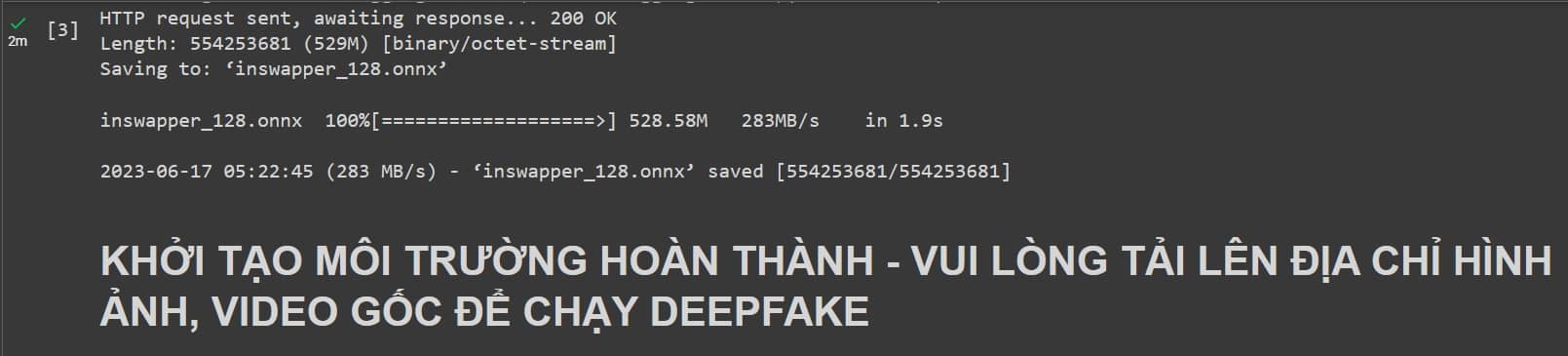
Now go to Google Drive > Open the folder “SD-ChiaSeDamMe-Deepfake” > Paste 2 image and video files into it.
Note: Normally, the system will create a Deepfake folder for you, but if you don’t see that folder, you can create it manually, by clicking the “+ New” sign > Select “New folder” , named SD-ChiaSeDamMe-Deepfake
Step 5: Rename the image to “image.jpg”, rename the video to “video.mp4”
Or you can change the name on the Colab site, as long as the file name on Colab and Drive is the same.
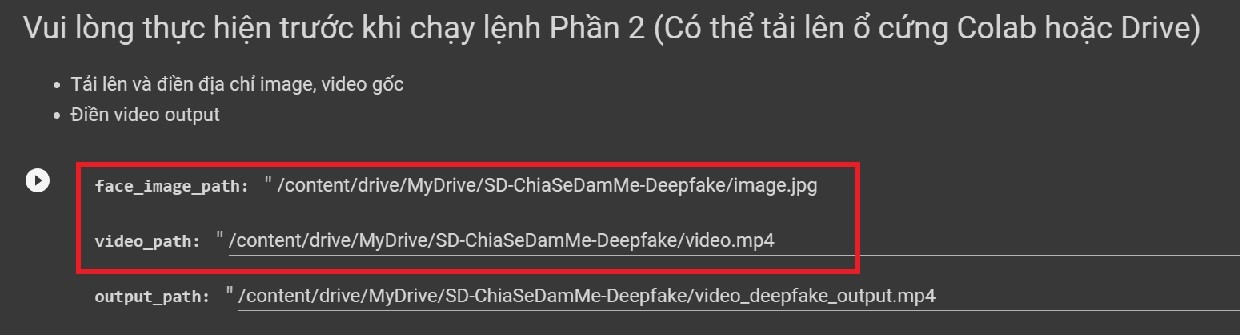
Step 6: Click the arrow button to start running Part 2
The longer the video length, the longer the gen time, for example, a 34-second video I made takes about 2 hours.
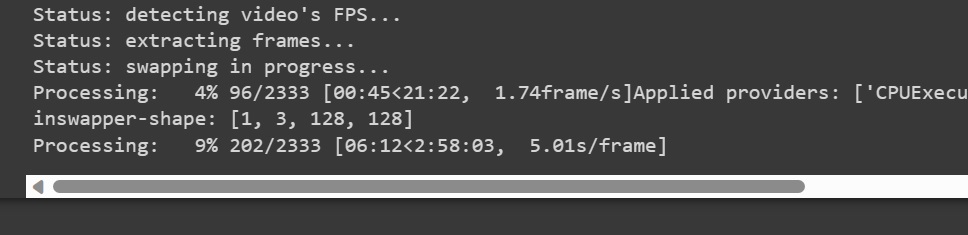
And the result is like this
Note: If you want to create a second video, please change the video name, image, output in the Colab page.
Epilogue
So through the above instructions, you can know How to use Deep Fake on Stable Diffusion to change face in video easily. Remember to use it for the right purpose to avoid unwanted consequences. Hope you are succesful.