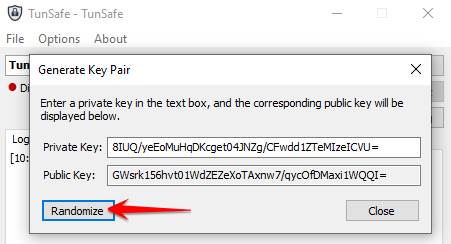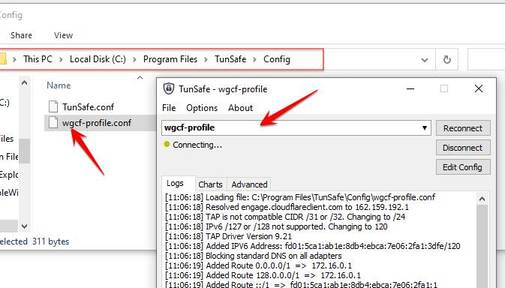As you all know, App 1.1.1.1 helps connect VPN to access blocked Websites on Android phones and Iphones quite effectively. However, the App can only be used on phones, this article will guide you to use the 1.1.1.1 app with the WARP+ package on your computer with TunSafe. The advantage of this is that you will be using a free VPN with high altitude. Can access to xvide0, pornhu, xxx blocked on computer.
| Join the channel Telegram of the AnonyViet 👉 Link 👈 |
How to install App 1.1.1.1 on PC to access blocked Website
If you already know how to hack WARP+ data on 1.1.1.1, you should take advantage to use it on PC. 1.1.1.1’s VPN connection speed is quite good for you to access blocked websites in Vietnam. But currently 1.1.1.1 is only supported on phones, you can use Tunsafe to create a VPN connection on your PC following the instructions below:
To use App 1.1.1.1 on your computer, you need a support software called TunSafe. There is a function to get the config file of 1.1.1.1 to create a VPN connection on the computer.
TunSafe is a fast and modern layer 3 VPN connection software, using WireGuard protocol. TunSafe creates a TAP-Windows virtual network card. This network card is open source created by OpenVPN team to have direct access to TCP/IP packets.
Features of the TunSafe client
- All free
- Written in C++ for maximum performance
- Works with all types of Internet connections
- Works with your own WireGuard configuration files
- Many features: Kill-Switch, LAN-IP bypass
- WG . compatible command line tool
- Support IPv4 and IPv6
How to install app 1.1.1.1 on computer using TunSafe
Step 1: Install TunSafe
+ Download Tunsafe at the link: https://tunsafe.com/download
+ Open the installed TunSafe software
+ Enter the menu File > Generate Key Pair.
+ Click the button “Randomize” to retrieve Private Key and Public Key generated for use in a later step.
Step 2: Run Python script to get Warp+ . configuration
Go to this site to run the Python Script: https://repl.it/languages/python3
Copy the content in the link below to the screen main.py: code link or here
+ Click Run to run and display the right command line screen
+ The screen shows “Do you agree? (y/N)” then type y and enter
+ The screen shows “Please enter private key”, then copy Private Key inside Tunsafe and paste in and press Enter
+ The screen shows “Please enter public key”, then copy Public Key inside Tunsafe and paste in and press Enter
+ After successful run will create 2 files: wgcf-identity.json (identifier file) and wgcf-profile.conf (configuration file).
+ Click on the expanded menu (the 3-dot icon near the Files section) select “Download as zip” to download download and unzip zip file to any folder.
Step 3: Configure settings to use Warp+ 1.1.1.1 with TunSafe
+ Open the TunSafe tool just installed above.
+ Select File > Browse in Explorer to open the configuration folder.
+ Copy wgcf-profile.conf downloaded in step 2 into the configuration directory.
(Usually C:\Program Files\TunSafe\Config)
+ Go back to TunSafe and select “wgcf-profile” in the list to connect to Warp+.
+ When TunSafe shows Connected, it means you have successfully connected.
Step 4: Hack data WARP+ 1.1.1.1 on PC
First you need to get the Account ID of the account.
+ Open the file “wgcf-identity.json” with notepad and find the value of “account_id” which is a string of numbers.
Follow the tutorial Instructions for Hacking Data WARP+ of App 1.1.1.1. You will increase the amount of free WARP+ data.
Follow the instructions of APKCOMBO