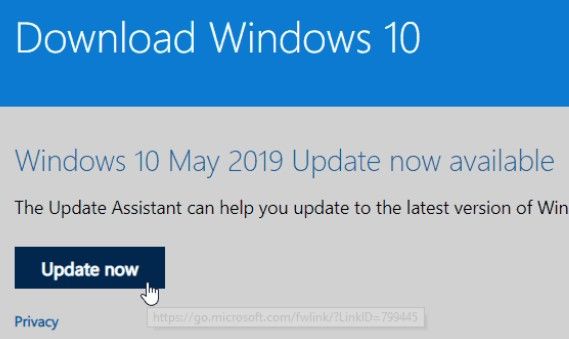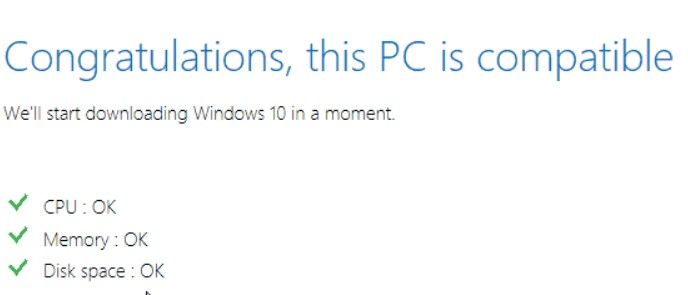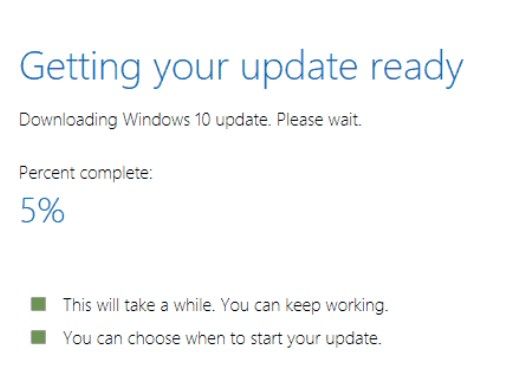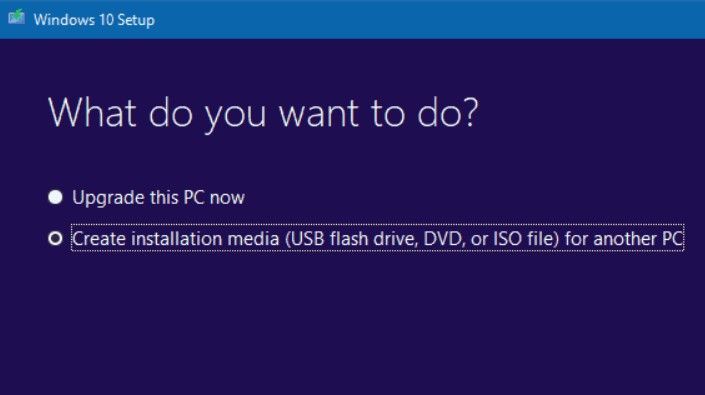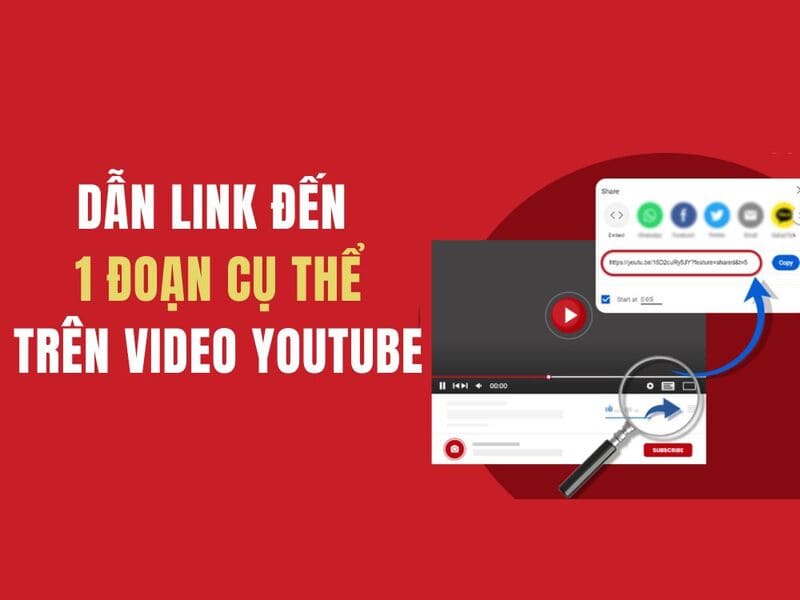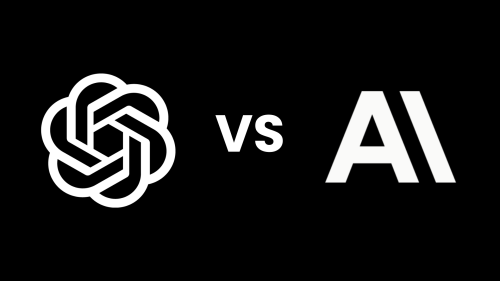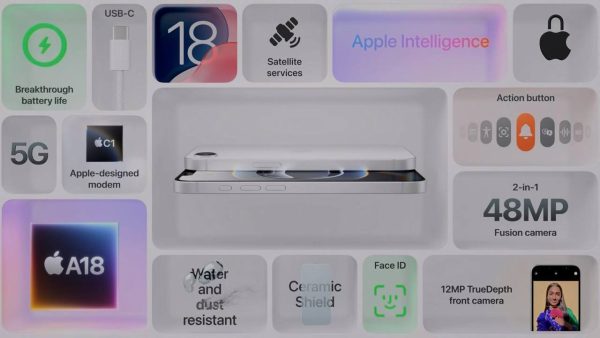Microsoft has released the November 2019 update, also known as the 19h2 version. In addition to improvements in security and performance, the update includes new features such as: online search in File Explorer, calling virtual assistant on the lock screen, creating a calendar event from Taskbar, improving management Notice, improve performance. Like other updates, Microsoft will start launching the 19H2 version gradually through Windows Update. It will start with newer devices before and then expand to other devices. But there is no specific time when all computers will be updated. However, you can do the following way to update to Windows 10 19H2 manually without waiting for Microsoft to update.
| Join the channel Telegram belong to Anonyviet 👉 Link 👈 |
Note: Before updating Windows, back up your important data first. Also prepare USB Boot to install Windows 10. This will help you restore Windows in case of a problem.
How to update Windows 10 19H2 manual
To update Windows 10 19H2 Manual, you need to download the tool Update Assistant. This is Microsoft's update product. Will this tool check the computer eligible to update to Windows 10 19H2? Then you will download the update files and install it for you. All processes do automatically. You just need to open the tool to run and can do other things like surfing the web, watching movies ….
Run the Assistant update tool and it will check your PC for compatibility. Information such as CPU, RAM, hard drive capacity, etc.
If the hardware information is ok, the update process will start. Just follow the instructions on the screen. You can shrink the tool and continue working until you need to restart to complete the update. When miniature, window of Update Assitant will be hidden in the region Notification (clock).
If you want to see the update process, click on the blue window icon. The installation process is fast or slow depending on your internet speed. After downloading the update of Windows 10 19H2, the installation process takes about 30 minutes. At the end of the update process will restart the device to complete.
If you change your mind, you can select Cancel options to cancel the update and can be done later. Upgrade with Update Assitant Will hold your current files, applications and installation.
Download ISO Windows 10 19H2 from Microsoft
If you want to download the file ISO Windows 10 19H2 For installation for other computers Media Creation Tool. This is also a genuine Microsoft tool to help you download ISO Windows 10 original. You can use the ISO file to extract it on USB and install it on another computer or install it on a virtual machine. When installing Windows from this ISO file, your version will be Windows 10 19H2 and do not need any more installation.
You can also use Media Creation Tool To update Windows 10 19H2 manual by choosing Upgrade this pc now.
Some notes when updating Windows 10 19H2
Windows Sandbox Considered the most outstanding feature of Windows 10 19H2. Like a virtual machine, you can test software, viruses … without fear of real data affected. This is also known as the testing environment on Windows. A special feature is that Windows Sandbox can connect to the Internet, connected to the software on the real device. The only thing is that the applications on Sandbox will be deleted when restarting the device. Can see how Turn on Windows Sandbox feature Introduced by Anonyviet.
If you are a normal user, do not like to explore, you should wait for the official update from Microsoft. Version 19h2 is still in the stage of allocation to the old device. Which computers have been updated by themselves to ensure higher compatibility.