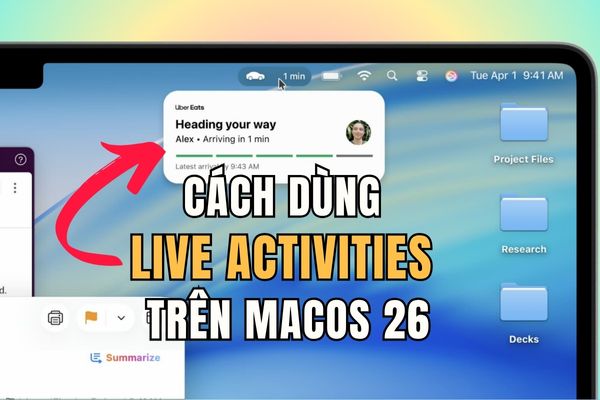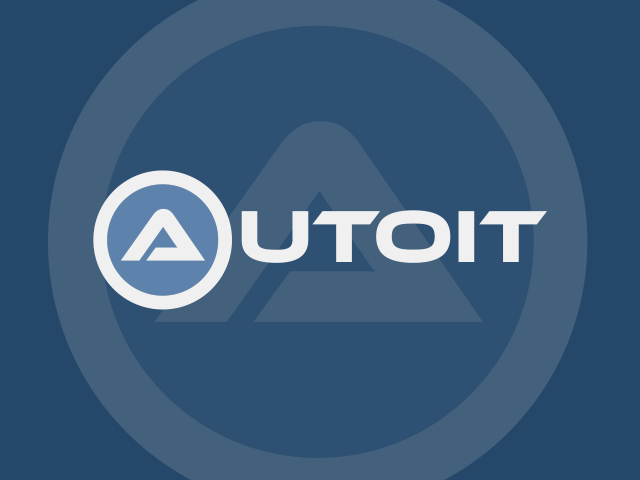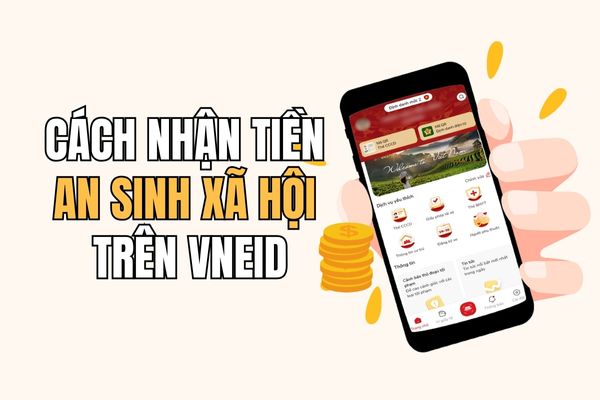Grok AI is the artificial intelligence product from Elon Musk, equipped with smart memory, allowing storage and use of data from previous conversations to bring personal experience. However, not everyone wants Grok to preserve their chat history. If you are looking for a way Turn off Grok’s memory feature To protect privacy, this article is for you!
|
Join the channel Telegram belong to Anonyviet 👉 Link 👈 |
Why should it turn off Grok’s memorization feature?
Grok’s memory feature helps Chatbot provide more appropriate answers based on previous conversations. However, this means that your personal information is stored. If you are concerned about privacy or do not want Grok to use chat history, turning off Grok’s memory feature is an ideal solution.
Besides, Grok also provides private chat mode mode to ensure no data from the conversation.
How to turn off Grok’s memory feature
1. On the computer
If you use Grok via computer web browser, turning off the memorization feature is very simple. Here are the detailed steps:
Step 1: Open the browser and in Grok.com. Log in to your account if not done.
Step 2: In the upper right corner of the page, click on the avatar or the profile icon to open the account menu.
Step 3: In the drop -down menu, click Settings (Settings) To access account management options.
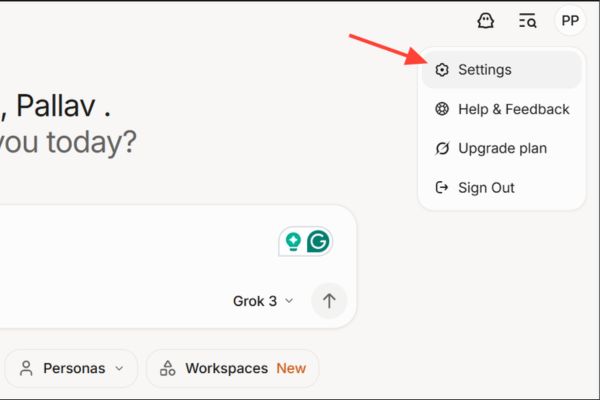
Step 4: In the installation interface, find and select Data Controls (Data Controls) To view data -related options.
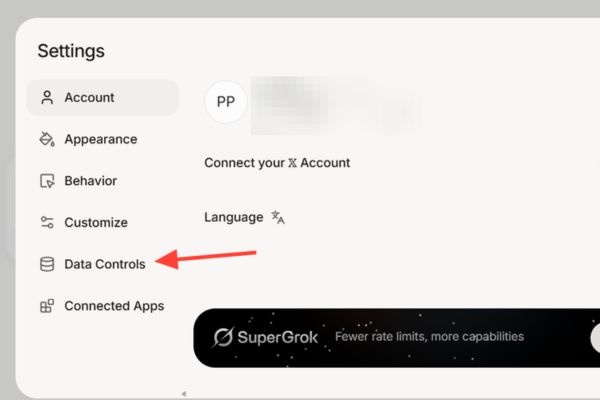
Step 5: Turn off Personize Grok with your conversation History. From now on, Grok will not store or use your chat history anymore.
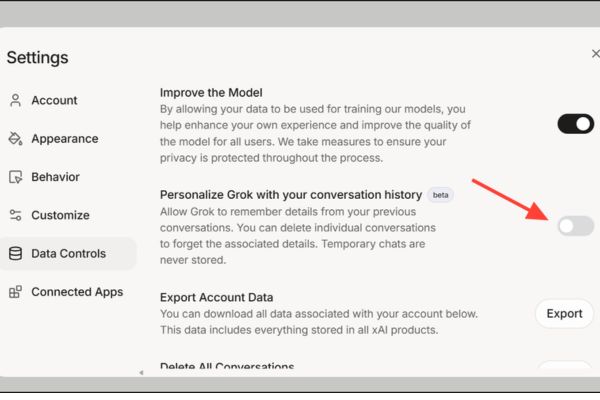
2. On the phone
If you use the Grok application on iOS or Androidturning off Grok’s memory feature is equally easy. Here are instructions:
Step 1: Open Grok application on mobile devices and login if needed.
Step 2: Find the file icon or menu button (usually in the upper or lower screen) and press to open the main menu.
Step 3: Click the icon gear (Usually in the lower right corner) to open the settings page.
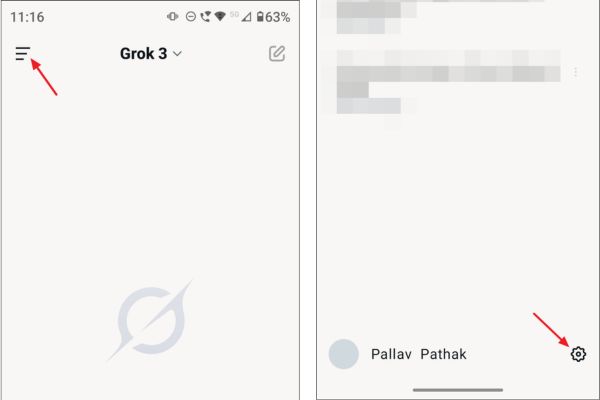
Step 4: In settings, select parts Data Controls (Data Controls) To manage data.
Step 5: Find the switch with content Personalized by memory with memories) And switch to the off state.
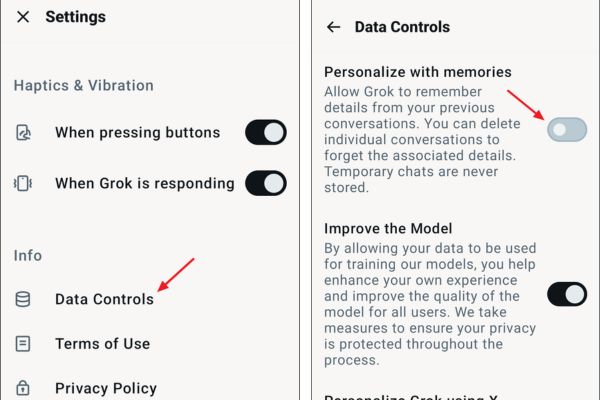
Use private chat mode – Private chat mode
In addition to turning off the Grok’s memory feature, you can use private chat mode to make sure no data is saved. This is the perfect choice for temporary conversations.
Step 1: In the conversation interface (both on the web and application), find the image icon ghost (Ghost) in the upper right corner of the conversation window.
Step 2: Press or click this icon to enable private conversation mode. When activated, Grok will not save any content from the conversation, bringing absolute peace of mind.
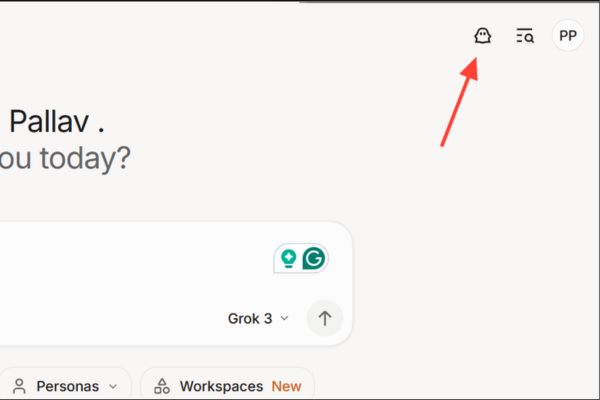
Conclude
Turn off Grok’s memory feature is a simple but effective step to protect privacy and personal data control. Although you use Grok on the website, mobile applications, the above steps are easy to perform. Try applying today to experience Grok in the safest and most private way!