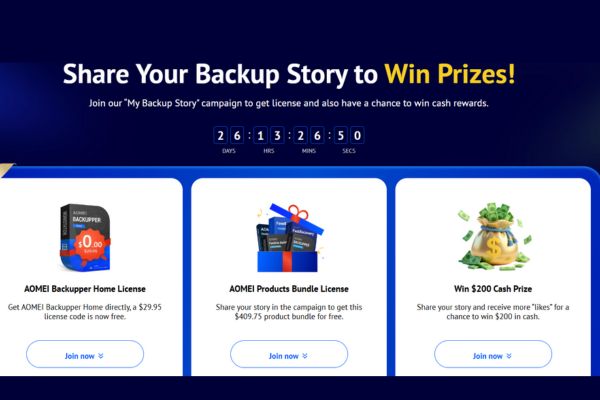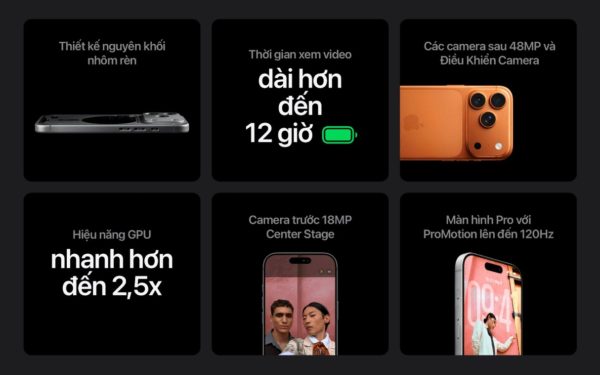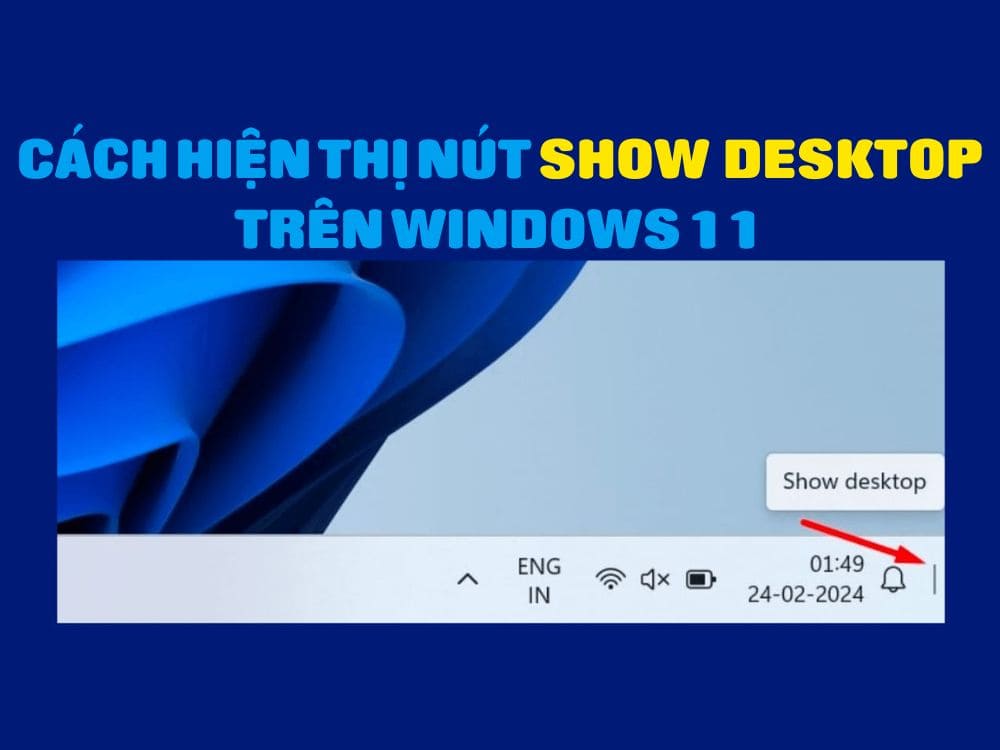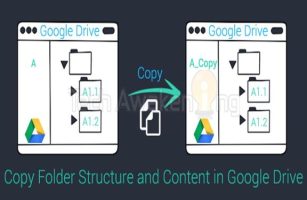For iPhone users, downloading and installing applications from the App Store is considered a daily habit. For added convenience and speed, you may want to know How to turn off entering password when downloading applications. This article will show you how to do this, making the user experience more convenient.
| Join the channel Telegram belong to AnonyViet 👉 Link 👈 |
Why should you turn off password entry when downloading applications?
By disabling the password requirement function, entering a login code is no longer required each time you want to install an application from the App Store, which provides convenience and faster application downloads. For those who only use their iPhone personally and do not intend to share it with others, turning off password entry will make using the device easier, eliminating the need to authenticate each time you want to download a file. new application.
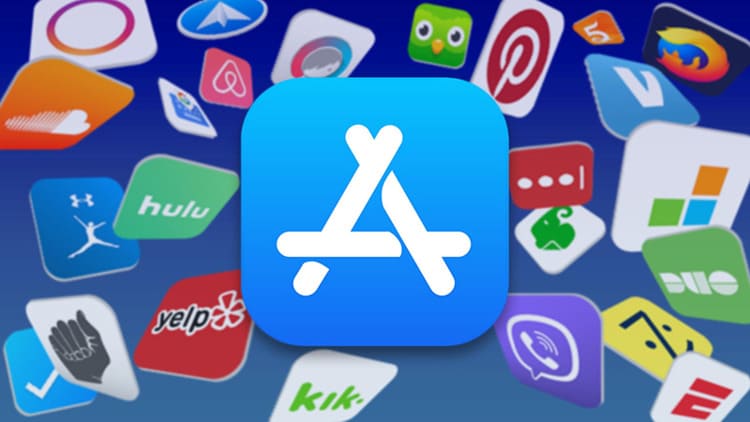
How to turn off entering password when downloading applications on iPhone
Step 1: Open 'Settings' on Iphone > Select your Apple ID account > Go to 'Media & purchases'.
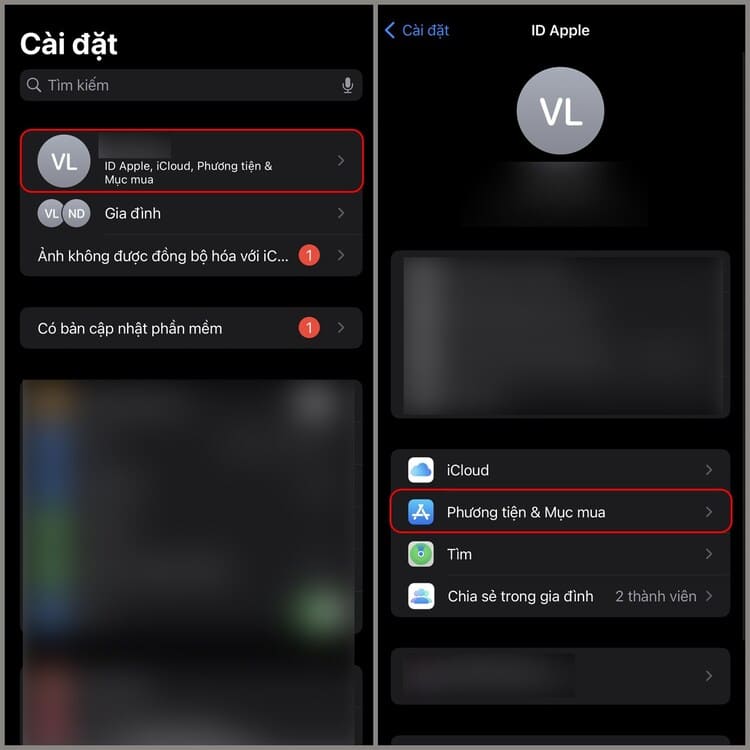
Step 2: Click on 'Password settings' > Click to deactivate 'Require password'.
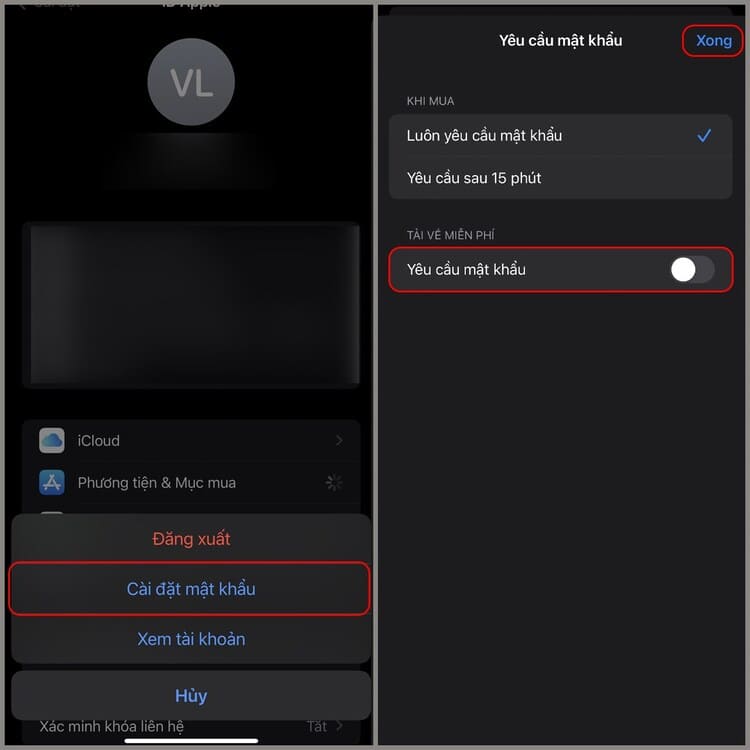
Step 3: Go back to Settings > Go to 'Face ID & Passcode' > Turn off 'iTunes & App Store' function.
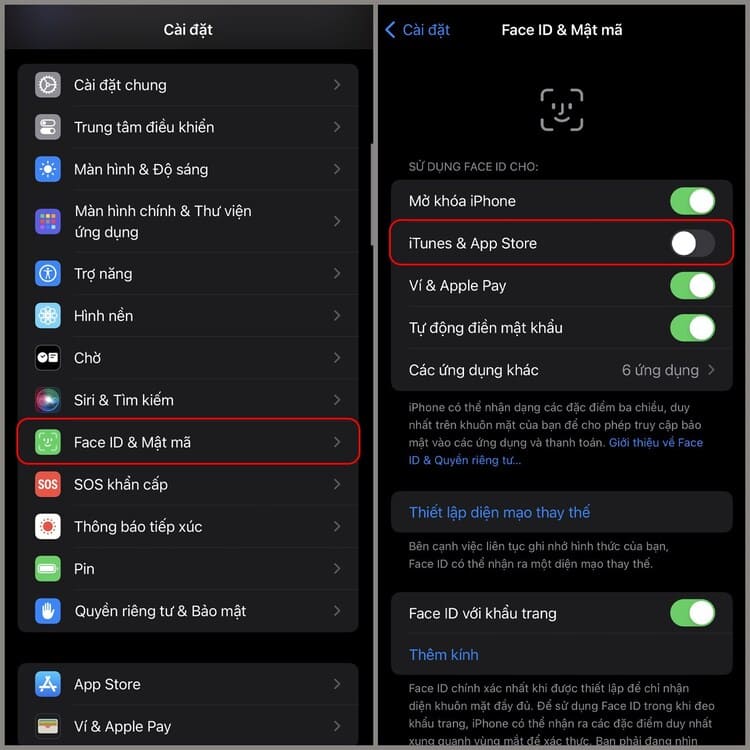
What if I forget my Apple ID password?
If you don't remember your Apple ID password, it's still possible to turn off password entry for the App Store because there's no need to enter a password when entering settings. But, to protect information security, you should restore your Apple ID password before proceeding with other steps.
Epilogue
So, you know How to turn off entering password when downloading applications on the App Store, making downloading applications on iPhone simpler. If you encounter any difficulties during the implementation process, do not hesitate to leave a comment for support. Good luck!