If you have a computer with Windows 10 pre-installed, such as a Surface Laptop 4 or Dell XPS 13, you are using an “OEM” license key. In this case, the product key cannot be transferred and you are not authorized to use it to activate another device. Additionally, if you upgraded to Windows 10 Pro from Windows 10 Home when you purchased the upgrade through the Microsoft Store, you can transfer the License Key to the new computer because the product key will be converted to a Technical License Key. digitally associated with your Microsoft account.
How to transfer Windows 10/11 license key to another computer
On a computer with a Windows 10 Retail License Key, you can transfer the product key to a new device. You only have to remove the License Key from the old system and then you apply the same key on the new computer.
Deactivate your old Windows 10 computer
To remove the product key on Windows 10, follow these steps:
1. Open Start.
2. Search for Command Prompt, right-click on the top result and select Run as administrator.
3. Type the following command to delete the current Windows Key and press Enter:
slmgr /upk
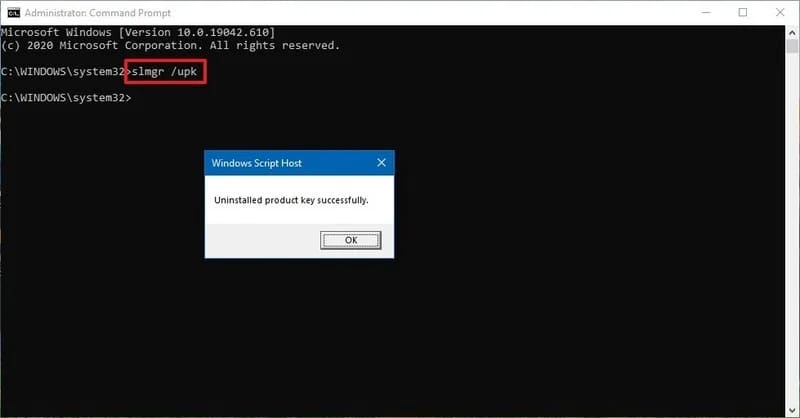
Quick Tip: If you don’t see the message “Uninstalled product key successfully”, you may need to run the command several times until the message shows up.
4. Type the following command to remove the License Key from the Registry and press Enter:
slmgr /cpky
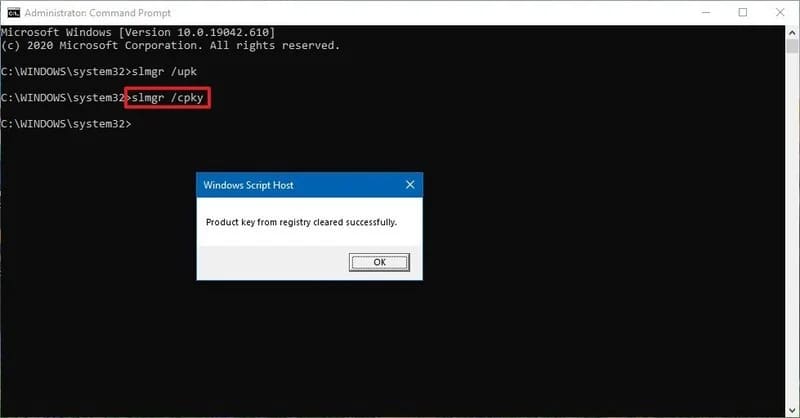
After completing the above steps, you can already use your product key to activate Windows 10 on the new system.
While the above instructions will uninstall the product key, this process will not remove the activation from the Microsoft servers. Instead, it prevents detection of the same product key being used on multiple devices, allowing you to reactivate another computer.
If the computer is no longer in use or connected to the Internet, you do not need to use these steps as you should be able to use the product key on the new system without problems.
Activate a new Windows 10 computer
After deactivating the previous installation, you can use the product key to activate the new Windows 10 manually. Or you can contact Microsoft support for assistance if the manual process doesn’t work.
Install License Key with Command Prompt
To activate Windows 10 with the previous product key, follow these steps:
1. Open Start.
2. Search for Command Prompt, right-click on the top result and select Run as administrator.
3. Type the following command to reactivate Windows 10 and press Enter:
slmgr /ipk xxxxx-xxxxx-xxxxx-xxxxx-xxxxx
Install the License Key with Microsoft’s support
Alternatively, you may need to contact the Microsoft support line to complete the activation by providing the installation ID from the slui 4 command. However, there have been cases where the command did not work. If this is the case for you, you may have to contact Microsoft directly and explain the situation to activate the setting.
To activate your copy of Windows 10 with the help of Microsoft, follow these steps:
1. Open Start.
2. Search for Command Prompt, right-click on the top result and select Run as administrator.
3. Type the following command to activate your copy of Windows 10 and press Enter:
slui 4
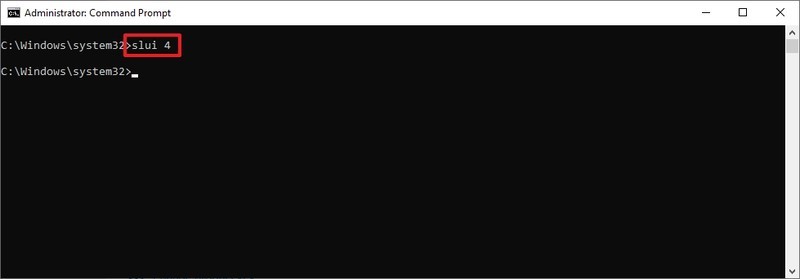
4. Select your region.
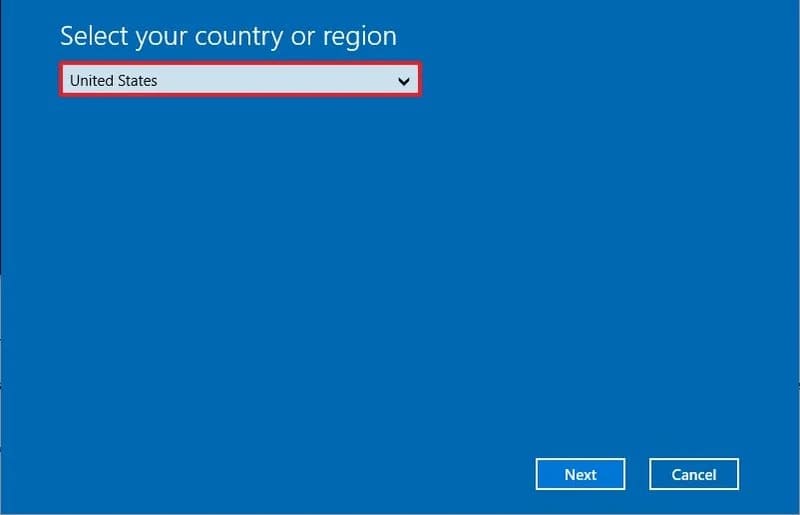
5. Click the button next.
6. Use the phone number to call Microsoft.
Quick tip: In addition to calling the support line directly, you can also use the app “Get Help” to activate the setting. Within the app, share the details of the problem and submit the “Installation ID” as provided in the wizard. The virtual assistant will then provide you with a “Confirmation ID” to activate Windows 10.
7. Confirm number Installation ID.
8. Click the button Enter confirmation ID.
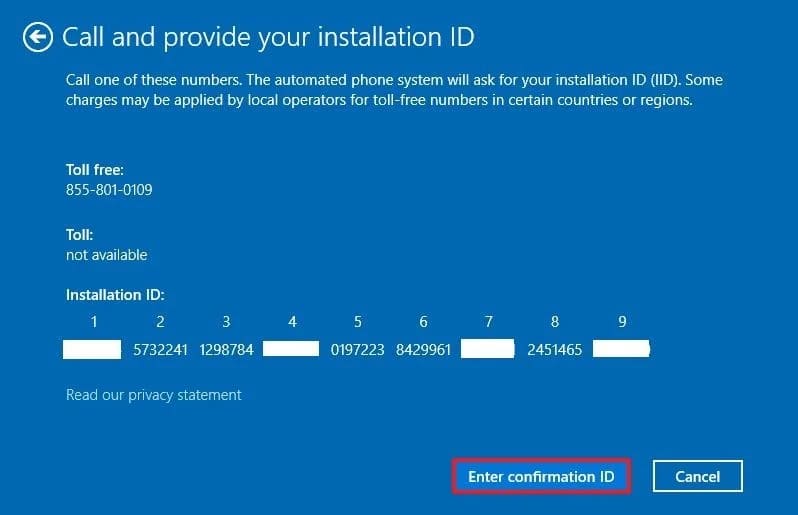
9. Enter the “confirmation ID” provided by Microsoft support.
10. Click the button Activate Windows.
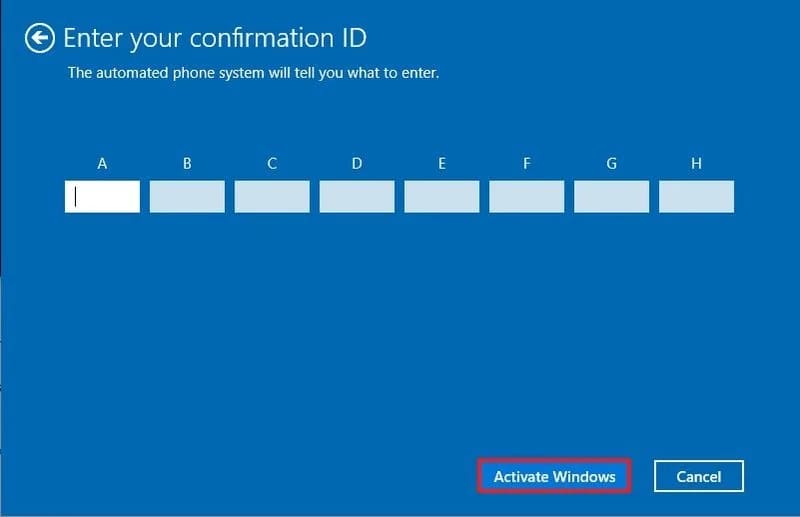
After you complete these steps, Windows 10 should activate without major problems.
If you are transferring an existing product key to another computer, make sure it matches the version that the License Key activates for. For example, if you delete your Windows 10 Pro product key, you can only use it to activate Windows 10 Pro. You cannot use the Pro license key to activate the device to run the Home version and vice versa.
In addition, you can also activate and optimize Windows here.








