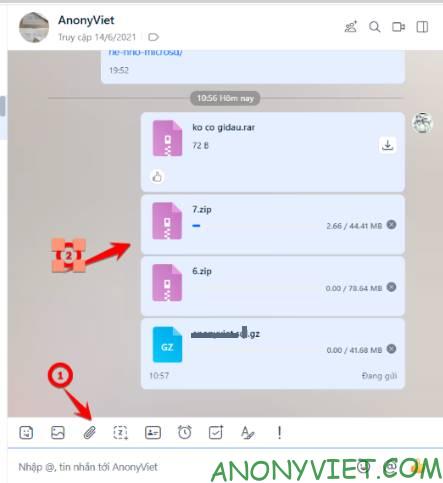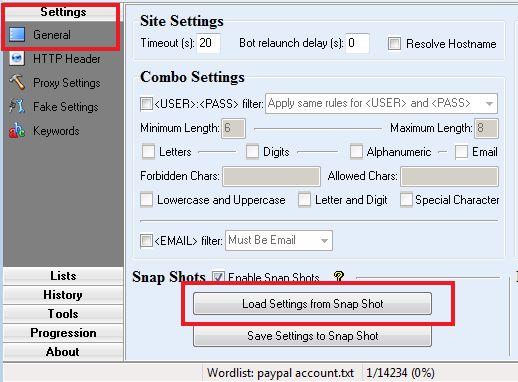Transferring data between devices is quite common these days. If you use Windows PC and Android phone and still don’t know how to transfer files, then I will guide you to transfer files from Windows to Android in this article. In this article, I will show you tips on transferring Data from Phone to Computer without using cables.
| Join the channel Telegram of the AnonyViet 👉 Link 👈 |

Transfer data by Bluetooth
This method only applies to Android and computers, because iPhone does not allow data transfer via Bluetooth.
The easiest method is always the one that works for what you have. If your Windows PC and Android phone have Bluetooth, that’s all you need to transfer files.
First, you need to pair your Windows PC with your Android device. Open Windows Settings and in Devices > Bluetooth & Other Devices. Turn on Bluetooth on Windows.
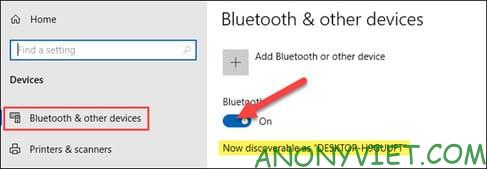
Next, grab your Android device and open the Settings app. Go to the “Connected Devices” or “Bluetooth” and select “Pair New Device“.
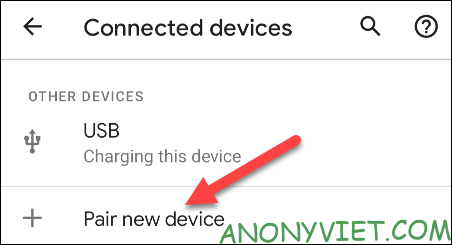
Select your PC for bluetooth connection.
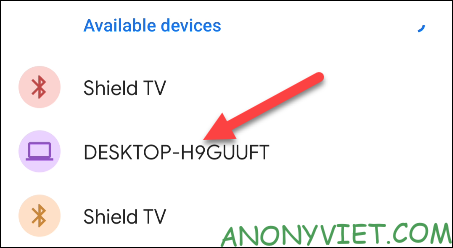
Confirm the same PIN. If the PIN is correct, click “Yes”.
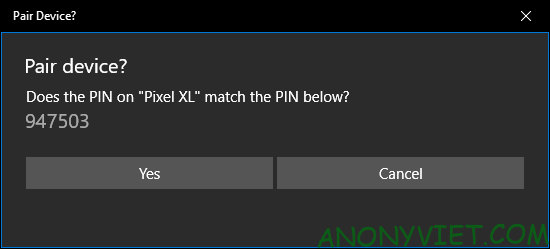
With paired devices, I can use the Bluetooth file transfer feature. The process is a bit cumbersome, but it works without any other software on either device.
Back on the Windows PC, reopen the “Bluetooth & Other Devices“. This time, click “Send or Recieve Files via Bluetooth” in Related Settings.
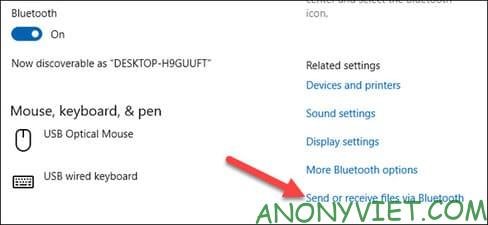
Select “Send Files“.
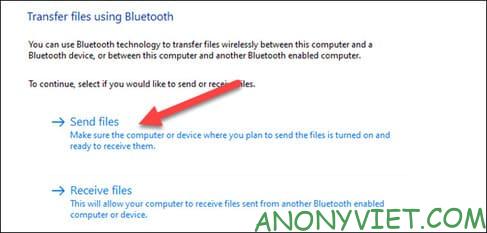
Next, you will see a list of Bluetooth devices that have been connected to your PC. Select your Android device from the list and click “next“.
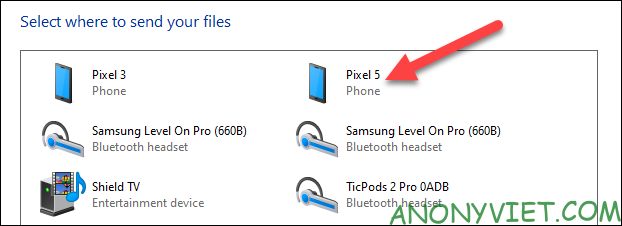
Select “Browse” on the next screen to open the file manager and find the file you want to transfer.
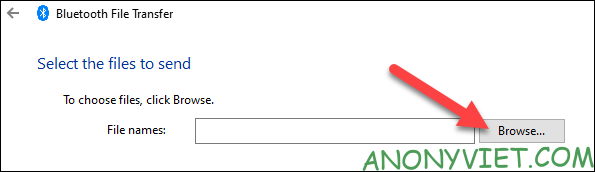
After you select a file, click “Next” to start transferring the file.
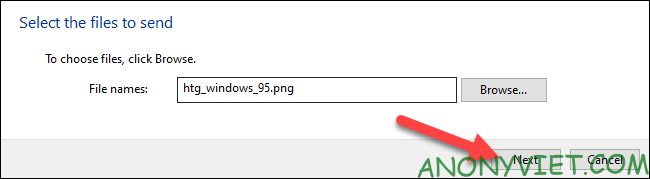
The message “Incoming File” will appear on your Android device. Click on it and select “Accept”.
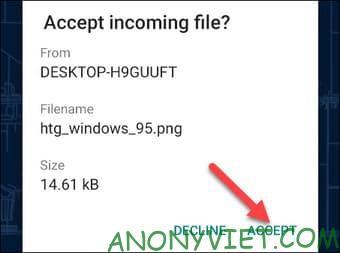
The file transfer will be processed and the file will be transferred to your Android phone.
Transfer files using cloud storage
The method of transferring data from the phone to the computer and vice versa by syncing to the Cloud can be used for iPhone and Android.
If you don’t like Bluetooth or one of your devices doesn’t have Bluetooth, you can use a cloud storage service. This solution will allow you to upload a file to your Windows PC and download it from the app on your Android device.
Google Drive and Microsoft OneDrive are popular cloud storage services all work well for this solution. Both will work in a similar way, but in this article, I will be using OneDrive. If you use both of these services to transfer files or simply manage data between cloud storage services, you can see Multicloud software.
First, download the OneDrive app from the Play Store on your Android device. Sign in to the app with the same Microsoft account as your Windows computer.
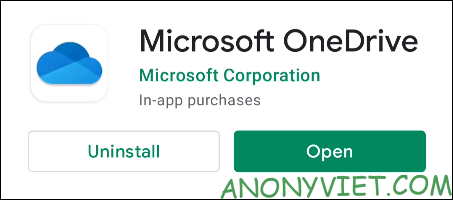
Next, open the website OneDrive on Windows.
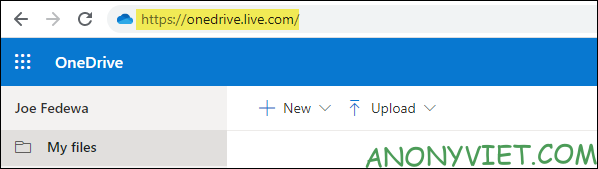
Select “Upload” and click “Files”.
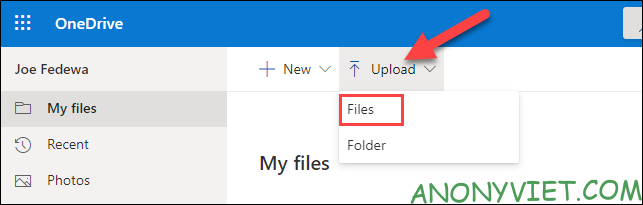
The file manager will open and you can select the file you want to transfer.
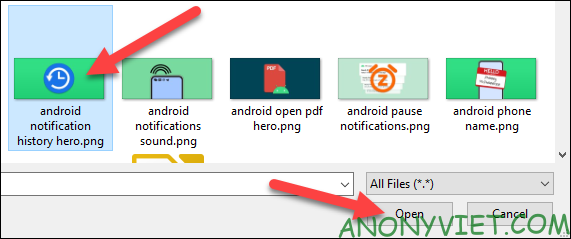
Now, go back to your Android device and open the OneDrive app. Select the file you just uploaded.
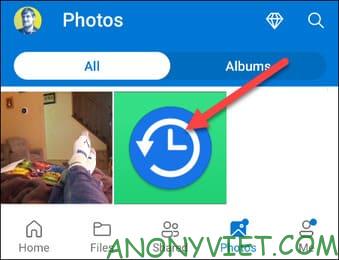
Click “Save” to download the file to your Android device.
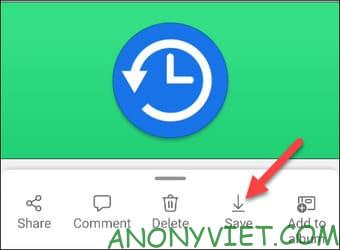
If this is your first time using OneDrive, you’ll be asked to give the app access to your photos and media. Click “Allow” to continue.

OneDrive will default to saving files to the “Download” folder on your phone. You can click “Save” to save the file to that folder or go back to choose another file.

And that’s all you need to transfer files from Windows to Android.
Send data by messaging app
This is the way I do it most often, if you use messaging applications like Zalo, Messenger, Telegram … then transferring data from your computer to your phone or phone to your computer is quite easy. Just open the messaging application on the computer, drag the file to be transferred into the messaging box, immediately the phone will receive it, you just need to download the data and you’re done. Address to download applications on the computer
If you often transfer data between computers or phones, you should create 2 accounts. On the computer use 1 account, on the phone use another account and send the files to be transferred to each other. That’s it, too simple, right?